The My Bank Login is categorized as browser hijacker. It modifies your Chrome, Internet Explorer, Firefox and MS Edge’s search provider, homepage and new tab and can redirect your internet browser to some undesired web-sites. Of course, it is not a malicious software or virus in the “general meaning” of this word. It will not delete or damage your files, but it can change some computer and browser settings. So, you’d better to remove My Bank Login using the steps below and thereby return your preferred homepage and search provider.
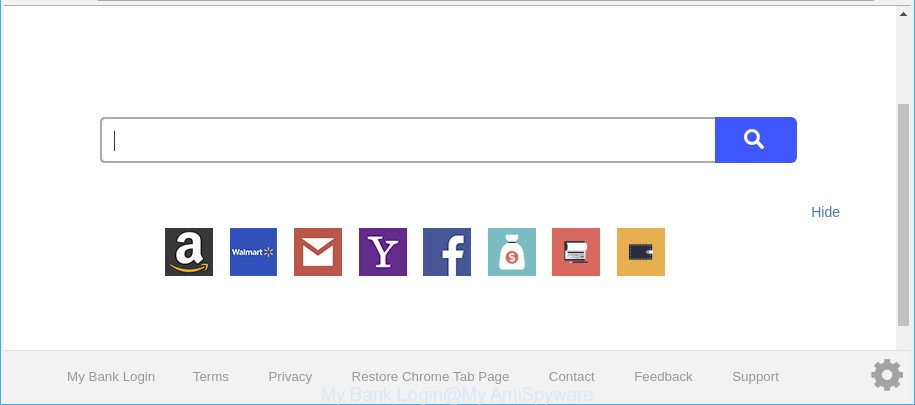
My Bank Login makes unwanted changes to web-browser settings
My Bank Login can also set up an unwanted webpage as the Chrome, Internet Explorer, Microsoft Edge and Firefox default search engine that cause search redirects via this site. In this way, authors of the hijacker have an opportunity to show various advertisements together with the search results for your query. These unwanted advertisements will be combined in the redirected web page. This can bring a huge number of profit for developers of the browser hijacker.
Some browser hijackers like the My Bank Login also contain ‘ad-supported’ software (also known as adware), which can be used to show unwanted advertisements or gather your privacy info that can be used for marketing purposes. These undesired ads can be opened in the form of pop-unders, pop-ups, in-text advertisements, video advertisements, text links or banners or even massive full page advertisements. Most of the ad-supported software is made to display advertisements, but some adware is form of spyware that often used to track users to gather a wide variety of your user data.
Thus, it’s clear that the presence of hijacker infection on your personal computer is not desirable, and you need to clean up your PC as quickly as possible. Follow the step-by-step guide below in order to remove My Bank Login from Microsoft Edge, Mozilla Firefox, Chrome and Microsoft Internet Explorer.
Remove My Bank Login (Removal guide)
We suggest opting for automatic My Bank Login removal in order to delete all hijacker related entries easily. This way requires scanning the PC system with reputable anti-malware, e.g. Zemana Free, MalwareBytes Free or HitmanPro. However, if you prefer manual removal steps, you can use the steps below in this post. Read it once, after doing so, please print this page as you may need to shut down your browser or restart your personal computer.
To remove My Bank Login, follow the steps below:
- How to delete My Bank Login manually
- Scan your system and remove My Bank Login with free tools
- How to stop My Bank Login redirect
- How did My Bank Login browser hijacker get on your computer
- Finish words
How to delete My Bank Login manually
Read this section to know how to manually remove the My Bank Login browser hijacker infection. Even if the few simple steps does not work for you, there are several free malware removers below which can easily handle such hijackers.
Remove My Bank Login related applications through the Control Panel of your PC
Some applications are free only because their setup file contains a hijacker like the My Bank Login. This unwanted programs generates revenue for the makers when it is installed. Many hijacker infections can be removed by simply uninstalling them from the ‘Uninstall a Program’ that is located in Windows control panel.
- If you are using Windows 8, 8.1 or 10 then click Windows button, next press Search. Type “Control panel”and press Enter.
- If you are using Windows XP, Vista, 7, then press “Start” button and press “Control Panel”.
- It will open the Windows Control Panel.
- Further, click “Uninstall a program” under Programs category.
- It will display a list of all software installed on the computer.
- Scroll through the all list, and delete suspicious and unknown applications. To quickly find the latest installed applications, we recommend sort apps by date.
See more details in the video guide below.
Delete My Bank Login from Mozilla Firefox by resetting web browser settings
If the Firefox internet browser program is hijacked, then resetting its settings can help. The Reset feature is available on all modern version of Firefox. A reset can fix many issues by restoring Firefox settings such as new tab, home page and search provider by default to their original settings. It’ll save your personal information like saved passwords, bookmarks, auto-fill data and open tabs.
First, start the Mozilla Firefox and press ![]() button. It will open the drop-down menu on the right-part of the internet browser. Further, click the Help button (
button. It will open the drop-down menu on the right-part of the internet browser. Further, click the Help button (![]() ) like below.
) like below.

In the Help menu, select the “Troubleshooting Information” option. Another way to open the “Troubleshooting Information” screen – type “about:support” in the web browser adress bar and press Enter. It will open the “Troubleshooting Information” page as displayed in the following example. In the upper-right corner of this screen, click the “Refresh Firefox” button.

It will open the confirmation dialog box. Further, press the “Refresh Firefox” button. The Mozilla Firefox will begin a procedure to fix your problems that caused by the browser hijacker responsible for redirecting user searches to My Bank Login. After, it’s complete, click the “Finish” button.
Delete My Bank Login from IE
First, launch the Microsoft Internet Explorer, then click ‘gear’ icon ![]() . It will display the Tools drop-down menu on the right part of the web browser, then click the “Internet Options” as displayed in the figure below.
. It will display the Tools drop-down menu on the right part of the web browser, then click the “Internet Options” as displayed in the figure below.

In the “Internet Options” screen, select the “Advanced” tab, then click the “Reset” button. The Internet Explorer will display the “Reset Internet Explorer settings” prompt. Further, click the “Delete personal settings” check box to select it. Next, click the “Reset” button as shown in the following example.

When the task is finished, click “Close” button. Close the IE and restart your personal computer for the changes to take effect. This step will help you to restore your browser’s search provider, new tab page and startpage to default state.
Remove My Bank Login from Google Chrome
Run the Reset web-browser tool of the Google Chrome to reset all its settings such as newtab page, search provider and startpage to original defaults. This is a very useful tool to use, in the case of web browser hijacks such as My Bank Login.
First start the Google Chrome. Next, click the button in the form of three horizontal dots (![]() ).
).
It will open the Google Chrome menu. Select More Tools, then click Extensions. Carefully browse through the list of installed extensions. If the list has the addon signed with “Installed by enterprise policy” or “Installed by your administrator”, then complete the following steps: Remove Google Chrome extensions installed by enterprise policy.
Open the Google Chrome menu once again. Further, press the option named “Settings”.

The web-browser will show the settings screen. Another solution to display the Chrome’s settings – type chrome://settings in the web browser adress bar and press Enter
Scroll down to the bottom of the page and click the “Advanced” link. Now scroll down until the “Reset” section is visible, as shown on the image below and click the “Reset settings to their original defaults” button.

The Google Chrome will open the confirmation prompt as displayed in the following example.

You need to confirm your action, press the “Reset” button. The web-browser will launch the procedure of cleaning. After it’s finished, the internet browser’s settings including home page, newtab page and search provider by default back to the values which have been when the Chrome was first installed on your PC system.
Scan your system and remove My Bank Login with free tools
After completing the manual removal instructions above all unwanted programs and internet browser’s plugins which causes web-browser redirects to the My Bank Login website should be removed. If the problem with My Bank Login hijacker infection is still remained, then we advise to scan your PC for any remaining malicious components. Use recommended free hijacker infection removal software below.
Use Zemana AntiMalware (ZAM) to remove My Bank Login search
Zemana Free is a tool that can get rid of adware, PUPs, hijackers and other malware from your personal computer easily and for free. Zemana Anti Malware is compatible with most antivirus software. It works under Windows (10 – XP, 32 and 64 bit) and uses minimum of computer resources.
Visit the page linked below to download the latest version of Zemana Anti-Malware (ZAM) for MS Windows. Save it to your Desktop so that you can access the file easily.
165544 downloads
Author: Zemana Ltd
Category: Security tools
Update: July 16, 2019
After the downloading process is finished, close all windows on your PC system. Further, run the install file called Zemana.AntiMalware.Setup. If the “User Account Control” prompt pops up as shown on the screen below, click the “Yes” button.

It will show the “Setup wizard” which will help you install Zemana Free on the PC system. Follow the prompts and do not make any changes to default settings.

Once installation is done successfully, Zemana Free will automatically start and you may see its main window like below.

Next, click the “Scan” button . Zemana Free utility will begin scanning the whole system to find out My Bank Login hijacker infection and other web-browser’s malicious extensions. When a malicious software, ad supported software or PUPs are found, the number of the security threats will change accordingly. Wait until the the checking is done.

After Zemana AntiMalware (ZAM) has finished scanning, you will be displayed the list of all found items on your personal computer. Review the results once the utility has finished the system scan. If you think an entry should not be quarantined, then uncheck it. Otherwise, simply click “Next” button.

The Zemana Anti Malware (ZAM) will get rid of hijacker infection related to My Bank Login start page. After disinfection is complete, you can be prompted to restart your system.
Remove My Bank Login redirect from internet browsers with HitmanPro
HitmanPro is a portable tool that searches for and deletes unwanted software like hijackers, adware, toolbars, other web-browser extensions and other malicious software. It scans your computer for hijacker responsible for redirecting user searches to My Bank Login and prepares a list of threats marked for removal. Hitman Pro will only delete those undesired software that you wish to be removed.

- Installing the HitmanPro is simple. First you’ll need to download Hitman Pro by clicking on the following link. Save it on your Desktop.
- After the downloading process is done, double click the HitmanPro icon. Once this tool is started, press “Next” button to perform a system scan with this utility for the browser hijacker responsible for redirects to My Bank Login. This procedure can take quite a while, so please be patient. During the scan Hitman Pro will search for threats present on your system.
- After the scan is complete, HitmanPro will display you the results. Once you’ve selected what you wish to remove from your PC click “Next” button. Now press the “Activate free license” button to begin the free 30 days trial to remove all malware found.
How to remove My Bank Login with Malwarebytes
We suggest using the Malwarebytes Free. You can download and install Malwarebytes to find out and get rid of My Bank Login startpage from your machine. When installed and updated, the free malicious software remover will automatically scan and detect all threats exist on the PC system.
Please go to the following link to download MalwareBytes. Save it directly to your Windows Desktop.
327777 downloads
Author: Malwarebytes
Category: Security tools
Update: April 15, 2020
When the download is done, close all windows on your PC system. Further, run the file named mb3-setup. If the “User Account Control” prompt pops up as shown on the screen below, click the “Yes” button.

It will show the “Setup wizard” that will assist you install MalwareBytes on the PC system. Follow the prompts and don’t make any changes to default settings.

Once install is finished successfully, press Finish button. Then MalwareBytes AntiMalware will automatically run and you can see its main window as shown below.

Next, click the “Scan Now” button to perform a system scan for the browser hijacker that responsible for web browser redirect to the intrusive My Bank Login web-site. This task may take quite a while, so please be patient. While the MalwareBytes Anti-Malware is scanning, you may see number of objects it has identified either as being malware.

Once the scan get completed, MalwareBytes AntiMalware (MBAM) will display a screen that contains a list of malware that has been found. Once you’ve selected what you want to get rid of from your machine click “Quarantine Selected” button.

The MalwareBytes AntiMalware (MBAM) will delete browser hijacker infection that cause a redirect to My Bank Login webpage. When disinfection is finished, you can be prompted to reboot your computer. We suggest you look at the following video, which completely explains the process of using the MalwareBytes Anti Malware to get rid of browser hijackers, adware and other malware.
How to stop My Bank Login redirect
Use ad-blocker application like AdGuard in order to stop ads, malvertisements, pop-ups and online trackers, avoid having to install harmful and adware browser plug-ins and add-ons that affect your machine performance and impact your computer security. Surf the Internet anonymously and stay safe online!
Download AdGuard on your Windows Desktop by clicking on the link below.
27050 downloads
Version: 6.4
Author: © Adguard
Category: Security tools
Update: November 15, 2018
When the download is complete, start the downloaded file. You will see the “Setup Wizard” screen as displayed in the following example.

Follow the prompts. Once the install is finished, you will see a window like below.

You can click “Skip” to close the installation program and use the default settings, or click “Get Started” button to see an quick tutorial that will allow you get to know AdGuard better.
In most cases, the default settings are enough and you don’t need to change anything. Each time, when you launch your computer, AdGuard will launch automatically and block unwanted pop-up ads, stop My Bank Login redirect, as well as other malicious or misleading webpages. For an overview of all the features of the application, or to change its settings you can simply double-click on the AdGuard icon, that can be found on your desktop.
How did My Bank Login browser hijacker get on your computer
The My Bank Login browser hijacker and other internet browser’s malicious extensions, can be defined as PUP (potentially unwanted program) which usually comes on the computer with other freeware. In many cases, this unwanted application comes without the user’s knowledge. Therefore, many users aren’t even aware that their computer has been infected by malware. Please follow the easy rules in order to protect your personal computer from any undesired applications: don’t install any suspicious apps, read the user agreement and choose only the Custom, Manual or Advanced installation type, do not rush to click the Next button. Also, always try to find a review of the application on the World Wide Web. Be careful and attentive! If My Bank Login redirect has already come into your PC, then you need to scan your computer for browser hijacker and other malicious software. Use our detailed steps which are listed above.
Finish words
Now your computer should be clean of the hijacker infection which developed to reroute your web-browser to the My Bank Login. We suggest that you keep Zemana (to periodically scan your PC for new hijackers and other malicious software) and AdGuard (to help you stop intrusive pop up advertisements and harmful websites). Moreover, to prevent any hijacker, please stay clear of unknown and third party programs, make sure that your antivirus program, turn on the option to find PUPs.
If you need more help with My Bank Login related issues, go to here.




















