Probably you are one of those people, who are facing Media Newtab and its unwanted changes to internet browser settings, may think that there is something wrong with your machine. The constant startpage and search engine redirects may cause the difficulty of browsing the Web. Your attempts to restore your favorite web browser’s search provider, new tab and startpage are mostly in vain because restoring the Edge, Chrome, Firefox and Internet Explorer settings to default states becomes impossible unless you fully remove Media Newtab hijacker from your PC system.
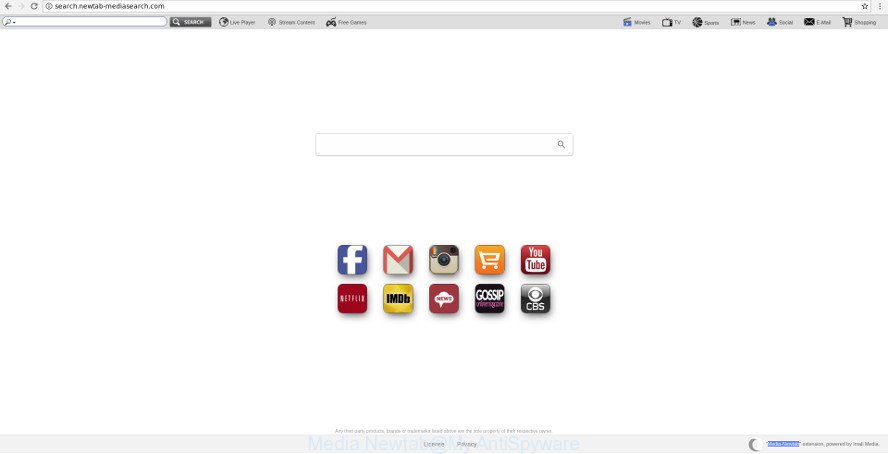
Media Newtab makes unwanted changes to web-browser settings
Except that the Media Newtab imposes changes to internet browser’s start page and newtab page, it also modifies your search engine, which leads to the fact that use of the web-browser’s search becomes uncomfortable. The reason for this is that the search results will consist of lots of ads, links to unwanted and ad web sites and only the remaining part is search results for your query from well-known search providers such as Google or Bing.
The Media Newtab hijacker is not a virus, but the virus behaves similarly. As a rootkit hides in the system, makes certain changes to settings of installed web browsers, and blocks them from modifying. Also this browser hijacker infection can install additional web-browser add-ons and modules that will show ads and popups. And finally, the Media Newtab hijacker be able to collect lots of your privacy information like what web-sites you are opening, what you’re looking for the Internet and so on. This information, in the future, may be transferred to third parties.
So, it is very important to free your PC of browser hijacker as quickly as possible. The step-by-step tutorial, which is shown below, will assist you to remove Media Newtab from the Google Chrome, MS Edge, Microsoft Internet Explorer and Mozilla Firefox and other internet browsers.
How to remove Media Newtab from Chrome, Firefox, IE, Edge
As with deleting ad-supported software, malware or PUPs, there are few steps you can do. We suggest trying them all. If you do only one part of the tutorial, then it should be run malicious software removal utility, because it should remove hijacker and stop any further infection. But to completely remove the Media Newtab you’ll have to at least reset your internet browser settings such as new tab page, default search engine and start page to default state, disinfect web browsers shortcuts, uninstall all unwanted and suspicious apps, and remove hijacker infection with malware removal tools. Read this manual carefully, bookmark or print it, because you may need to exit your web-browser or reboot your system.
To remove Media Newtab, follow the steps below:
- How to get rid of Media Newtab start page without any software
- How to automatically delete Media Newtab hijacker
- Stop Media Newtab and other unwanted pages
- Why is my browser redirected to Media Newtab?
- To sum up
How to get rid of Media Newtab start page without any software
Most common browser hijacker infections may be deleted without any antivirus software. The manual hijacker removal is step-by-step tutorial that will teach you how to remove the Media Newtab home page.
Delete Media Newtab related software through the Control Panel of your personal computer
In order to delete potentially unwanted programs like this browser hijacker, open the Microsoft Windows Control Panel and click on “Uninstall a program”. Check the list of installed apps. For the ones you do not know, run an Internet search to see if they are adware, hijacker or PUPs. If yes, delete them off. Even if they are just a applications that you do not use, then uninstalling them off will increase your system start up time and speed dramatically.
Windows 8, 8.1, 10
First, click the Windows button
Windows XP, Vista, 7
First, press “Start” and select “Control Panel”.
It will open the Windows Control Panel like below.

Next, click “Uninstall a program” ![]()
It will open a list of all apps installed on your PC system. Scroll through the all list, and delete any dubious and unknown programs. To quickly find the latest installed applications, we recommend sort software by date in the Control panel.
Remove Media Newtab from Google Chrome
Reset Google Chrome settings will remove Media Newtab from new tab, homepage and default search engine and disable harmful plugins. It will also clear cached and temporary data (cookies, site data and content). It will keep your personal information such as browsing history, bookmarks, passwords and web form auto-fill data.
First run the Google Chrome. Next, click the button in the form of three horizontal dots (![]() ).
).
It will show the Chrome menu. Choose More Tools, then click Extensions. Carefully browse through the list of installed addons. If the list has the add-on signed with “Installed by enterprise policy” or “Installed by your administrator”, then complete the following guide: Remove Chrome extensions installed by enterprise policy.
Open the Chrome menu once again. Further, click the option called “Settings”.

The internet browser will open the settings screen. Another solution to display the Google Chrome’s settings – type chrome://settings in the web browser adress bar and press Enter
Scroll down to the bottom of the page and press the “Advanced” link. Now scroll down until the “Reset” section is visible, as shown in the following example and click the “Reset settings to their original defaults” button.

The Google Chrome will display the confirmation prompt as displayed in the following example.

You need to confirm your action, press the “Reset” button. The internet browser will run the task of cleaning. After it’s done, the web-browser’s settings including new tab, startpage and search provider back to the values which have been when the Google Chrome was first installed on your personal computer.
Get rid of Media Newtab search from Microsoft Internet Explorer
If you find that Internet Explorer browser settings such as start page, default search provider and new tab page had been hijacked, then you may return your settings, via the reset internet browser procedure.
First, launch the Internet Explorer, click ![]() ) button. Next, click “Internet Options” as displayed on the image below.
) button. Next, click “Internet Options” as displayed on the image below.

In the “Internet Options” screen select the Advanced tab. Next, click Reset button. The IE will show the Reset Internet Explorer settings dialog box. Select the “Delete personal settings” check box and click Reset button.

You will now need to restart your PC for the changes to take effect. It will delete browser hijacker responsible for Media Newtab , disable malicious and ad-supported web-browser’s extensions and restore the IE’s settings such as newtab, search engine and startpage to default state.
Get rid of Media Newtab redirect from Firefox
If the Mozilla Firefox settings such as new tab, default search engine and start page have been replaced by the browser hijacker, then resetting it to the default state can help. However, your themes, bookmarks, history, passwords, and web form auto-fill information will not be deleted.
Run the Firefox and click the menu button (it looks like three stacked lines) at the top right of the web browser screen. Next, click the question-mark icon at the bottom of the drop-down menu. It will display the slide-out menu.

Select the “Troubleshooting information”. If you’re unable to access the Help menu, then type “about:support” in your address bar and press Enter. It bring up the “Troubleshooting Information” page like below.

Click the “Refresh Firefox” button at the top right of the Troubleshooting Information page. Select “Refresh Firefox” in the confirmation dialog box. The Firefox will begin a procedure to fix your problems that caused by the hijacker that modifies internet browser settings to replace your default search provider, new tab page and start page with Media Newtab web page. After, it is finished, click the “Finish” button.
How to automatically delete Media Newtab hijacker
If you are an unskilled computer user, then we suggest to run free removal tools listed below to delete Media Newtab search for good. The automatic solution is highly recommended. It has less steps and easier to implement than the manual solution. Moreover, it lower risk of system damage. So, the automatic Media Newtab removal is a better option.
Scan and clean your PC of Media Newtab with Zemana Anti-Malware (ZAM)
Zemana Free is a utility that can get rid of adware, potentially unwanted programs, hijackers and other malware from your PC easily and for free. Zemana Anti Malware is compatible with most antivirus software. It works under Windows (10 – XP, 32 and 64 bit) and uses minimum of PC system resources.
Please go to the link below to download the latest version of Zemana Free for Windows. Save it directly to your Windows Desktop.
165497 downloads
Author: Zemana Ltd
Category: Security tools
Update: July 16, 2019
After downloading is done, close all windows on your computer. Further, run the install file called Zemana.AntiMalware.Setup. If the “User Account Control” dialog box pops up as displayed in the following example, press the “Yes” button.

It will open the “Setup wizard” that will allow you install Zemana Free on the computer. Follow the prompts and do not make any changes to default settings.

Once installation is finished successfully, Zemana Anti-Malware (ZAM) will automatically start and you can see its main window as displayed on the screen below.

Next, click the “Scan” button to perform a system scan for the browser hijacker that made to reroute your internet browser to the Media Newtab webpage. A scan can take anywhere from 10 to 30 minutes, depending on the number of files on your PC system and the speed of your computer. When a malware, ‘ad supported’ software or PUPs are detected, the number of the security threats will change accordingly. Wait until the the scanning is finished.

After Zemana Anti Malware completes the scan, you may check all items found on your computer. All found threats will be marked. You can get rid of them all by simply click “Next” button.

The Zemana will remove hijacker related to Media Newtab redirect. After disinfection is finished, you can be prompted to restart your personal computer.
Scan your PC system and delete Media Newtab homepage with HitmanPro
HitmanPro is a portable application which requires no hard installation to identify and get rid of hijacker infection responsible for redirecting user searches to Media Newtab. The program itself is small in size (only a few Mb). Hitman Pro does not need any drivers and special dlls. It’s probably easier to use than any alternative malware removal utilities you’ve ever tried. HitmanPro works on 64 and 32-bit versions of Windows 10, 8, 7 and XP. It proves that removal tool can be just as effective as the widely known antivirus programs.
Visit the following page to download HitmanPro. Save it to your Desktop so that you can access the file easily.
Download and run Hitman Pro on your computer. Once started, click “Next” button to begin checking your computer for the browser hijacker that cause a redirect to Media Newtab webpage. A system scan can take anywhere from 5 to 30 minutes, depending on your PC system. While the tool is checking, you can see number of objects and files has already scanned..

Once the scan get finished, HitmanPro will display a list of found threats.

Make sure all items have ‘checkmark’ and click Next button.
It will display a dialog box, click the “Activate free license” button to start the free 30 days trial to remove all malicious software found.
Remove Media Newtab with Malwarebytes
We recommend using the Malwarebytes Free. You can download and install Malwarebytes to find out and remove Media Newtab search from your machine. When installed and updated, the free malicious software remover will automatically scan and detect all threats exist on the system.
Installing the MalwareBytes Anti-Malware (MBAM) is simple. First you will need to download MalwareBytes Free from the link below.
327716 downloads
Author: Malwarebytes
Category: Security tools
Update: April 15, 2020
After the download is finished, close all programs and windows on your PC system. Double-click the install file called mb3-setup. If the “User Account Control” prompt pops up as shown below, click the “Yes” button.

It will open the “Setup wizard” that will help you install MalwareBytes on your machine. Follow the prompts and do not make any changes to default settings.

Once installation is finished successfully, click Finish button. MalwareBytes Free will automatically start and you can see its main screen as on the image below.

Now press the “Scan Now” button to perform a system scan with this utility for the browser hijacker that redirects your web browser to intrusive Media Newtab site. This process can take quite a while, so please be patient.

When MalwareBytes Anti Malware (MBAM) has finished scanning, MalwareBytes Anti-Malware will display a screen which contains a list of malware that has been found. Review the scan results and then click “Quarantine Selected” button. The MalwareBytes will remove hijacker infection responsible for Media Newtab and move threats to the program’s quarantine. When the cleaning process is complete, you may be prompted to restart the computer.

We suggest you look at the following video, which completely explains the procedure of using the MalwareBytes Anti Malware (MBAM) to delete adware, browser hijacker and other malware.
Stop Media Newtab and other unwanted pages
Run an ad blocker tool like AdGuard will protect you from malicious advertisements and content. Moreover, you can find that the AdGuard have an option to protect your privacy and stop phishing and spam web-sites. Additionally, adblocker software will allow you to avoid unwanted popup advertisements and unverified links that also a good way to stay safe online.
Installing the AdGuard is simple. First you will need to download AdGuard from the link below.
27034 downloads
Version: 6.4
Author: © Adguard
Category: Security tools
Update: November 15, 2018
After downloading it, double-click the downloaded file to start it. The “Setup Wizard” window will show up on the computer screen as displayed on the image below.

Follow the prompts. AdGuard will then be installed and an icon will be placed on your desktop. A window will show up asking you to confirm that you want to see a quick instructions like below.

Click “Skip” button to close the window and use the default settings, or click “Get Started” to see an quick instructions that will allow you get to know AdGuard better.
Each time, when you run your computer, AdGuard will launch automatically and stop pop-up advertisements, Media Newtab redirect, as well as other malicious or misleading pages. For an overview of all the features of the program, or to change its settings you can simply double-click on the AdGuard icon, that is located on your desktop.
Why is my browser redirected to Media Newtab?
The browser hijacker which redirects your web-browser to annoying Media Newtab web-site, can be categorized as PUP (potentially unwanted program) that usually comes on the computer with other free software. Most often, this undesired program comes without the user’s knowledge. Therefore, many users aren’t even aware that their PC system has been infected by malware. Please follow the easy rules in order to protect your computer from any undesired programs: do not install any suspicious applications, read the user agreement and choose only the Custom, Manual or Advanced installation method, do not rush to click the Next button. Also, always try to find a review of the program on the Internet. Be careful and attentive! If Media Newtab has already come into your computer, then you need to check your computer for hijacker infection and other malware. Use our detailed guide which are listed above.
To sum up
After completing the steps shown above, your computer should be free from hijacker responsible for Media Newtab and other malware. The Microsoft Edge, IE, Firefox and Google Chrome will no longer show intrusive Media Newtab web page on startup. Unfortunately, if the step-by-step guide does not help you, then you have caught a new browser hijacker infection, and then the best way – ask for help here.


















