Every time, when you surf the World Wide Web with your web-browser the Hathick.info ads, pop-ups or notifications keeps annoying you? It could mean that you have an adware (also known as ‘ad-supported’ software) installed on your PC. The ad-supported software can end up on your computer in various ways. Most often is when you download and install freeware and forget to uncheck the box for the additional programs installation. Don’t panic because we’ve got the solution. Here’s a tutorial on how to remove Hathick.info pop-ups, ads, notifications from the Firefox, Internet Explorer, MS Edge and Google Chrome and other web-browsers.
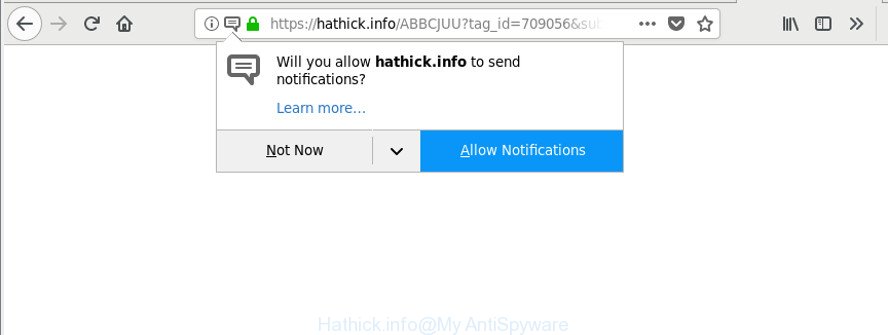
https://hathick.info/ABBCJUU?tag_id= …
The ‘ad supported’ software that cause unwanted Hathick.info popups and notifications to appear, is not a virus, but the virus behaves similarly. As a rootkit hides in the system, modifies internet browser settings and blocks them from changing. Also the adware can install additional web-browser add-ons and modules that will inject advertisements within the IE, MS Edge, Chrome and Firefox’s screen. Moreover, the ad supported software may install web browser hijacker that once started, will modify the web-browser’s homepage and search provider.
The worst is, the ad-supported software can be used to gather a wide variety of privacy data about you such as what web-sites you are opening, what you are looking for the Internet and so on. This user data, later, may be transferred third party companies.
Thus, the adware does not really have beneficial features. So, we recommend you remove adware that responsible for the appearance of Hathick.info popups as quickly as possible. This will also prevent the ad-supported software from tracking your online activities. A full Hathick.info redirect removal can be easily carried out using manual or automatic method listed below.
Remove Hathick.info ads, notifications, pop-ups (removal guidance)
We can assist you get rid of Hathick.info from your web browsers, without the need to take your system to a professional. Simply follow the removal guide below if you currently have the unwanted adware on your PC and want to remove it. If you have any difficulty while trying to remove the adware that cause intrusive Hathick.info pop-up advertisements to appear, feel free to ask for our help in the comment section below. Some of the steps will require you to restart your PC system or shut down this site. So, read this guide carefully, then bookmark or print it for later reference.
To remove Hathick.info, execute the steps below:
- How to get rid of Hathick.info pop-up ads without any software
- Run free malware removal utilities to completely get rid of Hathick.info pop-up ads
- Run AdBlocker to stop Hathick.info notifications, ads, pop-ups
- How was adware installed on computer
- Finish words
How to get rid of Hathick.info pop-up ads without any software
These steps to delete Hathick.info pop-ups without any applications are presented below. Be sure to carry out the step-by-step steps completely to fully get rid of this adware related to Hathick.info redirect.
Uninstalling the Hathick.info, check the list of installed programs first
We recommend that you start the PC system cleaning process by checking the list of installed apps and delete all unknown or dubious programs. This is a very important step, as mentioned above, very often the harmful apps such as adware and browser hijackers may be bundled with freeware. Uninstall the unwanted apps can get rid of the unwanted advertisements or web-browser redirect.
- If you are using Windows 8, 8.1 or 10 then click Windows button, next click Search. Type “Control panel”and press Enter.
- If you are using Windows XP, Vista, 7, then click “Start” button and click “Control Panel”.
- It will display the Windows Control Panel.
- Further, click “Uninstall a program” under Programs category.
- It will show a list of all apps installed on the personal computer.
- Scroll through the all list, and uninstall questionable and unknown software. To quickly find the latest installed applications, we recommend sort programs by date.
See more details in the video tutorial below.
Remove Hathick.info pop-ups from Chrome
Reset Google Chrome settings can help you solve some problems caused by ‘ad supported’ software and remove Hathick.info advertisements from web-browser. This will also disable harmful plugins as well as clear cookies and site data. When using the reset feature, your personal information like passwords, bookmarks, browsing history and web form auto-fill data will be saved.
Open the Google Chrome menu by clicking on the button in the form of three horizontal dotes (![]() ). It will display the drop-down menu. Select More Tools, then press Extensions.
). It will display the drop-down menu. Select More Tools, then press Extensions.
Carefully browse through the list of installed extensions. If the list has the plugin labeled with “Installed by enterprise policy” or “Installed by your administrator”, then complete the following guidance: Remove Google Chrome extensions installed by enterprise policy otherwise, just go to the step below.
Open the Google Chrome main menu again, click to “Settings” option.

Scroll down to the bottom of the page and click on the “Advanced” link. Now scroll down until the Reset settings section is visible, like below and click the “Reset settings to their original defaults” button.

Confirm your action, press the “Reset” button.
Remove Hathick.info pop-up ads from IE
In order to recover all web browser search provider by default, newtab page and start page you need to reset the Internet Explorer to the state, which was when the Windows was installed on your machine.
First, start the Internet Explorer, click ![]() ) button. Next, click “Internet Options” as shown on the screen below.
) button. Next, click “Internet Options” as shown on the screen below.

In the “Internet Options” screen select the Advanced tab. Next, click Reset button. The Microsoft Internet Explorer will show the Reset Internet Explorer settings prompt. Select the “Delete personal settings” check box and click Reset button.

You will now need to reboot your personal computer for the changes to take effect. It will get rid of ‘ad supported’ software which reroutes your internet browser to annoying Hathick.info web-site, disable malicious and ad-supported browser’s extensions and restore the Microsoft Internet Explorer’s settings like new tab page, startpage and search provider to default state.
Delete Hathick.info from Firefox by resetting browser settings
If the Firefox settings like new tab, search provider and homepage have been changed by the ad-supported software, then resetting it to the default state can help. When using the reset feature, your personal information like passwords, bookmarks, browsing history and web form auto-fill data will be saved.
Start the Firefox and click the menu button (it looks like three stacked lines) at the top right of the web-browser screen. Next, press the question-mark icon at the bottom of the drop-down menu. It will show the slide-out menu.

Select the “Troubleshooting information”. If you are unable to access the Help menu, then type “about:support” in your address bar and press Enter. It bring up the “Troubleshooting Information” page as on the image below.

Click the “Refresh Firefox” button at the top right of the Troubleshooting Information page. Select “Refresh Firefox” in the confirmation prompt. The Mozilla Firefox will begin a process to fix your problems that caused by the adware which redirects your web-browser to undesired Hathick.info web page. After, it’s done, press the “Finish” button.
Run free malware removal utilities to completely get rid of Hathick.info pop-up ads
It is not enough to get rid of Hathick.info redirect from your browser by following the manual steps above to solve all problems. Some the adware related files may remain on your computer and they will restore the ‘ad supported’ software even after you remove it. For that reason we recommend to run free anti-malware tool like Zemana Anti Malware (ZAM), MalwareBytes Anti Malware (MBAM) and Hitman Pro. Either of those programs should be able to find out and delete adware responsible for redirects to Hathick.info.
Remove Hathick.info redirect with Zemana Anti-malware
You can download and use the Zemana for free. This anti-malware utility will scan all the Windows registry items and files in your system along with the system settings and browser extensions. If it finds any malicious software, ad supported software or harmful extension that is related to Hathick.info ads then the Zemana will delete them from your PC completely.
Please go to the following link to download Zemana AntiMalware (ZAM). Save it directly to your MS Windows Desktop.
165501 downloads
Author: Zemana Ltd
Category: Security tools
Update: July 16, 2019
Once the download is done, close all applications and windows on your computer. Open a directory in which you saved it. Double-click on the icon that’s called Zemana.AntiMalware.Setup as displayed on the screen below.
![]()
When the install starts, you will see the “Setup wizard” that will help you setup Zemana Anti-Malware (ZAM) on your computer.

Once install is finished, you will see window as displayed in the figure below.

Now click the “Scan” button for checking your machine for the adware that causes web browsers to display intrusive Hathick.info pop up ads. This task may take some time, so please be patient. While the utility is checking, you may see how many objects and files has already scanned.

Once that process is complete, you will be shown the list of all found items on your computer. Review the scan results and then click “Next” button.

The Zemana Anti Malware will start to remove ‘ad supported’ software responsible for redirects to Hathick.info.
Get rid of Hathick.info ads from web-browsers with HitmanPro
HitmanPro is a free removal utility that can be downloaded and run to get rid of ad-supported software that causes intrusive Hathick.info popup ads, browser hijackers, malicious software, potentially unwanted software, toolbars and other threats from your computer. You can run this utility to search for threats even if you have an antivirus or any other security program.

- Hitman Pro can be downloaded from the following link. Save it to your Desktop so that you can access the file easily.
- After the download is complete, start the HitmanPro, double-click the HitmanPro.exe file.
- If the “User Account Control” prompts, click Yes to continue.
- In the HitmanPro window, click the “Next” to perform a system scan with this tool for the ad-supported software that causes internet browsers to display unwanted Hathick.info pop ups. Depending on your PC, the scan can take anywhere from a few minutes to close to an hour. When a threat is detected, the number of the security threats will change accordingly. Wait until the the checking is finished.
- After finished, HitmanPro will show you the results. When you are ready, click “Next”. Now, press the “Activate free license” button to begin the free 30 days trial to get rid of all malware found.
How to automatically remove Hathick.info with Malwarebytes
We recommend using the Malwarebytes Free that are completely clean your personal computer of the ad supported software. The free utility is an advanced malware removal program developed by (c) Malwarebytes lab. This application uses the world’s most popular anti-malware technology. It’s able to help you delete annoying Hathick.info pop ups from your internet browsers, PUPs, malicious software, browser hijacker infections, toolbars, ransomware and other security threats from your personal computer for free.

- Please go to the following link to download the latest version of MalwareBytes Free for MS Windows. Save it on your Desktop.
Malwarebytes Anti-malware
327720 downloads
Author: Malwarebytes
Category: Security tools
Update: April 15, 2020
- After downloading is done, close all software and windows on your machine. Open a file location. Double-click on the icon that’s named mb3-setup.
- Further, press Next button and follow the prompts.
- Once installation is finished, click the “Scan Now” button to scan for ad-supported software that cause undesired Hathick.info pop up advertisements to appear. This procedure can take some time, so please be patient. While the utility is scanning, you may see number of objects and files has already scanned.
- As the scanning ends, you’ll be opened the list of all found threats on your machine. Review the scan results and then click “Quarantine Selected”. Once that process is done, you can be prompted to restart your computer.
The following video offers a steps on how to delete browser hijackers, adware and other malicious software with MalwareBytes.
Run AdBlocker to stop Hathick.info notifications, ads, pop-ups
We recommend to install an ad-blocking application that can stop Hathick.info and other intrusive web sites. The ad blocker utility like AdGuard is a application that basically removes advertising from the Internet and blocks access to malicious websites. Moreover, security experts says that using adblocker software is necessary to stay safe when surfing the Internet.
- Please go to the link below to download the latest version of AdGuard for Windows. Save it to your Desktop.
Adguard download
27036 downloads
Version: 6.4
Author: © Adguard
Category: Security tools
Update: November 15, 2018
- After the download is complete, launch the downloaded file. You will see the “Setup Wizard” program window. Follow the prompts.
- When the installation is complete, click “Skip” to close the install application and use the default settings, or press “Get Started” to see an quick tutorial which will allow you get to know AdGuard better.
- In most cases, the default settings are enough and you do not need to change anything. Each time, when you run your system, AdGuard will start automatically and block unwanted pop up advertisements, stop Hathick.info notifications, ads or pop-ups, as well as other malicious or misleading web-sites. For an overview of all the features of the application, or to change its settings you can simply double-click on the icon called AdGuard, that is located on your desktop.
How was adware pop-up ads installed on computer
The ad-supported software most likely to occur during the install of free software due the fact that PUPs like this are mostly hidden in the setup file. Thus, if you have installed some free software using Quick(Standard) method, you may have let the Hathick.info popups get inside the web-browser. Keep in mind that the Quick mode is unreliable because it do not warn about third-party programs. Thus, third-party applications will be installed automatically unless you choose Advanced/Custom mode and reject its installation.
Finish words
After completing the steps outlined above, your computer should be free from adware related to Hathick.info ads and other malicious software. The Internet Explorer, Microsoft Edge, Firefox and Google Chrome will no longer redirect you to various undesired sites like Hathick.info. Unfortunately, if the tutorial does not help you, then you have caught a new ad supported software, and then the best way – ask for help here.


















