The PUP.optional.babylon is a hijacker that affects your system and changes web browser settings. It can take over your internet browser and force you to use an unwanted web-site as your newtab page, default search engine and startpage. When the PUP.optional.babylon in your computer, it can collect privacy information like search queries as well as browsing history. So, if you have found this web-site set as your new home page, you should remove it as soon as possible and select a well-known search engine such as Google or Bing. Try the steps below to know how to remove PUP.optional.babylon and other unwanted software.
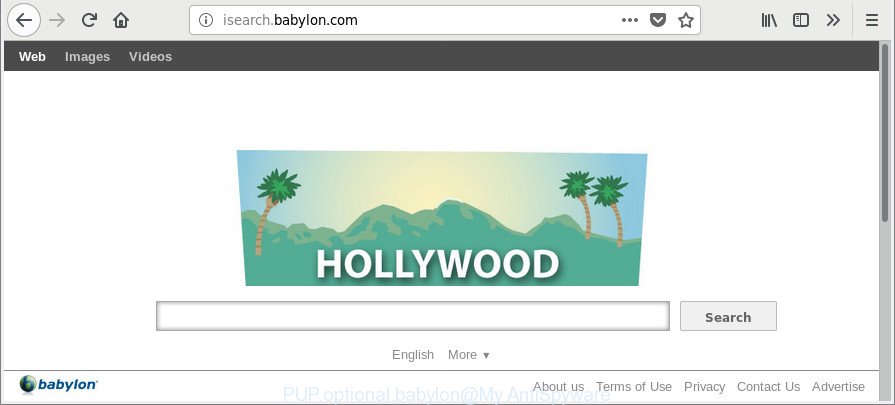
When the PUP.optional.babylon is installed on a personal computer, it might:
- set an unwanted web-page as search engine, newtab, and homepage;
- prevent users from changing search provider or start page address;
- reroute your queries to sponsored web-pages;
- provide altered search results;
- record your search queries;
- occasionally redirects to questionable web-sites;
- show undesired advertisements;
- gather Internet browsing habits and transfer it to third parties.
Some hijackers like the PUP.optional.babylon also contain adware (sometimes called ‘ad-supported’ software) which can be used to open unwanted advertisements or collect personal information about you which can be used for marketing purposes. These undesired ads can be displayed in the form of pop-unders, pop-ups, in-text ads, video ads, text links or banners or even massive full page ads. Most of the adware is developed to display ads, but some ad supported software is form of spyware that often used to track users to gather a wide variety of user information about you.
To find out how to remove PUP.optional.babylon, we suggest to read the guidance added to this blog post below. The tutorial was prepared by security researchers who discovered a method to remove PUP.optional.babylon out of the system.
How to remove PUP.optional.babylon from Windows 10 (8, 7, XP)
We can help you remove PUP.optional.babylon, without the need to take your computer to a professional. Simply follow the removal guidance below if you currently have the annoying hijacker infection on your computer and want to delete it. If you have any difficulty while trying to remove the hijacker infection, feel free to ask for our help in the comment section below. Read it once, after doing so, please print this page as you may need to close your web browser or restart your PC.
To remove PUP.optional.babylon, execute the following steps:
- Manual PUP.optional.babylon removal
- How to get rid of PUP.optional.babylon with free programs
- Use AdBlocker to stay safe online
- Do not know how your web-browser has been hijacked by PUP.optional.babylon?
- To sum up
Manual PUP.optional.babylon removal
Most common hijackers may be removed without any antivirus applications. The manual hijacker removal is guidance that will teach you how to remove the PUP.optional.babylon.
Delete potentially unwanted apps using Windows Control Panel
In order to delete PUPs such as this hijacker, open the Microsoft Windows Control Panel and click on “Uninstall a program”. Check the list of installed applications. For the ones you do not know, run an Internet search to see if they are adware, hijacker infection or PUPs. If yes, remove them off. Even if they are just a apps that you do not use, then removing them off will increase your machine start up time and speed dramatically.
Make sure you have closed all browsers and other applications. Next, remove any undesired and suspicious programs from your Control panel.
Windows 10, 8.1, 8
Now, click the Windows button, type “Control panel” in search and press Enter. Choose “Programs and Features”, then “Uninstall a program”.

Look around the entire list of programs installed on your computer. Most likely, one of them is the PUP.optional.babylon. Select the questionable program or the program that name is not familiar to you and uninstall it.
Windows Vista, 7
From the “Start” menu in Windows, choose “Control Panel”. Under the “Programs” icon, select “Uninstall a program”.

Choose the dubious or any unknown software, then click “Uninstall/Change” button to uninstall this undesired program from your system.
Windows XP
Click the “Start” button, select “Control Panel” option. Click on “Add/Remove Programs”.

Select an undesired program, then click “Change/Remove” button. Follow the prompts.
Get rid of PUP.optional.babylon from Google Chrome
In order to be sure that there is nothing left behind, we suggest you to reset Google Chrome browser. It’ll restore Chrome settings including newtab, start page and default search provider to defaults.

- First, start the Chrome and click the Menu icon (icon in the form of three dots).
- It will display the Google Chrome main menu. Select More Tools, then click Extensions.
- You’ll see the list of installed addons. If the list has the extension labeled with “Installed by enterprise policy” or “Installed by your administrator”, then complete the following steps: Remove Chrome extensions installed by enterprise policy.
- Now open the Google Chrome menu once again, click the “Settings” menu.
- Next, press “Advanced” link, which located at the bottom of the Settings page.
- On the bottom of the “Advanced settings” page, click the “Reset settings to their original defaults” button.
- The Chrome will show the reset settings dialog box as on the image above.
- Confirm the internet browser’s reset by clicking on the “Reset” button.
- To learn more, read the blog post How to reset Chrome settings to default.
Delete PUP.optional.babylon from Firefox by resetting web-browser settings
If the Firefox internet browser program is hijacked, then resetting its settings can help. The Reset feature is available on all modern version of Mozilla Firefox. A reset can fix many issues by restoring Firefox settings such as new tab page, homepage and default search engine to their original settings. However, your saved passwords and bookmarks will not be changed, deleted or cleared.
Launch the Mozilla Firefox and click the menu button (it looks like three stacked lines) at the top right of the browser screen. Next, click the question-mark icon at the bottom of the drop-down menu. It will open the slide-out menu.

Select the “Troubleshooting information”. If you are unable to access the Help menu, then type “about:support” in your address bar and press Enter. It bring up the “Troubleshooting Information” page as shown on the image below.

Click the “Refresh Firefox” button at the top right of the Troubleshooting Information page. Select “Refresh Firefox” in the confirmation dialog box. The Firefox will start a process to fix your problems that caused by the PUP.optional.babylon. Once, it’s finished, click the “Finish” button.
Delete PUP.optional.babylon from Microsoft Internet Explorer
By resetting Internet Explorer web browser you revert back your internet browser settings to its default state. This is first when troubleshooting problems that might have been caused by browser hijacker like PUP.optional.babylon.
First, launch the IE, then press ‘gear’ icon ![]() . It will show the Tools drop-down menu on the right part of the web-browser, then click the “Internet Options” like below.
. It will show the Tools drop-down menu on the right part of the web-browser, then click the “Internet Options” like below.

In the “Internet Options” screen, select the “Advanced” tab, then click the “Reset” button. The Internet Explorer will display the “Reset Internet Explorer settings” prompt. Further, click the “Delete personal settings” check box to select it. Next, click the “Reset” button like below.

After the process is complete, press “Close” button. Close the IE and reboot your computer for the changes to take effect. This step will help you to restore your web browser’s homepage, search provider by default and newtab page to default state.
How to get rid of PUP.optional.babylon with free programs
Manual removal is not always as effective as you might think. Often, even the most experienced users may not completely get rid of hijacker from the infected PC system. So, we recommend to check your personal computer for any remaining malicious components with free browser hijacker removal apps below.
Use Zemana Anti-Malware (ZAM) to remove PUP.optional.babylon
We recommend using the Zemana Free which are completely clean your computer of the hijacker. The utility is an advanced malware removal program made by (c) Zemana lab. It’s able to help you get rid of PUPs, browser hijackers, adware, malicious software, toolbars, ransomware and other security threats from your personal computer for free.

- Download Zemana AntiMalware from the following link. Save it to your Desktop.
Zemana AntiMalware
165086 downloads
Author: Zemana Ltd
Category: Security tools
Update: July 16, 2019
- At the download page, click on the Download button. Your web browser will show the “Save as” prompt. Please save it onto your Windows desktop.
- When the downloading process is done, please close all programs and open windows on your system. Next, start a file named Zemana.AntiMalware.Setup.
- This will start the “Setup wizard” of Zemana onto your personal computer. Follow the prompts and do not make any changes to default settings.
- When the Setup wizard has finished installing, the Zemana Anti-Malware (ZAM) will run and display the main window.
- Further, click the “Scan” button to perform a system scan with this tool for the PUP.optional.babylon and other PUPs. During the scan Zemana Anti-Malware will scan for threats present on your PC.
- After the scan get finished, Zemana will open a screen that contains a list of malware that has been found.
- Make sure all threats have ‘checkmark’ and press the “Next” button. The tool will delete browser hijacker related to PUP.optional.babylon and move items to the program’s quarantine. When the process is complete, you may be prompted to reboot the computer.
- Close the Zemana Anti Malware and continue with the next step.
Scan and clean your computer of browser hijacker with Hitman Pro
HitmanPro is a completely free (30 day trial) utility. You do not need expensive methods to delete the PUP.optional.babylon and other shady software. Hitman Pro will delete all the undesired programs like ad supported software and hijacker infections at zero cost.

- Download Hitman Pro on your personal computer by clicking on the following link.
- When downloading is finished, double click the HitmanPro icon. Once this tool is started, click “Next” button to perform a system scan for the PUP.optional.babylon and other unwanted software. A scan may take anywhere from 10 to 30 minutes, depending on the number of files on your computer and the speed of your system. While the tool is scanning, you can see count of objects and files has already scanned.
- After Hitman Pro has completed scanning, Hitman Pro will show a screen that contains a list of malicious software that has been detected. Make sure all items have ‘checkmark’ and click “Next” button. Now click the “Activate free license” button to start the free 30 days trial to remove all malware found.
Run Malwarebytes to remove browser hijacker
Manual PUP.optional.babylon removal requires some computer skills. Some files and registry entries that created by the hijacker can be not completely removed. We recommend that use the Malwarebytes Free that are completely free your PC system of hijacker. Moreover, the free program will help you to delete malware, PUPs, ‘ad supported’ software and toolbars that your PC system may be infected too.
MalwareBytes Anti-Malware can be downloaded from the following link. Save it to your Desktop so that you can access the file easily.
327305 downloads
Author: Malwarebytes
Category: Security tools
Update: April 15, 2020
After the download is finished, close all applications and windows on your computer. Open a directory in which you saved it. Double-click on the icon that’s called mb3-setup as displayed on the image below.
![]()
When the installation begins, you’ll see the “Setup wizard” which will help you install Malwarebytes on your personal computer.

Once install is finished, you will see window as displayed in the figure below.

Now click the “Scan Now” button . MalwareBytes Anti Malware (MBAM) program will scan through the whole machine for the PUP.optional.babylon. While the MalwareBytes AntiMalware is checking, you may see how many objects it has identified either as being malware.

After the scan get completed, you’ll be displayed the list of all detected items on your PC system. Review the scan results and then press “Quarantine Selected” button.

The Malwarebytes will now delete PUP.optional.babylon and other security threats. Once finished, you may be prompted to reboot your system.

The following video explains steps on how to remove hijacker, adware and other malicious software with MalwareBytes AntiMalware.
Use AdBlocker to stay safe online
It is important to run adblocker applications like AdGuard to protect your machine from malicious web pages. Most security experts says that it is okay to block unwanted ads. You should do so just to stay safe! And, of course, the AdGuard may to block malicious and misleading web-sites.
Visit the following page to download AdGuard. Save it on your MS Windows desktop or in any other place.
26910 downloads
Version: 6.4
Author: © Adguard
Category: Security tools
Update: November 15, 2018
Once the download is finished, double-click the downloaded file to run it. The “Setup Wizard” window will show up on the computer screen as shown on the screen below.

Follow the prompts. AdGuard will then be installed and an icon will be placed on your desktop. A window will show up asking you to confirm that you want to see a quick guide as shown below.

Click “Skip” button to close the window and use the default settings, or click “Get Started” to see an quick instructions which will help you get to know AdGuard better.
Each time, when you launch your machine, AdGuard will run automatically and block unwanted pop up advertisements, as well as other harmful or misleading pages. For an overview of all the features of the program, or to change its settings you can simply double-click on the AdGuard icon, that is located on your desktop.
Do not know how your web-browser has been hijacked by PUP.optional.babylon?
Many hijackers such as PUP.optional.babylon come from web-browser toolbars, browser extensions, BHOs (browser helper objects) and bundled software. Most often, these items claim itself as software which improve your experience on the Internet by providing a fast and interactive homepage or a search engine that does not track you. Remember, how to avoid the unwanted apps. Be cautious, run only reputable applications which download from reputable sources. NEVER install an unknown and suspicious application.
To sum up
Now your machine should be free of the PUP.optional.babylon. We suggest that you keep AdGuard (to help you stop unwanted pop up ads and unwanted harmful web pages) and Zemana (to periodically scan your machine for new hijackers and other malware). Probably you are running an older version of Java or Adobe Flash Player. This can be a security risk, so download and install the latest version right now.
If you are still having problems while trying to remove PUP.optional.babylon from the Chrome, MS Edge, Internet Explorer and Mozilla Firefox, then ask for help here here.



















Dear Reader,
This article is outdated and refers to events that took place in the past and which ended back in 2014.
The software changed hands and is distributed as a clean software with no toolbars or 3rd party offers.
You can read more on our website: babylon-software.com/anti-virus.
Kind regards,
Babylon Software LTD.