The Your Easy Emails is categorized as browser hijacker. The appearance of Your Easy Emails in your web-browser means that your PC system has become a victim of this browser hijacker, that may make certain unwanted changes to web browsers settings by replacing the search provider by default, homepage and newtab. So, if you find that when you launch your web browser, it shows this undesired website, then you don’t need to wait , you need to follow the few simple steps below and get rid of Your Easy Emails as quickly as possible.
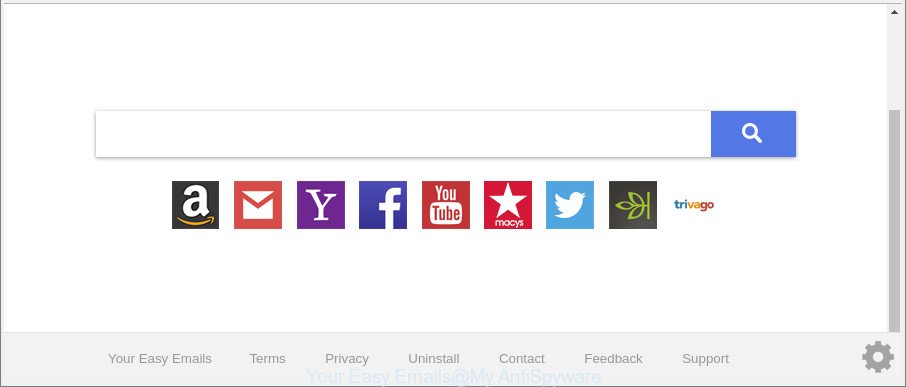
Your Easy Emails changes web-browser homepage and search provider
The browser hijacker infection can also set up the Your Easy Emails page as the Mozilla Firefox, Google Chrome, IE and MS Edge default search engine that cause search redirects via the site. In this way, authors of the browser hijacker have an opportunity to show various ads together with the search results for your query. These intrusive ads will be summarized in the redirected web-site. This can bring lots of revenue for authors of the browser hijacker.
Some hijackers also contain ‘ad-supported’ software (also known as adware) that be able to display annoying advertisements or gather your user information which can be sold to third party companies. These undesired advertisements can be opened as pop-unders, pop-ups, in-text ads, video advertisements, text links or banners or even massive full page ads. Most of the ad supported software is developed to open ads, but certain ‘ad supported’ software is form of spyware that often used to track users to collect a wide variety of user info about you.
We strongly recommend that you perform the step-by-step tutorial below which will assist you to remove Your Easy Emails search using the standard features of Windows and some proven free programs.
How to remove Your Easy Emails from Google Chrome, Firefox, IE, Edge
Without a doubt, the hijacker is harmful to your PC system. So you need to quickly and completely remove this malicious software. To delete this hijacker, you can use the manual removal guidance which are given below or free malware removal utility like Zemana Anti Malware, MalwareBytes Free or Hitman Pro (all are free). We advise you use automatic removal method that will help you to remove Your Easy Emails home page easily and safely. Manual removal is best used only if you are well versed in system or in the case where browser hijacker is not deleted automatically. Read this manual carefully, bookmark or print it, because you may need to shut down your browser or reboot your personal computer.
To remove Your Easy Emails, execute the following steps:
- Get rid of Your Easy Emails without any tools
- How to get rid of Your Easy Emails redirect with free applications
- How to block Your Easy Emails
- How to prevent Your Easy Emails hijacker from getting inside your personal computer
- Finish words
Get rid of Your Easy Emails without any tools
The useful removal instructions for the Your Easy Emails . The detailed procedure can be followed by anyone as it really does take you step-by-step. If you follow this process to get rid of Your Easy Emails search let us know how you managed by sending us your comments please.
Delete Your Easy Emails associated software by using Windows Control Panel
It’s of primary importance to first identify and remove all potentially unwanted applications, ad supported software apps and browser hijackers through ‘Add/Remove Programs’ (MS Windows XP) or ‘Uninstall a program’ (MS Windows 10, 8, 7) section of your MS Windows Control Panel.
Make sure you have closed all internet browsers and other apps. Next, remove any undesired and suspicious apps from your Control panel.
Windows 10, 8.1, 8
Now, press the Windows button, type “Control panel” in search and press Enter. Choose “Programs and Features”, then “Uninstall a program”.

Look around the entire list of apps installed on your machine. Most likely, one of them is the hijacker responsible for redirecting your web browser to Your Easy Emails web page. Select the questionable program or the application that name is not familiar to you and remove it.
Windows Vista, 7
From the “Start” menu in MS Windows, choose “Control Panel”. Under the “Programs” icon, select “Uninstall a program”.

Select the questionable or any unknown apps, then click “Uninstall/Change” button to remove this undesired application from your PC.
Windows XP
Click the “Start” button, select “Control Panel” option. Click on “Add/Remove Programs”.

Select an undesired program, then click “Change/Remove” button. Follow the prompts.
Delete Your Easy Emails from Firefox by resetting web browser settings
If the Mozilla Firefox web browser homepage, newtab and default search engine are changed to Your Easy Emails and you want to recover the settings back to their original state, then you should follow the instructions below. Essential information like bookmarks, browsing history, passwords, cookies, auto-fill data and personal dictionaries will not be removed.
Click the Menu button (looks like three horizontal lines), and click the blue Help icon located at the bottom of the drop down menu as shown on the screen below.

A small menu will appear, click the “Troubleshooting Information”. On this page, press “Refresh Firefox” button as displayed in the following example.

Follow the onscreen procedure to return your Mozilla Firefox web browser settings to their original state.
Remove Your Easy Emails from Google Chrome
Reset Google Chrome settings is a easy way to delete the hijacker, malicious and ‘ad-supported’ extensions, as well as to recover the web-browser’s search engine, startpage and newtab that have been modified by Your Easy Emails hijacker infection.

- First start the Google Chrome and press Menu button (small button in the form of three dots).
- It will open the Chrome main menu. Choose More Tools, then click Extensions.
- You will see the list of installed addons. If the list has the extension labeled with “Installed by enterprise policy” or “Installed by your administrator”, then complete the following instructions: Remove Chrome extensions installed by enterprise policy.
- Now open the Chrome menu once again, click the “Settings” menu.
- You will see the Chrome’s settings page. Scroll down and click “Advanced” link.
- Scroll down again and press the “Reset” button.
- The Google Chrome will show the reset profile settings page as on the image above.
- Next click the “Reset” button.
- Once this task is finished, your web browser’s newtab page, homepage and search provider will be restored to their original defaults.
- To learn more, read the blog post How to reset Chrome settings to default.
Remove Your Easy Emails redirect from Internet Explorer
First, start the Microsoft Internet Explorer, then click ‘gear’ icon ![]() . It will show the Tools drop-down menu on the right part of the browser, then press the “Internet Options” as displayed in the figure below.
. It will show the Tools drop-down menu on the right part of the browser, then press the “Internet Options” as displayed in the figure below.

In the “Internet Options” screen, select the “Advanced” tab, then press the “Reset” button. The Microsoft Internet Explorer will display the “Reset Internet Explorer settings” dialog box. Further, press the “Delete personal settings” check box to select it. Next, click the “Reset” button as displayed in the figure below.

After the task is done, click “Close” button. Close the Internet Explorer and restart your PC system for the changes to take effect. This step will help you to restore your internet browser’s new tab, home page and search provider by default to default state.
How to get rid of Your Easy Emails redirect with free applications
The easiest way to remove Your Easy Emails browser hijacker is to use an anti malware application capable of detecting hijacker infections including Your Easy Emails. We suggest try Zemana or another free malicious software remover that listed below. It has excellent detection rate when it comes to ‘ad supported’ software, hijackers and other PUPs.
Automatically remove Your Easy Emails search with Zemana Anti-Malware (ZAM)
Zemana Anti Malware (ZAM) is a utility that can get rid of adware, potentially unwanted applications, hijackers and other malicious software from your computer easily and for free. Zemana AntiMalware is compatible with most antivirus software. It works under Windows (10 – XP, 32 and 64 bit) and uses minimum of computer resources.

- Please go to the link below to download the latest version of Zemana AntiMalware (ZAM) for Microsoft Windows. Save it to your Desktop so that you can access the file easily.
Zemana AntiMalware
165517 downloads
Author: Zemana Ltd
Category: Security tools
Update: July 16, 2019
- At the download page, click on the Download button. Your internet browser will show the “Save as” dialog box. Please save it onto your Windows desktop.
- Once the downloading process is done, please close all apps and open windows on your computer. Next, start a file named Zemana.AntiMalware.Setup.
- This will launch the “Setup wizard” of Zemana Free onto your PC. Follow the prompts and don’t make any changes to default settings.
- When the Setup wizard has finished installing, the Zemana will start and open the main window.
- Further, click the “Scan” button to find out hijacker that responsible for web browser reroute to the unwanted Your Easy Emails website. This process can take quite a while, so please be patient. While the Zemana AntiMalware (ZAM) tool is scanning, you can see how many objects it has identified as being affected by malicious software.
- Once Zemana AntiMalware (ZAM) has finished scanning, Zemana AntiMalware will display a list of all threats detected by the scan.
- You may get rid of items (move to Quarantine) by simply click the “Next” button. The utility will get rid of browser hijacker infection which designed to reroute your internet browser to the Your Easy Emails web-page. After the process is done, you may be prompted to restart the personal computer.
- Close the Zemana and continue with the next step.
Scan your PC and remove Your Easy Emails with Hitman Pro
Hitman Pro is a free tool which can find out browser hijacker infection that cause a redirect to Your Easy Emails website. It’s not always easy to locate all the junk programs that your PC system might have picked up on the World Wide Web. HitmanPro will scan for the ad supported software, browser hijacker infections and other malicious software you need to remove.

- Download Hitman Pro from the following link.
- Once the downloading process is complete, double click the HitmanPro icon. Once this tool is started, click “Next” button for checking your system for the browser hijacker related to Your Easy Emails . Depending on your computer, the scan can take anywhere from a few minutes to close to an hour. While the Hitman Pro application is checking, you can see how many objects it has identified as threat.
- As the scanning ends, Hitman Pro will display a scan report. Review the report and then click “Next” button. Now click the “Activate free license” button to start the free 30 days trial to delete all malicious software found.
Use Malwarebytes to remove Your Easy Emails startpage
Remove Your Easy Emails browser hijacker infection manually is difficult and often the hijacker is not completely removed. Therefore, we suggest you to run the Malwarebytes Free which are completely clean your PC. Moreover, the free program will allow you to delete malware, potentially unwanted programs, toolbars and adware that your PC can be infected too.
Click the link below to download the latest version of MalwareBytes for Microsoft Windows. Save it on your Windows desktop or in any other place.
327739 downloads
Author: Malwarebytes
Category: Security tools
Update: April 15, 2020
When downloading is done, close all apps and windows on your system. Open a directory in which you saved it. Double-click on the icon that’s called mb3-setup as displayed on the image below.
![]()
When the setup starts, you will see the “Setup wizard” which will help you install Malwarebytes on your PC.

Once installation is finished, you will see window as displayed on the image below.

Now press the “Scan Now” button to find out hijacker infection that cause a redirect to Your Easy Emails website. A system scan can take anywhere from 5 to 30 minutes, depending on your personal computer. While the tool is scanning, you can see count of objects and files has already scanned.

When the checking is complete, you will be displayed the list of all found threats on your system. Next, you need to click “Quarantine Selected” button.

The Malwarebytes will now remove hijacker which changes web browser settings to replace your new tab, search provider by default and startpage with Your Easy Emails web-site and move items to the program’s quarantine. After the cleaning procedure is finished, you may be prompted to restart your system.

The following video explains steps on how to delete browser hijacker, adware and other malware with MalwareBytes Anti-Malware.
How to block Your Easy Emails
Use ad blocker program such as AdGuard in order to stop ads, malvertisements, pop-ups and online trackers, avoid having to install malicious and adware browser plug-ins and add-ons which affect your system performance and impact your system security. Surf the Web anonymously and stay safe online!
- Visit the following page to download AdGuard. Save it directly to your Windows Desktop.
Adguard download
27040 downloads
Version: 6.4
Author: © Adguard
Category: Security tools
Update: November 15, 2018
- After downloading it, start the downloaded file. You will see the “Setup Wizard” program window. Follow the prompts.
- After the setup is complete, press “Skip” to close the setup application and use the default settings, or click “Get Started” to see an quick tutorial that will help you get to know AdGuard better.
- In most cases, the default settings are enough and you do not need to change anything. Each time, when you start your computer, AdGuard will run automatically and stop pop-up advertisements, webpages like Your Easy Emails, as well as other harmful or misleading web-pages. For an overview of all the features of the program, or to change its settings you can simply double-click on the icon called AdGuard, which is located on your desktop.
How to prevent Your Easy Emails hijacker from getting inside your personal computer
These days some free applications creators bundle third-party programs which could be potentially unwanted software such as the Your Easy Emails browser hijacker, with a view to making some money. These are not freeware as install an unwanted programs on to your MS Windows computer. So whenever you install a new free program that downloaded from the World Wide Web, be very careful during installation. Carefully read the EULA (a text with I ACCEPT/I DECLINE button), select custom or manual installation option, disable all third-party applications.
Finish words
After completing the instructions above, your personal computer should be free from browser hijacker that cause Your Easy Emails web-page to appear and other malicious software. The Firefox, Chrome, Microsoft Edge and IE will no longer display undesired Your Easy Emails web page on startup. Unfortunately, if the few simple steps does not help you, then you have caught a new hijacker infection, and then the best way – ask for help here.




















