According to computer security specialists, Squirrelfind.com is classified as web-browser hijacker. Once browser hijacker get installed on your PC system, it takes over your web-browser such as IE, Firefox, Edge and Chrome. Squirrelfind.com browser hijacker makes various changes to your web browser’s settings, including search provider, new tab page and homepage, and installs undesired plugins deep inside your personal computer. This is the main reason why you need to delete Squirrelfind.com from your system and return your internet browser search engine and home page back to the default.
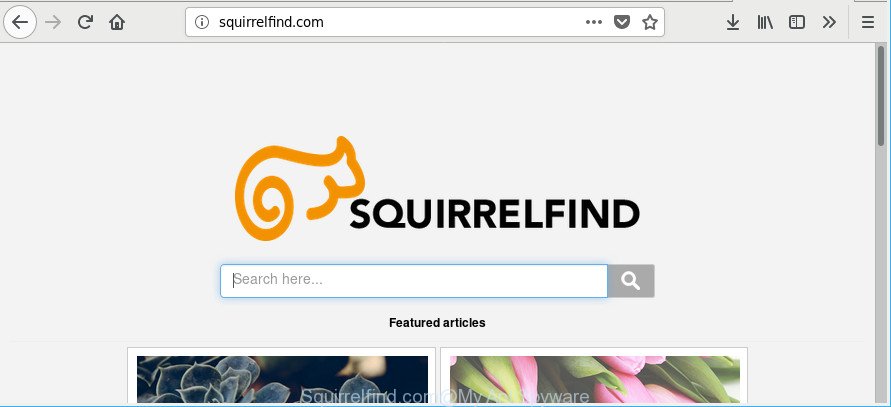
http://squirrelfind.com/
The browser hijacker infection, which set the Squirrelfind.com as your start page may also set this intrusive website as your search provider. You will encounter the fact that the search in the internet browser has become uncomfortable to use, because the search results will consist of tons of advertisements, links to ad and unwanted webpages and a small amount of regular links, which are obtained from a search in the major search providers. Therefore, look for something using Squirrelfind.com web page would be a waste of time or worse, it can lead to even more infected PC system.
Also, adware (also known as ‘ad-supported’ software) can be installed on the machine together with Squirrelfind.com browser hijacker infection. It will insert a large amount of advertisements directly to the web pages which you view, creating a sense that ads has been added by the developers of the site. Moreover, legal advertisements may be replaced on fake ads which will offer to download and install various unnecessary and malicious applications. Moreover, the Squirrelfind.com hijacker infection can be used to gather a wide variety of your privacy information which can be later transferred third party companies.
Therefore, the Squirrelfind.com does not really have beneficial features. So, we advise you delete Squirrelfind.com from the Internet Explorer, Chrome, Edge and Firefox internet browsers sooner. This will also prevent the hijacker from tracking your online activities. A full Squirrelfind.com removal can be easily carried out using manual or automatic way listed below.
Remove Squirrelfind.com from Google Chrome, Firefox, IE, Edge
In the steps below we will have a look at the browser hijacker and how to remove Squirrelfind.com from Mozilla Firefox, Microsoft Internet Explorer, Google Chrome and MS Edge web browsers for Windows OS, natively or by using a few free removal tools. Read this manual carefully, bookmark or print it, because you may need to close your internet browser or reboot your system.
To remove Squirrelfind.com, complete the steps below:
- How to manually get rid of Squirrelfind.com
- How to remove Squirrelfind.com redirect with free programs
- Block Squirrelfind.com redirect and other intrusive pages
- How can you prevent the Squirrelfind.com hijacker infection
- To sum up
How to manually get rid of Squirrelfind.com
To remove Squirrelfind.com browser hijacker infection, ‘ad supported’ software and other unwanted apps you can try to do so manually. Unfortunately some of the browser hijackers won’t show up in your application list, but some browser hijackers may. In this case, you may be able to remove it via the uninstall function of your Microsoft Windows computer. You can do this by completing the steps below.
Delete Squirrelfind.com related apps through the Control Panel of your system
Check out the Microsoft Windows Control Panel (Programs and Features section) to see all installed apps. We recommend to click on the “Date Installed” in order to sort the list of software by the date you installed them. If you see any unknown and dubious programs, they are the ones you need to uninstall.
Windows 10, 8.1, 8
Click the MS Windows logo, and then click Search ![]() . Type ‘Control panel’and press Enter as displayed on the screen below.
. Type ‘Control panel’and press Enter as displayed on the screen below.

Once the ‘Control Panel’ opens, click the ‘Uninstall a program’ link under Programs category as shown in the figure below.

Windows 7, Vista, XP
Open Start menu and select the ‘Control Panel’ at right as on the image below.

Then go to ‘Add/Remove Programs’ or ‘Uninstall a program’ (MS Windows 7 or Vista) as shown in the following example.

Carefully browse through the list of installed applications and remove all questionable and unknown software. We suggest to click ‘Installed programs’ and even sorts all installed apps by date. Once you have found anything dubious that may be the hijacker responsible for Squirrelfind.com startpage or other potentially unwanted application (PUA), then select this application and press ‘Uninstall’ in the upper part of the window. If the suspicious program blocked from removal, then run Revo Uninstaller Freeware to fully remove it from your PC system.
Get rid of Squirrelfind.com from Firefox by resetting internet browser settings
The Firefox reset will remove unwanted search engine and homepage like Squirrelfind.com, modified preferences, extensions and security settings. However, your saved passwords and bookmarks will not be changed, deleted or cleared.
Start the Firefox and press the menu button (it looks like three stacked lines) at the top right of the web browser screen. Next, press the question-mark icon at the bottom of the drop-down menu. It will open the slide-out menu.

Select the “Troubleshooting information”. If you are unable to access the Help menu, then type “about:support” in your address bar and press Enter. It bring up the “Troubleshooting Information” page as shown in the figure below.

Click the “Refresh Firefox” button at the top right of the Troubleshooting Information page. Select “Refresh Firefox” in the confirmation prompt. The Mozilla Firefox will begin a procedure to fix your problems that caused by the browser hijacker responsible for redirecting user searches to Squirrelfind.com. Once, it is finished, press the “Finish” button.
Get rid of Squirrelfind.com from IE
First, open the Microsoft Internet Explorer. Next, click the button in the form of gear (![]() ). It will display the Tools drop-down menu, click the “Internet Options” as displayed on the image below.
). It will display the Tools drop-down menu, click the “Internet Options” as displayed on the image below.

In the “Internet Options” window click on the Advanced tab, then click the Reset button. The Microsoft Internet Explorer will open the “Reset Internet Explorer settings” window as displayed in the figure below. Select the “Delete personal settings” check box, then click “Reset” button.

You will now need to restart your computer for the changes to take effect.
Remove Squirrelfind.com from Google Chrome
Reset Google Chrome settings will help you to completely reset your internet browser. The result of activating this function will bring Google Chrome settings back to its original state. This can remove Squirrelfind.com and disable malicious add-ons. It’ll save your personal information like saved passwords, bookmarks, auto-fill data and open tabs.

- First, launch the Chrome and click the Menu icon (icon in the form of three dots).
- It will display the Google Chrome main menu. Select More Tools, then click Extensions.
- You’ll see the list of installed plugins. If the list has the addon labeled with “Installed by enterprise policy” or “Installed by your administrator”, then complete the following instructions: Remove Chrome extensions installed by enterprise policy.
- Now open the Chrome menu once again, press the “Settings” menu.
- Next, click “Advanced” link, which located at the bottom of the Settings page.
- On the bottom of the “Advanced settings” page, click the “Reset settings to their original defaults” button.
- The Chrome will open the reset settings prompt as on the image above.
- Confirm the web browser’s reset by clicking on the “Reset” button.
- To learn more, read the blog post How to reset Chrome settings to default.
How to remove Squirrelfind.com redirect with free programs
Use malicious software removal utilities to delete Squirrelfind.com automatically. The free applications utilities specially designed for browser hijacker, ‘ad supported’ software and other potentially unwanted applications removal. These tools may delete most of hijacker from Firefox, Edge, Google Chrome and Microsoft Internet Explorer. Moreover, it can remove all components of Squirrelfind.com from Windows registry and system drives.
How to delete Squirrelfind.com with Zemana AntiMalware (ZAM)
You can get rid of Squirrelfind.com redirect automatically with a help of Zemana. We suggest this malware removal tool because it can easily remove browser hijacker infections, potentially unwanted applications, adware and toolbars with all their components such as folders, files and registry entries.
Visit the page linked below to download the latest version of Zemana for Microsoft Windows. Save it on your Desktop.
165491 downloads
Author: Zemana Ltd
Category: Security tools
Update: July 16, 2019
After the download is finished, close all applications and windows on your computer. Double-click the install file called Zemana.AntiMalware.Setup. If the “User Account Control” prompt pops up like below, click the “Yes” button.

It will open the “Setup wizard” that will help you install Zemana AntiMalware on your machine. Follow the prompts and don’t make any changes to default settings.

Once setup is done successfully, Zemana Free will automatically start and you can see its main screen as displayed on the image below.

Now click the “Scan” button . Zemana tool will start scanning the whole PC system to find out browser hijacker which made to reroute your web-browser to the Squirrelfind.com page. This procedure may take quite a while, so please be patient. While the tool is checking, you can see number of objects and files has already scanned.

When the scan is complete, Zemana Anti-Malware will open you the results. Next, you need to press “Next” button. The Zemana will remove browser hijacker that responsible for browser redirect to the unwanted Squirrelfind.com website. After that process is complete, you may be prompted to restart the computer.
Run HitmanPro to get rid of Squirrelfind.com from the system
Hitman Pro is a portable program that requires no hard install to scan for and remove hijacker infection that responsible for web browser reroute to the undesired Squirrelfind.com web page. The program itself is small in size (only a few Mb). HitmanPro does not need any drivers and special dlls. It is probably easier to use than any alternative malicious software removal utilities you’ve ever tried. Hitman Pro works on 64 and 32-bit versions of Windows 10, 8, 7 and XP. It proves that removal tool can be just as useful as the widely known antivirus applications.
Click the link below to download HitmanPro. Save it on your MS Windows desktop or in any other place.
Download and run Hitman Pro on your computer. Once started, click “Next” button to search for hijacker responsible for changing your internet browser settings to Squirrelfind.com. A scan can take anywhere from 10 to 30 minutes, depending on the count of files on your computer and the speed of your computer. When a threat is found, the count of the security threats will change accordingly. Wait until the the scanning is finished..

When that process is complete, a list of all threats detected is created.

Review the scan results and then press Next button.
It will display a dialog box, press the “Activate free license” button to begin the free 30 days trial to remove all malicious software found.
How to delete Squirrelfind.com with Malwarebytes
You can get rid of Squirrelfind.com automatically with a help of Malwarebytes Free. We advise this free malicious software removal utility because it can easily remove hijackers, ad supported software, PUPs and toolbars with all their components such as files, folders and registry entries.

- MalwareBytes can be downloaded from the following link. Save it on your MS Windows desktop.
Malwarebytes Anti-malware
327714 downloads
Author: Malwarebytes
Category: Security tools
Update: April 15, 2020
- At the download page, click on the Download button. Your browser will show the “Save as” prompt. Please save it onto your Windows desktop.
- After the downloading process is done, please close all apps and open windows on your PC. Double-click on the icon that’s named mb3-setup.
- This will start the “Setup wizard” of MalwareBytes Anti Malware onto your computer. Follow the prompts and do not make any changes to default settings.
- When the Setup wizard has finished installing, the MalwareBytes Free will start and open the main window.
- Further, click the “Scan Now” button . MalwareBytes Anti-Malware (MBAM) tool will start scanning the whole PC to find out hijacker infection responsible for redirecting your web-browser to Squirrelfind.com web site. This process can take quite a while, so please be patient. While the MalwareBytes Free program is scanning, you can see how many objects it has identified as threat.
- As the scanning ends, MalwareBytes Free will show a list of detected threats.
- Next, you need to click the “Quarantine Selected” button. After disinfection is finished, you may be prompted to restart the computer.
- Close the Anti-Malware and continue with the next step.
Video instruction, which reveals in detail the steps above.
Block Squirrelfind.com redirect and other intrusive pages
It is important to run ad-blocker programs like AdGuard to protect your PC from malicious webpages. Most security experts says that it is okay to stop advertisements. You should do so just to stay safe! And, of course, the AdGuard can to block Squirrelfind.com and other unwanted sites.
Installing the AdGuard is simple. First you’ll need to download AdGuard by clicking on the following link.
27034 downloads
Version: 6.4
Author: © Adguard
Category: Security tools
Update: November 15, 2018
After downloading it, start the downloaded file. You will see the “Setup Wizard” screen as on the image below.

Follow the prompts. Once the installation is done, you will see a window as displayed on the image below.

You can click “Skip” to close the setup program and use the default settings, or click “Get Started” button to see an quick tutorial that will help you get to know AdGuard better.
In most cases, the default settings are enough and you don’t need to change anything. Each time, when you launch your personal computer, AdGuard will start automatically and block pop-ups, Squirrelfind.com redirect, as well as other harmful or misleading pages. For an overview of all the features of the program, or to change its settings you can simply double-click on the AdGuard icon, that can be found on your desktop.
How can you prevent the Squirrelfind.com hijacker infection
Many of the free programs out there install unwanted web browser toolbars, adware and PUPs such as the browser hijacker infection that alters browser settings to replace your new tab page, search provider by default and start page with Squirrelfind.com web site along with them without your knowledge. One has to be attentive while installing free applications in order to avoid accidentally installing additional software. It is important that you pay attention to the EULA (End User License Agreements) and select the Custom, Manual or Advanced setup type as it will typically disclose what bundled applications will also be installed.
To sum up
Now your PC should be free of the browser hijacker responsible for redirects to Squirrelfind.com. We suggest that you keep AdGuard (to help you block unwanted advertisements and undesired harmful sites) and Zemana Free (to periodically scan your PC system for new malware, browser hijackers and ‘ad supported’ software). Make sure that you have all the Critical Updates recommended for Microsoft Windows OS. Without regular updates you WILL NOT be protected when new browser hijacker infections, malicious programs and adware are released.
If you are still having problems while trying to get rid of Squirrelfind.com home page from your web browser, then ask for help here.


















