The Informereng.com is a website that shows intrusive advertisements and can reroute to other ad sites. If the MS Edge, Chrome, Firefox and IE displays this web site then most probably that your internet browser has become the victim of the potentially unwanted application (PUA) from the adware (sometimes called ‘ad-supported’ software) category. The adware is an unwanted software that is going to open you lots of pop-up ads and deals. Of course, it is not a malicious software or virus in the “general meaning” of this word. It will not delete or damage your files, but it can alter some PC’s settings or download and install other harmful software. So, you’d better to remove adware using the steps below and thereby remove Informereng.com redirect.
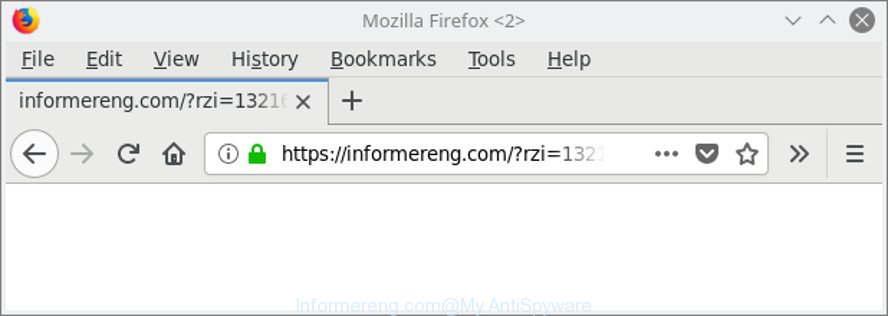
https://informereng.com/?rzi= …
What is more, the ‘ad supported’ software that responsible for internet browser redirect to the annoying Informereng.com page, may show advertisements depend on a web-site that you are visiting. That is, it’s clear that this adware, without your permission, steals user info such as: your ip address, what is a web site you are viewing now, what you are looking for on the Web, which links you are clicking, and much, much more.
The worst is, the ad supported software may monetize its functionality by collecting personal info from your surfing sessions. This confidential information, afterwards, can be easily used for marketing purposes. This puts your confidential info at a security risk.
We suggest to delete the ‘ad supported’ software which redirects your web browser to intrusive Informereng.com web-site, as soon as you found this problem, as it can reroute your web-browser to web-resources which may load other malicious software on your computer.
How to remove Informereng.com redirect
The answer is right here on this page. We have put together simplicity and efficiency. It will help you easily to clean your computer of ad supported software that responsible for the appearance of Informereng.com pop-up advertisements. Moreover, you can select manual or automatic removal method. If you’re familiar with the computer then use manual removal, otherwise run the free antimalware utility created specifically to get rid of adware. Of course, you can combine both methods. Certain of the steps will require you to reboot your computer or shut down this web-page. So, read this tutorial carefully, then bookmark or print it for later reference.
To remove Informereng.com, perform the following steps:
- Delete Informereng.com advertisements without any tools
- Informereng.com popup advertisements automatic removal
- How to stop Informereng.com pop-up advertisements
- How did you get infected with Informereng.com ads
- Finish words
Delete Informereng.com advertisements without any tools
Most common ad supported software may be removed without any antivirus software. The manual adware removal is steps that will teach you how to remove the Informereng.com ads.
Uninstall questionable apps using Windows Control Panel
Some of PUPs, adware and hijackers can be removed using the Add/Remove programs utility that can be found in the Microsoft Windows Control Panel. So, if you’re using any version of MS Windows and you have noticed an unwanted program, then first try to remove it through Add/Remove programs.
Make sure you have closed all web-browsers and other apps. Press CTRL, ALT, DEL keys together to open the Windows Task Manager.

Click on the “Processes” tab, look for something dubious that is the adware that redirects your web browser to intrusive Informereng.com web page then right-click it and select “End Task” or “End Process” option. In most cases, malware masks itself to avoid detection by imitating legitimate Microsoft Windows processes. A process is particularly suspicious: it’s taking up a lot of memory (despite the fact that you closed all of your programs), its name is not familiar to you (if you are in doubt, you can always check the application by doing a search for its name in Google, Yahoo or Bing).
Next, remove any unknown and suspicious software from your Control panel.
Windows 10, 8.1, 8
Now, click the Windows button, type “Control panel” in search and press Enter. Select “Programs and Features”, then “Uninstall a program”.

Look around the entire list of apps installed on your PC. Most likely, one of them is the adware that created to reroute your web-browser to various ad webpages such as Informereng.com. Choose the questionable program or the application that name is not familiar to you and delete it.
Windows Vista, 7
From the “Start” menu in Windows, select “Control Panel”. Under the “Programs” icon, select “Uninstall a program”.

Choose the questionable or any unknown software, then click “Uninstall/Change” button to delete this unwanted program from your system.
Windows XP
Click the “Start” button, select “Control Panel” option. Click on “Add/Remove Programs”.

Choose an unwanted program, then click “Change/Remove” button. Follow the prompts.
Remove Informereng.com redirect from Firefox
If the Mozilla Firefox web-browser is redirected to Informereng.com and you want to restore the Firefox settings back to their original settings, then you should follow the step-by-step guide below. However, your saved bookmarks and passwords will not be lost.
First, open the Firefox and click ![]() button. It will open the drop-down menu on the right-part of the browser. Further, press the Help button (
button. It will open the drop-down menu on the right-part of the browser. Further, press the Help button (![]() ) as displayed in the following example.
) as displayed in the following example.

In the Help menu, select the “Troubleshooting Information” option. Another way to open the “Troubleshooting Information” screen – type “about:support” in the web browser adress bar and press Enter. It will open the “Troubleshooting Information” page as displayed in the figure below. In the upper-right corner of this screen, click the “Refresh Firefox” button.

It will show the confirmation dialog box. Further, press the “Refresh Firefox” button. The Firefox will begin a procedure to fix your problems that caused by the adware which made to redirect your browser to various ad web pages such as Informereng.com. Once, it is done, press the “Finish” button.
Remove Informereng.com pop-up advertisements from Internet Explorer
By resetting Internet Explorer web-browser you revert back your browser settings to its default state. This is first when troubleshooting problems that might have been caused by ‘ad supported’ software responsible for redirecting your internet browser to Informereng.com web-page.
First, open the IE, click ![]() ) button. Next, click “Internet Options” as displayed below.
) button. Next, click “Internet Options” as displayed below.

In the “Internet Options” screen select the Advanced tab. Next, press Reset button. The IE will show the Reset Internet Explorer settings prompt. Select the “Delete personal settings” check box and click Reset button.

You will now need to restart your PC for the changes to take effect. It will remove adware that causes multiple undesired popup ads, disable malicious and ad-supported browser’s extensions and restore the Internet Explorer’s settings such as search provider by default, startpage and newtab to default state.
Remove Informereng.com pop up ads from Chrome
Like other modern browsers, the Google Chrome has the ability to reset the settings to their default values and thereby recover the browser’s settings like search provider by default, new tab page and startpage that have been replaced by the ad-supported software responsible for redirections to Informereng.com.
Open the Google Chrome menu by clicking on the button in the form of three horizontal dotes (![]() ). It will open the drop-down menu. Select More Tools, then click Extensions.
). It will open the drop-down menu. Select More Tools, then click Extensions.
Carefully browse through the list of installed addons. If the list has the extension labeled with “Installed by enterprise policy” or “Installed by your administrator”, then complete the following guidance: Remove Google Chrome extensions installed by enterprise policy otherwise, just go to the step below.
Open the Google Chrome main menu again, click to “Settings” option.

Scroll down to the bottom of the page and click on the “Advanced” link. Now scroll down until the Reset settings section is visible, as displayed below and click the “Reset settings to their original defaults” button.

Confirm your action, press the “Reset” button.
Informereng.com popup advertisements automatic removal
Manual removal is not always as effective as you might think. Often, even the most experienced users can not completely delete adware that causes web browsers to open undesired Informereng.com pop up ads. So, we recommend to check your personal computer for any remaining harmful components with free adware removal programs below.
Scan and free your internet browser of Informereng.com pop ups with Zemana Anti-malware
We suggest using the Zemana Anti-malware. You can download and install Zemana Anti-malware to search for and remove Informereng.com pop-up ads from the Google Chrome, Internet Explorer, Mozilla Firefox and MS Edge internet browsers. When installed and updated, the malicious software remover will automatically check and detect all threats present on your PC system.
Download Zemana from the link below. Save it to your Desktop.
165497 downloads
Author: Zemana Ltd
Category: Security tools
Update: July 16, 2019
After the downloading process is finished, close all apps and windows on your PC. Double-click the setup file called Zemana.AntiMalware.Setup. If the “User Account Control” dialog box pops up as displayed in the following example, click the “Yes” button.

It will open the “Setup wizard” which will help you install Zemana AntiMalware (ZAM) on your personal computer. Follow the prompts and don’t make any changes to default settings.

Once installation is complete successfully, Zemana Anti Malware will automatically start and you can see its main screen as on the image below.

Now click the “Scan” button to perform a system scan for the adware that causes multiple undesired popups. This procedure may take quite a while, so please be patient. While the Zemana AntiMalware (ZAM) application is scanning, you may see how many objects it has identified as threat.

Once Zemana completes the scan, Zemana will show you the results. Make sure all threats have ‘checkmark’ and press “Next” button. The Zemana AntiMalware will delete ad supported software that responsible for the appearance of Informereng.com pop up ads. When the task is complete, you may be prompted to reboot the machine.
Use Hitman Pro to get rid of Informereng.com pop ups from internet browser
HitmanPro will help remove adware that responsible for internet browser reroute to the intrusive Informereng.com webpage that slow down your computer. The hijacker infections, adware and other PUPs slow your web browser down and try to trick you into clicking on suspicious ads and links. Hitman Pro removes the ‘ad supported’ software and lets you enjoy your PC without Informereng.com pop up advertisements.

- Download Hitman Pro on your system by clicking on the link below.
- After the download is finished, double click the Hitman Pro icon. Once this tool is launched, click “Next” button for checking your personal computer for the ad-supported software that causes multiple intrusive pop-up advertisements. A scan can take anywhere from 10 to 30 minutes, depending on the count of files on your personal computer and the speed of your computer. When a malware, adware or PUPs are found, the number of the security threats will change accordingly. Wait until the the checking is finished.
- Once the system scan is finished, Hitman Pro will show a list of found items. Make sure all threats have ‘checkmark’ and click “Next” button. Now press the “Activate free license” button to begin the free 30 days trial to delete all malware found.
How to remove Informereng.com with Malwarebytes
You can delete Informereng.com popup ads automatically with a help of Malwarebytes Free. We advise this free malware removal utility because it can easily delete hijackers, ad supported software, potentially unwanted software and toolbars with all their components such as files, folders and registry entries.
Please go to the following link to download MalwareBytes. Save it on your Desktop.
327716 downloads
Author: Malwarebytes
Category: Security tools
Update: April 15, 2020
When the download is complete, close all programs and windows on your system. Double-click the install file called mb3-setup. If the “User Account Control” prompt pops up as displayed in the following example, click the “Yes” button.

It will open the “Setup wizard” which will help you install MalwareBytes Anti Malware (MBAM) on your personal computer. Follow the prompts and do not make any changes to default settings.

Once setup is finished successfully, press Finish button. MalwareBytes AntiMalware will automatically start and you can see its main screen as displayed in the following example.

Now click the “Scan Now” button to start checking your system for the adware related to Informereng.com pop ups. A system scan can take anywhere from 5 to 30 minutes, depending on your personal computer.

Once the scan is complete, MalwareBytes AntiMalware (MBAM) will show a scan report. Review the report and then click “Quarantine Selected” button. The MalwareBytes AntiMalware will get rid of adware that responsible for web-browser redirect to the annoying Informereng.com site and add items to the Quarantine. Once finished, you may be prompted to reboot the computer.

We advise you look at the following video, which completely explains the process of using the MalwareBytes Free to remove ‘ad supported’ software, browser hijacker infection and other malware.
How to stop Informereng.com pop-up advertisements
To put it simply, you need to use an ad-blocking tool (AdGuard, for example). It’ll block and protect you from all undesired sites like Informereng.com, advertisements and pop-ups. To be able to do that, the ad-blocker program uses a list of filters. Each filter is a rule that describes a malicious site, an advertising content, a banner and others. The adblocker application automatically uses these filters, depending on the sites you’re visiting.
- Visit the page linked below to download AdGuard. Save it on your Windows desktop.
Adguard download
27034 downloads
Version: 6.4
Author: © Adguard
Category: Security tools
Update: November 15, 2018
- After downloading it, launch the downloaded file. You will see the “Setup Wizard” program window. Follow the prompts.
- When the installation is complete, press “Skip” to close the installation program and use the default settings, or press “Get Started” to see an quick tutorial which will allow you get to know AdGuard better.
- In most cases, the default settings are enough and you do not need to change anything. Each time, when you run your PC, AdGuard will launch automatically and stop pop ups, Informereng.com redirect, as well as other malicious or misleading pages. For an overview of all the features of the application, or to change its settings you can simply double-click on the icon called AdGuard, which can be found on your desktop.
How did you get infected with Informereng.com ads
Probably ‘ad supported’ software get installed onto your machine when you’ve installed some freeware such as E-Mail checker, PDF creator, video codec, etc. Because, most commonly, the ‘ad supported’ software can be bundled within the installers from Softonic, Cnet, Soft32, Brothersoft or other similar web-pages which hosts freeware. So, you should run any files downloaded from the World Wide Web with great caution! Always carefully read the ‘User agreement’, ‘Software license’ and ‘Terms of use’. In the process of installing a new program, you need to choose a ‘Manual’, ‘Advanced’ or ‘Custom’ installation option to control what components and bundled software to be installed. Nevertheless, even removing the application that contains ad-supported software, does not help you remove unwanted Informereng.com pop up advertisements from your internet browser. Therefore, you must follow the step-by-step guidance above to delete adware and thereby get rid of all unwanted advertisements and redirections to unwanted web pages.
Finish words
Now your computer should be clean of the adware that causes browsers to show undesired Informereng.com advertisements. We suggest that you keep Zemana Free (to periodically scan your PC system for new ad supported softwares and other malicious software) and AdGuard (to help you stop annoying advertisements and harmful pages). Moreover, to prevent any ‘ad supported’ software, please stay clear of unknown and third party applications, make sure that your antivirus program, turn on the option to detect PUPs.
If you need more help with Informereng.com redirect related issues, go to here.


















