What is Exerciers.mobi? The Exerciers.mobi is an unwanted web site that always redirects you to various advertising sites. Some of them can be dubious or misleading web-pages. Computer security specialists has determined that users are redirected to Exerciers.mobi by various PUPs from the adware (also known as ‘ad-supported’ software) family. The undesired software usually gets installed alongside free applications, codecs and shareware. Aside from causing redirects, the adware also can show a large number of popups, advertisements and notifications, slow down the system and continually gather lots of personal info.
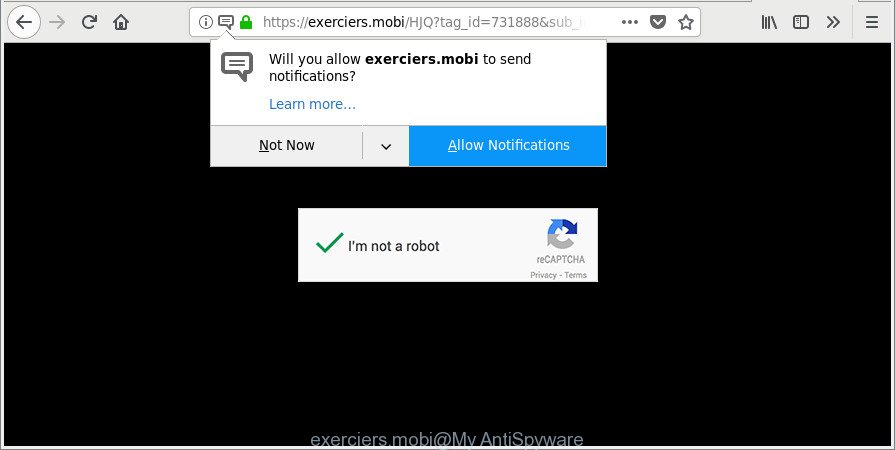
https://exerciers.mobi/HJQ?tag_id= …
The ad-supported software which cause intrusive Exerciers.mobi popups to appear, is the part of the software that is used as an online promotional utility. It is made with the sole purpose to show dozens of ads, and thus to promote the goods and services in an open web browser window. Moreover, the adware can substitute the legitimate advertising links on misleading or even banners that can offer to visit malicious sites. The reason is simple, many advertisers agree on any ways to attract users to their web-sites, so the makers of adware, often forcing users to click on an advertising link. For each click on a link, the makers of the ad-supported software receive income.
Thus, it’s clear that the presence of adware on your system is not desirable, and you need to clean up your personal computer without a wait. Follow the step-by-step guidance below in order to get rid of Exerciers.mobi popup ads.
Remove Exerciers.mobi popups, ads, notifications (removal guidance)
In order to remove Exerciers.mobi redirect from the Mozilla Firefox, Google Chrome, MS Edge and IE, you need to reset the web browser settings. Additionally, you should look up for other questionable entries, such as files, programs, web-browser extensions and shortcut files. However, if you want to get rid of Exerciers.mobi popups easily, you should use reputable anti malware tool and let it do the job for you.
To remove Exerciers.mobi, perform the following steps:
- How to manually delete Exerciers.mobi
- Delete Exerciers.mobi advertisements with free programs
- How to stop Exerciers.mobi pop-ups, ads, notifications
- How to Exerciers.mobi pop-up ads get installed onto PC
- Finish words
How to manually delete Exerciers.mobi
These steps to remove Exerciers.mobi pop-ups without any applications are presented below. Be sure to carry out the step-by-step guide completely to fully delete this ad supported software that causes annoying Exerciers.mobi pop-up advertisements.
Deleting the Exerciers.mobi, check the list of installed programs first
First, you should try to identify and uninstall the program that causes the appearance of annoying ads or browser redirect, using the ‘Uninstall a program’ which is located in the ‘Control panel’.
Windows 10, 8.1, 8
Click the MS Windows logo, and then click Search ![]() . Type ‘Control panel’and press Enter as shown on the image below.
. Type ‘Control panel’and press Enter as shown on the image below.

After the ‘Control Panel’ opens, press the ‘Uninstall a program’ link under Programs category as shown on the screen below.

Windows 7, Vista, XP
Open Start menu and choose the ‘Control Panel’ at right as displayed in the following example.

Then go to ‘Add/Remove Programs’ or ‘Uninstall a program’ (MS Windows 7 or Vista) as shown in the figure below.

Carefully browse through the list of installed applications and remove all suspicious and unknown apps. We recommend to click ‘Installed programs’ and even sorts all installed software by date. When you’ve found anything suspicious that may be the ad-supported software responsible for redirects to Exerciers.mobi or other potentially unwanted application (PUA), then select this program and press ‘Uninstall’ in the upper part of the window. If the suspicious program blocked from removal, then run Revo Uninstaller Freeware to completely get rid of it from your personal computer.
Remove Exerciers.mobi popup advertisements from Microsoft Internet Explorer
By resetting IE web-browser you return your internet browser settings to its default state. This is good initial when troubleshooting problems that might have been caused by ‘ad supported’ software responsible for Exerciers.mobi pop-up ads.
First, open the Internet Explorer, then click ‘gear’ icon ![]() . It will display the Tools drop-down menu on the right part of the web browser, then press the “Internet Options” as shown in the following example.
. It will display the Tools drop-down menu on the right part of the web browser, then press the “Internet Options” as shown in the following example.

In the “Internet Options” screen, select the “Advanced” tab, then click the “Reset” button. The IE will display the “Reset Internet Explorer settings” prompt. Further, click the “Delete personal settings” check box to select it. Next, press the “Reset” button like below.

Once the process is finished, click “Close” button. Close the Internet Explorer and reboot your PC for the changes to take effect. This step will help you to restore your internet browser’s search engine by default, newtab and homepage to default state.
Remove Exerciers.mobi popups, notifications from Chrome
Run the Reset browser tool of the Google Chrome to reset all its settings to original defaults. This is a very useful utility to use, in the case of web browser redirects and unwanted ads like Exerciers.mobi notifications.

- First, launch the Google Chrome and click the Menu icon (icon in the form of three dots).
- It will show the Google Chrome main menu. Select More Tools, then click Extensions.
- You’ll see the list of installed plugins. If the list has the extension labeled with “Installed by enterprise policy” or “Installed by your administrator”, then complete the following guide: Remove Chrome extensions installed by enterprise policy.
- Now open the Chrome menu once again, press the “Settings” menu.
- Next, click “Advanced” link, that located at the bottom of the Settings page.
- On the bottom of the “Advanced settings” page, click the “Reset settings to their original defaults” button.
- The Google Chrome will open the reset settings dialog box as shown on the image above.
- Confirm the web-browser’s reset by clicking on the “Reset” button.
- To learn more, read the article How to reset Chrome settings to default.
Remove Exerciers.mobi popup ads from Firefox
If the Firefox web browser is redirected to Exerciers.mobi and you want to restore the Firefox settings back to their default state, then you should follow the few simple steps below. It’ll save your personal information like saved passwords, bookmarks, auto-fill data and open tabs.
Press the Menu button (looks like three horizontal lines), and click the blue Help icon located at the bottom of the drop down menu as on the image below.

A small menu will appear, click the “Troubleshooting Information”. On this page, click “Refresh Firefox” button as displayed on the image below.

Follow the onscreen procedure to revert back your Mozilla Firefox web-browser settings to their default values.
Delete Exerciers.mobi advertisements with free programs
The manual tutorial above is tedious to follow and can not always help to completely remove the Exerciers.mobi pop-up advertisements. Here I am telling you an automatic solution to remove this adware from your personal computer completely. Zemana, MalwareBytes AntiMalware and HitmanPro are antimalware utilities that can detect and remove all kinds of malicious software including adware responsible for redirecting your browser to Exerciers.mobi web-site.
Use Zemana Anti-malware to remove Exerciers.mobi
You can download and use the Zemana Free for free. This antimalware utility will scan all the Windows registry entries and files in your system along with the system settings and internet browser extensions. If it finds any malware, adware or malicious addon that is responsible for Exerciers.mobi redirect then the Zemana will delete them from your computer completely.
Visit the page linked below to download the latest version of Zemana Free for MS Windows. Save it on your MS Windows desktop.
165525 downloads
Author: Zemana Ltd
Category: Security tools
Update: July 16, 2019
After downloading is finished, start it and follow the prompts. Once installed, the Zemana Free will try to update itself and when this procedure is done, click the “Scan” button for checking your computer for the adware responsible for Exerciers.mobi advertisements.

This process may take some time, so please be patient. When a threat is detected, the count of the security threats will change accordingly. Wait until the the checking is complete. All found items will be marked. You can remove them all by simply click “Next” button.

The Zemana AntiMalware will delete adware that causes multiple undesired popup advertisements and move threats to the program’s quarantine.
Scan your computer and remove Exerciers.mobi notifications with Hitman Pro
HitmanPro is a free program that created to delete malicious software, potentially unwanted apps, browser hijackers and adware from your computer running Windows 10, 8, 7, XP (32-bit and 64-bit). It’ll help to search for and remove adware which designed to reroute your web browser to various ad web-pages such as Exerciers.mobi, including its files, folders and registry keys.

- Download Hitman Pro on your Microsoft Windows Desktop from the following link.
- When downloading is finished, double click the HitmanPro icon. Once this tool is launched, click “Next” button . Hitman Pro tool will start scanning the whole machine to find out adware related to Exerciers.mobi redirect. A scan can take anywhere from 10 to 30 minutes, depending on the number of files on your PC system and the speed of your machine. While the tool is scanning, you can see how many objects and files has already scanned.
- As the scanning ends, Hitman Pro will prepare a list of undesired applications adware. Next, you need to click “Next” button. Now click the “Activate free license” button to begin the free 30 days trial to remove all malicious software found.
Run Malwarebytes to get rid of Exerciers.mobi pop up advertisements
We recommend using the Malwarebytes Free that are completely clean your computer of the ad-supported software. The free tool is an advanced malware removal program developed by (c) Malwarebytes lab. This program uses the world’s most popular anti malware technology. It’s able to help you get rid of undesired Exerciers.mobi pop up advertisements from your web-browsers, potentially unwanted software, malware, hijackers, toolbars, ransomware and other security threats from your PC for free.

- MalwareBytes AntiMalware can be downloaded from the following link. Save it on your Desktop.
Malwarebytes Anti-malware
327744 downloads
Author: Malwarebytes
Category: Security tools
Update: April 15, 2020
- Once the downloading process is done, close all software and windows on your PC system. Open a directory in which you saved it. Double-click on the icon that’s named mb3-setup.
- Further, click Next button and follow the prompts.
- Once installation is done, press the “Scan Now” button to perform a system scan with this tool for the adware responsible for Exerciers.mobi redirect. A scan may take anywhere from 10 to 30 minutes, depending on the number of files on your computer and the speed of your computer. While the MalwareBytes is checking, you can see number of objects it has identified either as being malware.
- Once finished, MalwareBytes will show a scan report. Review the scan results and then press “Quarantine Selected”. After finished, you can be prompted to restart your computer.
The following video offers a few simple steps on how to remove hijacker infections, adware and other malware with MalwareBytes Anti-Malware.
How to block Exerciers.mobi pop-ups, ads, notifications
Run an ad blocker utility like AdGuard will protect you from malicious ads and content. Moreover, you can find that the AdGuard have an option to protect your privacy and block phishing and spam websites. Additionally, ad-blocking applications will help you to avoid annoying popups and unverified links that also a good way to stay safe online.
- Installing the AdGuard is simple. First you will need to download AdGuard on your Windows Desktop from the following link.
Adguard download
27044 downloads
Version: 6.4
Author: © Adguard
Category: Security tools
Update: November 15, 2018
- After the downloading process is finished, launch the downloaded file. You will see the “Setup Wizard” program window. Follow the prompts.
- Once the install is complete, click “Skip” to close the setup application and use the default settings, or click “Get Started” to see an quick tutorial which will assist you get to know AdGuard better.
- In most cases, the default settings are enough and you do not need to change anything. Each time, when you run your computer, AdGuard will start automatically and stop unwanted advertisements, Exerciers.mobi pop-ups and notifications, as well as other malicious or misleading web-sites. For an overview of all the features of the application, or to change its settings you can simply double-click on the icon named AdGuard, which is located on your desktop.
How to Exerciers.mobi pop-up ads get installed onto PC
The ad-supported software actively distributed with free programs, along with the installer of these programs. Therefore, it is very important, when installing an unknown application even downloaded from well-known or big hosting site, read the Terms of use and the Software license, as well as to choose the Manual, Advanced or Custom installation mode. In this method, you can disable the install of unneeded modules and software and protect your personal computer from the adware which redirects your web browser to undesired Exerciers.mobi website. Do not repeat the mistakes of most users when installing unknown apps, simply press the Next button, and do not read any information that the free applications open them during its installation. In most cases this leads to one – the web-browser starts showing tons of unwanted advertisements like Exerciers.mobi popups.
Finish words
After completing the step-by-step instructions outlined above, your machine should be clean from adware responsible for Exerciers.mobi pop-ups and other malware. The Microsoft Internet Explorer, Microsoft Edge, Mozilla Firefox and Google Chrome will no longer redirect you to various undesired pages such as Exerciers.mobi. Unfortunately, if the steps does not help you, then you have caught a new adware, and then the best way – ask for help here.




















