If your internet browser gets rerouted to undesired website named Sax.peakonspot.com or lots of advertisements are displayed where they should not be then it’s possible that your machine is infected by the nasty PUP (potentially unwanted program) from the adware (sometimes named ‘ad-supported’ software) category. Adware is a PUP (potentially unwanted program) that developed to show unwanted pop-up deals on the infected computer. In this post we will discuss what ad supported software is and how can you remove Sax.peakonspot.com redirect from the Edge, Chrome, Firefox and Internet Explorer manually or with free ‘ad supported’ software removal utilities compatible with Windows 10 (8, 7 and XP).
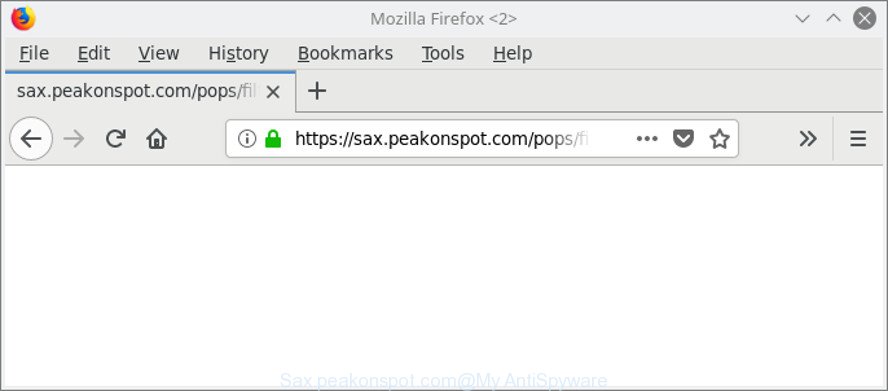
https://sax.peakonspot.com/pops/dlink.php?pid= …
While your PC is infected by the adware, the Microsoft Edge, Mozilla Firefox, Chrome and Microsoft Internet Explorer may be re-directed to Sax.peakonspot.com annoying web-site. Of course, the adware may not cause damages to your files or Windows system, but it may show tons of annoying ads. These ads will be injected within the content of web sites that are you opening in your internet browser and can be varied: pop-up ads, in-text ads, different sized banners, offers to install an questionable software. The ads will appear on all websites, including web-pages where previously you have never seen any advertising links.
We recommend you to delete ad-supported software and clean your computer from Sax.peakonspot.com popup ads as quickly as possible, until the presence of the ad-supported software has not led to even worse consequences. You need to follow the few simple steps below that will help you to completely remove the reroute to Sax.peakonspot.com intrusive webpage, using only the built-in Windows features and several free malware removal utilities of well-known antivirus software companies.
How to remove Sax.peakonspot.com pop-up ads
We suggest opting for automatic Sax.peakonspot.com redirect removal in order to get rid of all adware related entries easily. This way requires scanning the PC with reputable antimalware, e.g. Zemana AntiMalware, MalwareBytes or Hitman Pro. However, if you prefer manual removal steps, you can use the instructions below in this post. Some of the steps will require you to reboot your PC or shut down this web-site. So, read this instructions carefully, then bookmark or print it for later reference.
To remove Sax.peakonspot.com, use the following steps:
- How to manually remove Sax.peakonspot.com
- How to delete Sax.peakonspot.com pop ups with free software
- Block Sax.peakonspot.com pop-up advertisements and other annoying websites
- How was Sax.peakonspot.com redirect installed on computer
- To sum up
How to manually remove Sax.peakonspot.com
The guidance will help you get rid of Sax.peakonspot.com popups. These Sax.peakonspot.com removal steps work for the Mozilla Firefox, Microsoft Internet Explorer, MS Edge and Chrome, as well as every version of Microsoft Windows operating system.
Deleting the Sax.peakonspot.com, check the list of installed programs first
First of all, check the list of installed applications on your computer and delete all unknown and recently installed apps. If you see an unknown program with incorrect spelling or varying capital letters, it have most likely been installed by malware and you should clean it off first with malicious software removal tool such as Zemana Anti-malware.
Windows 8, 8.1, 10
First, click the Windows button
Windows XP, Vista, 7
First, click “Start” and select “Control Panel”.
It will open the Windows Control Panel as displayed on the image below.

Next, press “Uninstall a program” ![]()
It will open a list of all programs installed on your PC system. Scroll through the all list, and delete any questionable and unknown software. To quickly find the latest installed applications, we recommend sort applications by date in the Control panel.
Get rid of Sax.peakonspot.com popup ads from Internet Explorer
The Microsoft Internet Explorer reset is great if your internet browser is hijacked or you have unwanted addo-ons or toolbars on your internet browser, which installed by an malware.
First, open the Internet Explorer, then press ‘gear’ icon ![]() . It will display the Tools drop-down menu on the right part of the internet browser, then press the “Internet Options” as shown below.
. It will display the Tools drop-down menu on the right part of the internet browser, then press the “Internet Options” as shown below.

In the “Internet Options” screen, select the “Advanced” tab, then click the “Reset” button. The Internet Explorer will open the “Reset Internet Explorer settings” dialog box. Further, click the “Delete personal settings” check box to select it. Next, press the “Reset” button like below.

When the procedure is finished, click “Close” button. Close the Internet Explorer and restart your PC system for the changes to take effect. This step will help you to restore your internet browser’s search engine, newtab page and home page to default state.
Remove Sax.peakonspot.com redirect from Chrome
Like other modern internet browsers, the Google Chrome has the ability to reset the settings to their default values and thereby recover the internet browser’s settings like search provider by default, new tab and homepage that have been modified by the adware that made to reroute your web-browser to various ad web-sites like Sax.peakonspot.com.

- First run the Chrome and press Menu button (small button in the form of three dots).
- It will display the Google Chrome main menu. Choose More Tools, then press Extensions.
- You will see the list of installed extensions. If the list has the add-on labeled with “Installed by enterprise policy” or “Installed by your administrator”, then complete the following steps: Remove Chrome extensions installed by enterprise policy.
- Now open the Chrome menu once again, click the “Settings” menu.
- You will see the Google Chrome’s settings page. Scroll down and click “Advanced” link.
- Scroll down again and press the “Reset” button.
- The Google Chrome will display the reset profile settings page as shown on the image above.
- Next press the “Reset” button.
- Once this process is finished, your web-browser’s search provider, startpage and newtab will be restored to their original defaults.
- To learn more, read the post How to reset Chrome settings to default.
Delete Sax.peakonspot.com from Firefox by resetting internet browser settings
If Mozilla Firefox settings are hijacked by the ad supported software, your browser displays undesired popup advertisements, then ‘Reset Firefox’ could solve these problems. However, your themes, bookmarks, history, passwords, and web form auto-fill information will not be deleted.
Start the Mozilla Firefox and click the menu button (it looks like three stacked lines) at the top right of the browser screen. Next, click the question-mark icon at the bottom of the drop-down menu. It will show the slide-out menu.

Select the “Troubleshooting information”. If you’re unable to access the Help menu, then type “about:support” in your address bar and press Enter. It bring up the “Troubleshooting Information” page as shown below.

Click the “Refresh Firefox” button at the top right of the Troubleshooting Information page. Select “Refresh Firefox” in the confirmation dialog box. The Mozilla Firefox will start a task to fix your problems that caused by the adware responsible for Sax.peakonspot.com popup advertisements. Once, it is complete, press the “Finish” button.
How to delete Sax.peakonspot.com pop ups with free software
Manual removal is not always as effective as you might think. Often, even the most experienced users can not completely remove ‘ad supported’ software which redirects your browser to unwanted Sax.peakonspot.com web-site. So, we advise to scan your PC for any remaining malicious components with free ad-supported software removal software below.
Use Zemana Anti-malware to delete Sax.peakonspot.com
Zemana Anti-malware highly recommended, because it can find out security threats such adware and adwares which most ‘classic’ antivirus software fail to pick up on. Moreover, if you have any Sax.peakonspot.com advertisements removal problems which cannot be fixed by this utility automatically, then Zemana Anti-malware provides 24X7 online assistance from the highly experienced support staff.
Zemana can be downloaded from the following link. Save it on your Desktop.
165094 downloads
Author: Zemana Ltd
Category: Security tools
Update: July 16, 2019
Once the download is done, close all windows on your PC. Further, run the install file named Zemana.AntiMalware.Setup. If the “User Account Control” dialog box pops up as displayed below, press the “Yes” button.

It will show the “Setup wizard” that will assist you install Zemana Anti Malware on the personal computer. Follow the prompts and do not make any changes to default settings.

Once installation is finished successfully, Zemana Anti Malware will automatically start and you can see its main window as on the image below.

Next, press the “Scan” button to start scanning your PC system for the adware that causes multiple unwanted pop-up advertisements. When a threat is detected, the number of the security threats will change accordingly.

After the scanning is finished, Zemana Anti-Malware (ZAM) will show you the results. Review the scan results and then click “Next” button.

The Zemana Anti Malware will begin to remove adware that causes multiple annoying popup advertisements. When that process is finished, you may be prompted to restart your system.
Run HitmanPro to remove Sax.peakonspot.com redirect
HitmanPro will help get rid of ‘ad supported’ software that causes web-browsers to display undesired Sax.peakonspot.com popup advertisements that slow down your personal computer. The hijacker infections, ‘ad supported’ software and other PUPs slow your web-browser down and try to force you into clicking on suspicious advertisements and links. HitmanPro removes the ad supported software and lets you enjoy your PC system without Sax.peakonspot.com pop up advertisements.
Visit the page linked below to download the latest version of Hitman Pro for MS Windows. Save it on your Desktop.
Download and run Hitman Pro on your PC. Once started, click “Next” button to begin scanning your PC system for the adware which made to redirect your web-browser to various ad websites like Sax.peakonspot.com. This process may take quite a while, so please be patient. While the Hitman Pro tool is checking, you can see how many objects it has identified as being infected by malicious software..

When that process is finished, HitmanPro will display you the results.

Next, you need to click Next button.
It will display a prompt, click the “Activate free license” button to begin the free 30 days trial to remove all malicious software found.
How to get rid of Sax.peakonspot.com with Malwarebytes
You can get rid of Sax.peakonspot.com pop up ads automatically with a help of Malwarebytes Free. We advise this free malware removal utility because it may easily remove hijackers, adware, PUPs and toolbars with all their components such as files, folders and registry entries.

- Visit the following page to download MalwareBytes Anti Malware (MBAM). Save it to your Desktop.
Malwarebytes Anti-malware
327319 downloads
Author: Malwarebytes
Category: Security tools
Update: April 15, 2020
- At the download page, click on the Download button. Your web browser will show the “Save as” prompt. Please save it onto your Windows desktop.
- Once the downloading process is done, please close all software and open windows on your computer. Double-click on the icon that’s named mb3-setup.
- This will launch the “Setup wizard” of MalwareBytes Free onto your computer. Follow the prompts and do not make any changes to default settings.
- When the Setup wizard has finished installing, the MalwareBytes will open and show the main window.
- Further, click the “Scan Now” button to start scanning your system for the adware which designed to redirect your web-browser to various ad web pages such as Sax.peakonspot.com. This process can take some time, so please be patient. When a threat is found, the count of the security threats will change accordingly.
- After that process is finished, MalwareBytes AntiMalware (MBAM) will display a list of detected threats.
- Review the results once the utility has done the system scan. If you think an entry should not be quarantined, then uncheck it. Otherwise, simply click the “Quarantine Selected” button. When that process is finished, you may be prompted to reboot the PC system.
- Close the Anti Malware and continue with the next step.
Video instruction, which reveals in detail the steps above.
Block Sax.peakonspot.com pop-up advertisements and other annoying websites
Use ad blocker program such as AdGuard in order to block ads, malvertisements, pop-ups and online trackers, avoid having to install malicious and adware browser plug-ins and add-ons that affect your computer performance and impact your PC system security. Surf the Web anonymously and stay safe online!
- AdGuard can be downloaded from the following link. Save it on your MS Windows desktop or in any other place.
Adguard download
26913 downloads
Version: 6.4
Author: © Adguard
Category: Security tools
Update: November 15, 2018
- After downloading it, run the downloaded file. You will see the “Setup Wizard” program window. Follow the prompts.
- Once the installation is done, press “Skip” to close the setup application and use the default settings, or click “Get Started” to see an quick tutorial which will allow you get to know AdGuard better.
- In most cases, the default settings are enough and you don’t need to change anything. Each time, when you start your computer, AdGuard will start automatically and stop pop-ups, web sites such as Sax.peakonspot.com, as well as other harmful or misleading web-sites. For an overview of all the features of the program, or to change its settings you can simply double-click on the icon named AdGuard, which is located on your desktop.
How was Sax.peakonspot.com redirect installed on computer
Most of undesired ads like Sax.peakonspot.com advertisements come from web browser toolbars, web-browser extensions, BHOs (browser helper objects) and bundled software. In most cases, these items claim itself as apps which improve your experience on the Internet by providing a fast and interactive start page or a search engine that does not track you. Remember, how to avoid the unwanted programs. Be cautious, launch only reputable software which download from reputable sources. NEVER install any unknown and suspicious apps.
To sum up
Now your computer should be clean of the ‘ad supported’ software that responsible for browser redirect to the annoying Sax.peakonspot.com web-page. We suggest that you keep AdGuard (to help you block unwanted popups and intrusive malicious web pages) and Zemana (to periodically scan your computer for new adwares and other malware). Probably you are running an older version of Java or Adobe Flash Player. This can be a security risk, so download and install the latest version right now.
If you are still having problems while trying to remove Sax.peakonspot.com pop ups from the Microsoft Edge, Firefox, Chrome and Microsoft Internet Explorer, then ask for help here here.



















