Are you seeing Search.whiteskyservices.com in the Safari, Chrome and Mozilla Firefox every time you launch the internet browser? This means that hijackware (also known as browser hijacker) was installed on your computer which alters certain settings of installed browsers. Currently, the Search.whiteskyservices.com hijacker are widely spread, due to the fact that most people are trying to find free software, download and install them on the machine without proper attention to the fact that a browser hijacker can penetrate into the MAC system along with them.
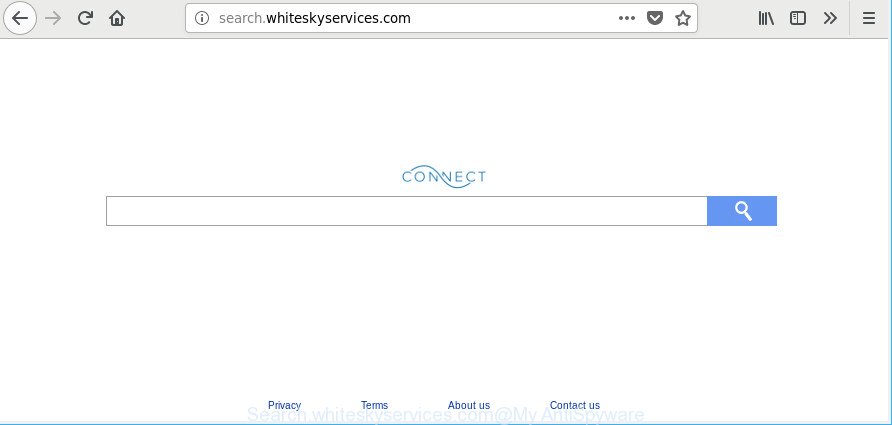
http://search.whiteskyservices.com/
If your machine has been affected with Search.whiteskyservices.com hijacker you will be forced to use its own search provider. It could seem not to be dangerous, but you still should be very careful, since it may show undesired and malicious advertisements designed to force you into buying certain questionable applications or products, provide search results that may redirect your web-browser to certain deceptive, misleading or harmful web-sites. We recommend that you use only the reliable search engine like Google, Yahoo or Bing.
It’s probably that you might be bothered with the hijacker responsible for redirecting user searches to Search.whiteskyservices.com. You should not disregard this undesired software. The browser hijacker infection might not only modify your homepage or search engine, but redirect your web browser to shady sites.
What is more, the hijacker can analyze your surfing, and gain access to your user data and, subsequently, can use it for marketing purposes. Thus, there are more than enough reasons to remove Search.whiteskyservices.com from your internet browser.
To find out how to remove Search.whiteskyservices.com, we suggest to read the instructions added to this blog post below. The guide was prepared by experienced security professionals who discovered a method to remove the annoying Search.whiteskyservices.com browser hijacker infection out of the MAC.
How to remove Search.whiteskyservices.com from MAC OS
There are present several free hijacker removal utilities. Also it is possible to delete Search.whiteskyservices.com startpage manually. But we suggest to combine all these solutions below into the one removal algorithm. Follow the steps of the tutorial. Read this manual carefully, bookmark or print it, because you may need to close your browser or reboot your computer.
To remove Search.whiteskyservices.com, complete the steps below:
- How to manually remove Search.whiteskyservices.com
- Use free malware removal utilities to completely remove Search.whiteskyservices.com start page
- How to stop Search.whiteskyservices.com redirect
- How to avoid installation of Search.whiteskyservices.com hijacker
- Finish words
How to manually remove Search.whiteskyservices.com
Read this section to know how to manually delete the Search.whiteskyservices.com hijacker. Even if the guidance does not work for you, there are several free malware removers below which can easily handle such browser hijackers.
Removing the Search.whiteskyservices.com, check the list of installed programs first
Some PUPs, browser hijacking applications and adware can be deleted by uninstalling the free applications they came with. If this way does not succeed, then looking them up in the list of installed programs in the Finder. Use the “Move to Trash” command in order to remove them.
Open Finder and click “Applications”.

Carefully browse through the list of installed apps and remove all suspicious and unknown apps.
Once you’ve found anything questionable that may be the hijacker that redirects your internet browser to undesired Search.whiteskyservices.com web site or other potentially unwanted application (PUA), then right click this program and select “Move to Trash”. Once complete, Empty Trash.
Remove Search.whiteskyservices.com redirect from Safari
The Safari reset is great if your browser is hijacked or you have unwanted extensions or toolbars on your web browser, that installed by a malicious software.
Click Safari menu and select “Preferences”.

It will open the Safari Preferences window. Next, click the “Extensions” tab. Look for unknown and suspicious extensions on left panel, select it, then click the “Uninstall” button. Most important to delete all unknown extensions from Safari.
Once complete, click “General” tab. Change the “Default Search Engine” to Google.

Find the “Homepage” and type into textfield “https://www.google.com”.
Get rid of Search.whiteskyservices.com from Firefox
If the Mozilla Firefox settings like default search provider, new tab page and homepage have been modified by the hijacker, then resetting it to the default state can help. Essential information such as bookmarks, browsing history, passwords, cookies, auto-fill data and personal dictionaries will not be removed.
Run the Mozilla Firefox and press the menu button (it looks like three stacked lines) at the top right of the web-browser screen. Next, press the question-mark icon at the bottom of the drop-down menu. It will show the slide-out menu.

Select the “Troubleshooting information”. If you’re unable to access the Help menu, then type “about:support” in your address bar and press Enter. It bring up the “Troubleshooting Information” page as displayed on the screen below.

Click the “Refresh Firefox” button at the top right of the Troubleshooting Information page. Select “Refresh Firefox” in the confirmation dialog box. The Firefox will begin a task to fix your problems that caused by the browser hijacker infection that modifies web browser settings to replace your startpage, default search engine and new tab with Search.whiteskyservices.com web-site. Once, it’s finished, press the “Finish” button.
Remove Search.whiteskyservices.com from Google Chrome
Reset Chrome settings is a easy way to remove the hijacker, harmful and adware extensions, as well as to recover the web-browser’s start page, newtab page and search engine by default that have been replaced by browser hijacker.

- First launch the Chrome and click Menu button (small button in the form of three dots).
- It will display the Chrome main menu. Select More Tools, then click Extensions.
- You will see the list of installed addons. If the list has the extension labeled with “Installed by enterprise policy” or “Installed by your administrator”, then complete the following steps: Remove Chrome extensions installed by enterprise policy.
- Now open the Google Chrome menu once again, click the “Settings” menu.
- You will see the Chrome’s settings page. Scroll down and click “Advanced” link.
- Scroll down again and click the “Reset” button.
- The Chrome will open the reset profile settings page as on the image above.
- Next click the “Reset” button.
- Once this task is complete, your web-browser’s search provider by default, newtab page and startpage will be restored to their original defaults.
- To learn more, read the article How to reset Google Chrome settings to default.
Use free malware removal utilities to completely remove Search.whiteskyservices.com start page
Manual removal guidance does not always allow to completely delete the hijacker, as it’s not easy to identify and delete components of hijacker infection and all malicious files from hard disk. Therefore, it is recommended that you run malware removal utility to completely remove Search.whiteskyservices.com off your machine. Several free malicious software removal utilities are currently available that can be used against the hijacker infection. The optimum method would be to use MalwareBytes AntiMalware (MBAM).
Automatically remove Search.whiteskyservices.com with MalwareBytes Anti Malware (MBAM)
We recommend using the MalwareBytes Anti-Malware which are completely clean your computer of the browser hijacker. The free tool is an advanced malicious software removal program developed by (c) Malwarebytes lab. This program uses the world’s most popular anti-malware technology. It is able to help you remove browser hijacker infections, PUPs, malicious software, ad supported software, toolbars, ransomware and other security threats from your MAC system for free.
MalwareBytes Free can be downloaded from the following link.
21178 downloads
Author: Malwarebytes
Category: Security tools
Update: September 10, 2020
After the downloading process is done, close all windows on your Apple Mac. Further, launch the saved file. Follow the prompts.
The MalwareBytes Anti-Malware will automatically launch and you may see its main window as on the image below.
Next, press the “Scan Now” button . MalwareBytes Free utility will begin scanning the whole machine to find out hijacker responsible for redirecting your browser to Search.whiteskyservices.com website. Depending on your computer, the scan can take anywhere from a few minutes to close to an hour. While the MalwareBytes program is scanning, you can see count of objects it has identified as threat.

When that process is finished, MalwareBytes Anti-Malware (MBAM) will display you the results. Review the scan results and then press “Remove Selected Items” button.

The MalwareBytes Anti Malware (MBAM) will remove hijacker infection responsible for redirecting your internet browser to Search.whiteskyservices.com webpage.
How to stop Search.whiteskyservices.com redirect
By installing an ad-blocker application like AdGuard, you are able to block Search.whiteskyservices.com, autoplaying video ads and delete a lot of distracting and unwanted ads on webpages.

- Installing the AdGuard is simple. First you’ll need to download AdGuard on your Microsoft Windows Desktop from the following link.
AdGuard for Mac download
3897 downloads
Author: © Adguard
Category: Security tools
Update: January 17, 2018
- After the download is complete, launch the downloaded file. You will see the “Setup Wizard” program window. Follow the prompts.
- Once the install is complete, click “Skip” to close the installation program and use the default settings, or click “Get Started” to see an quick tutorial that will assist you get to know AdGuard better.
- In most cases, the default settings are enough and you don’t need to change anything. Each time, when you start your MAC OS, AdGuard will run automatically and block pop up ads, websites such as Search.whiteskyservices.com, as well as other harmful or misleading web-sites.
How to avoid installation of Search.whiteskyservices.com hijacker
The browser hijacker is usually come together with freeware and install themselves, with or without your knowledge, on your MAC system. This happens especially when you are installing a free software. The application installer tricks you into accepting the install of third party programs, that you do not really want. Moreover, some paid applications may also install additional programs which you do not want! Therefore, always download free applications and paid apps from reputable download websites. Use ONLY custom or manual installation type and never blindly click Next button.
Finish words
Now your MAC OS should be clean of the hijacker infection responsible for redirecting your web-browser to Search.whiteskyservices.com site. We suggest that you keep AdGuard (to help you stop unwanted ads and undesired malicious web pages) and MalwareBytes (to periodically scan your Apple Mac for new hijacker infections and other malware).
If you are still having problems while trying to get rid of Search.whiteskyservices.com from the Mozilla Firefox, Google Chrome and Safari, then ask for help here here.



















