If your internet browser’s home page or search provider are being rerouted to the page called Search.searchsinfo.com, then you most probably have a browser hijacker installed on your machine. The hijacker infection will modify your web browser’s newtab page, home page and search engine by default so that they automatically open the Search.searchsinfo.com web-site and use it for searches. If you would like to delete Search.searchsinfo.com and are unable to do so, you can follow the steps below to look for and remove this hijacker and any other malicious software for free.
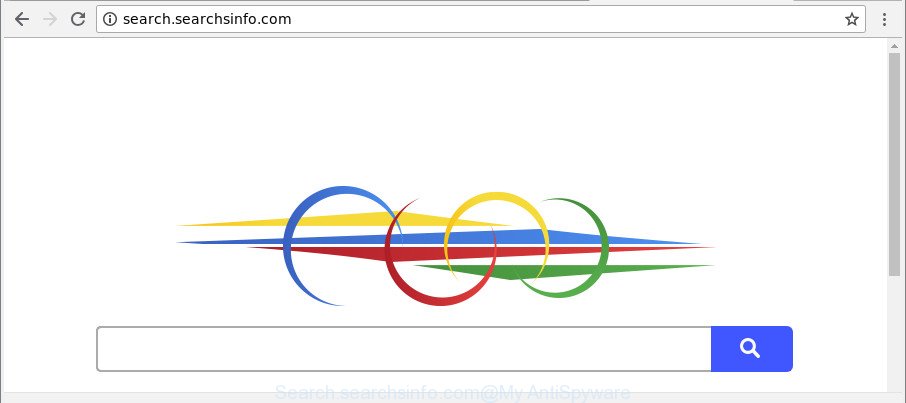
http://search.searchsinfo.com/
In order to force you to use Search.searchsinfo.com as often as possible this browser hijacker can alter your web-browsers’ search provider. The developers of this browser hijacker do so in order to make revenue via Google AdSense or another third-party ad network. Thus every your click on ads that placed on the Search.searchsinfo.com generates money for them.
It is not a good idea to have an unwanted program such as Search.searchsinfo.com hijacker on your personal computer. The reason for this is simple, it doing things you don’t know about. The hijacker infection can be used to gather lots of privacy information that can be later transferred third party companies. You don’t know if your home address, account names and passwords are safe. And of course you completely do not know what will happen when you click on any ads on the Search.searchsinfo.com page.
To find out how to remove Search.searchsinfo.com home page, we recommend to read the steps added to this post below. The instructions was prepared by cyber security professionals who discovered a way to delete the annoying Search.searchsinfo.com hijacker out of the PC.
Remove Search.searchsinfo.com from Google Chrome, Firefox, IE, Edge
We suggest opting for automatic Search.searchsinfo.com removal in order to remove all browser hijacker related entries easily. This method requires scanning the PC system with reputable antimalware, e.g. Zemana AntiMalware, MalwareBytes Free or HitmanPro. However, if you prefer manual removal steps, you can use the steps below in this article. Read it once, after doing so, please print this page as you may need to shut down your web browser or restart your computer.
To remove Search.searchsinfo.com, complete the following steps:
- How to delete Search.searchsinfo.com redirect without any software
- Run free malware removal tools to completely get rid of Search.searchsinfo.com redirect
- How to stop Search.searchsinfo.com redirect
- Prevent Search.searchsinfo.com browser hijacker from installing
- To sum up
How to delete Search.searchsinfo.com redirect without any software
To delete Search.searchsinfo.com hijacker, adware and other unwanted applications you can try to do so manually. Unfortunately some of the hijackers won’t show up in your program list, but some hijacker infections may. In this case, you may be able to remove it through the uninstall function of your MS Windows computer. You can do this by following the steps below.
Removing the Search.searchsinfo.com, check the list of installed software first
First method for manual hijacker removal is to go into the MS Windows “Control Panel”, then “Uninstall a program” console. Take a look at the list of software on your PC and see if there are any dubious and unknown apps. If you see any, you need to uninstall them. Of course, before doing so, you can do an Internet search to find details on the program. If it is a potentially unwanted application, ‘ad supported’ software or malicious software, you will likely find information that says so.
Windows 8, 8.1, 10
First, press Windows button

When the ‘Control Panel’ opens, click the ‘Uninstall a program’ link under Programs category as displayed in the following example.

You will see the ‘Uninstall a program’ panel as displayed on the image below.

Very carefully look around the entire list of apps installed on your computer. Most probably, one of them is the browser hijacker which cause a redirect to Search.searchsinfo.com web site. If you’ve many programs installed, you can help simplify the search of malicious programs by sort the list by date of installation. Once you’ve found a suspicious, unwanted or unused application, right click to it, after that click ‘Uninstall’.
Windows XP, Vista, 7
First, click ‘Start’ button and select ‘Control Panel’ at right panel as shown on the image below.

After the Windows ‘Control Panel’ opens, you need to press ‘Uninstall a program’ under ‘Programs’ as on the image below.

You will see a list of programs installed on your system. We recommend to sort the list by date of installation to quickly find the software that were installed last. Most likely, it is the browser hijacker infection which redirects your web browser to annoying Search.searchsinfo.com web-page. If you are in doubt, you can always check the program by doing a search for her name in Google, Yahoo or Bing. When the application which you need to uninstall is found, simply click on its name, and then click ‘Uninstall’ as shown on the image below.

Remove Search.searchsinfo.com redirect from Google Chrome
Reset Google Chrome settings will help you to completely reset your web-browser. The result of activating this function will bring Chrome settings back to its original state. This can get rid of Search.searchsinfo.com and disable harmful extensions. However, your saved bookmarks and passwords will not be lost.
Open the Google Chrome menu by clicking on the button in the form of three horizontal dotes (![]() ). It will display the drop-down menu. Choose More Tools, then click Extensions.
). It will display the drop-down menu. Choose More Tools, then click Extensions.
Carefully browse through the list of installed extensions. If the list has the extension labeled with “Installed by enterprise policy” or “Installed by your administrator”, then complete the following guidance: Remove Google Chrome extensions installed by enterprise policy otherwise, just go to the step below.
Open the Chrome main menu again, click to “Settings” option.

Scroll down to the bottom of the page and click on the “Advanced” link. Now scroll down until the Reset settings section is visible, as shown on the image below and click the “Reset settings to their original defaults” button.

Confirm your action, press the “Reset” button.
Delete Search.searchsinfo.com from Mozilla Firefox
If the Mozilla Firefox browser program is hijacked, then resetting its settings can help. The Reset feature is available on all modern version of Mozilla Firefox. A reset can fix many issues by restoring Mozilla Firefox settings like newtab, default search provider and homepage to their default values. When using the reset feature, your personal information such as passwords, bookmarks, browsing history and web form auto-fill data will be saved.
Start the Mozilla Firefox and click the menu button (it looks like three stacked lines) at the top right of the web browser screen. Next, click the question-mark icon at the bottom of the drop-down menu. It will show the slide-out menu.

Select the “Troubleshooting information”. If you’re unable to access the Help menu, then type “about:support” in your address bar and press Enter. It bring up the “Troubleshooting Information” page as displayed on the image below.

Click the “Refresh Firefox” button at the top right of the Troubleshooting Information page. Select “Refresh Firefox” in the confirmation prompt. The Firefox will begin a process to fix your problems that caused by the hijacker infection responsible for redirecting your web browser to Search.searchsinfo.com website. After, it’s finished, click the “Finish” button.
Remove Search.searchsinfo.com search from Internet Explorer
By resetting Internet Explorer browser you revert back your web-browser settings to its default state. This is first when troubleshooting problems that might have been caused by hijacker infection such as Search.searchsinfo.com.
First, open the IE. Next, press the button in the form of gear (![]() ). It will display the Tools drop-down menu, press the “Internet Options” as shown on the screen below.
). It will display the Tools drop-down menu, press the “Internet Options” as shown on the screen below.

In the “Internet Options” window click on the Advanced tab, then press the Reset button. The Internet Explorer will show the “Reset Internet Explorer settings” window as displayed on the image below. Select the “Delete personal settings” check box, then click “Reset” button.

You will now need to reboot your computer for the changes to take effect.
Run free malware removal tools to completely get rid of Search.searchsinfo.com redirect
Manual removal guidance may not be for everyone. Each Search.searchsinfo.com removal step above, such as removing questionable programs, restoring infected shortcut files, removing the hijacker from system settings, must be performed very carefully. If you are unsure about the steps above, then we advise that you use the automatic Search.searchsinfo.com removal instructions listed below.
Run Zemana AntiMalware (ZAM) to remove Search.searchsinfo.com homepage
You can download and use the Zemana AntiMalware for free. This anti-malware utility will scan all the Windows registry keys and files in your PC along with the system settings and web-browser add-ons. If it finds any malicious software, ‘ad supported’ software or malicious extension that is responsible for redirects to Search.searchsinfo.com then the Zemana will remove them from your computer completely.
Download Zemana on your computer by clicking on the following link.
165500 downloads
Author: Zemana Ltd
Category: Security tools
Update: July 16, 2019
When the downloading process is done, launch it and follow the prompts. Once installed, the Zemana Anti Malware (ZAM) will try to update itself and when this process is finished, click the “Scan” button to begin scanning your PC for the browser hijacker related to Search.searchsinfo.com .

A system scan can take anywhere from 5 to 30 minutes, depending on your machine. During the scan Zemana will scan for threats exist on your computer. Make sure all threats have ‘checkmark’ and press “Next” button.

The Zemana Free will start to delete hijacker related to Search.searchsinfo.com .
Scan and clean your PC system of hijacker with HitmanPro
Hitman Pro is a free program that created to remove malicious software, PUPs, ad-supported software and hijacker infections from your computer running MS Windows 10, 8, 7, XP (32-bit and 64-bit). It’ll help to scan for and remove Search.searchsinfo.com browser hijacker and other web-browser’s harmful extensions, including its files, folders and registry keys.
HitmanPro can be downloaded from the following link. Save it to your Desktop so that you can access the file easily.
When the downloading process is finished, open the directory in which you saved it. You will see an icon like below.

Double click the HitmanPro desktop icon. When the tool is opened, you will see a screen as shown on the image below.

Further, click “Next” button to scan for hijacker infection responsible for modifying your browser settings to Search.searchsinfo.com. This task can take quite a while, so please be patient. When the scanning is finished, Hitman Pro will display a list of all threats detected by the scan as displayed below.

In order to delete all items, simply click “Next” button. It will show a prompt, press the “Activate free license” button.
Delete Search.searchsinfo.com search with Malwarebytes
We advise using the Malwarebytes Free. You may download and install Malwarebytes to scan for and remove Search.searchsinfo.com from your personal computer. When installed and updated, the free malicious software remover will automatically scan and detect all threats present on the system.
Download MalwareBytes on your MS Windows Desktop by clicking on the following link.
327717 downloads
Author: Malwarebytes
Category: Security tools
Update: April 15, 2020
When downloading is finished, close all windows on your PC system. Further, open the file named mb3-setup. If the “User Account Control” dialog box pops up as displayed on the screen below, click the “Yes” button.

It will open the “Setup wizard” which will allow you setup MalwareBytes Anti-Malware on the personal computer. Follow the prompts and do not make any changes to default settings.

Once installation is finished successfully, click Finish button. Then MalwareBytes Anti Malware will automatically start and you can see its main window like below.

Next, click the “Scan Now” button to perform a system scan with this tool for the hijacker which made to redirect your web-browser to the Search.searchsinfo.com website. This procedure may take quite a while, so please be patient. When a threat is detected, the count of the security threats will change accordingly.

Once MalwareBytes AntiMalware has completed scanning, MalwareBytes will open a scan report. Review the report and then click “Quarantine Selected” button.

The MalwareBytes Anti Malware will get rid of hijacker that redirects your internet browser to annoying Search.searchsinfo.com web site. When the task is complete, you can be prompted to reboot your computer. We recommend you look at the following video, which completely explains the procedure of using the MalwareBytes Anti-Malware (MBAM) to remove hijackers, ‘ad supported’ software and other malware.
How to stop Search.searchsinfo.com redirect
Use adblocker program like AdGuard in order to stop ads, malvertisements, pop-ups and online trackers, avoid having to install malicious and adware browser plug-ins and add-ons which affect your computer performance and impact your machine security. Browse the Internet anonymously and stay safe online!
- Visit the following page to download the latest version of AdGuard for Microsoft Windows. Save it to your Desktop so that you can access the file easily.
Adguard download
27035 downloads
Version: 6.4
Author: © Adguard
Category: Security tools
Update: November 15, 2018
- Once the downloading process is finished, run the downloaded file. You will see the “Setup Wizard” program window. Follow the prompts.
- Once the installation is done, click “Skip” to close the installation program and use the default settings, or click “Get Started” to see an quick tutorial that will allow you get to know AdGuard better.
- In most cases, the default settings are enough and you do not need to change anything. Each time, when you start your personal computer, AdGuard will start automatically and stop pop up ads, web pages such as Search.searchsinfo.com, as well as other malicious or misleading web pages. For an overview of all the features of the program, or to change its settings you can simply double-click on the icon called AdGuard, that may be found on your desktop.
Prevent Search.searchsinfo.com browser hijacker from installing
The browser hijacker is usually gets on your system as a part of free programs and install themselves, with or without your knowledge, on your computer. This happens especially when you are installing a free software. The program setup file tricks you into accepting the install of third party software, which you don’t really want. Moreover, some paid programs can also install additional applications which you don’t want! Therefore, always download freeware and paid applications from reputable download web pages. Use ONLY custom or manual setup method and never blindly press Next button.
To sum up
After completing the step-by-step guidance above, your system should be free from browser hijacker that developed to redirect your web browser to the Search.searchsinfo.com web site and other malicious software. The MS Edge, Firefox, Chrome and Internet Explorer will no longer display annoying Search.searchsinfo.com web-page on startup. Unfortunately, if the few simple steps does not help you, then you have caught a new browser hijacker, and then the best way – ask for help here.


















