If you keep receiving the SocialNewPages.com pop up ads offering install a questionable browser extension, then it is possible that you’ve an adware (also known as ‘ad-supported’ software) installed on your system. Once started, it may generate lots of pop-up ads or modify the internet browser’s settings to show ads on all sites that you’re opening in the web browser, even on those web sites where before you did not see any advertisements. We suggest you to clean you machine from ad supported software and thus remove SocialNewPages.com popup ads. Perform the steps below as soon as possible. It will remove all intrusive pop ups and protect your system from more malicious programs and trojans.
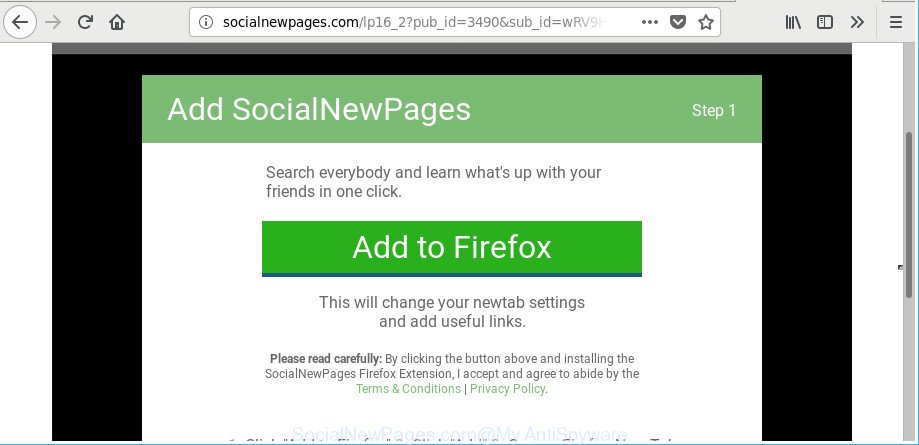
http://socialnewpages.com/lp16_2?pub_id= …
The ad supported software that causes undesired SocialNewPages.com pop-ups, may insert a large amount of ads directly to the sites that you visit, creating a sense that the advertising links have been added by the creators of the web site. Moreover, a legal ads may be replaced on the fake ads, that will offer to download and install various unnecessary and harmful software.
The worst is, the ad-supported software has the ability to collect lots of privacy data (your ip address, what is a page you are viewing now, what you are looking for on the Internet, which links you are clicking), which can later transfer to third parties.
So, obviously, you need to remove the adware without a wait. Use the free step-by-step guidance below. This guide will help you clean your computer of adware and thereby delete the SocialNewPages.com unwanted pop ups.
Remove SocialNewPages.com pop-ups
There are a simple manual tutorial below which will assist you to get rid of SocialNewPages.com pop up advertisements from your Microsoft Windows PC. The most effective solution to remove this adware is to complete the manual removal tutorial and then run Zemana AntiMalware (ZAM), MalwareBytes Anti Malware (MBAM) or Hitman Pro automatic tools (all are free). The manual way will help to weaken this adware and these malware removal utilities will completely remove SocialNewPages.com pop-up ads and return the Google Chrome, Microsoft Edge, Mozilla Firefox and Internet Explorer settings to default.
To remove SocialNewPages.com, complete the steps below:
- How to manually delete SocialNewPages.com
- Scan your PC system and delete SocialNewPages.com popup ads with free tools
- How to stop SocialNewPages.com popup ads
- Method of SocialNewPages.com pop-up advertisements intrusion into your computer
- Finish words
How to manually delete SocialNewPages.com
If you perform exactly the step-by-step tutorial below you should be able to get rid of the SocialNewPages.com advertisements from the MS Edge, Firefox, Internet Explorer and Google Chrome web browsers.
Uninstall SocialNewPages.com related apps through the Control Panel of your machine
We advise that you begin the personal computer cleaning procedure by checking the list of installed programs and delete all unknown or suspicious apps. This is a very important step, as mentioned above, very often the harmful software such as ad-supported software and browser hijackers may be bundled with free software. Remove the unwanted software can get rid of the intrusive ads or internet browser redirect.
Make sure you have closed all browsers and other apps. Press CTRL, ALT, DEL keys together to open the Windows Task Manager.

Click on the “Processes” tab, look for something questionable that is the ad-supported software that responsible for web browser redirect to the undesired SocialNewPages.com page then right-click it and select “End Task” or “End Process” option. In many cases, malicious software masks itself to avoid detection by imitating legitimate Microsoft Windows processes. A process is particularly suspicious: it’s taking up a lot of memory (despite the fact that you closed all of your programs), its name is not familiar to you (if you’re in doubt, you can always check the program by doing a search for its name in Google, Yahoo or Bing).
Next, uninstall any unknown and suspicious applications from your Control panel.
Windows 10, 8.1, 8
Now, press the Windows button, type “Control panel” in search and press Enter. Select “Programs and Features”, then “Uninstall a program”.

Look around the entire list of programs installed on your machine. Most probably, one of them is the adware responsible for redirecting your web-browser to SocialNewPages.com web-site. Choose the suspicious program or the program that name is not familiar to you and delete it.
Windows Vista, 7
From the “Start” menu in MS Windows, select “Control Panel”. Under the “Programs” icon, select “Uninstall a program”.

Select the questionable or any unknown applications, then click “Uninstall/Change” button to uninstall this unwanted program from your PC.
Windows XP
Click the “Start” button, select “Control Panel” option. Click on “Add/Remove Programs”.

Select an undesired program, then click “Change/Remove” button. Follow the prompts.
Remove SocialNewPages.com pop-ups from Google Chrome
Reset Google Chrome settings will remove SocialNewPages.com popups from browser and disable harmful plugins. It will also clear cached and temporary data (cookies, site data and content). It will save your personal information like saved passwords, bookmarks, auto-fill data and open tabs.
First run the Chrome. Next, press the button in the form of three horizontal dots (![]() ).
).
It will display the Chrome menu. Choose More Tools, then click Extensions. Carefully browse through the list of installed extensions. If the list has the extension signed with “Installed by enterprise policy” or “Installed by your administrator”, then complete the following guide: Remove Chrome extensions installed by enterprise policy.
Open the Chrome menu once again. Further, press the option called “Settings”.

The web browser will display the settings screen. Another method to open the Chrome’s settings – type chrome://settings in the browser adress bar and press Enter
Scroll down to the bottom of the page and click the “Advanced” link. Now scroll down until the “Reset” section is visible, like below and click the “Reset settings to their original defaults” button.

The Chrome will show the confirmation dialog box as displayed on the screen below.

You need to confirm your action, click the “Reset” button. The internet browser will launch the task of cleaning. When it is done, the web browser’s settings including search engine by default, homepage and new tab page back to the values that have been when the Chrome was first installed on your machine.
Remove SocialNewPages.com pop-up ads from Mozilla Firefox
If your Mozilla Firefox web browser is rerouted to SocialNewPages.com without your permission or an unknown search provider displays results for your search, then it may be time to perform the browser reset. Essential information like bookmarks, browsing history, passwords, cookies, auto-fill data and personal dictionaries will not be removed.
Click the Menu button (looks like three horizontal lines), and click the blue Help icon located at the bottom of the drop down menu as shown in the following example.

A small menu will appear, click the “Troubleshooting Information”. On this page, click “Refresh Firefox” button as displayed in the following example.

Follow the onscreen procedure to restore your Firefox browser settings to their default state.
Get rid of SocialNewPages.com popups from Internet Explorer
By resetting IE browser you restore your web browser settings to its default state. This is basic when troubleshooting problems that might have been caused by adware that causes undesired SocialNewPages.com pop up advertisements.
First, launch the IE. Next, click the button in the form of gear (![]() ). It will show the Tools drop-down menu, click the “Internet Options” as shown in the figure below.
). It will show the Tools drop-down menu, click the “Internet Options” as shown in the figure below.

In the “Internet Options” window click on the Advanced tab, then click the Reset button. The IE will display the “Reset Internet Explorer settings” window as shown in the following example. Select the “Delete personal settings” check box, then click “Reset” button.

You will now need to restart your computer for the changes to take effect.
Scan your PC system and delete SocialNewPages.com popup ads with free tools
Manual removal guide may not be for everyone. Each SocialNewPages.com removal step above, such as removing questionable programs, restoring hijacked shortcuts, removing the ad-supported software from system settings, must be performed very carefully. If you are have doubts about the steps above, then we recommend that you use the automatic SocialNewPages.com removal instructions listed below.
Use Zemana Anti-malware to get rid of SocialNewPages.com
You can delete SocialNewPages.com popup ads automatically with a help of Zemana Anti-malware. We recommend this malware removal utility because it can easily remove hijackers, PUPs, adware which reroutes your internet browser to SocialNewPages.com web-page with all their components such as folders, files and registry entries.

- Click the link below to download Zemana Anti Malware. Save it directly to your Windows Desktop.
Zemana AntiMalware
165515 downloads
Author: Zemana Ltd
Category: Security tools
Update: July 16, 2019
- At the download page, click on the Download button. Your internet browser will display the “Save as” dialog box. Please save it onto your Windows desktop.
- Once the download is finished, please close all software and open windows on your computer. Next, run a file named Zemana.AntiMalware.Setup.
- This will start the “Setup wizard” of Zemana Free onto your system. Follow the prompts and do not make any changes to default settings.
- When the Setup wizard has finished installing, the Zemana Free will start and open the main window.
- Further, press the “Scan” button to start checking your machine for the ad supported software responsible for redirects to SocialNewPages.com. Depending on your computer, the scan can take anywhere from a few minutes to close to an hour. When a malicious software, adware or potentially unwanted software are detected, the count of the security threats will change accordingly.
- Once finished, you’ll be displayed the list of all detected items on your machine.
- Make sure all threats have ‘checkmark’ and click the “Next” button. The utility will remove ad-supported software responsible for redirects to SocialNewPages.com and move threats to the program’s quarantine. After disinfection is done, you may be prompted to reboot the personal computer.
- Close the Zemana Free and continue with the next step.
Remove SocialNewPages.com redirect from web-browsers with Hitman Pro
HitmanPro is a free removal tool. It removes PUPs, ad-supported software, hijacker infections and undesired web browser extensions. It’ll find and get rid of ‘ad supported’ software which cause undesired SocialNewPages.com pop ups to appear. HitmanPro uses very small machine resources and is a portable application. Moreover, Hitman Pro does add another layer of malware protection.
Download Hitman Pro from the following link.
When downloading is complete, open the file location and double-click the Hitman Pro icon. It will start the HitmanPro utility. If the User Account Control prompt will ask you want to run the program, press Yes button to continue.

Next, click “Next” to begin scanning your machine for the adware that causes internet browsers to display intrusive SocialNewPages.com pop up advertisements. Depending on your personal computer, the scan can take anywhere from a few minutes to close to an hour. While the HitmanPro program is checking, you may see count of objects it has identified as threat.

As the scanning ends, HitmanPro will create a list of undesired programs adware like below.

In order to delete all items, simply click “Next” button. It will display a dialog box, press the “Activate free license” button. The HitmanPro will get rid of adware that causes multiple intrusive popup advertisements and move items to the program’s quarantine. Once that process is complete, the tool may ask you to reboot your computer.
Scan and free your system of adware with Malwarebytes
Remove SocialNewPages.com pop-ups manually is difficult and often the adware is not completely removed. Therefore, we recommend you to use the Malwarebytes Free which are completely clean your system. Moreover, the free program will help you to delete malicious software, potentially unwanted software, toolbars and browser hijackers that your system can be infected too.
Download MalwareBytes AntiMalware (MBAM) on your MS Windows Desktop from the link below.
327736 downloads
Author: Malwarebytes
Category: Security tools
Update: April 15, 2020
When the download is done, close all programs and windows on your computer. Open a directory in which you saved it. Double-click on the icon that’s called mb3-setup as displayed in the following example.
![]()
When the install begins, you’ll see the “Setup wizard” which will help you install Malwarebytes on your machine.

Once install is complete, you will see window as displayed in the following example.

Now press the “Scan Now” button to start checking your PC for the ‘ad supported’ software responsible for SocialNewPages.com ads. A scan can take anywhere from 10 to 30 minutes, depending on the number of files on your PC system and the speed of your PC system. While the MalwareBytes application is checking, you may see count of objects it has identified as threat.

When MalwareBytes Anti Malware has finished scanning, MalwareBytes Free will show a scan report. When you’re ready, click “Quarantine Selected” button.

The Malwarebytes will now remove ‘ad supported’ software that responsible for the appearance of SocialNewPages.com pop ups and move items to the program’s quarantine. Once the cleaning procedure is finished, you may be prompted to restart your machine.

The following video explains steps on how to remove hijacker, ad supported software and other malware with MalwareBytes Anti Malware.
How to stop SocialNewPages.com popup ads
It’s important to use adblocker software such as AdGuard to protect your computer from malicious web pages. Most security experts says that it’s okay to block advertisements. You should do so just to stay safe! And, of course, the AdGuard may to stop SocialNewPages.com and other unwanted web pages.
- Download AdGuard from the following link. Save it directly to your Microsoft Windows Desktop.
Adguard download
27037 downloads
Version: 6.4
Author: © Adguard
Category: Security tools
Update: November 15, 2018
- After downloading it, run the downloaded file. You will see the “Setup Wizard” program window. Follow the prompts.
- Once the setup is done, click “Skip” to close the installation program and use the default settings, or click “Get Started” to see an quick tutorial that will allow you get to know AdGuard better.
- In most cases, the default settings are enough and you do not need to change anything. Each time, when you launch your PC, AdGuard will start automatically and stop ads, SocialNewPages.com pop-ups, as well as other harmful or misleading web-sites. For an overview of all the features of the application, or to change its settings you can simply double-click on the icon named AdGuard, that can be found on your desktop.
Method of SocialNewPages.com pop-up advertisements intrusion into your computer
The adware gets on your machine together with some free software. So always read carefully the installation screens, disclaimers, ‘Terms of Use’ and ‘Software license’ appearing during the install procedure. Additionally pay attention for optional software that are being installed along with the main application. Ensure that you unchecked all of them! Also, use an ad blocking program that will help to block malicious, misleading, illegitimate or untrustworthy web sites.
Finish words
Now your PC system should be clean of the adware responsible for SocialNewPages.com popup ads. We suggest that you keep AdGuard (to help you block unwanted ads and unwanted harmful web pages) and Zemana Anti-Malware (ZAM) (to periodically scan your personal computer for new malicious software, browser hijackers and adware). Make sure that you have all the Critical Updates recommended for Microsoft Windows OS. Without regular updates you WILL NOT be protected when new hijackers, harmful programs and ad-supported software are released.
If you are still having problems while trying to delete SocialNewPages.com ads from your web browser, then ask for help here.



















