Is your browser re-directed to different webpage named Weather Radar Network ? This problem may be caused by hijacker. The browser hijacker is a type of PUPs that is created to modify current settings of web-browsers. If you get it on your PC, then you can experience any of the following problems: unwanted toolbars on your web-browser, which you did not install, sites load slowly, startpage, search engine by default and new tab page is changed without your permission. The step-by-step guidance which follow, we will tell you about how to solve these problems and remove Weather Radar Network from the Microsoft Internet Explorer, Mozilla Firefox, Chrome and Microsoft Edge forever.
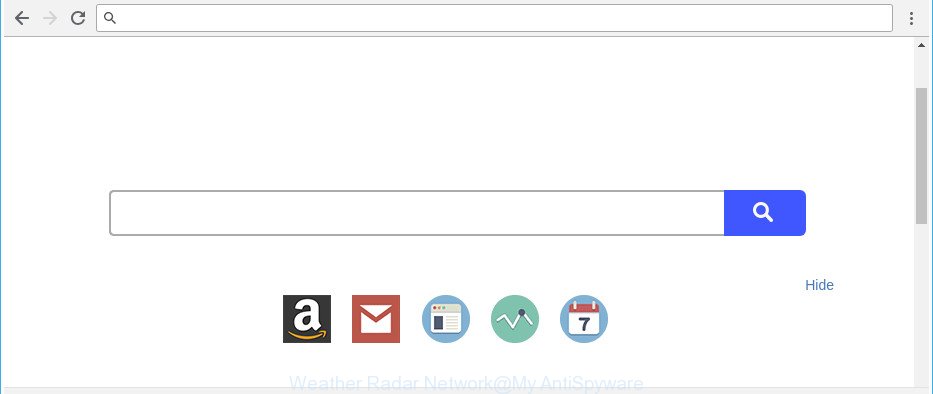
Weather Radar Network changes web-browser home page and search provider
When you are performing searches using the internet browser that has been affected with Weather Radar Network, the search results will be returned from Bing, Yahoo or Google Custom Search. The makers of Weather Radar Network hijacker are most probably doing this to make advertisement profit from the advertisements displayed in the search results.
Moreover, the Weather Radar Network browser hijacker can be used to collect privacy info that can be later sold to third party companies.
We advise you to clean your PC system of browser hijacker ASAP. Use the instructions below which will assist to remove Weather Radar Network redirect and ‘ad-supported’ programs, which can be installed onto your machine along with it.
Remove Weather Radar Network from Chrome, Firefox, IE, Edge
In order to delete Weather Radar Network from the Microsoft Edge, Firefox, Internet Explorer and Google Chrome and set your preferred homepage and search provider, you need to reset the internet browser settings. Additionally, you should look up for other suspicious entries, such as files, programs, browser extensions and shortcut files. However, if you want to delete Weather Radar Network easily, you should use reputable anti-malware tool and let it do the job for you.
To remove Weather Radar Network, use the following steps:
- How to manually remove Weather Radar Network
- Weather Radar Network automatic removal
- Block Weather Radar Network and other annoying web-sites
- Don’t know how your web-browser has been hijacked by Weather Radar Network browser hijacker infection?
- To sum up
How to manually remove Weather Radar Network
If you perform exactly the few simple steps below you should be able to get rid of the Weather Radar Network search from the Internet Explorer, MS Edge, Mozilla Firefox and Google Chrome web-browsers.
Delete PUPs through the MS Windows Control Panel
The process of hijacker removal is generally the same across all versions of MS Windows OS from 10 to XP. To start with, it is necessary to check the list of installed programs on your PC system and uninstall all unused, unknown and questionable applications.
- If you are using Windows 8, 8.1 or 10 then press Windows button, next click Search. Type “Control panel”and press Enter.
- If you are using Windows XP, Vista, 7, then click “Start” button and press “Control Panel”.
- It will show the Windows Control Panel.
- Further, press “Uninstall a program” under Programs category.
- It will display a list of all programs installed on the computer.
- Scroll through the all list, and remove dubious and unknown programs. To quickly find the latest installed apps, we recommend sort software by date.
See more details in the video guidance below.
Remove Weather Radar Network from Google Chrome
Like other modern web-browsers, the Chrome has the ability to reset the settings to their default values and thereby recover the web browser newtab page, homepage and search engine that have been changed by the Weather Radar Network hijacker.

- First, start the Chrome and press the Menu icon (icon in the form of three dots).
- It will show the Chrome main menu. Select More Tools, then press Extensions.
- You’ll see the list of installed add-ons. If the list has the extension labeled with “Installed by enterprise policy” or “Installed by your administrator”, then complete the following instructions: Remove Chrome extensions installed by enterprise policy.
- Now open the Chrome menu once again, press the “Settings” menu.
- Next, click “Advanced” link, that located at the bottom of the Settings page.
- On the bottom of the “Advanced settings” page, press the “Reset settings to their original defaults” button.
- The Chrome will open the reset settings prompt as shown on the image above.
- Confirm the browser’s reset by clicking on the “Reset” button.
- To learn more, read the article How to reset Google Chrome settings to default.
Get rid of Weather Radar Network startpage from IE
First, run the Microsoft Internet Explorer, then click ‘gear’ icon ![]() . It will display the Tools drop-down menu on the right part of the web-browser, then press the “Internet Options” as displayed in the figure below.
. It will display the Tools drop-down menu on the right part of the web-browser, then press the “Internet Options” as displayed in the figure below.

In the “Internet Options” screen, select the “Advanced” tab, then press the “Reset” button. The Microsoft Internet Explorer will show the “Reset Internet Explorer settings” dialog box. Further, click the “Delete personal settings” check box to select it. Next, click the “Reset” button as displayed in the following example.

Once the procedure is complete, click “Close” button. Close the Internet Explorer and restart your PC system for the changes to take effect. This step will help you to restore your browser’s search provider, home page and newtab to default state.
Remove Weather Radar Network from Firefox by resetting internet browser settings
The Mozilla Firefox reset will remove unwanted search engine and start page like Weather Radar Network, modified preferences, extensions and security settings. Essential information such as bookmarks, browsing history, passwords, cookies, auto-fill data and personal dictionaries will not be removed.
Start the Mozilla Firefox and press the menu button (it looks like three stacked lines) at the top right of the browser screen. Next, click the question-mark icon at the bottom of the drop-down menu. It will open the slide-out menu.

Select the “Troubleshooting information”. If you are unable to access the Help menu, then type “about:support” in your address bar and press Enter. It bring up the “Troubleshooting Information” page as displayed on the screen below.

Click the “Refresh Firefox” button at the top right of the Troubleshooting Information page. Select “Refresh Firefox” in the confirmation prompt. The Mozilla Firefox will start a process to fix your problems that caused by the hijacker responsible for redirecting user searches to Weather Radar Network. Once, it’s finished, press the “Finish” button.
Weather Radar Network automatic removal
Use malicious software removal utilities to delete Weather Radar Network automatically. The freeware tools specially developed for hijacker infection, ad supported software and other potentially unwanted software removal. These utilities can remove most of browser hijacker from Microsoft Edge, Mozilla Firefox, Chrome and Internet Explorer. Moreover, it may remove all components of Weather Radar Network from Windows registry and system drives.
How to automatically delete Weather Radar Network with Zemana Free
Zemana is a free application for MS Windows OS to find and remove PUPs, adware, harmful internet browser add-ons, browser toolbars, and other undesired software like Weather Radar Network browser hijacker and other browser’s harmful addons, installed on your machine.
Visit the page linked below to download the latest version of Zemana for Microsoft Windows. Save it directly to your Windows Desktop.
165516 downloads
Author: Zemana Ltd
Category: Security tools
Update: July 16, 2019
When downloading is done, close all programs and windows on your system. Double-click the install file named Zemana.AntiMalware.Setup. If the “User Account Control” dialog box pops up like below, click the “Yes” button.

It will open the “Setup wizard” that will help you install Zemana Free on your personal computer. Follow the prompts and do not make any changes to default settings.

Once install is done successfully, Zemana will automatically start and you can see its main screen as shown in the figure below.

Now click the “Scan” button to begin scanning your computer for the hijacker infection which designed to redirect your browser to the Weather Radar Network website. A scan can take anywhere from 10 to 30 minutes, depending on the count of files on your PC system and the speed of your computer. While the tool is scanning, you can see how many objects and files has already scanned.

As the scanning ends, you’ll be shown the list of all detected items on your computer. When you’re ready, click “Next” button. The Zemana Free will remove hijacker that responsible for web-browser redirect to the annoying Weather Radar Network webpage and add threats to the Quarantine. Once the cleaning process is finished, you may be prompted to reboot the personal computer.
Scan and free your computer of browser hijacker with HitmanPro
HitmanPro is a portable utility that searches for and deletes undesired apps such as hijackers, adware, toolbars, other web-browser extensions and other malware. It scans your system for browser hijacker infection which made to redirect your internet browser to the Weather Radar Network website and prepares a list of items marked for removal. Hitman Pro will only delete those undesired programs that you wish to be removed.
HitmanPro can be downloaded from the following link. Save it to your Desktop.
Once the download is complete, open the file location. You will see an icon like below.

Double click the Hitman Pro desktop icon. After the tool is started, you will see a screen as displayed on the screen below.

Further, click “Next” button to perform a system scan with this tool for the browser hijacker responsible for Weather Radar Network home page. A system scan can take anywhere from 5 to 30 minutes, depending on your system. Once Hitman Pro has completed scanning, the results are displayed in the scan report as displayed on the screen below.

In order to remove all threats, simply click “Next” button. It will display a prompt, press the “Activate free license” button.
Run Malwarebytes to delete Weather Radar Network search
We suggest using the Malwarebytes Free. You may download and install Malwarebytes to search for and get rid of Weather Radar Network startpage from your personal computer. When installed and updated, the free malware remover will automatically scan and detect all threats present on the computer.
Click the link below to download the latest version of MalwareBytes for Windows. Save it on your Desktop.
327738 downloads
Author: Malwarebytes
Category: Security tools
Update: April 15, 2020
After the downloading process is complete, close all software and windows on your PC system. Double-click the install file named mb3-setup. If the “User Account Control” dialog box pops up as shown in the figure below, click the “Yes” button.

It will open the “Setup wizard” that will help you install MalwareBytes Anti Malware on your PC system. Follow the prompts and don’t make any changes to default settings.

Once installation is finished successfully, press Finish button. MalwareBytes Free will automatically start and you can see its main screen as displayed on the image below.

Now press the “Scan Now” button to perform a system scan for the hijacker infection which developed to redirect your web browser to the Weather Radar Network web-page. This process can take some time, so please be patient. During the scan MalwareBytes Free will detect threats present on your PC system.

Once the system scan is finished, MalwareBytes Anti Malware (MBAM) will open a scan report. In order to delete all threats, simply press “Quarantine Selected” button. The MalwareBytes will get rid of browser hijacker that responsible for browser reroute to the intrusive Weather Radar Network website. Once the cleaning procedure is done, you may be prompted to reboot the computer.

We recommend you look at the following video, which completely explains the process of using the MalwareBytes to remove ad supported software, browser hijacker infection and other malware.
Block Weather Radar Network and other annoying web-sites
It’s important to use ad blocking apps like AdGuard to protect your computer from malicious webpages. Most security experts says that it is okay to block advertisements. You should do so just to stay safe! And, of course, the AdGuard can to stop Weather Radar Network and other intrusive web sites.
Visit the following page to download the latest version of AdGuard for Windows. Save it on your Windows desktop.
27039 downloads
Version: 6.4
Author: © Adguard
Category: Security tools
Update: November 15, 2018
Once the downloading process is done, double-click the downloaded file to start it. The “Setup Wizard” window will show up on the computer screen as displayed on the image below.

Follow the prompts. AdGuard will then be installed and an icon will be placed on your desktop. A window will show up asking you to confirm that you want to see a quick instructions as shown in the following example.

Press “Skip” button to close the window and use the default settings, or click “Get Started” to see an quick guidance that will help you get to know AdGuard better.
Each time, when you start your personal computer, AdGuard will start automatically and stop unwanted advertisements, Weather Radar Network redirect, as well as other harmful or misleading web pages. For an overview of all the features of the program, or to change its settings you can simply double-click on the AdGuard icon, that can be found on your desktop.
Don’t know how your web-browser has been hijacked by Weather Radar Network?
The browser hijacker is bundled with many freeware and commercial apps. This PUP can be installed in background without user consent, but usually it’s introduced to a user when a downloaded program are installed. So, read term of use and user agreement very carefully before installing any software or otherwise you can end up with another browser hijacker on your personal computer, like this hijacker which cause Weather Radar Network website to appear.
To sum up
After completing the tutorial shown above, your computer should be clean from browser hijackers and other PUPs. The Microsoft Edge, Chrome, Microsoft Internet Explorer and Firefox will no longer open Weather Radar Network on startup. Unfortunately, if the guidance does not help you, then you have caught a new browser hijacker, and then the best way – ask for help here.



















