The appearance of Find Free Recipes in your internet browser means that your personal computer has become a victim of the unwanted program that belongs to the browser hijacker category. It makes various changes to current settings of all your internet browsers by modifying the newtab, homepage and default search engine. So, if you find that when you launch your web browser, it displays this intrusive web page, then you do not need to wait. You need to perform the step-by-step guide below and remove Find Free Recipes sooner.
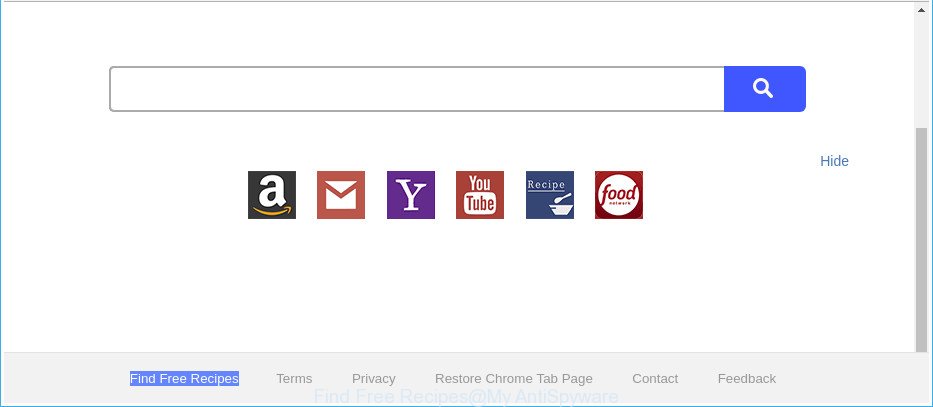
The “Find Free Recipes” makes changes to browser settings
When you perform a search through Find Free Recipes, in addition to search results from Yahoo, Bing or Google Custom Search which provide links to web pages, news articles, images or videos you will also be shown a huge number of intrusive ads. The makers of Find Free Recipes doing this to earn advertising revenue from these advertisements.
Also, ‘ad-supported’ software (also known as adware) can be installed on the personal computer together with Find Free Recipes browser hijacker infection. It will insert a large number of ads directly to the sites which you view, creating a sense that ads has been added by the authors of the web page. Moreover, legal advertisements can be replaced on fake ads that will offer to download and install various unnecessary and harmful apps. Moreover, the Find Free Recipes browser hijacker has the ability to collect lots of your privacy info which can be later sold to third parties.
Thus, the hijacker infection is quite dangerous. So, we recommend you remove it from your personal computer as soon as possible. Follow the guide presented below to remove Find Free Recipes start page from the Google Chrome, Edge, Mozilla Firefox and IE.
How to remove Find Free Recipes (removal guide)
The Find Free Recipes is a browser hijacker that you might have difficulty in removing it from your PC system. Luckily, you have found the effective removal guidance in this article. Both the manual removal solution and the automatic removal method will be provided below and you can just select the one that best for you. If you’ve any questions or need help then type a comment below. Certain of the steps below will require you to close this webpage. So, please read the few simple steps carefully, after that bookmark or print it for later reference.
To remove Find Free Recipes, perform the following steps:
- How to get rid of Find Free Recipes redirect without any software
- How to automatically remove Find Free Recipes hijacker
- Run AdBlocker to block Find Free Recipes and stay safe online
- How to avoid install of Find Free Recipes browser hijacker
- To sum up
How to get rid of Find Free Recipes redirect without any software
Most common browser hijackers may be removed without any antivirus apps. The manual browser hijacker infection removal is guide that will teach you how to get rid of the Find Free Recipes home page.
Uninstall potentially unwanted programs using Windows Control Panel
Check out the Windows Control Panel (Programs and Features section) to see all installed apps. We advise to click on the “Date Installed” in order to sort the list of software by the date you installed them. If you see any unknown and suspicious programs, they are the ones you need to uninstall.
- If you are using Windows 8, 8.1 or 10 then click Windows button, next click Search. Type “Control panel”and press Enter.
- If you are using Windows XP, Vista, 7, then click “Start” button and press “Control Panel”.
- It will open the Windows Control Panel.
- Further, click “Uninstall a program” under Programs category.
- It will show a list of all applications installed on the PC system.
- Scroll through the all list, and remove dubious and unknown applications. To quickly find the latest installed software, we recommend sort applications by date.
See more details in the video guidance below.
Delete Find Free Recipes from Internet Explorer
In order to recover all internet browser newtab, search provider by default and homepage you need to reset the IE to the state, that was when the Microsoft Windows was installed on your PC.
First, start the Internet Explorer. Next, press the button in the form of gear (![]() ). It will display the Tools drop-down menu, press the “Internet Options” as shown below.
). It will display the Tools drop-down menu, press the “Internet Options” as shown below.

In the “Internet Options” window click on the Advanced tab, then click the Reset button. The Internet Explorer will display the “Reset Internet Explorer settings” window like below. Select the “Delete personal settings” check box, then press “Reset” button.

You will now need to restart your computer for the changes to take effect.
Remove Find Free Recipes from Google Chrome
Reset Google Chrome settings will remove Find Free Recipes from default search provider, start page and newtab page and disable malicious extensions. It will also clear cached and temporary data (cookies, site data and content). It will keep your personal information such as browsing history, bookmarks, passwords and web form auto-fill data.
Open the Google Chrome menu by clicking on the button in the form of three horizontal dotes (![]() ). It will display the drop-down menu. Choose More Tools, then click Extensions.
). It will display the drop-down menu. Choose More Tools, then click Extensions.
Carefully browse through the list of installed plugins. If the list has the plugin labeled with “Installed by enterprise policy” or “Installed by your administrator”, then complete the following guidance: Remove Chrome extensions installed by enterprise policy otherwise, just go to the step below.
Open the Google Chrome main menu again, click to “Settings” option.

Scroll down to the bottom of the page and click on the “Advanced” link. Now scroll down until the Reset settings section is visible, like below and click the “Reset settings to their original defaults” button.

Confirm your action, click the “Reset” button.
Remove Find Free Recipes from Mozilla Firefox by resetting internet browser settings
If your Mozilla Firefox web browser start page has modified to Find Free Recipes without your permission or an unknown search provider shows results for your search, then it may be time to perform the browser reset. Essential information such as bookmarks, browsing history, passwords, cookies, auto-fill data and personal dictionaries will not be removed.
Press the Menu button (looks like three horizontal lines), and click the blue Help icon located at the bottom of the drop down menu as shown below.

A small menu will appear, press the “Troubleshooting Information”. On this page, press “Refresh Firefox” button as displayed in the following example.

Follow the onscreen procedure to return your Mozilla Firefox internet browser settings to their default values.
How to automatically remove Find Free Recipes hijacker
In order to completely delete Find Free Recipes, you not only need to uninstall it from the web-browsers, but also remove all its components in your computer including Windows registry entries. We advise to download and use free removal utilities to automatically clean your personal computer of Find Free Recipes browser hijacker infection.
Scan and clean your machine of Find Free Recipes with Zemana Free
Zemana Anti Malware (ZAM) highly recommended, because it can detect security threats such ad supported software and hijackers that most ‘classic’ antivirus apps fail to pick up on. Moreover, if you have any Find Free Recipes browser hijacker removal problems which cannot be fixed by this tool automatically, then Zemana AntiMalware (ZAM) provides 24X7 online assistance from the highly experienced support staff.
Installing the Zemana Anti-Malware is simple. First you will need to download Zemana Free on your MS Windows Desktop from the link below.
165517 downloads
Author: Zemana Ltd
Category: Security tools
Update: July 16, 2019
When the downloading process is complete, close all applications and windows on your PC system. Open a directory in which you saved it. Double-click on the icon that’s called Zemana.AntiMalware.Setup as displayed in the following example.
![]()
When the installation begins, you will see the “Setup wizard” that will help you install Zemana AntiMalware (ZAM) on your personal computer.

Once installation is complete, you will see window as shown in the figure below.

Now click the “Scan” button . Zemana Anti-Malware tool will start scanning the whole PC to find out hijacker infection that responsible for browser reroute to the intrusive Find Free Recipes website. Depending on your PC, the scan can take anywhere from a few minutes to close to an hour. While the Zemana AntiMalware application is scanning, you can see number of objects it has identified as threat.

After the scan is finished, a list of all items detected is created. In order to remove all threats, simply click “Next” button.

The Zemana will delete browser hijacker infection responsible for redirecting user searches to Find Free Recipes.
Use HitmanPro to remove Find Free Recipes search
HitmanPro cleans your computer from ‘ad supported’ software, potentially unwanted apps, unwanted toolbars, internet browser extensions and other unwanted applications like hijacker that reroutes your internet browser to unwanted Find Free Recipes website. The free removal tool will help you enjoy your system to its fullest. HitmanPro uses advanced behavioral detection technologies to look for if there are undesired programs in your computer. You can review the scan results, and select the threats you want to uninstall.

- Visit the following page to download Hitman Pro. Save it to your Desktop so that you can access the file easily.
- Once the downloading process is complete, double click the Hitman Pro icon. Once this utility is opened, click “Next” button to find browser hijacker infection that responsible for web browser redirect to the annoying Find Free Recipes web-page. During the scan HitmanPro will find threats exist on your PC system.
- As the scanning ends, Hitman Pro will display you the results. Review the report and then click “Next” button. Now click the “Activate free license” button to begin the free 30 days trial to get rid of all malicious software found.
Get rid of Find Free Recipes search with Malwarebytes
You can delete Find Free Recipes redirect automatically with a help of Malwarebytes Free. We recommend this free malware removal utility because it can easily get rid of hijackers, adware, PUPs and toolbars with all their components such as files, folders and registry entries.
Visit the page linked below to download the latest version of MalwareBytes AntiMalware (MBAM) for Windows. Save it on your Desktop.
327738 downloads
Author: Malwarebytes
Category: Security tools
Update: April 15, 2020
When the download is finished, close all software and windows on your system. Double-click the install file named mb3-setup. If the “User Account Control” prompt pops up as shown in the following example, click the “Yes” button.

It will open the “Setup wizard” which will help you install MalwareBytes AntiMalware (MBAM) on your PC. Follow the prompts and do not make any changes to default settings.

Once setup is finished successfully, press Finish button. MalwareBytes Anti Malware (MBAM) will automatically start and you can see its main screen as on the image below.

Now click the “Scan Now” button . MalwareBytes Anti Malware (MBAM) application will scan through the whole personal computer for the browser hijacker related to Find Free Recipes . A scan may take anywhere from 10 to 30 minutes, depending on the count of files on your computer and the speed of your PC. During the scan MalwareBytes AntiMalware (MBAM) will detect threats exist on your system.

When MalwareBytes Free completes the scan, the results are displayed in the scan report. You may delete items (move to Quarantine) by simply click “Quarantine Selected” button. The MalwareBytes AntiMalware will remove browser hijacker responsible for redirects to Find Free Recipes. When that process is finished, you may be prompted to restart the computer.

We suggest you look at the following video, which completely explains the process of using the MalwareBytes Free to remove ad supported software, hijacker and other malicious software.
Run AdBlocker to block Find Free Recipes and stay safe online
One of the worst things is the fact that you cannot stop all those unwanted webpages such as Find Free Recipes using only built-in Microsoft Windows capabilities. However, there is a application out that you can use to stop annoying browser redirects, advertisements and pop-ups in any modern internet browsers including Internet Explorer, MS Edge, Chrome and Firefox. It’s called Adguard and it works very well.
Download AdGuard on your PC by clicking on the link below.
27039 downloads
Version: 6.4
Author: © Adguard
Category: Security tools
Update: November 15, 2018
Once downloading is complete, launch the downloaded file. You will see the “Setup Wizard” screen as on the image below.

Follow the prompts. When the install is finished, you will see a window as shown below.

You can press “Skip” to close the setup program and use the default settings, or click “Get Started” button to see an quick tutorial which will assist you get to know AdGuard better.
In most cases, the default settings are enough and you don’t need to change anything. Each time, when you start your PC system, AdGuard will start automatically and stop popups, web-sites such as Find Free Recipes, as well as other malicious or misleading web pages. For an overview of all the features of the application, or to change its settings you can simply double-click on the AdGuard icon, which may be found on your desktop.
How to avoid install of Find Free Recipes browser hijacker
The Find Free Recipes hijacker spreads with a simple but quite effective way. It is integrated into the setup file of various freeware. Thus on the process of installation, it will infect your web-browser and change it’s settings on the Find Free Recipes. To avoid hijacker, you just need to follow a few simple rules: carefully read the Terms of Use and the license, choose only a Manual, Custom or Advanced installation method, which enables you to make sure that the program you want to install, thereby protect your PC system from the browser hijacker such as the Find Free Recipes.
To sum up
After completing the few simple steps outlined above, your PC system should be clean from this hijacker infection and other malware. The Microsoft Internet Explorer, MS Edge, Chrome and Firefox will no longer show undesired Find Free Recipes web-page on startup. Unfortunately, if the few simple steps does not help you, then you have caught a new browser hijacker, and then the best way – ask for help.
Please create a new question by using the “Ask Question” button in the Questions and Answers. Try to give us some details about your problems, so we can try to help you more accurately. Wait for one of our trained “Security Team” or Site Administrator to provide you with knowledgeable assistance tailored to your problem with the annoying Find Free Recipes homepage.



















