The EverydayMemo instead of your start page is a sign of appearance of undesired program that belongs to the browser hijacker category on your personal computer. It may bring a security risk to your PC system. So, don’t ignore it! Of course, the EverydayMemo is just a PUP, but this unwanted program is created in order to replace your homepage, new tab page and search engine by default, without your permission and desire to see it. The EverydayMemo as your home page can be just the beginning, because your PC has been hijacked, that in the future may increase the amount of problems with the MS Edge, Mozilla Firefox, Chrome and Microsoft Internet Explorer. Its appearance will prevent you normally browse the Internet, and more, can lead to crash the internet browser.
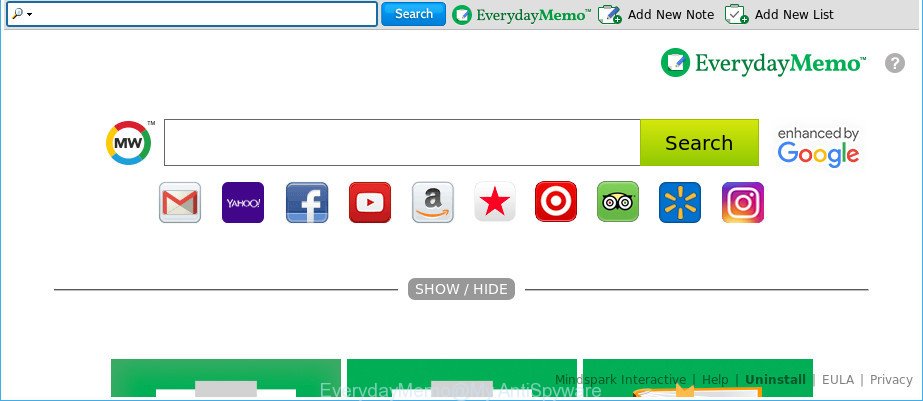
The EverydayMemo makes unwanted changes to web-browser settings
The EverydayMemo browser hijacker will change your internet browser’s search provider so that all searches are sent via EverydayMemo, which redirections to Bing, Yahoo or Google Custom Search engine that displays the search results for your query. The devs behind this browser hijacker are using legitimate search engine as they may earn money from the advertisements which are displayed in the search results.
While the EverydayMemo hijacker is active, you won’t be able to revert back the IE, Microsoft Edge, Google Chrome and Firefox’ settings such as search provider, new tab and start page. If you try to set your startpage to be Google, Bing or Yahoo, those settings will be automatically modified to EverydayMemo with the next PC reboot. But this does not mean that you should just ignore it or get along with this fact. Because this is not the best option, due to the EverydayMemo you can have problems with the Edge, Internet Explorer, Google Chrome and Firefox, unwanted advertisements and even personal info theft.
In order to remove browser hijacker which created to reroute your browser to the EverydayMemo site from your system, clean the infected web-browsers and revert back the Edge, Firefox, IE and Chrome settings to its default state, please use the EverydayMemo removal instructions below.
Remove EverydayMemo from Chrome, Firefox, IE, Edge
We suggest opting for automatic EverydayMemo removal in order to remove all hijacker related entries easily. This method requires scanning the computer with reputable anti-malware, e.g. Zemana Free, MalwareBytes or Hitman Pro. However, if you prefer manual removal steps, you can follow the tutorial below in this blog post. Some of the steps below will require you to close this web-page. So, please read the few simple steps carefully, after that bookmark or print it for later reference.
To remove EverydayMemo, follow the steps below:
- How to manually remove EverydayMemo
- How to automatically get rid of EverydayMemo hijacker infection
- Stop EverydayMemo redirect and other intrusive web-sites
- Don’t know how your browser has been hijacked by EverydayMemo browser hijacker infection?
- Finish words
How to manually remove EverydayMemo
If you perform exactly the few simple steps below you should be able to get rid of the EverydayMemo from the Microsoft Edge, Google Chrome, IE and Mozilla Firefox web-browsers.
Deleting the EverydayMemo, check the list of installed software first
First, you should try to identify and delete the application that causes the appearance of annoying ads or web browser redirect, using the ‘Uninstall a program’ which is located in the ‘Control panel’.
- If you are using Windows 8, 8.1 or 10 then click Windows button, next click Search. Type “Control panel”and press Enter.
- If you are using Windows XP, Vista, 7, then click “Start” button and press “Control Panel”.
- It will show the Windows Control Panel.
- Further, click “Uninstall a program” under Programs category.
- It will display a list of all software installed on the system.
- Scroll through the all list, and delete dubious and unknown programs. To quickly find the latest installed applications, we recommend sort programs by date.
See more details in the video instructions below.
Remove EverydayMemo from Chrome
Reset Google Chrome settings can help you solve some problems caused by hijacker infection and remove EverydayMemo from startpage, search engine and new tab. This will also disable harmful extensions as well as clear cookies and site data. It’ll save your personal information such as saved passwords, bookmarks, auto-fill data and open tabs.
Open the Chrome menu by clicking on the button in the form of three horizontal dotes (![]() ). It will display the drop-down menu. Choose More Tools, then click Extensions.
). It will display the drop-down menu. Choose More Tools, then click Extensions.
Carefully browse through the list of installed extensions. If the list has the extension labeled with “Installed by enterprise policy” or “Installed by your administrator”, then complete the following guide: Remove Chrome extensions installed by enterprise policy otherwise, just go to the step below.
Open the Chrome main menu again, press to “Settings” option.

Scroll down to the bottom of the page and click on the “Advanced” link. Now scroll down until the Reset settings section is visible, as shown on the screen below and click the “Reset settings to their original defaults” button.

Confirm your action, click the “Reset” button.
Remove EverydayMemo from Microsoft Internet Explorer
By resetting IE browser you restore your web-browser settings to its default state. This is good initial when troubleshooting problems that might have been caused by browser hijacker infection such as EverydayMemo.
First, launch the Internet Explorer, click ![]() ) button. Next, click “Internet Options” as shown on the screen below.
) button. Next, click “Internet Options” as shown on the screen below.

In the “Internet Options” screen select the Advanced tab. Next, click Reset button. The Internet Explorer will display the Reset Internet Explorer settings dialog box. Select the “Delete personal settings” check box and click Reset button.

You will now need to restart your PC system for the changes to take effect. It will remove browser hijacker infection that cause EverydayMemo website to appear, disable malicious and ad-supported web-browser’s extensions and restore the Internet Explorer’s settings like default search provider, newtab page and homepage to default state.
Delete EverydayMemo startpage from Firefox
Resetting Mozilla Firefox web browser will reset all the settings to their original settings and will remove EverydayMemo, malicious add-ons and extensions. It’ll keep your personal information such as browsing history, bookmarks, passwords and web form auto-fill data.
Launch the Firefox and press the menu button (it looks like three stacked lines) at the top right of the web-browser screen. Next, click the question-mark icon at the bottom of the drop-down menu. It will display the slide-out menu.

Select the “Troubleshooting information”. If you are unable to access the Help menu, then type “about:support” in your address bar and press Enter. It bring up the “Troubleshooting Information” page as displayed on the screen below.

Click the “Refresh Firefox” button at the top right of the Troubleshooting Information page. Select “Refresh Firefox” in the confirmation prompt. The Firefox will begin a process to fix your problems that caused by the browser hijacker infection responsible for redirecting your web-browser to EverydayMemo web-site. When, it is finished, click the “Finish” button.
How to automatically get rid of EverydayMemo hijacker infection
The easiest way to delete EverydayMemo browser hijacker is to run an anti-malware program capable of detecting hijacker infections including EverydayMemo. We recommend try Zemana AntiMalware (ZAM) or another free malicious software remover that listed below. It has excellent detection rate when it comes to ad supported software, browser hijackers and other PUPs.
Use Zemana AntiMalware (ZAM) to delete EverydayMemo redirect
You can remove EverydayMemo automatically with a help of Zemana. We recommend this malicious software removal tool because it can easily delete hijackers, potentially unwanted applications, ‘ad supported’ software and toolbars with all their components such as folders, files and registry entries.
Download Zemana Free from the following link.
165520 downloads
Author: Zemana Ltd
Category: Security tools
Update: July 16, 2019
After the download is complete, close all applications and windows on your computer. Open a directory in which you saved it. Double-click on the icon that’s called Zemana.AntiMalware.Setup as shown in the figure below.
![]()
When the install begins, you will see the “Setup wizard” that will allow you install Zemana on your PC.

Once installation is complete, you will see window as shown in the following example.

Now press the “Scan” button to detect browser hijacker responsible for redirects to EverydayMemo. This process can take some time, so please be patient. While the Zemana Free program is scanning, you may see how many objects it has identified as threat.

When Zemana Free completes the scan, Zemana AntiMalware (ZAM) will show a list of found threats. You may delete items (move to Quarantine) by simply press “Next” button.

The Zemana Anti-Malware (ZAM) will remove browser hijacker infection which cause a reroute to EverydayMemo webpage.
Scan your computer and remove EverydayMemo with HitmanPro
Hitman Pro will help get rid of hijacker infection responsible for redirects to EverydayMemo that slow down your PC system. The hijackers, adware and other potentially unwanted applications slow your web-browser down and try to trick you into clicking on suspicious advertisements and links. Hitman Pro deletes the hijacker infection and lets you enjoy your personal computer without EverydayMemo start page.
Installing the Hitman Pro is simple. First you’ll need to download HitmanPro by clicking on the link below.
When downloading is finished, open the directory in which you saved it. You will see an icon like below.

Double click the Hitman Pro desktop icon. Once the utility is opened, you will see a screen as on the image below.

Further, press “Next” button to search for hijacker responsible for redirecting your browser to EverydayMemo web-page. A system scan can take anywhere from 5 to 30 minutes, depending on your computer. Once the system scan is done, HitmanPro will prepare a list of unwanted applications ad-supported software as displayed in the following example.

Review the scan results and then click “Next” button. It will display a dialog box, press the “Activate free license” button.
Scan and free your personal computer of hijacker infection with Malwarebytes
We recommend using the Malwarebytes Free. You can download and install Malwarebytes to find and delete EverydayMemo from your PC. When installed and updated, the free malware remover will automatically scan and detect all threats present on the system.
Click the following link to download the latest version of MalwareBytes AntiMalware (MBAM) for MS Windows. Save it on your Desktop.
327740 downloads
Author: Malwarebytes
Category: Security tools
Update: April 15, 2020
After downloading is finished, close all applications and windows on your PC system. Open a directory in which you saved it. Double-click on the icon that’s called mb3-setup as on the image below.
![]()
When the setup begins, you will see the “Setup wizard” which will help you install Malwarebytes on your PC.

Once setup is finished, you will see window as on the image below.

Now press the “Scan Now” button to search for browser hijacker which cause a redirect to EverydayMemo web-page. When a threat is found, the number of the security threats will change accordingly.

After finished, you’ll be displayed the list of all detected threats on your system. Make sure all items have ‘checkmark’ and click “Quarantine Selected” button.

The Malwarebytes will now get rid of hijacker that causes internet browsers to open intrusive EverydayMemo web-page. After that process is finished, you may be prompted to restart your system.

The following video explains guide on how to remove hijacker, adware and other malware with MalwareBytes Free.
Stop EverydayMemo redirect and other intrusive web-sites
To put it simply, you need to use an ad-blocking tool (AdGuard, for example). It’ll block and protect you from all unwanted web pages such as EverydayMemo, advertisements and popups. To be able to do that, the ad-blocker program uses a list of filters. Each filter is a rule that describes a malicious web page, an advertising content, a banner and others. The ad blocking application automatically uses these filters, depending on the web-pages you are visiting.
Installing the AdGuard is simple. First you’ll need to download AdGuard on your system by clicking on the following link.
27040 downloads
Version: 6.4
Author: © Adguard
Category: Security tools
Update: November 15, 2018
When the download is done, double-click the downloaded file to launch it. The “Setup Wizard” window will show up on the computer screen as shown in the figure below.

Follow the prompts. AdGuard will then be installed and an icon will be placed on your desktop. A window will show up asking you to confirm that you want to see a quick tutorial as displayed in the following example.

Click “Skip” button to close the window and use the default settings, or click “Get Started” to see an quick guidance that will help you get to know AdGuard better.
Each time, when you run your PC, AdGuard will start automatically and stop advertisements, EverydayMemo redirect, as well as other harmful or misleading pages. For an overview of all the features of the application, or to change its settings you can simply double-click on the AdGuard icon, which may be found on your desktop.
Don’t know how your browser has been hijacked by EverydayMemo browser hijacker infection?
The EverydayMemo browser hijacker actively distributed with free programs, together with the install package of these programs. Therefore, it is very important, when installing an unknown application even downloaded from well-known or big hosting site, read the Terms of use and the Software license, as well as to select the Manual, Advanced or Custom installation option. In this mode, you can disable the setup of unneeded modules and apps and protect your personal computer from such hijackers as the EverydayMemo. Unfortunately, most users when installing unknown programs, simply click the Next button, and do not read any information which the free software show them during its installation. This leads to the fact that the web-browser settings are changed and browser’s default search provider, home page and newtab page set to EverydayMemo.
Finish words
Now your PC should be clean of the browser hijacker that created to redirect your web browser to the EverydayMemo page. We suggest that you keep AdGuard (to help you block unwanted popup advertisements and unwanted harmful websites) and Zemana (to periodically scan your PC system for new browser hijackers and other malware). Probably you are running an older version of Java or Adobe Flash Player. This can be a security risk, so download and install the latest version right now.
If you are still having problems while trying to remove EverydayMemo startpage from the Chrome, IE, Edge and Firefox, then ask for help here here.




















