If you keep receiving the Hp.myway.com when you run the web browser, then this might be a sign you have an unwanted software from the browser hijacker category installed on your computer. Once installed, it may make certain undesired changes to settings of browsers. So, every time, when you will open the web browser, it’ll start to display Hp.myway.com unwanted instead of your start page. Moreover, this malware can block an option to restore your homepage.
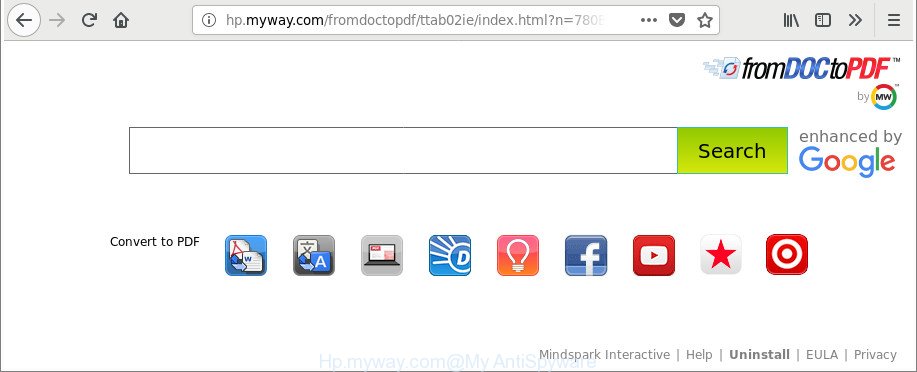
http://hp.myway.com/ …
When you are performing searches using the browser that has been affected by Hp.myway.com, the search results will be returned from Bing, Yahoo or Google Custom Search. The authors of Hp.myway.com hijacker are most likely doing this to generate advertisement revenue from the advertisements opened in the search results.
It’s not a good idea to have an undesired program such as Hp.myway.com browser hijacker on your computer. The reason for this is simple, it doing things you don’t know about. The hijacker be able to gather a wide variety of confidential data which can be later sold to third parties. You don’t know if your home address, account names and passwords are safe. And of course you completely do not know what will happen when you click on any ads on the Hp.myway.com web page.
In addition to that, as was mentioned earlier, some browser hijackers such as Hp.myway.com to also change all web-browsers shortcuts that located on your Desktop or Start menu. So, every infected shortcut will try to redirect your browser to intrusive web-pages, certain of which might be harmful. It can make the whole computer more vulnerable to hacker attacks.
We strongly suggest that you perform the guidance below that will help you to remove Hp.myway.com using the standard features of Windows and some proven free software.
How to remove Hp.myway.com from Google Chrome, Firefox, IE, Edge
Fortunately, it’s not hard to delete the Hp.myway.com hijacker. In the following guidance, we will provide two methods to free your computer of this browser hijacker infection. One is the manual removal method and the other is automatic removal way. You can select the way that best fits you. Please follow the removal steps below to remove Hp.myway.com right now!
To remove Hp.myway.com, execute the following steps:
- How to remove Hp.myway.com without any software
- Scan your system and delete Hp.myway.com with free utilities
- Use AdBlocker to block Hp.myway.com and stay safe online
- Method of Hp.myway.com hijacker infection intrusion into your PC
- Finish words
How to remove Hp.myway.com without any software
The steps will help you remove Hp.myway.com. These removal steps work for the IE, Firefox, MS Edge and Chrome, as well as every version of Microsoft Windows operating system.
Remove potentially unwanted applications through the MS Windows Control Panel
Some applications are free only because their installer contains a browser hijacker like the Hp.myway.com. This unwanted apps generates profit for the authors when it is installed. Many hijackers can be uninstalled by simply uninstalling them from the ‘Uninstall a Program’ that is located in Windows control panel.
Make sure you have closed all browsers and other software. Next, uninstall any unrequested and suspicious programs from your Control panel.
Windows 10, 8.1, 8
Now, press the Windows button, type “Control panel” in search and press Enter. Select “Programs and Features”, then “Uninstall a program”.

Look around the entire list of apps installed on your system. Most likely, one of them is the hijacker responsible for redirects to Hp.myway.com. Select the suspicious application or the program that name is not familiar to you and uninstall it.
Windows Vista, 7
From the “Start” menu in Microsoft Windows, select “Control Panel”. Under the “Programs” icon, select “Uninstall a program”.

Choose the questionable or any unknown applications, then click “Uninstall/Change” button to delete this unwanted application from your system.
Windows XP
Click the “Start” button, select “Control Panel” option. Click on “Add/Remove Programs”.

Select an unwanted application, then click “Change/Remove” button. Follow the prompts.
Delete Hp.myway.com from Mozilla Firefox by resetting browser settings
If your Firefox browser homepage has modified to Hp.myway.com without your permission or an unknown search engine shows results for your search, then it may be time to perform the browser reset. However, your saved passwords and bookmarks will not be changed, deleted or cleared.
Start the Firefox and click the menu button (it looks like three stacked lines) at the top right of the web browser screen. Next, click the question-mark icon at the bottom of the drop-down menu. It will show the slide-out menu.

Select the “Troubleshooting information”. If you’re unable to access the Help menu, then type “about:support” in your address bar and press Enter. It bring up the “Troubleshooting Information” page as shown in the figure below.

Click the “Refresh Firefox” button at the top right of the Troubleshooting Information page. Select “Refresh Firefox” in the confirmation dialog box. The Firefox will begin a task to fix your problems that caused by the browser hijacker infection responsible for Hp.myway.com redirect. When, it is finished, press the “Finish” button.
Remove Hp.myway.com search from Internet Explorer
In order to restore all browser new tab, search engine by default and start page you need to reset the Internet Explorer to the state, which was when the Microsoft Windows was installed on your personal computer.
First, open the Internet Explorer. Next, press the button in the form of gear (![]() ). It will display the Tools drop-down menu, press the “Internet Options” as shown on the image below.
). It will display the Tools drop-down menu, press the “Internet Options” as shown on the image below.

In the “Internet Options” window click on the Advanced tab, then click the Reset button. The IE will show the “Reset Internet Explorer settings” window like below. Select the “Delete personal settings” check box, then press “Reset” button.

You will now need to reboot your machine for the changes to take effect.
Remove Hp.myway.com from Google Chrome
Another solution to remove Hp.myway.com from Chrome is Reset Google Chrome settings. This will disable malicious plugins and reset Chrome settings including search engine by default, homepage and new tab page to default values. However, your saved bookmarks and passwords will not be lost.

- First, start the Chrome and click the Menu icon (icon in the form of three dots).
- It will show the Google Chrome main menu. Choose More Tools, then press Extensions.
- You will see the list of installed plugins. If the list has the extension labeled with “Installed by enterprise policy” or “Installed by your administrator”, then complete the following guide: Remove Chrome extensions installed by enterprise policy.
- Now open the Google Chrome menu once again, press the “Settings” menu.
- Next, click “Advanced” link, which located at the bottom of the Settings page.
- On the bottom of the “Advanced settings” page, click the “Reset settings to their original defaults” button.
- The Chrome will open the reset settings dialog box as shown on the image above.
- Confirm the browser’s reset by clicking on the “Reset” button.
- To learn more, read the article How to reset Google Chrome settings to default.
Scan your system and delete Hp.myway.com with free utilities
There are not many good free antimalware applications with high detection ratio. The effectiveness of malware removal tools depends on various factors, mostly on how often their virus/malware signatures DB are updated in order to effectively detect modern malicious software, ad supported software, hijacker infections and other potentially unwanted apps. We suggest to use several applications, not just one. These programs which listed below will help you remove all components of the browser hijacker infection from your disk and Windows registry and thereby get rid of Hp.myway.com search.
Scan and free your system of Hp.myway.com with Zemana
Zemana Free highly recommended, because it can scan for security threats such adware and browser hijacker infections which most ‘classic’ antivirus programs fail to pick up on. Moreover, if you have any Hp.myway.com hijacker infection removal problems which cannot be fixed by this utility automatically, then Zemana Free provides 24X7 online assistance from the highly experienced support staff.
Click the link below to download the latest version of Zemana Anti-Malware (ZAM) for MS Windows. Save it to your Desktop so that you can access the file easily.
165536 downloads
Author: Zemana Ltd
Category: Security tools
Update: July 16, 2019
When the downloading process is complete, close all apps and windows on your system. Double-click the install file called Zemana.AntiMalware.Setup. If the “User Account Control” dialog box pops up like below, click the “Yes” button.

It will open the “Setup wizard” that will help you install Zemana Anti Malware on your PC. Follow the prompts and do not make any changes to default settings.

Once install is finished successfully, Zemana Anti-Malware (ZAM) will automatically start and you can see its main screen like below.

Now click the “Scan” button to find browser hijacker infection related to Hp.myway.com start page. This task can take quite a while, so please be patient. While the Zemana Free is scanning, you can see number of objects it has identified either as being malicious software.

When that process is finished, Zemana Free will display a list of found threats. All detected threats will be marked. You can get rid of them all by simply press “Next” button. The Zemana Free will get rid of hijacker that cause a reroute to Hp.myway.com site and move threats to the program’s quarantine. When the clean up is finished, you may be prompted to restart the computer.
Scan and free your PC system of hijacker with HitmanPro
Hitman Pro is a free removal utility. It removes PUPs, adware, hijackers and undesired internet browser extensions. It’ll identify and get rid of browser hijacker which reroutes your internet browser to undesired Hp.myway.com site. HitmanPro uses very small PC system resources and is a portable program. Moreover, HitmanPro does add another layer of malware protection.
Installing the HitmanPro is simple. First you will need to download Hitman Pro from the following link. Save it on your Windows desktop or in any other place.
Download and use HitmanPro on your PC system. Once started, press “Next” button . HitmanPro application will scan through the whole PC system for the hijacker that cause Hp.myway.com site to appear. Depending on your personal computer, the scan may take anywhere from a few minutes to close to an hour. While the tool is scanning, you can see number of objects and files has already scanned..

When HitmanPro has finished scanning your computer, you will be displayed the list of all found items on your PC system.

Next, you need to press Next button.
It will open a dialog box, click the “Activate free license” button to start the free 30 days trial to get rid of all malware found.
Run Malwarebytes to remove Hp.myway.com
We recommend using the Malwarebytes Free. You may download and install Malwarebytes to look for and remove Hp.myway.com redirect from your PC system. When installed and updated, the free malware remover will automatically scan and detect all threats present on the PC system.
MalwareBytes Anti Malware (MBAM) can be downloaded from the following link. Save it to your Desktop.
327764 downloads
Author: Malwarebytes
Category: Security tools
Update: April 15, 2020
Once the downloading process is finished, close all windows on your machine. Further, start the file called mb3-setup. If the “User Account Control” prompt pops up as shown in the following example, click the “Yes” button.

It will open the “Setup wizard” which will assist you install MalwareBytes on the computer. Follow the prompts and do not make any changes to default settings.

Once install is finished successfully, press Finish button. Then MalwareBytes AntiMalware (MBAM) will automatically launch and you may see its main window as displayed in the figure below.

Next, press the “Scan Now” button to perform a system scan for the Hp.myway.com hijacker. A scan can take anywhere from 10 to 30 minutes, depending on the number of files on your computer and the speed of your PC system. When a threat is detected, the number of the security threats will change accordingly. Wait until the the scanning is finished.

When MalwareBytes Anti-Malware completes the scan, a list of all threats found is prepared. Review the scan results and then click “Quarantine Selected” button.

The MalwareBytes AntiMalware (MBAM) will start to remove hijacker infection that causes web-browsers to show undesired Hp.myway.com site. Once that process is complete, you may be prompted to reboot your system. We advise you look at the following video, which completely explains the process of using the MalwareBytes to delete browser hijackers, adware and other malicious software.
Use AdBlocker to block Hp.myway.com and stay safe online
Run an ad blocking tool like AdGuard will protect you from malicious ads and content. Moreover, you may find that the AdGuard have an option to protect your privacy and block phishing and spam websites. Additionally, ad blocking software will allow you to avoid unwanted ads and unverified links that also a good way to stay safe online.
Download AdGuard on your system by clicking on the link below.
27047 downloads
Version: 6.4
Author: © Adguard
Category: Security tools
Update: November 15, 2018
After downloading is done, start the downloaded file. You will see the “Setup Wizard” screen as on the image below.

Follow the prompts. After the installation is finished, you will see a window like below.

You can press “Skip” to close the installation program and use the default settings, or click “Get Started” button to see an quick tutorial that will assist you get to know AdGuard better.
In most cases, the default settings are enough and you don’t need to change anything. Each time, when you launch your system, AdGuard will start automatically and stop popup ads, Hp.myway.com redirect, as well as other malicious or misleading web sites. For an overview of all the features of the application, or to change its settings you can simply double-click on the AdGuard icon, which is located on your desktop.
Method of Hp.myway.com hijacker intrusion into your PC
The hijacker is usually is bundled with free applications and install themselves, with or without your knowledge, on your PC system. This happens especially when you are installing a free programs. The program setup file tricks you into accepting the installation of third party software, that you do not really want. Moreover, some paid software may also install optional programs that you don’t want! Therefore, always download free software and paid programs from reputable download web-sites. Use ONLY custom or manual installation type and never blindly click Next button.
Finish words
Now your computer should be free of the hijacker that causes web browsers to open annoying Hp.myway.com site. We suggest that you keep AdGuard (to help you block unwanted popup advertisements and undesired malicious pages) and Zemana Anti Malware (ZAM) (to periodically scan your PC for new browser hijacker infections and other malicious software). Probably you are running an older version of Java or Adobe Flash Player. This can be a security risk, so download and install the latest version right now.
If you are still having problems while trying to get rid of Hp.myway.com from the Chrome, Internet Explorer, Firefox and MS Edge, then ask for help here here.


















