Experienced security specialists has determined that Search.heasycouponfinder.com is defined as browser hijacker. A large number of computers around the World have been hit by the Search.heasycouponfinder.com browser hijacker. The tutorial below will teach you all you need to know about the browser hijacker. How it got into your machine, how to get rid of Search.heasycouponfinder.com, and how to protect your PC from any unwanted programs such as a browser hijacker in the future. Listen to advice, the faster you’ll remove Search.heasycouponfinder.com – the safer will your personal computer be.
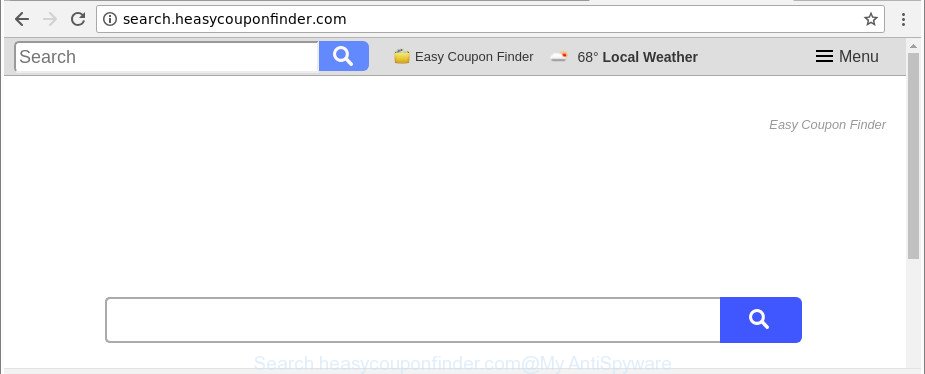
http://search.heasycouponfinder.com/
After the hijack, common symptoms include:
- Replacing the Microsoft Edge, Mozilla Firefox, Google Chrome and Microsoft Internet Explorer built-in search box and default search engine to Search.heasycouponfinder.com;
- Replacing internet browser’s start page to Search.heasycouponfinder.com;
- Replacing the ‘new tab’ URL to launch an annoying web site.
And finally, the Search.heasycouponfinder.com browser hijacker infection be able to gather confidential information like what web-sites you’re opening, what you’re looking for the World Wide Web and so on. This information, in the future, may be transferred third party companies.
So, it’s very important to clean your personal computer of hijacker sooner. The steps, which is shown below, will help you to remove Search.heasycouponfinder.com start page from the Internet Explorer, Google Chrome, Firefox and Edge and other internet browsers.
How to remove Search.heasycouponfinder.com from PC
Not all undesired software such as hijacker infection responsible for redirects to Search.heasycouponfinder.com are easily uninstallable. You might see a new homepage, newtab page, search engine and other type of undesired changes to the MS Edge, Google Chrome, Firefox and Internet Explorer settings and might not be able to figure out the program responsible for this activity. The reason for this is that many unwanted software neither appear in Microsoft Windows Control Panel. Therefore in order to completely remove Search.heasycouponfinder.com search, you need to use the steps below. Read this manual carefully, bookmark or print it, because you may need to close your browser or restart your PC system.
To remove Search.heasycouponfinder.com, complete the steps below:
- How to remove Search.heasycouponfinder.com manually
- How to get rid of Search.heasycouponfinder.com home page with freeware
- How to block Search.heasycouponfinder.com
- How can you prevent your machine from the attack of Search.heasycouponfinder.com hijacker
- Finish words
How to remove Search.heasycouponfinder.com manually
To delete Search.heasycouponfinder.com hijacker infection, ad supported software and other unwanted applications you can try to do so manually. Unfortunately some of the hijackers won’t show up in your program list, but some browser hijacker infections may. In this case, you may be able to remove it through the uninstall function of your MS Windows computer. You can do this by completing the steps below.
Remove dubious applications using Microsoft Windows Control Panel
In order to delete potentially unwanted apps like this hijacker infection, open the Windows Control Panel and click on “Uninstall a program”. Check the list of installed apps. For the ones you do not know, run an Internet search to see if they are adware, hijacker infection or potentially unwanted apps. If yes, delete them off. Even if they are just a applications which you do not use, then removing them off will increase your system start up time and speed dramatically.
Make sure you have closed all web browsers and other software. Next, remove any undesired and suspicious programs from your Control panel.
Windows 10, 8.1, 8
Now, click the Windows button, type “Control panel” in search and press Enter. Select “Programs and Features”, then “Uninstall a program”.

Look around the entire list of apps installed on your computer. Most likely, one of them is the hijacker responsible for redirecting your web-browser to Search.heasycouponfinder.com site. Choose the suspicious program or the application that name is not familiar to you and remove it.
Windows Vista, 7
From the “Start” menu in MS Windows, select “Control Panel”. Under the “Programs” icon, choose “Uninstall a program”.

Choose the dubious or any unknown software, then click “Uninstall/Change” button to delete this unwanted program from your personal computer.
Windows XP
Click the “Start” button, select “Control Panel” option. Click on “Add/Remove Programs”.

Choose an unwanted program, then press “Change/Remove” button. Follow the prompts.
Delete Search.heasycouponfinder.com from Internet Explorer
First, launch the IE, press ![]() ) button. Next, click “Internet Options” like below.
) button. Next, click “Internet Options” like below.

In the “Internet Options” screen select the Advanced tab. Next, press Reset button. The Internet Explorer will open the Reset Internet Explorer settings dialog box. Select the “Delete personal settings” check box and click Reset button.

You will now need to reboot your computer for the changes to take effect. It will remove hijacker responsible for redirects to Search.heasycouponfinder.com, disable malicious and ad-supported browser’s extensions and restore the IE’s settings such as newtab, search provider and homepage to default state.
Delete Search.heasycouponfinder.com from Chrome
Reset Chrome settings is a simple way to remove the hijacker, harmful and ‘ad-supported’ extensions, as well as to restore the browser’s newtab, startpage and default search provider that have been changed by Search.heasycouponfinder.com browser hijacker.
Open the Chrome menu by clicking on the button in the form of three horizontal dotes (![]() ). It will open the drop-down menu. Select More Tools, then press Extensions.
). It will open the drop-down menu. Select More Tools, then press Extensions.
Carefully browse through the list of installed add-ons. If the list has the add-on labeled with “Installed by enterprise policy” or “Installed by your administrator”, then complete the following guidance: Remove Google Chrome extensions installed by enterprise policy otherwise, just go to the step below.
Open the Chrome main menu again, click to “Settings” option.

Scroll down to the bottom of the page and click on the “Advanced” link. Now scroll down until the Reset settings section is visible, as displayed in the figure below and click the “Reset settings to their original defaults” button.

Confirm your action, click the “Reset” button.
Delete Search.heasycouponfinder.com from Firefox
If the Mozilla Firefox web-browser program is hijacked, then resetting its settings can help. The Reset feature is available on all modern version of Firefox. A reset can fix many issues by restoring Mozilla Firefox settings like search engine by default, new tab page and home page to their default state. Essential information such as bookmarks, browsing history, passwords, cookies, auto-fill data and personal dictionaries will not be removed.
Run the Firefox and click the menu button (it looks like three stacked lines) at the top right of the web browser screen. Next, click the question-mark icon at the bottom of the drop-down menu. It will display the slide-out menu.

Select the “Troubleshooting information”. If you are unable to access the Help menu, then type “about:support” in your address bar and press Enter. It bring up the “Troubleshooting Information” page like below.

Click the “Refresh Firefox” button at the top right of the Troubleshooting Information page. Select “Refresh Firefox” in the confirmation prompt. The Firefox will begin a task to fix your problems that caused by the Search.heasycouponfinder.com browser hijacker infection and other browser’s malicious add-ons. Once, it’s finished, press the “Finish” button.
How to get rid of Search.heasycouponfinder.com home page with freeware
After completing the manual removal guidance above all unwanted software and web browser’s add-ons which causes internet browser redirects to the Search.heasycouponfinder.com web site should be removed. If the problem with Search.heasycouponfinder.com browser hijacker is still remained, then we advise to scan your PC for any remaining malicious components. Run recommended free browser hijacker removal applications below.
Automatically remove Search.heasycouponfinder.com with Zemana AntiMalware (ZAM)
We recommend you to use the Zemana Free which are completely clean your machine. Moreover, the utility will allow you to get rid of PUPs, malicious software, toolbars and adware that your system can be infected too.

- Download Zemana AntiMalware from the link below.
Zemana AntiMalware
165505 downloads
Author: Zemana Ltd
Category: Security tools
Update: July 16, 2019
- When the downloading process is complete, close all software and windows on your machine. Open a file location. Double-click on the icon that’s named Zemana.AntiMalware.Setup.
- Further, click Next button and follow the prompts.
- Once installation is finished, click the “Scan” button to start scanning your system for the browser hijacker which made to redirect your web browser to the Search.heasycouponfinder.com website. This procedure may take quite a while, so please be patient. While the tool is scanning, you can see number of objects and files has already scanned.
- Once finished, Zemana Anti Malware will show a scan report. Review the scan results and then click “Next”. After disinfection is complete, you may be prompted to reboot your computer.
Remove Search.heasycouponfinder.com redirect from web browsers with HitmanPro
The HitmanPro utility is free and easy to use. It may scan and get rid of browser hijacker infection responsible for redirecting your web browser to Search.heasycouponfinder.com page, malicious software, potentially unwanted apps and adware from PC system (Microsoft Windows 10, 8, 7, XP) and thereby restore browsers default settings (search engine by default, new tab page and startpage). Hitman Pro is powerful enough to scan for and delete malicious registry entries and files that are hidden on the system.
HitmanPro can be downloaded from the following link. Save it on your Desktop.
Download and run Hitman Pro on your computer. Once started, click “Next” button to perform a system scan for the browser hijacker infection which modifies web-browser settings to replace your new tab page, search provider by default and home page with Search.heasycouponfinder.com webpage. Depending on your personal computer, the scan may take anywhere from a few minutes to close to an hour. While the tool is scanning, you can see number of objects and files has already scanned..

When the system scan is done, you can check all threats detected on your PC.

Make sure all items have ‘checkmark’ and click Next button.
It will show a dialog box, press the “Activate free license” button to start the free 30 days trial to remove all malicious software found.
How to automatically delete Search.heasycouponfinder.com with Malwarebytes
Manual Search.heasycouponfinder.com home page removal requires some computer skills. Some files and registry entries that created by the browser hijacker can be not completely removed. We recommend that use the Malwarebytes Free that are completely clean your machine of hijacker infection. Moreover, the free program will help you to delete malicious software, potentially unwanted programs, adware and toolbars that your computer can be infected too.
Click the link below to download MalwareBytes Free. Save it on your Desktop.
327725 downloads
Author: Malwarebytes
Category: Security tools
Update: April 15, 2020
After downloading is done, close all software and windows on your PC system. Open a directory in which you saved it. Double-click on the icon that’s named mb3-setup as shown below.
![]()
When the installation begins, you’ll see the “Setup wizard” that will help you install Malwarebytes on your system.

Once installation is done, you will see window as shown in the figure below.

Now press the “Scan Now” button for checking your PC for the browser hijacker infection responsible for redirections to Search.heasycouponfinder.com. While the MalwareBytes Anti-Malware is checking, you can see how many objects it has identified either as being malware.

When the scan get finished, the results are displayed in the scan report. Next, you need to click “Quarantine Selected” button.

The Malwarebytes will now delete browser hijacker related to Search.heasycouponfinder.com search. Once finished, you may be prompted to reboot your machine.

The following video explains steps on how to get rid of hijacker, ad supported software and other malware with MalwareBytes Free.
How to block Search.heasycouponfinder.com
The AdGuard is a very good ad-blocking program for the Firefox, Edge, Internet Explorer and Google Chrome, with active user support. It does a great job by removing certain types of unwanted ads, popunders, pop ups, undesired new tabs, and even full page ads and webpage overlay layers. Of course, the AdGuard can block the Search.heasycouponfinder.com redirect automatically or by using a custom filter rule.
- Visit the following page to download the latest version of AdGuard for Windows. Save it on your Desktop.
Adguard download
27036 downloads
Version: 6.4
Author: © Adguard
Category: Security tools
Update: November 15, 2018
- After the download is done, run the downloaded file. You will see the “Setup Wizard” program window. Follow the prompts.
- After the install is finished, click “Skip” to close the installation program and use the default settings, or press “Get Started” to see an quick tutorial that will help you get to know AdGuard better.
- In most cases, the default settings are enough and you don’t need to change anything. Each time, when you run your computer, AdGuard will start automatically and stop advertisements, web sites like Search.heasycouponfinder.com, as well as other malicious or misleading sites. For an overview of all the features of the program, or to change its settings you can simply double-click on the icon named AdGuard, that is located on your desktop.
How can you prevent your machine from the attack of Search.heasycouponfinder.com hijacker
The Search.heasycouponfinder.com hijacker is bundled with various free programs, as a supplement, which is installed automatically. This is certainly not an honest way to get installed onto your PC system. To avoid infecting of your computer and side effects in the form of changing your web browser settings to Search.heasycouponfinder.com startpage, you should always carefully read the Terms of Use and the Software license. Additionally, always choose Manual, Custom or Advanced installation mode. This allows you to disable the installation of unnecessary and often harmful programs. Even if you uninstall the freeware from your machine, your internet browser’s settings will not be restored. This means that you should manually get rid of Search.heasycouponfinder.com homepage from the Internet Explorer, Google Chrome, Microsoft Edge and Firefox by follow the few simple steps above.
Finish words
Now your machine should be free of the hijacker that modifies web-browser settings to replace your search provider, startpage and newtab with Search.heasycouponfinder.com web page. We suggest that you keep AdGuard (to help you stop unwanted pop up ads and intrusive malicious websites) and Zemana (to periodically scan your machine for new browser hijackers and other malware). Probably you are running an older version of Java or Adobe Flash Player. This can be a security risk, so download and install the latest version right now.
If you are still having problems while trying to delete Search.heasycouponfinder.com startpage from the Microsoft Edge, Mozilla Firefox, Chrome and Internet Explorer, then ask for help here here.



















