Have you started the web browser and found a previously unseen web-site called Qogotte.com? Then it means that your web browser has been affected with the obnoxious unwanted software from the browser hijacker family. It’s a type of malware which alters the computer’s internet browser settings so that you’re rerouted to an intrusive website. Perform the few simple steps below as soon as possible to remove Qogotte.com home page and protect your computer from potentially undesired programs, malicious software and adware.
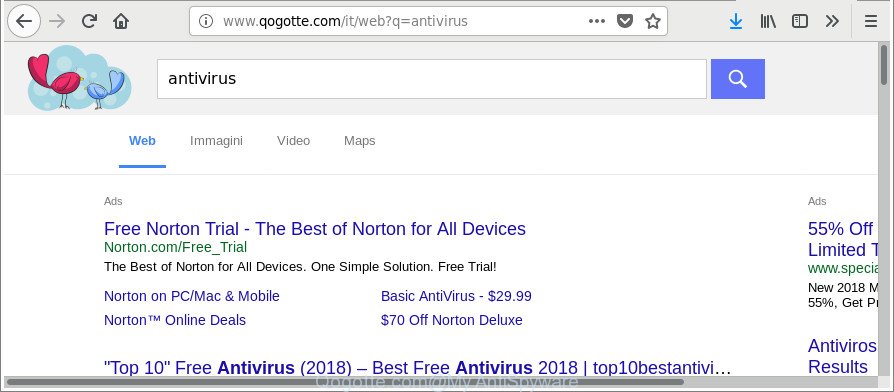
http://www.qogotte.com/it/web?q= …
The hijacker, which set the Qogotte.com redirect as your homepage can also set this annoying web page as your search engine. You will encounter the fact that the search in the web-browser has become uncomfortable to use, because the search results will consist of tons of advertisements, links to ad and undesired webpages and a small amount of regular links, which are obtained from a search in the major search providers. Therefore, look for something using Qogotte.com website would be a waste of time or worse, it can lead to even more infected personal computer.
And finally, the Qogotte.com hijacker can be used to collect lots of your privacy data such as what web pages you’re opening, what you are looking for the Internet and so on. This information, in the future, can be transferred to third parties.
So, it’s very important to free your system of browser hijacker infection as soon as possible. The steps, which is shown below, will help you to remove Qogotte.com from the MS Edge, Google Chrome, Internet Explorer and Firefox and other browsers.
How to remove Qogotte.com from Chrome, Firefox, IE, Edge
Even if you have the up-to-date classic antivirus installed, and you have checked your computer for malware and removed anything found, you need to do the guide below. The Qogotte.com browser hijacker infection removal is not simple as installing another antivirus. Classic antivirus apps are not created to run together and will conflict with each other, or possibly crash Microsoft Windows. Instead we suggest complete the manual steps below after that run Zemana Anti-Malware, MalwareBytes or HitmanPro, which are free apps dedicated to detect and get rid of malware such as Qogotte.com browser hijacker infection. Run these utilities to ensure the hijacker infection is removed.
To remove Qogotte.com, perform the following steps:
- Manual Qogotte.com search removal
- How to remove Qogotte.com with free software
- Block Qogotte.com and other unwanted web pages
- How to avoid install of Qogotte.com hijacker infection
- To sum up
Manual Qogotte.com search removal
To remove Qogotte.com hijacker, adware and other unwanted software you can try to do so manually. Unfortunately some of the hijackers won’t show up in your program list, but some hijacker infections may. In this case, you may be able to delete it via the uninstall function of your Windows computer. You can do this by completing the steps below.
Delete Qogotte.com associated software by using Microsoft Windows Control Panel
Check out the Windows Control Panel (Programs and Features section) to see all installed applications. We recommend to click on the “Date Installed” in order to sort the list of apps by the date you installed them. If you see any unknown and questionable applications, they are the ones you need to uninstall.
Make sure you have closed all web-browsers and other software. Next, delete any unknown and suspicious software from your Control panel.
Windows 10, 8.1, 8
Now, click the Windows button, type “Control panel” in search and press Enter. Select “Programs and Features”, then “Uninstall a program”.

Look around the entire list of programs installed on your PC system. Most probably, one of them is the browser hijacker that reroutes your web-browser to undesired Qogotte.com website. Select the suspicious program or the program that name is not familiar to you and remove it.
Windows Vista, 7
From the “Start” menu in MS Windows, choose “Control Panel”. Under the “Programs” icon, select “Uninstall a program”.

Select the suspicious or any unknown programs, then click “Uninstall/Change” button to uninstall this unwanted program from your computer.
Windows XP
Click the “Start” button, select “Control Panel” option. Click on “Add/Remove Programs”.

Select an undesired program, then press “Change/Remove” button. Follow the prompts.
Get rid of Qogotte.com start page from Internet Explorer
By resetting Microsoft Internet Explorer browser you return your browser settings to its default state. This is first when troubleshooting problems that might have been caused by browser hijacker infection like Qogotte.com.
First, open the Internet Explorer. Next, click the button in the form of gear (![]() ). It will show the Tools drop-down menu, click the “Internet Options” as shown below.
). It will show the Tools drop-down menu, click the “Internet Options” as shown below.

In the “Internet Options” window click on the Advanced tab, then press the Reset button. The Internet Explorer will display the “Reset Internet Explorer settings” window as displayed in the figure below. Select the “Delete personal settings” check box, then click “Reset” button.

You will now need to reboot your system for the changes to take effect.
Remove Qogotte.com from Google Chrome
If Chrome new tab page, start page and default search engine were hijacked by Qogotte.com then ‘Reset Chrome’ is a solution {which} helps to revert back the web browser to its factory state. To reset Chrome to the original defaults, follow the steps below.

- First, run the Chrome and click the Menu icon (icon in the form of three dots).
- It will show the Chrome main menu. Choose More Tools, then press Extensions.
- You will see the list of installed add-ons. If the list has the addon labeled with “Installed by enterprise policy” or “Installed by your administrator”, then complete the following steps: Remove Chrome extensions installed by enterprise policy.
- Now open the Chrome menu once again, click the “Settings” menu.
- Next, click “Advanced” link, that located at the bottom of the Settings page.
- On the bottom of the “Advanced settings” page, press the “Reset settings to their original defaults” button.
- The Chrome will display the reset settings prompt as shown on the screen above.
- Confirm the web-browser’s reset by clicking on the “Reset” button.
- To learn more, read the article How to reset Google Chrome settings to default.
Delete Qogotte.com from Mozilla Firefox by resetting web-browser settings
If your Firefox browser startpage has replaced to Qogotte.com without your permission or an unknown search engine opens results for your search, then it may be time to perform the browser reset. It will keep your personal information like browsing history, bookmarks, passwords and web form auto-fill data.
First, start the Firefox and click ![]() button. It will open the drop-down menu on the right-part of the web-browser. Further, click the Help button (
button. It will open the drop-down menu on the right-part of the web-browser. Further, click the Help button (![]() ) as shown on the screen below.
) as shown on the screen below.

In the Help menu, select the “Troubleshooting Information” option. Another way to open the “Troubleshooting Information” screen – type “about:support” in the web browser adress bar and press Enter. It will display the “Troubleshooting Information” page as on the image below. In the upper-right corner of this screen, click the “Refresh Firefox” button.

It will show the confirmation prompt. Further, click the “Refresh Firefox” button. The Firefox will start a task to fix your problems that caused by the browser hijacker infection which modifies web browser settings to replace your home page, search engine and newtab with Qogotte.com web-page. After, it’s complete, click the “Finish” button.
How to remove Qogotte.com with free software
Manual removal is not always as effective as you might think. Often, even the most experienced users can not completely get rid of browser hijacker infection from the infected machine. So, we advise to check your PC for any remaining malicious components with free hijacker removal programs below.
Remove Qogotte.com redirect with Zemana Anti-Malware
You can download and use the Zemana AntiMalware (ZAM) for free. This anti malware utility will scan all the registry keys and files in your personal computer along with the system settings and web browser add-ons. If it finds any malicious software, ad supported software or malicious extension that is causing redirect in your web browsers to the Qogotte.com then the Zemana Anti Malware will remove them from your machine completely.
Now you can install and use Zemana to get rid of Qogotte.com from your web-browser by following the steps below:
Visit the following page to download Zemana Anti Malware (ZAM) installer called Zemana.AntiMalware.Setup on your PC system. Save it on your Desktop.
165090 downloads
Author: Zemana Ltd
Category: Security tools
Update: July 16, 2019
Launch the setup file after it has been downloaded successfully and then follow the prompts to setup this utility on your PC.

During installation you can change certain settings, but we advise you don’t make any changes to default settings.
When installation is finished, this malicious software removal utility will automatically run and update itself. You will see its main window as displayed on the image below.

Now press the “Scan” button . Zemana Anti-Malware program will scan through the whole machine for the browser hijacker responsible for redirecting user searches to Qogotte.com. While the Zemana AntiMalware (ZAM) program is scanning, you may see count of objects it has identified as threat.

After Zemana Anti Malware (ZAM) has completed scanning, Zemana Free will show a screen that contains a list of malware that has been found. When you’re ready, click “Next” button.

The Zemana Free will remove browser hijacker which cause a redirect to Qogotte.com web-page and move threats to the program’s quarantine. When finished, you may be prompted to restart your system to make the change take effect.
Scan and clean your system of hijacker with HitmanPro
HitmanPro is a free tool that can identify hijacker infection responsible for redirecting your web-browser to Qogotte.com site. It is not always easy to locate all the junk software that your machine might have picked up on the Web. Hitman Pro will look for the adware, browser hijackers and other malware you need to remove.
Please go to the link below to download the latest version of HitmanPro for Microsoft Windows. Save it to your Desktop.
Download and use Hitman Pro on your PC system. Once started, click “Next” button to perform a system scan with this tool for the hijacker responsible for redirecting user searches to Qogotte.com. A scan can take anywhere from 10 to 30 minutes, depending on the number of files on your PC system and the speed of your personal computer. .

After the system scan is finished, HitmanPro will prepare a list of undesired applications adware.

When you are ready, press Next button.
It will show a dialog box, click the “Activate free license” button to start the free 30 days trial to get rid of all malicious software found.
Use Malwarebytes to remove Qogotte.com
You can get rid of Qogotte.com homepage automatically with a help of Malwarebytes Free. We advise this free malware removal utility because it can easily remove browser hijacker infections, ‘ad supported’ software, potentially unwanted programs and toolbars with all their components such as files, folders and registry entries.
Please go to the following link to download MalwareBytes Anti Malware (MBAM). Save it on your Desktop.
327309 downloads
Author: Malwarebytes
Category: Security tools
Update: April 15, 2020
Once the downloading process is finished, close all windows on your computer. Further, start the file called mb3-setup. If the “User Account Control” dialog box pops up as shown on the image below, click the “Yes” button.

It will display the “Setup wizard” that will allow you set up MalwareBytes Anti-Malware on the personal computer. Follow the prompts and don’t make any changes to default settings.

Once install is finished successfully, click Finish button. Then MalwareBytes Free will automatically launch and you can see its main window as shown in the following example.

Next, press the “Scan Now” button . MalwareBytes application will scan through the whole personal computer for the browser hijacker infection responsible for Qogotte.com search. This task can take quite a while, so please be patient. While the MalwareBytes Free is scanning, you may see count of objects it has identified either as being malicious software.

After MalwareBytes has finished scanning your machine, MalwareBytes AntiMalware (MBAM) will show a scan report. You may delete threats (move to Quarantine) by simply click “Quarantine Selected” button.

The MalwareBytes Free will get rid of hijacker that cause a redirect to Qogotte.com page and move items to the program’s quarantine. Once the clean-up is complete, you can be prompted to reboot your PC system. We advise you look at the following video, which completely explains the process of using the MalwareBytes AntiMalware (MBAM) to remove hijacker infections, ad supported software and other malware.
Block Qogotte.com and other unwanted web pages
Run an ad blocker utility such as AdGuard will protect you from malicious advertisements and content. Moreover, you may find that the AdGuard have an option to protect your privacy and block phishing and spam web-sites. Additionally, ad blocker apps will help you to avoid undesired advertisements and unverified links that also a good way to stay safe online.
- Download AdGuard by clicking on the following link.
Adguard download
26910 downloads
Version: 6.4
Author: © Adguard
Category: Security tools
Update: November 15, 2018
- After downloading is finished, start the downloaded file. You will see the “Setup Wizard” program window. Follow the prompts.
- Once the installation is finished, click “Skip” to close the setup program and use the default settings, or click “Get Started” to see an quick tutorial that will help you get to know AdGuard better.
- In most cases, the default settings are enough and you don’t need to change anything. Each time, when you launch your computer, AdGuard will launch automatically and stop pop up advertisements, sites such as Qogotte.com, as well as other malicious or misleading web sites. For an overview of all the features of the program, or to change its settings you can simply double-click on the icon called AdGuard, which can be found on your desktop.
How to avoid install of Qogotte.com hijacker infection
The Qogotte.com browser hijacker infection usually spreads as a part of certain free programs that you download off of the Internet. Once started, it will infect your computer and change web browser’s settings such as new tab, search provider by default and homepage without your permission. To avoid infection, in the Setup wizard, you should be be proactive and carefully read the ‘Terms of use’, the ‘license agreement’ and other installation screens, as well as to always select the ‘Manual’ or ‘Advanced’ install option, when installing anything downloaded from the Internet.
To sum up
After completing the tutorial outlined above, your personal computer should be clean from hijacker that cause a redirect to Qogotte.com web page and other malware. The Internet Explorer, Chrome, Mozilla Firefox and Edge will no longer show unwanted Qogotte.com web-site on startup. Unfortunately, if the step-by-step instructions does not help you, then you have caught a new hijacker infection, and then the best way – ask for help here.




















