There are certain potentially unwanted applications known as browser hijackers and Feed.utilitooltech.com is one of them. Once it get installed onto your personal computer, it may make certain undesired changes to your Microsoft Edge, Internet Explorer, Firefox and Google Chrome browser. It will rewrite your start page and search engine with an unwanted one, set the Feed.utilitooltech.com as your search provider that may reroute your search queries to web pages with annoying advertisements and popups. You are probably reading this article because your machine is affected with this browser hijacker and you are searching for solution to remove Feed.utilitooltech.com.
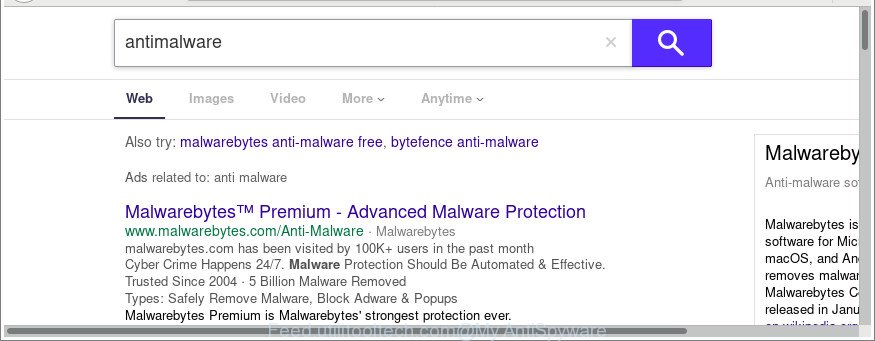
As mentioned above, the Feed.utilitooltech.com browser hijacker also alters the web browser’s search engine. So, your web-browser, when searching something, will open a hodgepodge of advertisements, links to undesired and ad web sites and search results from the big search engines like Google or Bing. As a result, actual use of a web-browser’s search becomes uncomfortable. Moreover, it can also lead to slowing or even freeze your browser.
Some browser hijackers also contain adware (sometimes called ‘ad-supported’ software) which can show annoying ads or gather lots of user info that may be sold to third parties. These undesired advertisements may be displayed in the form of pop-unders, pop-ups, in-text advertisements, video advertisements, text links or banners or even massive full page advertisements. Most of the ‘ad supported’ software is created to open advertisements, but some ‘ad supported’ software is form of spyware that often used to track users to collect lots of your privacy information.
Therefore it is very important to clean your system of browser hijacker immediately. Follow the few simple steps below to remove Feed.utilitooltech.com home page, as well as other malware and ad supported software, which can be installed onto your machine along with it.
Remove Feed.utilitooltech.com from Chrome, Firefox, IE, Edge
Fortunately, it’s not hard to get rid of the Feed.utilitooltech.com browser hijacker. In the following guide, we will provide two solutions to free your PC system of this browser hijacker. One is the manual removal way and the other is automatic removal way. You can choose the solution that best fits you. Please follow the removal guide below to remove Feed.utilitooltech.com right now!
To remove Feed.utilitooltech.com, execute the following steps:
- How to manually delete Feed.utilitooltech.com
- How to automatically remove Feed.utilitooltech.com browser hijacker
- Block Feed.utilitooltech.com redirect and other annoying websites
- How can you prevent your personal computer from the attack of Feed.utilitooltech.com browser hijacker infection
- Finish words
How to manually delete Feed.utilitooltech.com
The step-by-step guide will help you get rid of Feed.utilitooltech.com search. These Feed.utilitooltech.com removal steps work for the Google Chrome, Mozilla Firefox, MS Edge and Microsoft Internet Explorer, as well as every version of MS Windows operating system.
Delete questionable apps using Microsoft Windows Control Panel
The process of browser hijacker removal is generally the same across all versions of Windows OS from 10 to XP. To start with, it’s necessary to check the list of installed software on your personal computer and uninstall all unused, unknown and dubious programs.
Windows 8, 8.1, 10
First, click Windows button

When the ‘Control Panel’ opens, press the ‘Uninstall a program’ link under Programs category as displayed in the following example.

You will see the ‘Uninstall a program’ panel as shown on the screen below.

Very carefully look around the entire list of software installed on your machine. Most likely, one of them is the browser hijacker that cause Feed.utilitooltech.com web site to appear. If you have many software installed, you can help simplify the search of harmful programs by sort the list by date of installation. Once you have found a dubious, unwanted or unused program, right click to it, after that click ‘Uninstall’.
Windows XP, Vista, 7
First, click ‘Start’ button and select ‘Control Panel’ at right panel as shown below.

When the Windows ‘Control Panel’ opens, you need to click ‘Uninstall a program’ under ‘Programs’ as shown on the image below.

You will see a list of programs installed on your machine. We recommend to sort the list by date of installation to quickly find the apps that were installed last. Most likely, it is the Feed.utilitooltech.com hijacker and other web-browser’s harmful extensions. If you are in doubt, you can always check the application by doing a search for her name in Google, Yahoo or Bing. Once the program which you need to remove is found, simply click on its name, and then click ‘Uninstall’ as shown below.

Remove Feed.utilitooltech.com startpage from Microsoft Internet Explorer
In order to recover all internet browser home page, newtab page and default search provider you need to reset the Internet Explorer to the state, that was when the Windows was installed on your PC system.
First, run the Microsoft Internet Explorer, click ![]() ) button. Next, press “Internet Options” as shown below.
) button. Next, press “Internet Options” as shown below.

In the “Internet Options” screen select the Advanced tab. Next, press Reset button. The Internet Explorer will open the Reset Internet Explorer settings prompt. Select the “Delete personal settings” check box and click Reset button.

You will now need to reboot your PC for the changes to take effect. It will delete browser hijacker responsible for redirecting your web browser to Feed.utilitooltech.com webpage, disable malicious and ad-supported browser’s extensions and restore the Internet Explorer’s settings like search provider, home page and new tab to default state.
Remove Feed.utilitooltech.com from Google Chrome
In order to be sure that there is nothing left behind, we suggest you to reset Google Chrome web browser. It will revert back Chrome settings including new tab page, default search engine and startpage to defaults.
Open the Chrome menu by clicking on the button in the form of three horizontal dotes (![]() ). It will display the drop-down menu. Select More Tools, then press Extensions.
). It will display the drop-down menu. Select More Tools, then press Extensions.
Carefully browse through the list of installed extensions. If the list has the add-on labeled with “Installed by enterprise policy” or “Installed by your administrator”, then complete the following instructions: Remove Google Chrome extensions installed by enterprise policy otherwise, just go to the step below.
Open the Google Chrome main menu again, click to “Settings” option.

Scroll down to the bottom of the page and click on the “Advanced” link. Now scroll down until the Reset settings section is visible, as displayed in the figure below and click the “Reset settings to their original defaults” button.

Confirm your action, press the “Reset” button.
Get rid of Feed.utilitooltech.com from Firefox by resetting internet browser settings
If Mozilla Firefox startpage or search engine are hijacked by the Feed.utilitooltech.com, your web-browser shows undesired pop up ads, then ‘Reset Mozilla Firefox’ could solve these problems. It’ll save your personal information like saved passwords, bookmarks, auto-fill data and open tabs.
First, launch the Mozilla Firefox. Next, click the button in the form of three horizontal stripes (![]() ). It will display the drop-down menu. Next, click the Help button (
). It will display the drop-down menu. Next, click the Help button (![]() ).
).

In the Help menu press the “Troubleshooting Information”. In the upper-right corner of the “Troubleshooting Information” page click on “Refresh Firefox” button like below.

Confirm your action, click the “Refresh Firefox”.
How to automatically remove Feed.utilitooltech.com browser hijacker
In order to completely get rid of Feed.utilitooltech.com, you not only need to uninstall it from the internet browsers, but also remove all its components in your system including Windows registry entries. We recommend to download and run free removal utilities to automatically clean your PC system of Feed.utilitooltech.com browser hijacker infection.
How to automatically get rid of Feed.utilitooltech.com with Zemana
You can get rid of Feed.utilitooltech.com home page automatically with a help of Zemana Anti Malware (ZAM). We recommend this malware removal utility because it may easily remove hijackers, potentially unwanted software, adware and toolbars with all their components such as folders, files and registry entries.
Download Zemana from the link below.
165507 downloads
Author: Zemana Ltd
Category: Security tools
Update: July 16, 2019
When the downloading process is done, launch it and follow the prompts. Once installed, the Zemana Free will try to update itself and when this task is complete, click the “Scan” button for checking your computer for the Feed.utilitooltech.com browser hijacker and other browser’s harmful extensions.

A system scan may take anywhere from 5 to 30 minutes, depending on your PC. While the Zemana Anti-Malware (ZAM) application is checking, you can see number of objects it has identified as threat. Review the results once the utility has complete the system scan. If you think an entry should not be quarantined, then uncheck it. Otherwise, simply press “Next” button.

The Zemana Anti-Malware will remove hijacker responsible for modifying your web-browser settings to Feed.utilitooltech.com and add items to the Quarantine.
Delete Feed.utilitooltech.com from web browsers with Hitman Pro
The Hitman Pro utility is free and easy to use. It may scan and remove hijacker infection that causes web browsers to display annoying Feed.utilitooltech.com site, malware, PUPs and ad-supported software from PC (Microsoft Windows 10, 8, 7, XP) and thereby revert back internet browsers default settings (newtab, startpage and default search provider). HitmanPro is powerful enough to scan for and remove malicious registry entries and files that are hidden on the system.

- Visit the page linked below to download HitmanPro. Save it on your Microsoft Windows desktop.
- After downloading is done, double click the Hitman Pro icon. Once this tool is opened, click “Next” button to begin scanning your machine for the browser hijacker infection which alters web-browser settings to replace your default search engine, homepage and new tab page with Feed.utilitooltech.com web-site. Depending on your machine, the scan can take anywhere from a few minutes to close to an hour.
- After Hitman Pro completes the scan, HitmanPro will produce a list of unwanted programs adware. Review the scan results and then click “Next” button. Now click the “Activate free license” button to begin the free 30 days trial to remove all malware found.
How to remove Feed.utilitooltech.com with Malwarebytes
We recommend using the Malwarebytes Free which are completely clean your machine of the hijacker infection. The free tool is an advanced malware removal program developed by (c) Malwarebytes lab. This program uses the world’s most popular anti malware technology. It is able to help you remove browser hijacker infections, PUPs, malware, adware, toolbars, ransomware and other security threats from your computer for free.
Visit the following page to download the latest version of MalwareBytes Anti Malware for MS Windows. Save it on your Desktop.
327728 downloads
Author: Malwarebytes
Category: Security tools
Update: April 15, 2020
When the downloading process is done, close all software and windows on your machine. Open a directory in which you saved it. Double-click on the icon that’s called mb3-setup as shown in the figure below.
![]()
When the installation starts, you will see the “Setup wizard” that will help you set up Malwarebytes on your computer.

Once setup is done, you’ll see window as displayed on the screen below.

Now click the “Scan Now” button to start scanning your PC system for the hijacker infection that redirects your internet browser to intrusive Feed.utilitooltech.com page. This procedure can take quite a while, so please be patient. While the MalwareBytes Free tool is scanning, you can see number of objects it has identified as being affected by malicious software.

Once the scan is finished, MalwareBytes AntiMalware will create a list of unwanted applications adware. Once you have selected what you want to delete from your system click “Quarantine Selected” button.

The Malwarebytes will now delete browser hijacker that modifies web-browser settings to replace your start page, search provider and new tab with Feed.utilitooltech.com web-site. When the cleaning process is finished, you may be prompted to restart your machine.

The following video explains tutorial on how to delete browser hijacker infection, ‘ad supported’ software and other malware with MalwareBytes Free.
Block Feed.utilitooltech.com redirect and other annoying websites
If you want to remove intrusive ads, web browser redirects and pop-ups, then install an ad blocker program such as AdGuard. It can block Feed.utilitooltech.com redirect, ads, pop-ups and stop pages from tracking your online activities when using the Mozilla Firefox, Google Chrome, MS Edge and Microsoft Internet Explorer. So, if you like browse the Internet, but you do not like unwanted advertisements and want to protect your PC from malicious websites, then the AdGuard is your best choice.
Visit the following page to download the latest version of AdGuard for Windows. Save it on your Microsoft Windows desktop.
27037 downloads
Version: 6.4
Author: © Adguard
Category: Security tools
Update: November 15, 2018
After downloading it, run the downloaded file. You will see the “Setup Wizard” screen as shown on the image below.

Follow the prompts. When the installation is finished, you will see a window as displayed on the screen below.

You can click “Skip” to close the installation program and use the default settings, or click “Get Started” button to see an quick tutorial that will assist you get to know AdGuard better.
In most cases, the default settings are enough and you do not need to change anything. Each time, when you launch your system, AdGuard will start automatically and stop advertisements, Feed.utilitooltech.com redirect, as well as other malicious or misleading web sites. For an overview of all the features of the program, or to change its settings you can simply double-click on the AdGuard icon, which is located on your desktop.
How can you prevent your personal computer from the attack of Feed.utilitooltech.com browser hijacker infection
Many hijackers such as Feed.utilitooltech.com come from internet browser toolbars, web-browser extensions, BHOs (browser helper objects) and bundled software. In most cases, these items claim itself as software that improve your experience on the Net by providing a fast and interactive startpage or a search engine that does not track you. Remember, how to avoid the unwanted applications. Be cautious, start only reputable programs which download from reputable sources. NEVER install an unknown and suspicious program.
Finish words
Now your personal computer should be clean of the hijacker which developed to reroute your web browser to the Feed.utilitooltech.com webpage. We suggest that you keep AdGuard (to help you stop unwanted pop-up advertisements and undesired malicious websites) and Zemana Anti-Malware (to periodically scan your PC system for new malware, hijacker infections and adware). Make sure that you have all the Critical Updates recommended for MS Windows operating system. Without regular updates you WILL NOT be protected when new hijackers, malicious programs and adware are released.
If you are still having problems while trying to remove Feed.utilitooltech.com startpage from your web browser, then ask for help here.



















