What is Bitcoin virus? The Bitcoin virus is a malicious software created to mine Bitcoins and other digital currencies such as Ethereum, Monero on infected computers. It can be a stand-alone application that runs on Windows or Mac – based computers, or a web browser extension that works in popular programs like Google Chrome, Mozilla Firefox, Internet Explorer or Microsoft Edge. All of these malicious programs are united by several common features, they are: secretly installed on the computer, slow down the computer, use computer resources without the user’s permission.
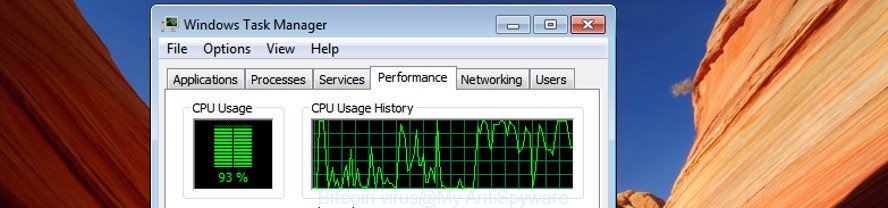
Bitcoin virus uses your CPU and GPU to mine digital currencies
Bitcoin virus is a type of malware whose motive is to make revenue for its author. It have different ways of earning by mining Bitcoin crypto currencies. It is probably that you might be worried with the Bitcoin virus that can use your personal computer to mine digital money. You should not disregard this malware. In addition to the fact that the Bitcoin virus uses your computer to make money for its creators, like other malware, this virus can analyze your surfing, and gain access to your user information and, afterwards, can transfer it third party companies. Thus, there are more than enough reasons to remove Bitcoin virus from your machine as soon as possible.
| SUMMARY | |
|---|---|
| Name | Bitcoin virus |
| Different names | Trojan.BitMine, Application.BitCoinMiner, Riskware.BitcoinMiner |
| Type | Malware, CPU Miner |
| Symptoms | Games run slower, Windows Task Manager shows greater than 70% CPU usage, Windows maximize and minimize slowly |
We strongly suggest that you perform the tutorial below that will allow you to remove Bitcoin virus using the standard features of Windows and some proven freeware.
Remove Bitcoin virus (removal instructions)
There are a few solutions that can be used to remove Bitcoin virus. But, not all malware such as this virus can be completely deleted utilizing only manual ways. In most cases you are not able to uninstall any malware utilizing standard Windows options. In order to remove Bitcoin virus you need complete a few manual steps and use reliable removal tools. Most cyber security researchers states that Zemana Free, MalwareBytes or Hitman Pro tools are a right choice. These free programs are able to search for and remove Bitcoin virus from your computer and revert back your system settings to normal state. Certain of the steps will require you to restart your computer or close this website. So, read this tutorial carefully, then bookmark or print it for later reference.
To remove Bitcoin virus, complete the following steps:
- How to manually remove Bitcoin virus
- Remove Bitcoin virus with free removal tools
- How to stay safe online
- Do not know how your computer has been hijacked by Bitcoin virus?
- To sum up
How to manually remove Bitcoin virus
The following instructions is a step-by-step guide, which will help you manually remove Bitcoin virus from the Chrome, MS Edge, Mozilla Firefox and Internet Explorer.
Uninstall suspicious apps using Microsoft Windows Control Panel
First, go to MS Windows Control Panel and delete questionable apps, all programs you do not remember installing. It is important to pay the most attention to applications you installed just before Bitcoin virus appeared on your computer. If you don’t know what a program does, look for the answer on the World Wide Web.
Make sure you have closed all browsers and other programs. Press CTRL, ALT, DEL keys together to open the Microsoft Windows Task Manager.

Click on the “Processes” tab, look for something dubious that is the Bitcoin virus, which uses your CPU’s resources to generate crypto currency, then right-click it and select “End Task” or “End Process” option. Most commonly, malware masks itself to avoid detection by imitating legitimate Windows processes. A process is particularly suspicious: it’s taking up a lot of memory (despite the fact that you closed all of your programs), its name is not familiar to you (if you’re in doubt, you can always check the application by doing a search for its name in Google, Yahoo or Bing).
Next, delete any unwanted and suspicious applications from your Control panel.
Windows 10, 8.1, 8
Now, click the Windows button, type “Control panel” in search and press Enter. Select “Programs and Features”, then “Uninstall a program”.

Look around the entire list of applications installed on your PC. Most probably, one of them is the Bitcoin virus which uses your precious GPU and CPU resources to generate cryptocurrency without your consent. Choose the suspicious program or the program that name is not familiar to you and delete it.
Windows Vista, 7
From the “Start” menu in Microsoft Windows, select “Control Panel”. Under the “Programs” icon, select “Uninstall a program”.

Select the questionable or any unknown applications, then press “Uninstall/Change” button to delete this undesired application from your PC system.
Windows XP
Click the “Start” button, select “Control Panel” option. Click on “Add/Remove Programs”.

Choose an unwanted program, then click “Change/Remove” button. Follow the prompts.
Remove Bitcoin virus from Internet Explorer
By resetting IE browser you return your web-browser settings to its default state. This is basic when troubleshooting problems that might have been caused by Bitcoin virus which uses your CPU’s resources to generate cryptocurrency.
First, launch the Internet Explorer, click ![]() ) button. Next, click “Internet Options” like below.
) button. Next, click “Internet Options” like below.

In the “Internet Options” screen select the Advanced tab. Next, click Reset button. The IE will show the Reset Internet Explorer settings dialog box. Select the “Delete personal settings” check box and click Reset button.

You will now need to reboot your system for the changes to take effect. It will remove Bitcoin virus that makes your system run very slow, disable malicious and ad-supported internet browser’s extensions and restore the Internet Explorer’s settings like newtab page, search engine and home page to default state.
Get rid of Bitcoin virus from Firefox by resetting web-browser settings
If the Firefox internet browser is infected by Bitcoin virus and you want to restore the Firefox settings back to their default state, then you should follow the step-by-step guide below. It will save your personal information such as saved passwords, bookmarks, auto-fill data and open tabs.
First, launch the Firefox. Next, press the button in the form of three horizontal stripes (![]() ). It will open the drop-down menu. Next, press the Help button (
). It will open the drop-down menu. Next, press the Help button (![]() ).
).

In the Help menu press the “Troubleshooting Information”. In the upper-right corner of the “Troubleshooting Information” page click on “Refresh Firefox” button as displayed in the figure below.

Confirm your action, click the “Refresh Firefox”.
Remove Bitcoin virus from Chrome
If your Google Chrome is infected by Bitcoin virus, it may be necessary to completely reset your browser application to its default settings.

- First, start the Google Chrome and press the Menu icon (icon in the form of three dots).
- It will display the Google Chrome main menu. Select More Tools, then press Extensions.
- You will see the list of installed add-ons. If the list has the extension labeled with “Installed by enterprise policy” or “Installed by your administrator”, then complete the following steps: Remove Chrome extensions installed by enterprise policy.
- Now open the Google Chrome menu once again, click the “Settings” menu.
- Next, click “Advanced” link, that located at the bottom of the Settings page.
- On the bottom of the “Advanced settings” page, press the “Reset settings to their original defaults” button.
- The Chrome will open the reset settings dialog box as shown on the image above.
- Confirm the browser’s reset by clicking on the “Reset” button.
- To learn more, read the blog post How to reset Chrome settings to default.
Remove Bitcoin virus from Windows Task Scheduler Library
Once installed, the Bitcoin virus can add a task in to the Windows Task Scheduler Library. Due to this, every time when you boot your system, it will start Bitcoin virus automatically. So, you need to check the Task Scheduler Library and remove all malicious tasks which have been created by malicious apps.
Press Windows and R keys on your keyboard at the same time. It will open a prompt that called Run. In the text field, type “taskschd.msc” (without the quotes) and click OK. Task Scheduler window opens. In the left-hand side, click “Task Scheduler Library”, as on the image below.

Task scheduler, list of tasks
In the middle part you will see a list of installed tasks. Select the first task, its properties will be open just below automatically. Next, click the Actions tab. Necessary to look at the text which is written under Details. Found something suspicious, then you need delete this task. If you are not sure that executes the task, then google it. If it is a component of the ‘ad-supported’ application, then this task also should be removed.
Further press on it with the right mouse button and select Delete as on the image below.

Task scheduler, delete a task
Repeat this step, if you have found a few tasks that have been created by Bitcoin virus. Once is finished, close the Task Scheduler window.
Remove Bitcoin virus with free removal tools
There are not many good free anti-malware programs with high detection ratio. The effectiveness of malicious software removal tools depends on various factors, mostly on how often their virus/malware signatures DB are updated in order to effectively detect modern malicious software, adware, browser hijackers and other potentially unwanted software. We recommend to use several programs, not just one. These programs that listed below will help you remove all components of malicious software from your disk and Windows registry and thereby remove Bitcoin virus.
Run Zemana Anti-malware to get rid of Bitcoin virus
We suggest using the Zemana Anti-malware which are completely clean your machine of the virus. The utility is an advanced malicious software removal application developed by (c) Zemana lab. It is able to help you get rid of PUPs, hijacker infections, malware, toolbars, ransomware and Bitcoin virus which uses your GPU to mine crypto currency.
Download Zemana Free on your PC system by clicking on the link below.
165483 downloads
Author: Zemana Ltd
Category: Security tools
Update: July 16, 2019
After the download is finished, close all programs and windows on your system. Open a directory in which you saved it. Double-click on the icon that’s called Zemana.AntiMalware.Setup as shown on the screen below.
![]()
When the setup begins, you will see the “Setup wizard” that will help you install Zemana on your PC system.

Once installation is complete, you will see window as displayed in the figure below.

Now click the “Scan” button to perform a system scan with this tool for the Bitcoin virus which can use your PC to mine crypto currency. This process can take quite a while, so please be patient. While the tool is checking, you can see how many objects and files has already scanned.

When Zemana Anti Malware completes the scan, Zemana AntiMalware (ZAM) will create a list of undesired programs and components of malicious software. Once you’ve selected what you wish to get rid of from your personal computer click “Next” button.

The Zemana will remove Bitcoin virus and move items to the program’s quarantine.
Use Hitman Pro to remove Bitcoin virus
Hitman Pro is a free removal tool that may be downloaded and used to remove Bitcoin virus, browser hijacker infections, malicious software, PUPs, toolbars and other threats from your machine. You can use this tool to detect security threats even if you have an antivirus or any other security application.
HitmanPro can be downloaded from the following link. Save it to your Desktop.
When the downloading process is complete, open the file location and double-click the HitmanPro icon. It will start the Hitman Pro utility. If the User Account Control dialog box will ask you want to run the program, press Yes button to continue.

Next, press “Next” for scanning your computer for the Bitcoin virus. A scan can take anywhere from 10 to 30 minutes, depending on the number of files on your PC and the speed of your PC system. During the scan HitmanPro will look for threats present on your machine.

After HitmanPro has finished scanning your PC, HitmanPro will open a screen that contains a list of malicious software that has been found as displayed in the figure below.

All detected threats will be marked. You can delete them all by simply click “Next” button. It will show a prompt, press the “Activate free license” button. The HitmanPro will delete Bitcoin virus which generates crypto currency by leveraging the GPU of affected PC and move threats to the program’s quarantine. When the task is done, the tool may ask you to reboot your machine.
Automatically delete Bitcoin virus with Malwarebytes
Manual Bitcoin virus removal requires some computer skills. Some files and registry entries that created by the virus can be not completely removed. We suggest that use the Malwarebytes Free that are completely free your PC system of virus. Moreover, the free program will help you to remove malware, PUPs, hijackers and toolbars that your computer can be infected too.
MalwareBytes Anti-Malware can be downloaded from the following link. Save it directly to your Windows Desktop.
327706 downloads
Author: Malwarebytes
Category: Security tools
Update: April 15, 2020
When the downloading process is finished, close all applications and windows on your personal computer. Open a directory in which you saved it. Double-click on the icon that’s named mb3-setup like below.
![]()
When the installation begins, you’ll see the “Setup wizard” which will help you set up Malwarebytes on your personal computer.

Once installation is complete, you’ll see window as shown on the image below.

Now click the “Scan Now” button to perform a system scan for the Bitcoin virus which can mine digital currency using GPU. This procedure can take quite a while, so please be patient.

After that process is done, MalwareBytes Free will display a list of all items detected by the scan. All found threats will be marked. You can get rid of them all by simply click “Quarantine Selected” button.

The Malwarebytes will now delete Bitcoin virus and other malicious software. When finished, you may be prompted to restart your personal computer.

The following video explains step-by-step guidance on how to remove hijacker infection, adware and other malicious software with MalwareBytes.
How to stay safe online
To put it simply, you need to use an ad-blocking tool (AdGuard, for example). It will block and protect you from all malicious webpages, unwanted advertisements and popups. To be able to do that, the adblocker application uses a list of filters. Each filter is a rule that describes a malicious web page, an advertising content, a banner and others. The ad-blocking application automatically uses these filters, depending on the web-sites you’re visiting.
- AdGuard can be downloaded from the following link. Save it to your Desktop so that you can access the file easily.
Adguard download
27033 downloads
Version: 6.4
Author: © Adguard
Category: Security tools
Update: November 15, 2018
- When downloading is finished, start the downloaded file. You will see the “Setup Wizard” program window. Follow the prompts.
- After the setup is finished, click “Skip” to close the installation program and use the default settings, or press “Get Started” to see an quick tutorial which will help you get to know AdGuard better.
- In most cases, the default settings are enough and you don’t need to change anything. Each time, when you start your personal computer, AdGuard will start automatically and stop unwanted popup ads, as well as other harmful or misleading sites. For an overview of all the features of the program, or to change its settings you can simply double-click on the icon named AdGuard, that is located on your desktop.
Do not know how your system has been hijacked by Bitcoin virus?
In most cases, the Bitcoin virus comes without the user’s knowledge. Therefore, many users aren’t even aware that their PC system has been infected with this malicious software. Please follow the easy rules in order to protect your PC from any undesired programs: don’t install any suspicious software, read the user agreement and choose only the Custom, Manual or Advanced install method, don’t rush to press the Next button. Also, always try to find a review of the application on the Internet. Be careful and attentive! If Bitcoin virus has already come into your machine, then you need to scan your computer for adware and other malicious software. Use our detailed step-by-step guidance which are listed above.
To sum up
Now your PC should be clean of the Bitcoin virus that uses your GPU to mine crypto currency. We suggest that you keep AdGuard (to help you block unwanted pop-up ads and annoying malicious webpages) and Zemana Anti Malware (to periodically scan your computer for new malware, browser hijackers and adware). Make sure that you have all the Critical Updates recommended for MS Windows operating system. Without regular updates you WILL NOT be protected when new browser hijacker infections, malicious programs and adware are released.
If you are still having problems while trying to get rid of Bitcoin virus from your browser, then ask for help here.




















