Are you facing a problem with the Internet Explorer, Edge, Chrome and Firefox internet browsers that constantly displays annoying Firrectly.top notifications, ads or pop-ups? Then, there are chances that are your system is hijacked by adware. Adware is created for the purpose of displaying tons of advertisements, pop-ups, deals and notifications without the user’s consent or permission. If you want to remove unwanted advertisements, you will not succeed, because the Firrectly.top pop-up notifications is very stubborn. But with the help of the following instructions, you surely can get rid of Firrectly.top pop-ups completely from your browsers.
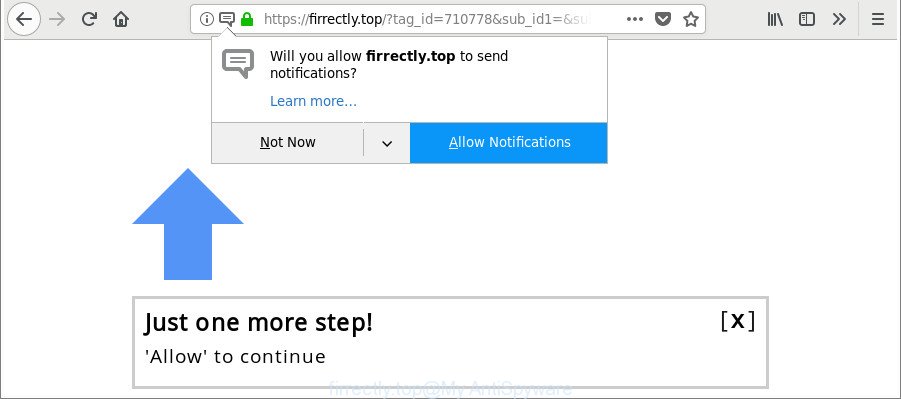
https://firrectly.top/?tag_id= …
As well as unwanted web-browser redirects to Firrectly.top, the adware can gather your World Wide Web surfing activity by recording URLs visited, IP addresses, browser version and type, cookie information, Internet Service Provider (ISP) and web pages visited. Such kind of behavior can lead to serious security problems or privacy information theft. This is another reason why the adware which created to reroute your web browser to various ad web-pages such as Firrectly.top, is classified as potentially unwanted application (PUA).
We suggest to delete the ad-supported software that causes web browsers to open undesired Firrectly.top popups, as soon as you found this problem, as it can redirect your internet browser to web-resources which may load other malicious software on your computer.
Remove Firrectly.top pop ups
The adware is a form of malicious software that you might have difficulty in uninstalling it from your computer. Luckily, you have found the effective Firrectly.top pop-up advertisements removal steps in this article. Both the manual removal solution and the automatic removal way will be provided below and you can just select the one that best for you. If you have any questions or need assist then type a comment below. Read this manual carefully, bookmark or print it, because you may need to shut down your internet browser or reboot your personal computer.
To remove Firrectly.top, execute the steps below:
- Manual Firrectly.top popup advertisements removal
- Firrectly.top automatic removal
- Block Firrectly.top pop-ups
- Tips to prevent Firrectly.top popup ads and other unwanted programs
- Finish words
Manual Firrectly.top popup advertisements removal
The useful removal tutorial for the Firrectly.top pop up ads. The detailed procedure can be followed by anyone as it really does take you step-by-step. If you follow this process to get rid of Firrectly.top pop-ups let us know how you managed by sending us your comments please.
Uninstall Firrectly.top associated software by using MS Windows Control Panel
Some of potentially unwanted programs, adware and browser hijacker infections can be uninstalled using the Add/Remove programs utility which may be found in the Windows Control Panel. So, if you’re running any version of Microsoft Windows and you have noticed an unwanted application, then first try to remove it through Add/Remove programs.
Windows 8, 8.1, 10
First, click the Windows button
Windows XP, Vista, 7
First, click “Start” and select “Control Panel”.
It will show the Windows Control Panel as displayed in the figure below.

Next, click “Uninstall a program” ![]()
It will open a list of all applications installed on your personal computer. Scroll through the all list, and delete any questionable and unknown software. To quickly find the latest installed applications, we recommend sort software by date in the Control panel.
Remove Firrectly.top notifications, ads from Google Chrome
Reset Chrome settings is a easy way to remove the ‘ad supported’ software, harmful and adware extensions, as well as to restore the internet browser’s homepage, newtab and search engine that have been modified by adware responsible for Firrectly.top pop-up advertisements.

- First, run the Google Chrome and click the Menu icon (icon in the form of three dots).
- It will display the Google Chrome main menu. Select More Tools, then click Extensions.
- You will see the list of installed plugins. If the list has the add-on labeled with “Installed by enterprise policy” or “Installed by your administrator”, then complete the following guide: Remove Chrome extensions installed by enterprise policy.
- Now open the Chrome menu once again, press the “Settings” menu.
- Next, click “Advanced” link, that located at the bottom of the Settings page.
- On the bottom of the “Advanced settings” page, click the “Reset settings to their original defaults” button.
- The Chrome will show the reset settings prompt as shown on the image above.
- Confirm the internet browser’s reset by clicking on the “Reset” button.
- To learn more, read the post How to reset Chrome settings to default.
Get rid of Firrectly.top from Firefox by resetting web-browser settings
If your Firefox internet browser is redirected to Firrectly.top without your permission or an unknown search engine shows results for your search, then it may be time to perform the web-browser reset. When using the reset feature, your personal information such as passwords, bookmarks, browsing history and web form auto-fill data will be saved.
Press the Menu button (looks like three horizontal lines), and click the blue Help icon located at the bottom of the drop down menu like below.

A small menu will appear, press the “Troubleshooting Information”. On this page, click “Refresh Firefox” button as shown below.

Follow the onscreen procedure to revert back your Mozilla Firefox internet browser settings to their default state.
Get rid of Firrectly.top advertisements from IE
The IE reset is great if your internet browser is hijacked or you have unwanted addo-ons or toolbars on your browser, that installed by an malware.
First, launch the Internet Explorer, click ![]() ) button. Next, click “Internet Options” like below.
) button. Next, click “Internet Options” like below.

In the “Internet Options” screen select the Advanced tab. Next, click Reset button. The Internet Explorer will display the Reset Internet Explorer settings dialog box. Select the “Delete personal settings” check box and click Reset button.

You will now need to reboot your PC for the changes to take effect. It will get rid of adware that made to redirect your browser to various ad webpages such as Firrectly.top, disable malicious and ad-supported web-browser’s extensions and restore the Microsoft Internet Explorer’s settings such as new tab page, search provider by default and startpage to default state.
Firrectly.top automatic removal
Many antivirus companies have designed software that help detect adware and thereby remove Firrectly.top from the Mozilla Firefox, Google Chrome, Microsoft Edge and Internet Explorer web browsers. Below is a a few of the free applications you may want to run. Your system can have a large amount of PUPs, ad-supported software and hijackers installed at the same time, so we recommend, if any unwanted or harmful application returns after rebooting the PC, then start your machine into Safe Mode and run the antimalware utility again.
How to automatically remove Firrectly.top popups with Zemana Anti-malware
We suggest using the Zemana Anti-malware. You can download and install Zemana Anti-malware to detect and remove Firrectly.top redirect from the MS Edge, Mozilla Firefox, Internet Explorer and Chrome web-browsers. When installed and updated, the malware remover will automatically check and detect all threats exist on your computer.
Visit the following page to download Zemana. Save it to your Desktop.
165528 downloads
Author: Zemana Ltd
Category: Security tools
Update: July 16, 2019
When downloading is complete, close all windows on your PC system. Further, launch the install file named Zemana.AntiMalware.Setup. If the “User Account Control” prompt pops up as shown below, click the “Yes” button.

It will open the “Setup wizard” which will allow you install Zemana AntiMalware (ZAM) on the computer. Follow the prompts and do not make any changes to default settings.

Once install is done successfully, Zemana Free will automatically launch and you can see its main window as shown on the image below.

Next, click the “Scan” button . Zemana Free program will scan through the whole system for the adware related to Firrectly.top pop-ups. This task can take quite a while, so please be patient. When a threat is detected, the number of the security threats will change accordingly. Wait until the the checking is finished.

When Zemana Free has completed scanning, you will be opened the list of all detected threats on your PC system. Next, you need to click “Next” button.

The Zemana AntiMalware will begin to delete adware responsible for Firrectly.top advertisements. Once the clean up is finished, you may be prompted to reboot your computer.
Use HitmanPro to delete Firrectly.top popup ads from web browser
HitmanPro is a free removal utility. It deletes potentially unwanted programs, ad-supported software, browser hijackers and undesired browser extensions. It’ll find out and remove adware that responsible for internet browser redirect to the unwanted Firrectly.top web site. HitmanPro uses very small machine resources and is a portable program. Moreover, HitmanPro does add another layer of malware protection.

- Visit the following page to download the latest version of Hitman Pro for Microsoft Windows. Save it on your Desktop.
- After the download is finished, double click the HitmanPro icon. Once this utility is started, click “Next” button . HitmanPro application will scan through the whole machine for the adware that causes lots of unwanted Firrectly.top pop-up advertisements. A system scan can take anywhere from 5 to 30 minutes, depending on your PC. During the scan Hitman Pro will search for threats exist on your computer.
- Once the scan is finished, Hitman Pro will show a scan report. Review the report and then click “Next” button. Now click the “Activate free license” button to start the free 30 days trial to delete all malicious software found.
Use Malwarebytes to remove Firrectly.top pop-up ads
Manual Firrectly.top popups removal requires some computer skills. Some files and registry entries that created by the adware can be not completely removed. We recommend that use the Malwarebytes Free that are completely free your system of adware. Moreover, the free program will help you to get rid of malware, potentially unwanted programs, browser hijackers and toolbars that your personal computer can be infected too.

- Download MalwareBytes Anti Malware (MBAM) on your PC by clicking on the following link.
Malwarebytes Anti-malware
327748 downloads
Author: Malwarebytes
Category: Security tools
Update: April 15, 2020
- When downloading is finished, close all programs and windows on your machine. Open a folder in which you saved it. Double-click on the icon that’s named mb3-setup.
- Further, press Next button and follow the prompts.
- Once installation is finished, click the “Scan Now” button . MalwareBytes AntiMalware application will scan through the whole personal computer for the adware that causes a lot of intrusive Firrectly.top pop ups. A system scan may take anywhere from 5 to 30 minutes, depending on your machine. During the scan MalwareBytes Anti-Malware (MBAM) will scan for threats exist on your personal computer.
- Once MalwareBytes Anti Malware completes the scan, you’ll be shown the list of all detected threats on your computer. Next, you need to click “Quarantine Selected”. After disinfection is complete, you can be prompted to reboot your machine.
The following video offers a tutorial on how to get rid of browser hijackers, adware and other malicious software with MalwareBytes.
Block Firrectly.top pop-up ads
To put it simply, you need to use an adblocker utility (AdGuard, for example). It’ll stop and protect you from all annoying sites like Firrectly.top, advertisements and popups. To be able to do that, the adblocker program uses a list of filters. Each filter is a rule that describes a malicious web site, an advertising content, a banner and others. The ad blocker program automatically uses these filters, depending on the pages you’re visiting.
Please go to the following link to download the latest version of AdGuard for Windows. Save it on your Desktop.
27044 downloads
Version: 6.4
Author: © Adguard
Category: Security tools
Update: November 15, 2018
After downloading it, start the downloaded file. You will see the “Setup Wizard” screen as shown in the following example.

Follow the prompts. When the installation is finished, you will see a window as displayed below.

You can press “Skip” to close the setup application and use the default settings, or press “Get Started” button to see an quick tutorial that will assist you get to know AdGuard better.
In most cases, the default settings are enough and you don’t need to change anything. Each time, when you launch your machine, AdGuard will start automatically and block popups, Firrectly.top redirect, as well as other malicious or misleading webpages. For an overview of all the features of the program, or to change its settings you can simply double-click on the AdGuard icon, which can be found on your desktop.
Tips to prevent Firrectly.top popup ads and other unwanted programs
The adware responsible for redirections to Firrectly.top, can be defined as PUP (potentially unwanted program) which usually comes on the machine with other freeware. In many cases, this unwanted program comes without the user’s knowledge. Therefore, many users aren’t even aware that their PC system has been hijacked with malware. Please follow the easy rules in order to protect your PC system from any unwanted programs: do not install any suspicious applications, read the user agreement and select only the Custom, Manual or Advanced setup type, do not rush to click the Next button. Also, always try to find a review of the program on the Internet. Be careful and attentive! If Firrectly.top pop-up ads has already come into your personal computer, then you need to scan your PC system for ‘ad supported’ software and other malicious software. Use our detailed steps that are listed above.
Finish words
Now your PC should be free of the ad-supported software that causes browsers to display unwanted Firrectly.top pop ups. We suggest that you keep Zemana Anti-Malware (to periodically scan your machine for new ‘ad supported’ softwares and other malicious software) and AdGuard (to help you block undesired popup ads and harmful web-sites). Moreover, to prevent any adware, please stay clear of unknown and third party applications, make sure that your antivirus application, turn on the option to find potentially unwanted programs.
If you need more help with Firrectly.top redirect related issues, go to here.




















