The My Weather Service as your start page should not be underestimated, because the reason for its appearance within your web-browser is a browser hijacker which has been installed onto your machine without your say-so. The browser hijacker can bring a security risk to your system. So, don’t ignore it! Of course, the My Weather Service is just a web-page, but the hijacker uses it to redirect your web browser onto unwanted web-pages, even without your permission and desire to see it. The My Weather Service as your startpage or search provider can be just the beginning, because your computer is hijacked by PUP, so the amount of problems with your internet browser in the future may increase.
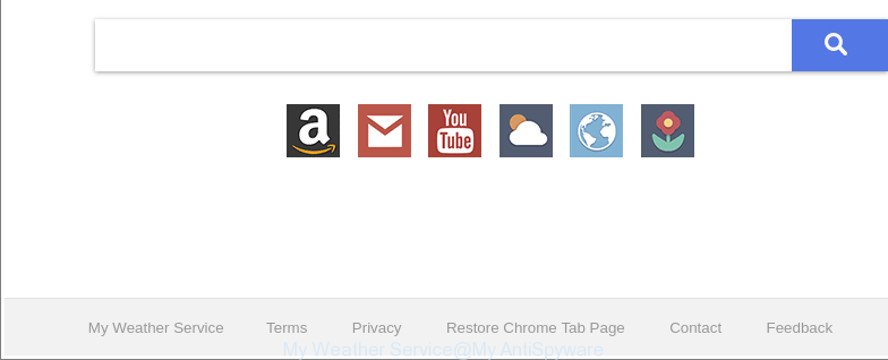
The “My Weather Service” makes unwanted changes to web-browser settings
When you perform a search through My Weather Service, in addition to search results from Yahoo, Bing or Google Custom Search which provide links to web pages, news articles, images or videos you will also be shown tons of intrusive ads. The developers of My Weather Service doing this to generate advertising revenue from these advertisements.
Another reason why you need to remove My Weather Service is its online data-tracking activity. It can gather privacy data, including:
- IP addresses;
- URLs visited;
- search queries/terms;
- clicks on links and ads;
- web-browser version information.
Therefore, the hijacker infection is a potentially unwanted program and should not be used. If you realized any of the symptoms mentioned above, we recommend you to perform few simple steps below to remove the browser hijacker and remove My Weather Service from your browser settings.
How to remove My Weather Service from Chrome, Firefox, IE, Edge
Without a doubt, the browser hijacker is harmful to your PC system. So you need to quickly and completely remove this malware. To delete this hijacker, you can use the manual removal steps that are given below or free malicious software removal utility such as Zemana Free, MalwareBytes Anti-Malware (MBAM) or HitmanPro (all are free). We suggest you use automatic removal method that will allow you to remove My Weather Service start page easily and safely. Manual removal is best used only if you are well versed in personal computer or in the case where hijacker is not removed automatically. Read this manual carefully, bookmark or print it, because you may need to exit your web-browser or restart your PC system.
To remove My Weather Service, complete the steps below:
- How to remove My Weather Service manually
- My Weather Service search automatic removal
- Block My Weather Service and other annoying web sites
- How to avoid installation of My Weather Service hijacker infection
- Finish words
How to remove My Weather Service manually
The following instructions is a step-by-step guide, which will help you manually get rid of My Weather Service from the Internet Explorer, Edge, Chrome and Firefox.
Remove My Weather Service related applications through the Control Panel of your machine
Some programs are free only because their setup file contains a hijacker such as the My Weather Service. This unwanted applications generates revenue for the makers when it is installed. Many hijackers can be uninstalled by simply uninstalling them from the ‘Uninstall a Program’ that is located in Microsoft Windows control panel.
Make sure you have closed all browsers and other applications. Next, uninstall any unrequested and suspicious software from your Control panel.
Windows 10, 8.1, 8
Now, press the Windows button, type “Control panel” in search and press Enter. Select “Programs and Features”, then “Uninstall a program”.

Look around the entire list of software installed on your computer. Most probably, one of them is the browser hijacker that reroutes your browser to intrusive My Weather Service site. Select the dubious program or the application that name is not familiar to you and remove it.
Windows Vista, 7
From the “Start” menu in Microsoft Windows, select “Control Panel”. Under the “Programs” icon, choose “Uninstall a program”.

Choose the suspicious or any unknown software, then press “Uninstall/Change” button to delete this unwanted program from your personal computer.
Windows XP
Click the “Start” button, select “Control Panel” option. Click on “Add/Remove Programs”.

Choose an undesired application, then click “Change/Remove” button. Follow the prompts.
Delete My Weather Service homepage from Chrome
If Chrome default search engine, new tab and start page were hijacked by My Weather Service then ‘Reset Chrome’ is a solution {which} helps to restore the internet browser to its factory state. To reset Chrome to the original defaults, follow the guidance below.

- First run the Chrome and click Menu button (small button in the form of three dots).
- It will show the Google Chrome main menu. Select More Tools, then press Extensions.
- You will see the list of installed plugins. If the list has the extension labeled with “Installed by enterprise policy” or “Installed by your administrator”, then complete the following instructions: Remove Chrome extensions installed by enterprise policy.
- Now open the Chrome menu once again, press the “Settings” menu.
- You will see the Google Chrome’s settings page. Scroll down and press “Advanced” link.
- Scroll down again and click the “Reset” button.
- The Chrome will open the reset profile settings page as on the image above.
- Next click the “Reset” button.
- Once this procedure is finished, your web browser’s default search provider, home page and new tab page will be restored to their original defaults.
- To learn more, read the article How to reset Chrome settings to default.
Remove My Weather Service from Internet Explorer
By resetting Microsoft Internet Explorer browser you return your internet browser settings to its default state. This is basic when troubleshooting problems that might have been caused by browser hijacker like My Weather Service.
First, run the Internet Explorer, click ![]() ) button. Next, click “Internet Options” as shown in the figure below.
) button. Next, click “Internet Options” as shown in the figure below.

In the “Internet Options” screen select the Advanced tab. Next, click Reset button. The Microsoft Internet Explorer will display the Reset Internet Explorer settings dialog box. Select the “Delete personal settings” check box and press Reset button.

You will now need to restart your system for the changes to take effect. It will remove browser hijacker infection that responsible for browser redirect to the unwanted My Weather Service web site, disable malicious and ad-supported web browser’s extensions and restore the Internet Explorer’s settings such as search engine by default, new tab page and homepage to default state.
Delete My Weather Service from Mozilla Firefox
If the Firefox web-browser application is hijacked, then resetting its settings can help. The Reset feature is available on all modern version of Firefox. A reset can fix many issues by restoring Firefox settings such as newtab page, search provider and start page to their original settings. Essential information like bookmarks, browsing history, passwords, cookies, auto-fill data and personal dictionaries will not be removed.
Click the Menu button (looks like three horizontal lines), and press the blue Help icon located at the bottom of the drop down menu as on the image below.

A small menu will appear, click the “Troubleshooting Information”. On this page, click “Refresh Firefox” button as displayed on the image below.

Follow the onscreen procedure to return your Mozilla Firefox web-browser settings to their default state.
My Weather Service search automatic removal
There are not many good free antimalware programs with high detection ratio. The effectiveness of malicious software removal utilities depends on various factors, mostly on how often their virus/malware signatures DB are updated in order to effectively detect modern malware, adware, hijackers and other PUPs. We suggest to run several applications, not just one. These programs that listed below will help you remove all components of the browser hijacker from your disk and Windows registry and thereby get rid of My Weather Service start page.
Remove My Weather Service home page with Zemana
We recommend you to use the Zemana AntiMalware which are completely clean your personal computer. Moreover, the tool will help you to remove potentially unwanted software, malicious software, toolbars and ad-supported software that your computer can be infected too.
Now you can install and use Zemana Anti Malware (ZAM) to get rid of My Weather Service from your web browser by following the steps below:
Please go to the following link to download Zemana AntiMalware installation package named Zemana.AntiMalware.Setup on your machine. Save it on your Desktop.
165533 downloads
Author: Zemana Ltd
Category: Security tools
Update: July 16, 2019
Start the install package after it has been downloaded successfully and then follow the prompts to install this tool on your computer.

During installation you can change certain settings, but we suggest you do not make any changes to default settings.
When install is finished, this malware removal utility will automatically start and update itself. You will see its main window as displayed in the following example.

Now click the “Scan” button . Zemana AntiMalware (ZAM) utility will begin scanning the whole personal computer to find out hijacker which developed to reroute your internet browser to the My Weather Service website.

When the scan get finished, Zemana will create a list of unwanted programs ‘ad supported’ software. All found items will be marked. You can remove them all by simply click “Next” button.

The Zemana will remove hijacker which cause a reroute to My Weather Service page and add threats to the Quarantine. Once disinfection is finished, you can be prompted to restart your computer to make the change take effect.
Remove My Weather Service from web browsers with Hitman Pro
Hitman Pro is a free removal tool that can be downloaded and use to get rid of browser hijacker infections, adware, malware, potentially unwanted software, toolbars and other threats from your PC system. You can use this tool to scan for threats even if you have an antivirus or any other security application.

- Click the following link to download Hitman Pro. Save it on your Microsoft Windows desktop or in any other place.
- When the download is finished, double click the HitmanPro icon. Once this utility is started, click “Next” button for scanning your PC system for the browser hijacker which alters web-browser settings to replace your new tab, start page and search engine with My Weather Service webpage. This process may take quite a while, so please be patient. While the tool is scanning, you can see number of objects and files has already scanned.
- After finished, HitmanPro will prepare a list of undesired programs ‘ad supported’ software. Once you’ve selected what you wish to remove from your PC click “Next” button. Now press the “Activate free license” button to start the free 30 days trial to delete all malware found.
How to automatically get rid of My Weather Service with Malwarebytes
We suggest using the Malwarebytes Free. You can download and install Malwarebytes to detect and remove My Weather Service from your PC system. When installed and updated, the free malicious software remover will automatically scan and detect all threats exist on the PC.
Installing the MalwareBytes Anti-Malware (MBAM) is simple. First you’ll need to download MalwareBytes Free on your system by clicking on the link below.
327751 downloads
Author: Malwarebytes
Category: Security tools
Update: April 15, 2020
Once the download is complete, close all windows on your computer. Further, launch the file called mb3-setup. If the “User Account Control” dialog box pops up as displayed in the following example, press the “Yes” button.

It will display the “Setup wizard” that will assist you install MalwareBytes Anti-Malware (MBAM) on the personal computer. Follow the prompts and do not make any changes to default settings.

Once installation is finished successfully, press Finish button. Then MalwareBytes AntiMalware (MBAM) will automatically run and you can see its main window as on the image below.

Next, press the “Scan Now” button to perform a system scan for the hijacker responsible for redirecting your internet browser to My Weather Service webpage. This task may take some time, so please be patient. During the scan MalwareBytes Free will find threats exist on your PC.

After the scan is done, you can check all items detected on your computer. Review the report and then click “Quarantine Selected” button.

The MalwareBytes Free will start to remove browser hijacker that cause My Weather Service web site to appear. Once the procedure is finished, you may be prompted to reboot your system. We advise you look at the following video, which completely explains the procedure of using the MalwareBytes Anti Malware to delete hijackers, ad supported software and other malicious software.
Block My Weather Service and other annoying web sites
Use ad blocking program such as AdGuard in order to block ads, malvertisements, pop-ups and online trackers, avoid having to install malicious and adware browser plug-ins and add-ons which affect your system performance and impact your PC security. Surf the World Wide Web anonymously and stay safe online!
Download AdGuard from the link below. Save it to your Desktop.
27044 downloads
Version: 6.4
Author: © Adguard
Category: Security tools
Update: November 15, 2018
Once the download is done, launch the downloaded file. You will see the “Setup Wizard” screen as displayed in the figure below.

Follow the prompts. After the setup is finished, you will see a window as shown in the following example.

You can click “Skip” to close the installation program and use the default settings, or click “Get Started” button to see an quick tutorial that will help you get to know AdGuard better.
In most cases, the default settings are enough and you do not need to change anything. Each time, when you run your computer, AdGuard will run automatically and block popups, pages like My Weather Service, as well as other harmful or misleading web pages. For an overview of all the features of the program, or to change its settings you can simply double-click on the AdGuard icon, that can be found on your desktop.
How to avoid installation of My Weather Service hijacker infection
The My Weather Service browser hijacker spreads with a simple but quite effective way. It’s integrated into the installer of various free applications. Thus on the process of setup, it will infect your internet browser and change it’s settings on the My Weather Service. To avoid browser hijacker infection, you just need to follow a few simple rules: carefully read the Terms of Use and the license, choose only a Manual, Custom or Advanced installation mode, which enables you to make sure that the program you want to install, thereby protect your computer from the hijacker infection such as the My Weather Service.
Finish words
Now your computer should be free of the hijacker infection responsible for redirecting your browser to My Weather Service web-page. We suggest that you keep AdGuard (to help you block unwanted pop up ads and undesired malicious sites) and Zemana Anti-Malware (to periodically scan your computer for new hijacker infections and other malicious software). Probably you are running an older version of Java or Adobe Flash Player. This can be a security risk, so download and install the latest version right now.
If you are still having problems while trying to get rid of My Weather Service home page from the IE, Edge, Google Chrome and Firefox, then ask for help here here.




















