The Transit Finder is a hijacker that affects your PC and changes internet browser settings. It can take over your web browser and force you to use Transit Finder as your homepage, newtab page and search engine. When the hijacker infection in your machine, it can collect confidential info like search queries as well as browsing history. So, if you’ve found this web site set as your new home page, you should remove it sooner and choose a well-known search engine like Google or Bing. Try the following guidance to know how to delete Transit Finder and other unwanted programs.
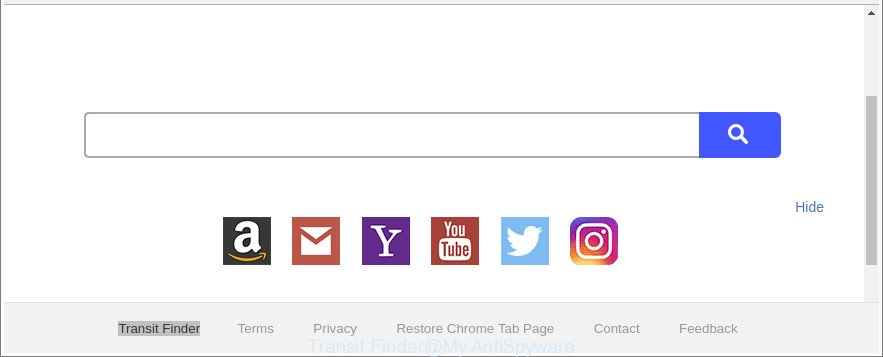
The “Transit Finder” makes unwanted changes to web-browser settings
In order to force you to use Transit Finder as often as possible this browser hijacker infection can change your web browsers’ search engine. You may even find that other browser settings are hijacked without your knowledge and conscious permission. The creators of this hijacker do so in order to generate revenue via Google AdSense or another third-party ad network. Thus every your click on ads which placed on the Transit Finder generates profit for them.
The guidance below explaining steps to delete Transit Finder homepage problem. Feel free to use it for removal of the browser hijacker that may attack Microsoft Edge, Internet Explorer, Google Chrome and Mozilla Firefox and other popular browsers. The few simple steps will help you return your web-browsers settings which previously replaced by hijacker.
Remove Transit Finder from Google Chrome, Firefox, IE, Edge (Removal guide)
There are a few methods that can be used to remove Transit Finder. But, not all PUPs such as this browser hijacker can be completely deleted utilizing only manual solutions. In most cases you’re not able to uninstall any hijacker using standard Microsoft Windows options. In order to get rid of Transit Finder you need complete a few manual steps and run reliable removal utilities. Most cyber threat analysts states that Zemana, MalwareBytes Anti-Malware (MBAM) or HitmanPro utilities are a right choice. These free programs are able to search for and get rid of Transit Finder from your system and revert back your web browser settings to defaults.
To remove Transit Finder, perform the steps below:
- How to manually remove Transit Finder
- How to automatically delete Transit Finder hijacker infection
- Stop Transit Finder redirect and other undesired sites
- Why has my homepage and search provider changed to Transit Finder?
- To sum up
How to manually remove Transit Finder
Steps to remove Transit Finder browser hijacker infection without any apps are presented below. Be sure to carry out the step-by-step guide completely to fully remove this undesired Transit Finder redirect.
Removing the Transit Finder, check the list of installed software first
Some of potentially unwanted software, adware and hijacker can be removed using the Add/Remove programs tool that can be found in the Microsoft Windows Control Panel. So, if you’re using any version of Microsoft Windows and you have noticed an unwanted application, then first try to get rid of it through Add/Remove programs.
Make sure you have closed all internet browsers and other software. Next, remove any unrequested and suspicious software from your Control panel.
Windows 10, 8.1, 8
Now, click the Windows button, type “Control panel” in search and press Enter. Choose “Programs and Features”, then “Uninstall a program”.

Look around the entire list of apps installed on your machine. Most likely, one of them is the browser hijacker that modifies browser settings to replace your default search engine, new tab page and start page with Transit Finder page. Choose the dubious application or the program that name is not familiar to you and remove it.
Windows Vista, 7
From the “Start” menu in Microsoft Windows, choose “Control Panel”. Under the “Programs” icon, choose “Uninstall a program”.

Choose the questionable or any unknown apps, then press “Uninstall/Change” button to uninstall this undesired application from your PC system.
Windows XP
Click the “Start” button, select “Control Panel” option. Click on “Add/Remove Programs”.

Select an unwanted program, then press “Change/Remove” button. Follow the prompts.
Remove Transit Finder search from Internet Explorer
First, run the IE. Next, click the button in the form of gear (![]() ). It will show the Tools drop-down menu, click the “Internet Options” as shown on the screen below.
). It will show the Tools drop-down menu, click the “Internet Options” as shown on the screen below.

In the “Internet Options” window click on the Advanced tab, then click the Reset button. The Microsoft Internet Explorer will display the “Reset Internet Explorer settings” window as shown in the figure below. Select the “Delete personal settings” check box, then press “Reset” button.

You will now need to reboot your computer for the changes to take effect.
Remove Transit Finder from Chrome
Reset Google Chrome settings is a simple way to remove the hijacker, harmful and ‘ad-supported’ extensions, as well as to recover the web-browser’s startpage, newtab page and search engine that have been replaced by Transit Finder browser hijacker infection.

- First, launch the Chrome and press the Menu icon (icon in the form of three dots).
- It will show the Google Chrome main menu. Select More Tools, then click Extensions.
- You will see the list of installed extensions. If the list has the extension labeled with “Installed by enterprise policy” or “Installed by your administrator”, then complete the following instructions: Remove Chrome extensions installed by enterprise policy.
- Now open the Google Chrome menu once again, press the “Settings” menu.
- Next, click “Advanced” link, which located at the bottom of the Settings page.
- On the bottom of the “Advanced settings” page, click the “Reset settings to their original defaults” button.
- The Chrome will open the reset settings dialog box as on the image above.
- Confirm the browser’s reset by clicking on the “Reset” button.
- To learn more, read the blog post How to reset Google Chrome settings to default.
Delete Transit Finder startpage from Firefox
If your Mozilla Firefox web-browser startpage has modified to Transit Finder without your permission or an unknown search engine opens results for your search, then it may be time to perform the browser reset. Essential information like bookmarks, browsing history, passwords, cookies, auto-fill data and personal dictionaries will not be removed.
First, run the Firefox and press ![]() button. It will show the drop-down menu on the right-part of the browser. Further, click the Help button (
button. It will show the drop-down menu on the right-part of the browser. Further, click the Help button (![]() ) as shown on the image below.
) as shown on the image below.

In the Help menu, select the “Troubleshooting Information” option. Another way to open the “Troubleshooting Information” screen – type “about:support” in the internet browser adress bar and press Enter. It will show the “Troubleshooting Information” page as displayed below. In the upper-right corner of this screen, press the “Refresh Firefox” button.

It will display the confirmation prompt. Further, click the “Refresh Firefox” button. The Firefox will begin a task to fix your problems that caused by the hijacker which cause Transit Finder webpage to appear. Once, it is done, press the “Finish” button.
How to automatically delete Transit Finder hijacker infection
The manual instructions above is tedious to follow and can not always help to completely remove the Transit Finder browser hijacker infection. Here I am telling you an automatic way to remove this browser hijacker from your PC completely. Zemana Free, MalwareBytes Free and HitmanPro are antimalware tools that can detect and get rid of all kinds of malware including hijacker infection responsible for redirecting your browser to Transit Finder website.
Run Zemana Anti-Malware (ZAM) to remove hijacker infection
You can remove Transit Finder startpage automatically with a help of Zemana Anti-Malware. We advise this malware removal utility because it can easily delete browser hijackers, potentially unwanted apps, adware and toolbars with all their components such as folders, files and registry entries.
Now you can install and run Zemana AntiMalware to remove Transit Finder homepage from your web-browser by following the steps below:
Visit the following page to download Zemana Anti Malware installer called Zemana.AntiMalware.Setup on your PC. Save it directly to your Microsoft Windows Desktop.
165501 downloads
Author: Zemana Ltd
Category: Security tools
Update: July 16, 2019
Run the setup package after it has been downloaded successfully and then follow the prompts to install this tool on your personal computer.

During install you can change some settings, but we advise you don’t make any changes to default settings.
When install is finished, this malicious software removal tool will automatically run and update itself. You will see its main window as on the image below.

Now click the “Scan” button to perform a system scan with this tool for the Transit Finder browser hijacker and other web browser’s malicious add-ons. A scan may take anywhere from 10 to 30 minutes, depending on the count of files on your system and the speed of your PC. During the scan Zemana Anti-Malware (ZAM) will find out threats present on your PC system.

Once the scan get completed, Zemana Free will show a screen that contains a list of malware that has been detected. Review the report and then press “Next” button.

The Zemana Anti-Malware will start to delete hijacker that causes web-browsers to display undesired Transit Finder web page. When disinfection is finished, you can be prompted to restart your PC to make the change take effect.
Get rid of Transit Finder hijacker and malicious extensions with Hitman Pro
Hitman Pro is a portable application which requires no hard installation to identify and remove hijacker that redirects your browser to intrusive Transit Finder website. The program itself is small in size (only a few Mb). Hitman Pro does not need any drivers and special dlls. It is probably easier to use than any alternative malicious software removal tools you have ever tried. Hitman Pro works on 64 and 32-bit versions of Windows 10, 8, 7 and XP. It proves that removal utility can be just as useful as the widely known antivirus applications.
HitmanPro can be downloaded from the following link. Save it directly to your Microsoft Windows Desktop.
Once the download is finished, open the directory in which you saved it and double-click the Hitman Pro icon. It will start the HitmanPro utility. If the User Account Control prompt will ask you want to run the program, press Yes button to continue.

Next, click “Next” . HitmanPro program will scan through the whole computer for the hijacker responsible for redirects to Transit Finder. A scan can take anywhere from 10 to 30 minutes, depending on the number of files on your personal computer and the speed of your PC system. While the Hitman Pro tool is checking, you can see number of objects it has identified as being infected by malicious software.

Once the system scan is finished, you’ll be shown the list of all detected threats on your PC as shown in the following example.

All found threats will be marked. You can get rid of them all by simply press “Next” button. It will open a dialog box, press the “Activate free license” button. The Hitman Pro will remove hijacker infection that changes web-browser settings to replace your home page, search provider and new tab with Transit Finder webpage and move items to the program’s quarantine. After that process is finished, the utility may ask you to restart your system.
Scan and clean your computer of hijacker with Malwarebytes
We recommend using the Malwarebytes Free that are completely clean your system of the hijacker infection. The free utility is an advanced malware removal program created by (c) Malwarebytes lab. This application uses the world’s most popular anti malware technology. It is able to help you delete browser hijacker infections, potentially unwanted software, malware, ad-supported software, toolbars, ransomware and other security threats from your PC system for free.

- Please go to the link below to download MalwareBytes Free. Save it to your Desktop.
Malwarebytes Anti-malware
327720 downloads
Author: Malwarebytes
Category: Security tools
Update: April 15, 2020
- At the download page, click on the Download button. Your browser will open the “Save as” dialog box. Please save it onto your Windows desktop.
- Once downloading is done, please close all apps and open windows on your PC system. Double-click on the icon that’s called mb3-setup.
- This will start the “Setup wizard” of MalwareBytes Anti Malware onto your PC. Follow the prompts and don’t make any changes to default settings.
- When the Setup wizard has finished installing, the MalwareBytes Free will run and open the main window.
- Further, click the “Scan Now” button . MalwareBytes Anti-Malware (MBAM) application will scan through the whole PC for the hijacker responsible for modifying your internet browser settings to Transit Finder. A scan can take anywhere from 10 to 30 minutes, depending on the count of files on your machine and the speed of your computer. When a malware, adware or PUPs are found, the count of the security threats will change accordingly.
- After the scan is complete, MalwareBytes Free will display a list of all threats found by the scan.
- All found threats will be marked. You can remove them all by simply press the “Quarantine Selected” button. Once disinfection is complete, you may be prompted to reboot the computer.
- Close the Anti-Malware and continue with the next step.
Video instruction, which reveals in detail the steps above.
Stop Transit Finder redirect and other undesired sites
The AdGuard is a very good ad-blocking application for the Chrome, Mozilla Firefox, MS Edge and Internet Explorer, with active user support. It does a great job by removing certain types of annoying ads, popunders, popups, annoying new tab pages, and even full page ads and page overlay layers. Of course, the AdGuard can stop the Transit Finder redirect automatically or by using a custom filter rule.
- Download AdGuard on your PC from the following link.
Adguard download
27036 downloads
Version: 6.4
Author: © Adguard
Category: Security tools
Update: November 15, 2018
- After downloading it, launch the downloaded file. You will see the “Setup Wizard” program window. Follow the prompts.
- After the setup is finished, click “Skip” to close the installation program and use the default settings, or press “Get Started” to see an quick tutorial that will allow you get to know AdGuard better.
- In most cases, the default settings are enough and you don’t need to change anything. Each time, when you launch your personal computer, AdGuard will launch automatically and block pop ups, web pages like Transit Finder, as well as other harmful or misleading webpages. For an overview of all the features of the program, or to change its settings you can simply double-click on the icon named AdGuard, which is located on your desktop.
Why has my homepage and search provider changed to Transit Finder?
The Transit Finder hijacker spreads with a simple but quite effective way. It is integrated into the installer of various free programs. Thus on the process of installation, it will infect your web browser and change it’s settings on the Transit Finder. To avoid hijacker infection, you just need to follow a few simple rules: carefully read the Terms of Use and the license, choose only a Manual, Custom or Advanced installation mode, which enables you to make sure that the application you want to install, thereby protect your personal computer from the browser hijacker infection such as the Transit Finder.
To sum up
Once you have finished the few simple steps shown above, your computer should be clean from this browser hijacker and other malicious software. The Firefox, MS Edge, Internet Explorer and Chrome will no longer display undesired Transit Finder web site on startup. Unfortunately, if the steps does not help you, then you have caught a new hijacker, and then the best way – ask for help.
Please create a new question by using the “Ask Question” button in the Questions and Answers. Try to give us some details about your problems, so we can try to help you more accurately. Wait for one of our trained “Security Team” or Site Administrator to provide you with knowledgeable assistance tailored to your problem with the undesired Transit Finder redirect.


















