What is “Window’s Security Certificate Is Expired”? The “Window’s Security Certificate Is Expired” is a misleading advertising that created in order to trick you into calling fake Microsoft Tech Support. If the Chrome, Microsoft Edge, Microsoft Internet Explorer and Mozilla Firefox opens automatically to this scam then it is possible that you accidentally installed adware (sometimes called ‘ad-supported’ software) on your PC. The adware is an unwanted software which is going to display you tons of ads and deals. Of course, it is not a malware or virus in the “general meaning” of this word. It’ll not delete or damage your files, but it can change some personal computer’s settings or download and install other malicious applications. So, you’d better to get rid of adware using the guidance below and thereby remove “Window’s Security Certificate Is Expired” popup warnings.
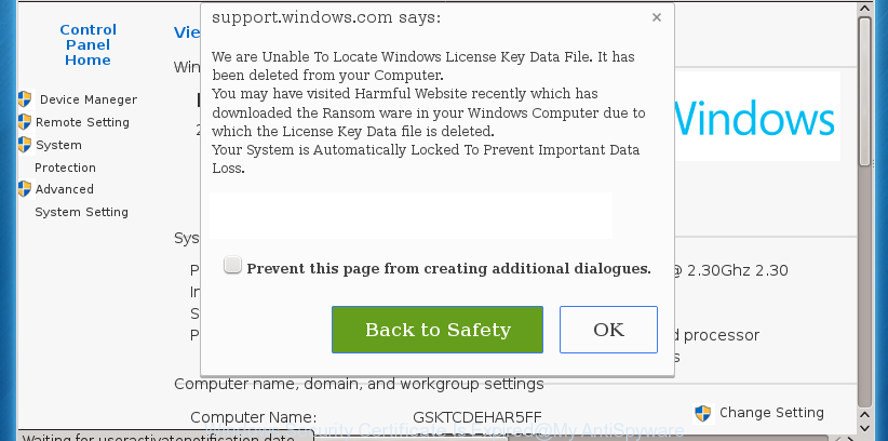
The “Window’s Security Certificate Is Expired” alert is a misleading advertising like shown in the image above
It is likely that you might be bothered with the ad supported software that shows misleading “Window’s Security Certificate Is Expired” pop up on your PC system. You should not disregard this unwanted software. The adware might not only show unwanted advertisements, but redirect your web browser to malicious web sites.
What is more, the ad supported software can analyze your browsing, and gain access to your personal data and, afterwards, can share it with third-parties. Thus, there are more than enough reasons to delete “Window’s Security Certificate Is Expired” fake alerts from your PC.
Therefore it is very important to follow the steps below immediately. The tutorial will help you to get rid of adware as well as clean your computer from the “Window’s Security Certificate Is Expired” popup scam. What is more, the few simple steps below will help you get rid of other malicious software such as undesired toolbars and browser hijackers, that can be installed onto PC along with the adware.
How to remove “Window’s Security Certificate Is Expired” pop-up warnings
In the steps below we will have a look at the ad-supported software and how to get rid of “Window’s Security Certificate Is Expired” from IE, Mozilla Firefox, Edge and Google Chrome internet browsers for Microsoft Windows OS, natively or by using a few free removal tools. Read it once, after doing so, please print this page as you may need to exit your browser or restart your PC.
To remove “Window’s Security Certificate Is Expired”, complete the following steps:
- How to remove “Window’s Security Certificate Is Expired” fake alerts without any software
- “Window’s Security Certificate Is Expired” pop-up automatic removal
- How to block “Window’s Security Certificate Is Expired” popup warnings
- Tips to prevent “Window’s Security Certificate Is Expired” popup and other unwanted programs
- Finish words
How to remove “Window’s Security Certificate Is Expired” fake alerts without any software
These steps to delete “Window’s Security Certificate Is Expired” popup scam without any software are presented below. Be sure to carry out the step-by-step instructions completely to fully delete this ad supported software which causes misleading “Window’s Security Certificate Is Expired” popup warnings on your browser.
Check the list of installed programs first
Some PUPs, browser hijacking programs and ‘ad supported’ software may be uninstalled by uninstalling the freeware they came with. If this way does not succeed, then looking them up in the list of installed software in Microsoft Windows Control Panel. Use the “Uninstall” command in order to get rid of them.
Windows 8, 8.1, 10
First, press Windows button

When the ‘Control Panel’ opens, click the ‘Uninstall a program’ link under Programs category as displayed in the figure below.

You will see the ‘Uninstall a program’ panel as shown on the screen below.

Very carefully look around the entire list of apps installed on your system. Most probably, one of them is the ad-supported software which shows misleading “Window’s Security Certificate Is Expired” fake alerts on your computer. If you’ve many apps installed, you can help simplify the search of harmful applications by sort the list by date of installation. Once you have found a suspicious, unwanted or unused application, right click to it, after that click ‘Uninstall’.
Windows XP, Vista, 7
First, click ‘Start’ button and select ‘Control Panel’ at right panel as shown on the image below.

After the Windows ‘Control Panel’ opens, you need to click ‘Uninstall a program’ under ‘Programs’ as shown in the following example.

You will see a list of software installed on your system. We recommend to sort the list by date of installation to quickly find the software that were installed last. Most likely, it’s the adware that cause misleading “Window’s Security Certificate Is Expired” pop-up scam to appear. If you are in doubt, you can always check the program by doing a search for her name in Google, Yahoo or Bing. Once the program which you need to uninstall is found, simply press on its name, and then click ‘Uninstall’ as displayed on the image below.

Remove “Window’s Security Certificate Is Expired” pop-up from IE
If you find that Microsoft Internet Explorer browser settings had been replaced by adware, then you may restore your settings, via the reset web-browser procedure.
First, start the Internet Explorer, press ![]() ) button. Next, press “Internet Options” like below.
) button. Next, press “Internet Options” like below.

In the “Internet Options” screen select the Advanced tab. Next, click Reset button. The IE will show the Reset Internet Explorer settings prompt. Select the “Delete personal settings” check box and click Reset button.

You will now need to restart your PC for the changes to take effect. It will get rid of adware that causes web browsers to open misleading “Window’s Security Certificate Is Expired” popup, disable malicious and ad-supported internet browser’s extensions and restore the IE’s settings such as new tab, homepage and search provider to default state.
Remove “Window’s Security Certificate Is Expired” fake alerts from Firefox
The Mozilla Firefox reset will delete redirections to undesired “Window’s Security Certificate Is Expired” web site, modified preferences, extensions and security settings. When using the reset feature, your personal information such as passwords, bookmarks, browsing history and web form auto-fill data will be saved.
Run the Mozilla Firefox and click the menu button (it looks like three stacked lines) at the top right of the internet browser screen. Next, click the question-mark icon at the bottom of the drop-down menu. It will show the slide-out menu.

Select the “Troubleshooting information”. If you’re unable to access the Help menu, then type “about:support” in your address bar and press Enter. It bring up the “Troubleshooting Information” page as displayed in the following example.

Click the “Refresh Firefox” button at the top right of the Troubleshooting Information page. Select “Refresh Firefox” in the confirmation prompt. The Mozilla Firefox will begin a task to fix your problems that caused by the adware that causes multiple misleading “Window’s Security Certificate Is Expired” alerts and pop-ups. Once, it’s finished, press the “Finish” button.
Remove “Window’s Security Certificate Is Expired” fake alerts from Chrome
Reset Chrome settings is a easy way to remove the browser hijackers, malicious and ‘ad-supported’ extensions, as well as to recover the browser settings that have been modified by ‘ad supported’ software which displays misleading “Window’s Security Certificate Is Expired” popup warnings on your personal computer.
Open the Chrome menu by clicking on the button in the form of three horizontal dotes (![]() ). It will display the drop-down menu. Choose More Tools, then click Extensions.
). It will display the drop-down menu. Choose More Tools, then click Extensions.
Carefully browse through the list of installed extensions. If the list has the addon labeled with “Installed by enterprise policy” or “Installed by your administrator”, then complete the following guidance: Remove Chrome extensions installed by enterprise policy otherwise, just go to the step below.
Open the Google Chrome main menu again, press to “Settings” option.

Scroll down to the bottom of the page and click on the “Advanced” link. Now scroll down until the Reset settings section is visible, as shown on the image below and click the “Reset settings to their original defaults” button.

Confirm your action, click the “Reset” button.
“Window’s Security Certificate Is Expired” pop-up automatic removal
The easiest way to remove “Window’s Security Certificate Is Expired” popup scam is to use an antimalware program capable of detecting this adware which causes misleading “Window’s Security Certificate Is Expired” popup on your internet browser. We recommend try Zemana Anti Malware or another free malware remover that listed below. It has excellent detection rate when it comes to adware, browser hijackers and other potentially unwanted apps.
Scan and free your web-browser of “Window’s Security Certificate Is Expired” popup warnings with Zemana Anti-malware
Zemana Anti-malware is a tool which can delete adware, PUPs, browser hijackers and other malicious software from your PC system easily and for free. Zemana Anti-malware is compatible with most antivirus software. It works under Windows (10 – XP, 32 and 64 bit) and uses minimum of personal computer resources.
Now you can install and use Zemana AntiMalware to remove “Window’s Security Certificate Is Expired” pop-up from your web browser by following the steps below:
Visit the following page to download Zemana Free installation package called Zemana.AntiMalware.Setup on your computer. Save it directly to your Windows Desktop.
165522 downloads
Author: Zemana Ltd
Category: Security tools
Update: July 16, 2019
Start the setup file after it has been downloaded successfully and then follow the prompts to install this tool on your PC.

During install you can change certain settings, but we suggest you do not make any changes to default settings.
When installation is done, this malicious software removal tool will automatically launch and update itself. You will see its main window as displayed in the following example.

Now press the “Scan” button for scanning your system for the ad-supported software which causes misleading “Window’s Security Certificate Is Expired” popup warnings on your internet browser. Depending on your PC, the scan can take anywhere from a few minutes to close to an hour. When a malware, ad-supported software or potentially unwanted applications are found, the count of the security threats will change accordingly.

After Zemana AntiMalware (ZAM) has completed scanning, Zemana will prepare a list of unwanted applications ‘ad supported’ software. Review the results once the utility has complete the system scan. If you think an entry should not be quarantined, then uncheck it. Otherwise, simply click “Next” button.

The Zemana AntiMalware (ZAM) will begin to get rid of adware that causes multiple misleading “Window’s Security Certificate Is Expired” alerts and pop ups. Once the cleaning procedure is complete, you may be prompted to restart your machine to make the change take effect.
Scan and clean your PC system of ‘ad supported’ software with Hitman Pro
HitmanPro is a free removal tool which can check your system for a wide range of security threats such as malware, ad supported softwares, PUPs as well as adware that causes multiple misleading “Window’s Security Certificate Is Expired” alerts and popups. It will perform a deep scan of your personal computer including hard drives and MS Windows registry. When a malicious software is found, it will help you to delete all found threats from your computer by a simple click.
Download HitmanPro on your MS Windows Desktop by clicking on the following link.
When downloading is done, open the folder in which you saved it. You will see an icon like below.

Double click the Hitman Pro desktop icon. When the utility is launched, you will see a screen as shown on the screen below.

Further, press “Next” button to perform a system scan with this tool for the adware that causes browsers to display misleading “Window’s Security Certificate Is Expired” popup. Depending on your personal computer, the scan may take anywhere from a few minutes to close to an hour. When Hitman Pro has completed scanning, HitmanPro will open a list of found items like below.

In order to remove all threats, simply click “Next” button. It will open a prompt, click the “Activate free license” button.
Scan and free your PC of ‘ad supported’ software with Malwarebytes
You can remove “Window’s Security Certificate Is Expired” popup automatically with a help of Malwarebytes Free. We suggest this free malicious software removal tool because it can easily remove browser hijackers, ‘ad supported’ software, potentially unwanted software and toolbars with all their components such as files, folders and registry entries.
Installing the MalwareBytes Anti Malware is simple. First you’ll need to download MalwareBytes by clicking on the link below. Save it on your Desktop.
327741 downloads
Author: Malwarebytes
Category: Security tools
Update: April 15, 2020
When the download is done, close all applications and windows on your machine. Open a directory in which you saved it. Double-click on the icon that’s named mb3-setup as on the image below.
![]()
When the installation begins, you will see the “Setup wizard” which will help you install Malwarebytes on your computer.

Once installation is finished, you will see window as shown on the screen below.

Now press the “Scan Now” button for checking your personal computer for the ‘ad supported’ software which causes misleading “Window’s Security Certificate Is Expired” pop up on your web browser. Depending on your personal computer, the scan can take anywhere from a few minutes to close to an hour. While the utility is scanning, you can see number of objects and files has already scanned.

As the scanning ends, MalwareBytes Free will show a list of found threats. Review the scan results and then click “Quarantine Selected” button.

The Malwarebytes will now delete adware that cause misleading “Window’s Security Certificate Is Expired” pop-up warnings to appear. When that process is finished, you may be prompted to restart your computer.

The following video explains steps on how to remove browser hijacker, ad-supported software and other malware with MalwareBytes.
How to block “Window’s Security Certificate Is Expired” popup warnings
To put it simply, you need to use an ad blocker tool (AdGuard, for example). It will block and protect you from all undesired webpages such as “Window’s Security Certificate Is Expired”, advertisements and popups. To be able to do that, the ad-blocker program uses a list of filters. Each filter is a rule that describes a malicious web-site, an advertising content, a banner and others. The ad blocker application automatically uses these filters, depending on the sites you’re visiting.
AdGuard can be downloaded from the following link. Save it on your Windows desktop.
27041 downloads
Version: 6.4
Author: © Adguard
Category: Security tools
Update: November 15, 2018
After downloading is finished, double-click the downloaded file to start it. The “Setup Wizard” window will show up on the computer screen as on the image below.

Follow the prompts. AdGuard will then be installed and an icon will be placed on your desktop. A window will show up asking you to confirm that you want to see a quick guidance as displayed in the following example.

Press “Skip” button to close the window and use the default settings, or press “Get Started” to see an quick tutorial that will allow you get to know AdGuard better.
Each time, when you start your PC system, AdGuard will start automatically and stop pop ups, “Window’s Security Certificate Is Expired” redirect, as well as other malicious or misleading sites. For an overview of all the features of the application, or to change its settings you can simply double-click on the AdGuard icon, that may be found on your desktop.
Tips to prevent “Window’s Security Certificate Is Expired” popup and other unwanted programs
The adware is bundled with various free software, as a supplement, which is installed automatically. This is certainly not an honest way to get installed onto your PC system. To avoid infecting of your computer and side effects in the form of intrusive “Window’s Security Certificate Is Expired” pop-ups, you should always carefully read the Terms of Use and the Software license. Additionally, always select Manual, Custom or Advanced setup option. This allows you to disable the installation of unnecessary and often harmful applications. Even if you uninstall the free software from your personal computer, this ad-supported software will not be fully removed. This means that you should manually get rid of adware which cause misleading “Window’s Security Certificate Is Expired” pop-up scam to appear by follow the step-by-step guide above.
Finish words
Now your system should be clean of the adware that causes multiple misleading “Window’s Security Certificate Is Expired” alerts and pop-ups. We suggest that you keep AdGuard (to help you block unwanted ads and annoying malicious pages) and Zemana Anti Malware (ZAM) (to periodically scan your machine for new adwares and other malicious software). Probably you are running an older version of Java or Adobe Flash Player. This can be a security risk, so download and install the latest version right now.
If you are still having problems while trying to remove “Window’s Security Certificate Is Expired” pop-up from the Mozilla Firefox, Internet Explorer, Microsoft Edge and Chrome, then ask for help here here.




















