What is “Get the new one for free iPhone X”? The Get the new one for free iPhone X is classified as misleading advertising that created in order to trick you into filling out fake survey or online form. This “survey” scam can be used to gather lots of your user information such as your name, address, etc.
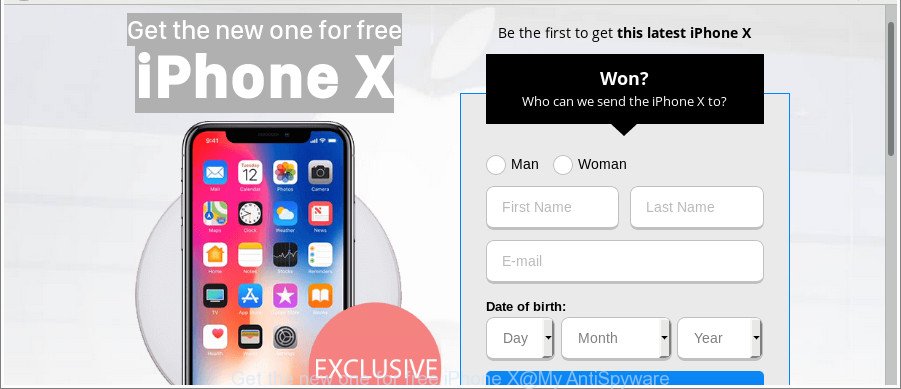
The “Get the new one for free iPhone X” is a misleading advertising
The full text of the misleading advertising is:
Get the new one for free iPhone X Be the first to get this latest iPhone X Won? Who can we send the iPhone X to?
If your browser constantly redirects you to “Get the new one for free iPhone X” misleading ads then it is possible that your personal computer has been infected with the adware (also known as ‘ad-supported’ software). Adware is an unwanted software that can display lots of annoying ads, deals and offers within the Mozilla Firefox, Internet Explorer, Chrome and Edge screen or redirect you to various unwanted and misleading web-sites.
As well as undesired web-browser redirects to “Get the new one for free iPhone X”, the adware may gather your Internet browsing activity by saving URLs visited, IP addresses, web browser version and type, cookie information, Internet Service Provider (ISP) and webpages visited. Such kind of behavior can lead to serious security problems or user info theft. This is another reason why the adware responsible for redirecting your browser to “Get the new one for free iPhone X” web-site, is classified as potentially unwanted application (PUA).
So, if you happen to encounter undesired “Get the new one for free iPhone X” advertisements, then be quick and take effort to remove adware responsible for redirects to “Get the new one for free iPhone X” sooner. Follow the guidance below to remove “Get the new one for free iPhone X” ads. Let us know how you managed by sending us your comments please.
How to remove “Get the new one for free iPhone X” pop-up ads
When the ‘ad supported’ software gets installed on your PC without your knowledge, it’s not easy to delete. In most cases, there is no Uninstall program that simply uninstall the adware that redirects your internet browser to unwanted “Get the new one for free iPhone X” web page from your machine. So, we suggest using several well-proven free specialized utilities such as Zemana, MalwareBytes Anti-Malware (MBAM) or Hitman Pro. But the best method to remove “Get the new one for free iPhone X” pop-up advertisements will be to perform several manual steps, after that additionally run antimalware tools.
To remove “Get the new one for free iPhone X”, execute the following steps:
- How to delete “Get the new one for free iPhone X” pop-ups without any software
- Remove potentially unwanted programs through the Microsoft Windows Control Panel
- Delete “Get the new one for free iPhone X” scam from Internet Explorer
- Remove “Get the new one for free iPhone X” pop-up scam from Google Chrome
- Get rid of “Get the new one for free iPhone X” popup advertisements from Mozilla Firefox
- Get rid of “Get the new one for free iPhone X” pop ups with free programs
- How to stop “Get the new one for free iPhone X” pop-up advertisements
- How to prevent adware from getting inside your system
- Finish words
How to delete “Get the new one for free iPhone X” pop-ups without any software
Read this “How to remove” section to know how to manually delete adware that causes web-browsers to display unwanted “Get the new one for free iPhone X” pop-up ads. Even if the few simple steps does not work for you, there are several free malicious software removers below that can easily handle such ad supported software responsible for redirecting your web browser to “Get the new one for free iPhone X” site.
Remove potentially unwanted programs through the Microsoft Windows Control Panel
Some of PUPs, ‘ad supported’ software and hijackers can be removed using the Add/Remove programs tool which can be found in the Windows Control Panel. So, if you are running any version of MS Windows and you have noticed an unwanted program, then first try to get rid of it through Add/Remove programs.
Windows 8, 8.1, 10
First, click the Windows button
Windows XP, Vista, 7
First, click “Start” and select “Control Panel”.
It will show the Windows Control Panel like below.

Next, click “Uninstall a program” ![]()
It will open a list of all applications installed on your computer. Scroll through the all list, and uninstall any suspicious and unknown programs. To quickly find the latest installed applications, we recommend sort programs by date in the Control panel.
Delete “Get the new one for free iPhone X” scam from Internet Explorer
By resetting IE web-browser you restore your web-browser settings to its default state. This is basic when troubleshooting problems that might have been caused by ad-supported software that causes web-browsers to display unwanted “Get the new one for free iPhone X” pop ups.
First, run the Internet Explorer. Next, press the button in the form of gear (![]() ). It will display the Tools drop-down menu, click the “Internet Options” as shown below.
). It will display the Tools drop-down menu, click the “Internet Options” as shown below.

In the “Internet Options” window click on the Advanced tab, then press the Reset button. The IE will display the “Reset Internet Explorer settings” window as shown below. Select the “Delete personal settings” check box, then click “Reset” button.

You will now need to reboot your computer for the changes to take effect.
Remove “Get the new one for free iPhone X” pop-up scam from Google Chrome
Reset Chrome settings is a simple way to get rid of the browser hijacker infections, malicious and ‘ad-supported’ extensions, as well as to restore the web-browser’s settings that have been replaced by ‘ad supported’ software that causes multiple undesired advertisements.
Open the Chrome menu by clicking on the button in the form of three horizontal dotes (![]() ). It will display the drop-down menu. Choose More Tools, then click Extensions.
). It will display the drop-down menu. Choose More Tools, then click Extensions.
Carefully browse through the list of installed extensions. If the list has the extension labeled with “Installed by enterprise policy” or “Installed by your administrator”, then complete the following guide: Remove Google Chrome extensions installed by enterprise policy otherwise, just go to the step below.
Open the Chrome main menu again, press to “Settings” option.

Scroll down to the bottom of the page and click on the “Advanced” link. Now scroll down until the Reset settings section is visible, as on the image below and click the “Reset settings to their original defaults” button.

Confirm your action, click the “Reset” button.
Get rid of “Get the new one for free iPhone X” popup advertisements from Mozilla Firefox
If Firefox settings are hijacked by the adware, your web browser displays undesired popup advertisements, then ‘Reset Mozilla Firefox’ could solve these problems. Essential information such as bookmarks, browsing history, passwords, cookies, auto-fill data and personal dictionaries will not be removed.
Click the Menu button (looks like three horizontal lines), and click the blue Help icon located at the bottom of the drop down menu as displayed in the following example.

A small menu will appear, press the “Troubleshooting Information”. On this page, press “Refresh Firefox” button as shown on the screen below.

Follow the onscreen procedure to restore your Mozilla Firefox web browser settings to their default values.
Get rid of “Get the new one for free iPhone X” pop ups with free programs
In order to completely remove “Get the new one for free iPhone X”, you not only need to remove adware from your system, but also remove all its components in your computer including Windows registry entries. We recommend to download and run free removal tools to automatically free your personal computer of adware related to “Get the new one for free iPhone X” advertisements.
How to get rid of “Get the new one for free iPhone X” popup ads with Zemana Anti-malware
We advise using the Zemana Anti-malware. You can download and install Zemana Anti-malware to scan for and remove “Get the new one for free iPhone X” scam from the Mozilla Firefox, Chrome, MS Edge and Internet Explorer internet browsers. When installed and updated, the malicious software remover will automatically scan and detect all threats present on your computer.
Installing the Zemana Free is simple. First you’ll need to download Zemana Anti Malware on your MS Windows Desktop by clicking on the following link.
165515 downloads
Author: Zemana Ltd
Category: Security tools
Update: July 16, 2019
When the downloading process is finished, launch it and follow the prompts. Once installed, the Zemana Anti Malware will try to update itself and when this process is done, click the “Scan” button to perform a system scan for the ad supported software responsible for “Get the new one for free iPhone X” pop up advertisements.

When you are ready, click “Next” button.

The Zemana AntiMalware will begin to remove adware that responsible for internet browser reroute to the intrusive “Get the new one for free iPhone X” web page.
Get rid of “Get the new one for free iPhone X” pop-up advertisements and malicious extensions with HitmanPro
The Hitman Pro tool is free (30 day trial) and easy to use. It can check and remove malware, PUPs and adware in Internet Explorer, Google Chrome, Firefox and MS Edge web-browsers and thereby delete all unwanted “Get the new one for free iPhone X” pop-up advertisements. HitmanPro is powerful enough to find and remove harmful registry entries and files that are hidden on the computer.
Hitman Pro can be downloaded from the following link. Save it on your MS Windows desktop or in any other place.
Download and run HitmanPro on your computer. Once started, press “Next” button to begin checking your personal computer for the ad-supported software responsible for redirecting your browser to “Get the new one for free iPhone X” web-page. A scan can take anywhere from 10 to 30 minutes, depending on the number of files on your machine and the speed of your PC. When a malicious software, adware or PUPs are found, the number of the security threats will change accordingly. Wait until the the scanning is finished..

When HitmanPro has completed scanning your machine, Hitman Pro will create a list of undesired programs adware.

All detected threats will be marked. You can get rid of them all by simply press Next button.
It will open a prompt, press the “Activate free license” button to begin the free 30 days trial to remove all malicious software found.
Remove “Get the new one for free iPhone X” pop-up advertisements with Malwarebytes
You can delete “Get the new one for free iPhone X” popup advertisements automatically with a help of Malwarebytes Free. We suggest this free malicious software removal tool because it may easily get rid of hijacker infections, adware, PUPs and toolbars with all their components such as files, folders and registry entries.

- MalwareBytes Anti-Malware (MBAM) can be downloaded from the following link. Save it directly to your Microsoft Windows Desktop.
Malwarebytes Anti-malware
327736 downloads
Author: Malwarebytes
Category: Security tools
Update: April 15, 2020
- When the download is complete, close all programs and windows on your machine. Open a file location. Double-click on the icon that’s named mb3-setup.
- Further, click Next button and follow the prompts.
- Once installation is finished, click the “Scan Now” button . MalwareBytes Free utility will start scanning the whole machine to find out ‘ad supported’ software that causes web-browsers to display unwanted “Get the new one for free iPhone X” pop up advertisements. This procedure can take some time, so please be patient. When a threat is found, the number of the security threats will change accordingly.
- When the scan get finished, MalwareBytes will display a list of detected threats. Next, you need to click “Quarantine Selected”. Once that process is complete, you can be prompted to reboot your computer.
The following video offers a step-by-step guide on how to get rid of browser hijacker infections, ad supported software and other malicious software with MalwareBytes.
How to stop “Get the new one for free iPhone X” pop-up advertisements
To put it simply, you need to use an ad blocking utility (AdGuard, for example). It will stop and protect you from all annoying web-sites like “Get the new one for free iPhone X”, advertisements and pop-ups. To be able to do that, the adblocker application uses a list of filters. Each filter is a rule that describes a malicious web site, an advertising content, a banner and others. The adblocker application automatically uses these filters, depending on the web-pages you are visiting.
Visit the page linked below to download AdGuard. Save it to your Desktop.
27037 downloads
Version: 6.4
Author: © Adguard
Category: Security tools
Update: November 15, 2018
After downloading it, double-click the downloaded file to run it. The “Setup Wizard” window will show up on the computer screen as shown on the screen below.

Follow the prompts. AdGuard will then be installed and an icon will be placed on your desktop. A window will show up asking you to confirm that you want to see a quick guide as shown in the figure below.

Click “Skip” button to close the window and use the default settings, or click “Get Started” to see an quick guide which will allow you get to know AdGuard better.
Each time, when you start your computer, AdGuard will start automatically and block unwanted ads, “Get the new one for free iPhone X” scam, as well as other malicious or misleading webpages. For an overview of all the features of the application, or to change its settings you can simply double-click on the AdGuard icon, which can be found on your desktop.
How to prevent adware from getting inside your system
The adware usually spreads in the composition, together with some free applications that you download off of the Net. Once started, it will infect your computer and configure your web browsers to display a large amount of advertisements without your permission. In order to avoid infection, in the Setup wizard, you should be be proactive and carefully read the ‘Terms of use’, the ‘license agreement’ and other installation screens, as well as to always choose the ‘Manual’ or ‘Advanced’ installation method, when installing anything downloaded from the Web.
Finish words
Now your computer should be free of the ‘ad supported’ software that responsible for the appearance of “Get the new one for free iPhone X” popup ads. We suggest that you keep AdGuard (to help you block unwanted pop-up advertisements and undesired harmful web pages) and Zemana Anti Malware (to periodically scan your personal computer for new adwares and other malware). Probably you are running an older version of Java or Adobe Flash Player. This can be a security risk, so download and install the latest version right now.
If you are still having problems while trying to remove “Get the new one for free iPhone X” pop-up advertisements from the Microsoft Edge, Mozilla Firefox, Google Chrome and Internet Explorer, then ask for help here here.



















