If your internet browser suddenly begins showing the Search.searchfaa2.com when you did not set it as your start page or search engine, then most probably that you have a potentially unwanted application (PUA) from the hijacker family installed on the personal computer. A common tactic used by potentially unwanted software creators is to modify browser’s settings such as start page, new tab and default search engine so that the affected internet browser goes to a website under the author’s control. In order to detect PUPs, remove Search.searchfaa2.com from the IE, Google Chrome, Edge and Mozilla Firefox, you can use the effective tutorial below.
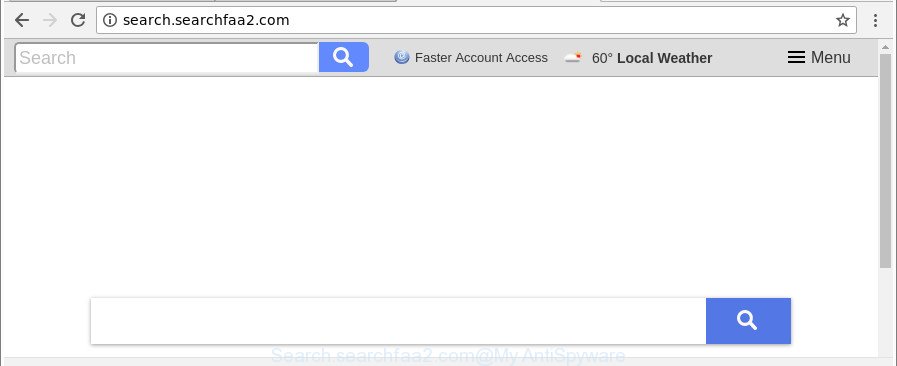
http://search.searchfaa2.com/
In addition, the Search.searchfaa2.com browser hijacker can also modify the search provider selected in the web browser. When you try to search on the infected browser, you will be presented with search results, consisting of ads and Google (or Yahoo, or Bing) search results for your query. Among these search results can occur links that lead to undesired and ad web-sites.
Some hijackers also contain ‘ad-supported’ software (also known as adware) that can be used to open annoying ads or collect lots of personal data which can be sold to third party companies. These unwanted advertisements may be displayed as pop-unders, pop-ups, in-text ads, video advertisements, text links or banners or even massive full page advertisements. Most of the ad supported software is designed to open ads, but certain ad supported software is form of spyware that often used to track users to collect privacy data about you.
Therefore, the Search.searchfaa2.com does not really have beneficial features. So, we recommend you remove Search.searchfaa2.com from the Microsoft Edge, Google Chrome, Mozilla Firefox and Internet Explorer web-browsers immediately. This will also prevent the browser hijacker infection from tracking your online activities. A full Search.searchfaa2.com removal can be easily carried out using manual or automatic solution listed below.
Remove Search.searchfaa2.com from Chrome, Firefox, IE, Edge
The Search.searchfaa2.com is a browser hijacker that you might have difficulty in uninstalling it from your computer. Luckily, you have found the effective removal steps in this blog post. Both the manual removal way and the automatic removal way will be provided below and you can just select the one that best for you. If you’ve any questions or need help then type a comment below. Read it once, after doing so, please print this page as you may need to shut down your internet browser or reboot your system.
To remove Search.searchfaa2.com, perform the following steps:
- Manual Search.searchfaa2.com start page removal
- Scan your computer and delete Search.searchfaa2.com with free tools
- How to block Search.searchfaa2.com
- Where the Search.searchfaa2.com hijacker infection comes from
- To sum up
Manual Search.searchfaa2.com start page removal
Steps to remove Search.searchfaa2.com hijacker without any programs are presented below. Be sure to carry out the step-by-step tutorial completely to fully remove this annoying Search.searchfaa2.com .
Uninstalling the Search.searchfaa2.com, check the list of installed software first
Check out the Microsoft Windows Control Panel (Programs and Features section) to see all installed apps. We suggest to click on the “Date Installed” in order to sort the list of apps by the date you installed them. If you see any unknown and suspicious programs, they are the ones you need to uninstall.
Windows 8, 8.1, 10
First, press Windows button

After the ‘Control Panel’ opens, click the ‘Uninstall a program’ link under Programs category as displayed on the screen below.

You will see the ‘Uninstall a program’ panel as on the image below.

Very carefully look around the entire list of apps installed on your computer. Most probably, one of them is the hijacker infection that causes web browsers to open unwanted Search.searchfaa2.com web page. If you’ve many software installed, you can help simplify the search of malicious software by sort the list by date of installation. Once you’ve found a dubious, unwanted or unused application, right click to it, after that press ‘Uninstall’.
Windows XP, Vista, 7
First, click ‘Start’ button and select ‘Control Panel’ at right panel as shown on the screen below.

Once the Windows ‘Control Panel’ opens, you need to click ‘Uninstall a program’ under ‘Programs’ as displayed on the image below.

You will see a list of applications installed on your PC. We recommend to sort the list by date of installation to quickly find the apps that were installed last. Most likely, it is the browser hijacker which alters web browser settings to replace your new tab, start page and search engine by default with Search.searchfaa2.com page. If you’re in doubt, you can always check the program by doing a search for her name in Google, Yahoo or Bing. After the application which you need to delete is found, simply click on its name, and then click ‘Uninstall’ as on the image below.

Get rid of Search.searchfaa2.com from Firefox by resetting web-browser settings
If the Mozilla Firefox web-browser program is hijacked, then resetting its settings can help. The Reset feature is available on all modern version of Mozilla Firefox. A reset can fix many issues by restoring Firefox settings like home page, search engine by default and new tab page to their original settings. When using the reset feature, your personal information such as passwords, bookmarks, browsing history and web form auto-fill data will be saved.
First, start the Firefox and click ![]() button. It will display the drop-down menu on the right-part of the browser. Further, press the Help button (
button. It will display the drop-down menu on the right-part of the browser. Further, press the Help button (![]() ) as shown in the following example.
) as shown in the following example.

In the Help menu, select the “Troubleshooting Information” option. Another way to open the “Troubleshooting Information” screen – type “about:support” in the web-browser adress bar and press Enter. It will show the “Troubleshooting Information” page as on the image below. In the upper-right corner of this screen, press the “Refresh Firefox” button.

It will show the confirmation dialog box. Further, press the “Refresh Firefox” button. The Firefox will start a task to fix your problems that caused by the browser hijacker responsible for redirects to Search.searchfaa2.com. After, it’s done, click the “Finish” button.
Remove Search.searchfaa2.com redirect from Internet Explorer
In order to restore all web browser home page, new tab page and search engine you need to reset the Microsoft Internet Explorer to the state, which was when the MS Windows was installed on your PC.
First, start the Microsoft Internet Explorer, then click ‘gear’ icon ![]() . It will display the Tools drop-down menu on the right part of the browser, then press the “Internet Options” like below.
. It will display the Tools drop-down menu on the right part of the browser, then press the “Internet Options” like below.

In the “Internet Options” screen, select the “Advanced” tab, then press the “Reset” button. The Internet Explorer will open the “Reset Internet Explorer settings” prompt. Further, click the “Delete personal settings” check box to select it. Next, press the “Reset” button like below.

When the procedure is complete, press “Close” button. Close the Internet Explorer and reboot your personal computer for the changes to take effect. This step will help you to restore your internet browser’s startpage, search engine and newtab page to default state.
Remove Search.searchfaa2.com startpage from Google Chrome
Like other modern web browsers, the Google Chrome has the ability to reset the settings to their default values and thereby recover the web-browser home page, new tab page and default search provider that have been replaced by the Search.searchfaa2.com browser hijacker infection.

- First start the Google Chrome and click Menu button (small button in the form of three dots).
- It will open the Chrome main menu. Select More Tools, then click Extensions.
- You will see the list of installed extensions. If the list has the extension labeled with “Installed by enterprise policy” or “Installed by your administrator”, then complete the following tutorial: Remove Chrome extensions installed by enterprise policy.
- Now open the Chrome menu once again, press the “Settings” menu.
- You will see the Google Chrome’s settings page. Scroll down and click “Advanced” link.
- Scroll down again and click the “Reset” button.
- The Google Chrome will show the reset profile settings page as shown on the screen above.
- Next click the “Reset” button.
- Once this task is finished, your web browser’s homepage, newtab and default search provider will be restored to their original defaults.
- To learn more, read the article How to reset Chrome settings to default.
Scan your computer and delete Search.searchfaa2.com with free tools
Use malware removal tools to remove Search.searchfaa2.com automatically. The free applications utilities specially made for hijacker, adware and other potentially unwanted programs removal. These utilities can remove most of browser hijacker from Mozilla Firefox, Microsoft Edge, Google Chrome and IE. Moreover, it can remove all components of Search.searchfaa2.com from Windows registry and system drives.
Automatically delete Search.searchfaa2.com with Zemana Free
We recommend using the Zemana Anti Malware (ZAM) which are completely clean your system of the browser hijacker. The utility is an advanced malicious software removal application made by (c) Zemana lab. It is able to help you get rid of PUPs, hijacker infections, adware, malware, toolbars, ransomware and other security threats from your PC system for free.

- Click the link below to download Zemana Anti Malware (ZAM). Save it directly to your Microsoft Windows Desktop.
Zemana AntiMalware
165508 downloads
Author: Zemana Ltd
Category: Security tools
Update: July 16, 2019
- At the download page, click on the Download button. Your web browser will open the “Save as” dialog box. Please save it onto your Windows desktop.
- When the download is finished, please close all programs and open windows on your system. Next, start a file called Zemana.AntiMalware.Setup.
- This will launch the “Setup wizard” of Zemana Free onto your PC system. Follow the prompts and don’t make any changes to default settings.
- When the Setup wizard has finished installing, the Zemana will run and show the main window.
- Further, press the “Scan” button to perform a system scan for the hijacker which cause Search.searchfaa2.com web site to appear. A scan may take anywhere from 10 to 30 minutes, depending on the number of files on your system and the speed of your computer. While the Zemana Free program is checking, you can see how many objects it has identified as threat.
- After the system scan is done, Zemana Anti Malware (ZAM) will open a scan report.
- Review the scan results and then click the “Next” button. The utility will start to delete browser hijacker responsible for Search.searchfaa2.com . Once the cleaning process is done, you may be prompted to restart the computer.
- Close the Zemana Anti Malware and continue with the next step.
Remove Search.searchfaa2.com hijacker and malicious extensions with Hitman Pro
Hitman Pro is a portable utility that detects and uninstalls unwanted software such as browser hijackers, ‘ad supported’ software, toolbars, other internet browser plugins and other malicious software. It scans your machine for browser hijacker that redirects your web-browser to annoying Search.searchfaa2.com webpage and prepares a list of items marked for removal. HitmanPro will only delete those undesired apps that you wish to be removed.
Visit the page linked below to download the latest version of HitmanPro for Windows. Save it on your Windows desktop.
Download and use Hitman Pro on your system. Once started, press “Next” button to perform a system scan for the hijacker infection which reroutes your web-browser to undesired Search.searchfaa2.com page. While the Hitman Pro tool is checking, you may see number of objects it has identified as being infected by malware..

Once the scan get completed, you’ll be displayed the list of all found threats on your system.

Review the scan results and then click Next button.
It will display a dialog box, click the “Activate free license” button to start the free 30 days trial to remove all malware found.
Delete Search.searchfaa2.com home page with Malwarebytes
You can get rid of Search.searchfaa2.com automatically with a help of Malwarebytes Free. We recommend this free malware removal utility because it may easily remove browser hijackers, ‘ad supported’ software, potentially unwanted applications and toolbars with all their components such as files, folders and registry entries.

- Visit the following page to download the latest version of MalwareBytes Anti Malware (MBAM) for Microsoft Windows. Save it to your Desktop so that you can access the file easily.
Malwarebytes Anti-malware
327728 downloads
Author: Malwarebytes
Category: Security tools
Update: April 15, 2020
- When downloading is complete, close all applications and windows on your computer. Open a file location. Double-click on the icon that’s named mb3-setup.
- Further, click Next button and follow the prompts.
- Once installation is complete, press the “Scan Now” button to begin checking your personal computer for the hijacker responsible for redirecting user searches to Search.searchfaa2.com. A system scan may take anywhere from 5 to 30 minutes, depending on your computer. When a malware, ‘ad supported’ software or potentially unwanted programs are detected, the number of the security threats will change accordingly. Wait until the the checking is done.
- After the system scan is complete, MalwareBytes AntiMalware will open a screen which contains a list of malicious software that has been found. Review the report and then click “Quarantine Selected”. After that process is done, you can be prompted to reboot your computer.
The following video offers a step-by-step instructions on how to get rid of browser hijackers, adware and other malicious software with MalwareBytes Free.
How to block Search.searchfaa2.com
Using an ad blocking program such as AdGuard is an effective way to alleviate the risks. Additionally, ad-blocker programs will also protect you from malicious advertisements and web-sites, and, of course, block redirection chain to Search.searchfaa2.com and similar web sites.
Visit the page linked below to download the latest version of AdGuard for MS Windows. Save it on your Windows desktop.
27037 downloads
Version: 6.4
Author: © Adguard
Category: Security tools
Update: November 15, 2018
After downloading is complete, double-click the downloaded file to start it. The “Setup Wizard” window will show up on the computer screen as displayed on the image below.

Follow the prompts. AdGuard will then be installed and an icon will be placed on your desktop. A window will show up asking you to confirm that you want to see a quick guide as displayed on the screen below.

Press “Skip” button to close the window and use the default settings, or press “Get Started” to see an quick guide that will allow you get to know AdGuard better.
Each time, when you start your machine, AdGuard will start automatically and stop pop up ads, Search.searchfaa2.com redirect, as well as other harmful or misleading web pages. For an overview of all the features of the application, or to change its settings you can simply double-click on the AdGuard icon, which is located on your desktop.
Where the Search.searchfaa2.com hijacker infection comes from
The Search.searchfaa2.com most likely to occur during the install of free programs due the fact that PUPs like this are usually hidden in the installation package. Thus, if you have installed some free software using Quick(Standard) method, you may have let a browser hijacker infection get inside the machine. Keep in mind that the Quick mode is unreliable because it do not warn about third-party apps. Thus, additional programs will be installed automatically unless you choose Advanced/Custom method and reject its installation.
To sum up
After completing the guidance outlined above, your computer should be free from hijacker which alters web-browser settings to replace your new tab page, search provider by default and home page with Search.searchfaa2.com webpage and other malware. The Microsoft Edge, Internet Explorer, Chrome and Mozilla Firefox will no longer show intrusive Search.searchfaa2.com web-page on startup. Unfortunately, if the steps does not help you, then you have caught a new browser hijacker infection, and then the best way – ask for help here.



















