Are you facing a problem with the Mozilla Firefox, Google Chrome, Microsoft Edge and Internet Explorer web browsers that constantly redirects to a suspicious site named Go.bonanzoro.com? Then, there are chances that are your PC is hijacked by unwanted program that belongs to the browser hijacker group. It is created for the purpose of modifying some browser settings (like homepage, newtab page and search engine) without the user’s consent or knowledge. If you want to change browser home page or search provider back to default, you will not succeed, because the Go.bonanzoro.com browser hijacker is very stubborn. Using the following steps, you surely can get rid of Go.bonanzoro.com completely from your web-browsers.
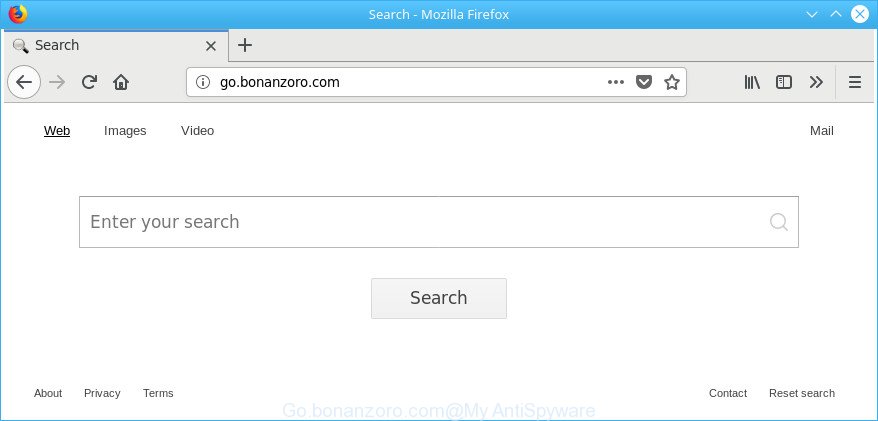
http://go.bonanzoro.com/
The browser hijacker infection can also set up the Go.bonanzoro.com web site as the IE, Microsoft Edge, Google Chrome and Firefox default search provider that cause search redirects via the web-site. In this way, makers of the browser hijacker have an opportunity to show various advertisements together with the search results for your query. These intrusive ads will be combined in the redirected site. This can bring lots of profit for makers of the browser hijacker infection.
Also, adware (also known as ‘ad-supported’ software) may be installed on the computer together with Go.bonanzoro.com browser hijacker. It will insert lots of ads directly to the web pages which you view, creating a sense that ads has been added by the makers of the site. Moreover, legal ads may be replaced on fake advertisements that will offer to download and install various unnecessary and harmful programs. Moreover, the Go.bonanzoro.com browser hijacker be able to gather lots of personal information about you which can be later used for marketing purposes.
We suggest you to clean your PC system of browser hijacker without a wait. Use the guide below which will assist to remove Go.bonanzoro.com home page and ‘ad-supported’ programs, that can be installed onto your system along with it.
Remove Go.bonanzoro.com (removal guide)
There are a few solutions which can be used to remove Go.bonanzoro.com. But, not all PUPs such as this hijacker can be completely removed using only manual methods. In most cases you’re not able to uninstall any browser hijacker infection using standard MS Windows options. In order to delete Go.bonanzoro.com you need complete a few manual steps and run reliable removal utilities. Most cyber threat analysts states that Zemana, MalwareBytes or Hitman Pro tools are a right choice. These free applications are able to detect and delete Go.bonanzoro.com from your computer and return your web browser settings to defaults.
To remove Go.bonanzoro.com, perform the following steps:
- How to delete Go.bonanzoro.com without any software
- Use free malware removal utilities to completely remove Go.bonanzoro.com
- Run AdBlocker to block Go.bonanzoro.com and stay safe online
- How to Go.bonanzoro.com hijacker get installed onto system
- To sum up
How to delete Go.bonanzoro.com without any software
To remove Go.bonanzoro.com hijacker, ad supported software and other unwanted apps you can try to do so manually. Unfortunately some of the hijackers won’t show up in your program list, but some hijackers may. In this case, you may be able to delete it via the uninstall function of your Microsoft Windows computer. You can do this by following the steps below.
Delete PUPs through the Windows Control Panel
We suggest that you start the machine cleaning process by checking the list of installed programs and uninstall all unknown or dubious programs. This is a very important step, as mentioned above, very often the malicious software such as ad-supported software and browser hijackers may be bundled with freeware. Delete the unwanted applications can get rid of the undesired ads or internet browser redirect.
Press Windows button ![]() , then click Search
, then click Search ![]() . Type “Control panel”and press Enter. If you using Windows XP or Windows 7, then click “Start” and select “Control Panel”. It will display the Windows Control Panel like below.
. Type “Control panel”and press Enter. If you using Windows XP or Windows 7, then click “Start” and select “Control Panel”. It will display the Windows Control Panel like below.

Further, click “Uninstall a program” ![]()
It will open a list of all apps installed on your PC. Scroll through the all list, and uninstall any suspicious and unknown software.
Delete Go.bonanzoro.com search from Chrome
Reset Google Chrome settings is a easy way to remove the browser hijacker, harmful and adware extensions, as well as to recover the web-browser’s startpage, new tab page and search engine by default that have been modified by hijacker infection.
First start the Google Chrome. Next, press the button in the form of three horizontal dots (![]() ).
).
It will show the Chrome menu. Select More Tools, then press Extensions. Carefully browse through the list of installed extensions. If the list has the extension signed with “Installed by enterprise policy” or “Installed by your administrator”, then complete the following instructions: Remove Google Chrome extensions installed by enterprise policy.
Open the Google Chrome menu once again. Further, click the option called “Settings”.

The internet browser will display the settings screen. Another method to show the Google Chrome’s settings – type chrome://settings in the internet browser adress bar and press Enter
Scroll down to the bottom of the page and click the “Advanced” link. Now scroll down until the “Reset” section is visible, as shown in the figure below and click the “Reset settings to their original defaults” button.

The Chrome will display the confirmation dialog box as displayed below.

You need to confirm your action, click the “Reset” button. The web browser will start the process of cleaning. Once it’s finished, the browser’s settings including home page, newtab and search provider by default back to the values that have been when the Google Chrome was first installed on your personal computer.
Get rid of Go.bonanzoro.com from Internet Explorer
By resetting IE web browser you revert back your internet browser settings to its default state. This is basic when troubleshooting problems that might have been caused by browser hijacker such as Go.bonanzoro.com.
First, launch the Microsoft Internet Explorer, click ![]() ) button. Next, click “Internet Options” as shown below.
) button. Next, click “Internet Options” as shown below.

In the “Internet Options” screen select the Advanced tab. Next, click Reset button. The IE will display the Reset Internet Explorer settings dialog box. Select the “Delete personal settings” check box and press Reset button.

You will now need to reboot your system for the changes to take effect. It will remove hijacker that responsible for internet browser redirect to the unwanted Go.bonanzoro.com website, disable malicious and ad-supported internet browser’s extensions and restore the Microsoft Internet Explorer’s settings such as default search provider, newtab and home page to default state.
Get rid of Go.bonanzoro.com from Mozilla Firefox by resetting web browser settings
Resetting your Firefox is good initial troubleshooting step for any issues with your web-browser program, including the redirect to Go.bonanzoro.com web-page. Essential information like bookmarks, browsing history, passwords, cookies, auto-fill data and personal dictionaries will not be removed.
First, start the Mozilla Firefox. Next, click the button in the form of three horizontal stripes (![]() ). It will open the drop-down menu. Next, click the Help button (
). It will open the drop-down menu. Next, click the Help button (![]() ).
).

In the Help menu press the “Troubleshooting Information”. In the upper-right corner of the “Troubleshooting Information” page press on “Refresh Firefox” button as displayed below.

Confirm your action, press the “Refresh Firefox”.
Use free malware removal utilities to completely remove Go.bonanzoro.com
Manual removal guide does not always help to completely get rid of the hijacker, as it is not easy to identify and get rid of components of browser hijacker infection and all malicious files from hard disk. Therefore, it’s recommended that you use malicious software removal tool to completely remove Go.bonanzoro.com off your PC system. Several free malicious software removal utilities are currently available that can be used against the hijacker. The optimum solution would be to run Zemana AntiMalware (ZAM), MalwareBytes and Hitman Pro.
Scan and free your computer of Go.bonanzoro.com with Zemana Anti Malware
We suggest you to run the Zemana Anti-Malware (ZAM) which are completely clean your PC. Moreover, the utility will allow you to get rid of potentially unwanted programs, malware, toolbars and ad supported software that your computer may be infected too.
Zemana Anti-Malware (ZAM) can be downloaded from the following link. Save it on your Microsoft Windows desktop.
165525 downloads
Author: Zemana Ltd
Category: Security tools
Update: July 16, 2019
When downloading is complete, close all apps and windows on your computer. Open a directory in which you saved it. Double-click on the icon that’s called Zemana.AntiMalware.Setup as shown in the figure below.
![]()
When the installation starts, you will see the “Setup wizard” which will help you set up Zemana Free on your machine.

Once setup is done, you will see window as shown in the figure below.

Now click the “Scan” button to perform a system scan with this utility for the Go.bonanzoro.com hijacker and other web-browser’s harmful addons. A system scan can take anywhere from 5 to 30 minutes, depending on your personal computer. While the Zemana is scanning, you may see number of objects it has identified either as being malicious software.

After the scan is done, Zemana Free will create a list of undesired and ad-supported software. Once you’ve selected what you want to remove from your personal computer click “Next” button.

The Zemana will remove Go.bonanzoro.com hijacker and other browser’s malicious extensions.
Run HitmanPro to remove Go.bonanzoro.com from the PC system
HitmanPro will help get rid of browser hijacker infection responsible for Go.bonanzoro.com homepage that slow down your machine. The browser hijacker infections, adware and other potentially unwanted apps slow your web-browser down and try to trick you into clicking on malicious ads and links. HitmanPro deletes the hijacker and lets you enjoy your computer without Go.bonanzoro.com .
Visit the page linked below to download the latest version of HitmanPro for Microsoft Windows. Save it to your Desktop.
After downloading is finished, open the file location and double-click the Hitman Pro icon. It will start the Hitman Pro utility. If the User Account Control prompt will ask you want to run the application, click Yes button to continue.

Next, click “Next” . HitmanPro program will scan through the whole PC system for the hijacker related to Go.bonanzoro.com redirect. This task can take some time, so please be patient. While the Hitman Pro utility is checking, you can see how many objects it has identified as being infected by malware.

When the scanning is complete, Hitman Pro will open a scan report as displayed below.

Next, you need to click “Next” button. It will display a dialog box, click the “Activate free license” button. The Hitman Pro will remove hijacker which redirects your web browser to unwanted Go.bonanzoro.com site. Once the task is finished, the tool may ask you to reboot your system.
Automatically remove Go.bonanzoro.com search with Malwarebytes
We recommend using the Malwarebytes Free. You can download and install Malwarebytes to detect and remove Go.bonanzoro.com homepage from your PC. When installed and updated, the free malware remover will automatically scan and detect all threats exist on the system.

- MalwareBytes Free can be downloaded from the following link. Save it to your Desktop so that you can access the file easily.
Malwarebytes Anti-malware
327744 downloads
Author: Malwarebytes
Category: Security tools
Update: April 15, 2020
- Once downloading is complete, close all applications and windows on your system. Open a file location. Double-click on the icon that’s named mb3-setup.
- Further, press Next button and follow the prompts.
- Once installation is done, click the “Scan Now” button for scanning your PC system for the browser hijacker that responsible for web-browser redirect to the unwanted Go.bonanzoro.com website. Depending on your computer, the scan may take anywhere from a few minutes to close to an hour.
- Once that process is done, MalwareBytes Anti-Malware (MBAM) will open you the results. When you’re ready, press “Quarantine Selected”. Once disinfection is finished, you may be prompted to restart your PC system.
The following video offers a instructions on how to get rid of browser hijackers, adware and other malware with MalwareBytes Anti Malware.
Run AdBlocker to block Go.bonanzoro.com and stay safe online
In order to increase your security and protect your personal computer against new undesired ads and harmful sites, you need to run adblocker program that stops an access to malicious advertisements and web-sites. Moreover, the program can stop the display of intrusive advertising, which also leads to faster loading of sites and reduce the consumption of web traffic.
Visit the page linked below to download AdGuard. Save it on your Windows desktop.
27044 downloads
Version: 6.4
Author: © Adguard
Category: Security tools
Update: November 15, 2018
After downloading it, start the downloaded file. You will see the “Setup Wizard” screen as shown below.

Follow the prompts. When the installation is complete, you will see a window as on the image below.

You can click “Skip” to close the install program and use the default settings, or click “Get Started” button to see an quick tutorial that will help you get to know AdGuard better.
In most cases, the default settings are enough and you don’t need to change anything. Each time, when you launch your PC, AdGuard will launch automatically and block pop up ads, sites like Go.bonanzoro.com, as well as other malicious or misleading sites. For an overview of all the features of the program, or to change its settings you can simply double-click on the AdGuard icon, which can be found on your desktop.
How to Go.bonanzoro.com hijacker get installed onto system
Many of the free programs out there install undesired browser toolbars, adware and potentially unwanted applications such as the browser hijacker responsible for redirecting your browser to Go.bonanzoro.com web page along with them without your knowledge. One has to be attentive while installing free programs in order to avoid accidentally installing third-party applications. It’s important that you pay attention to the EULA (End User License Agreements) and choose the Custom, Manual or Advanced installation mode as it will typically disclose what optional programs will also be installed.
To sum up
Now your machine should be free of the hijacker which changes web browser settings to replace your homepage, new tab page and search engine with Go.bonanzoro.com page. We suggest that you keep AdGuard (to help you block unwanted advertisements and undesired malicious web-pages) and Zemana AntiMalware (to periodically scan your machine for new malware, hijackers and adware). Make sure that you have all the Critical Updates recommended for Windows operating system. Without regular updates you WILL NOT be protected when new hijackers, malicious applications and ad-supported software are released.
If you are still having problems while trying to remove Go.bonanzoro.com homepage from your internet browser, then ask for help in our Spyware/Malware removal forum.




















