The Panda Viewer is classified as web browser hijacker. The appearance of Panda Viewer in your web-browser means that your internet browser has become the victim of this hijacker infection, which may impose some undesired changes to settings of all your typical web-browsers by modifying the search provider, homepage and newtab. So, if you notice that when you launch your internet browser, it displays this intrusive webpage, then you do not need to wait . Follow the step-by-step guidance below and remove Panda Viewer search as soon as possible.
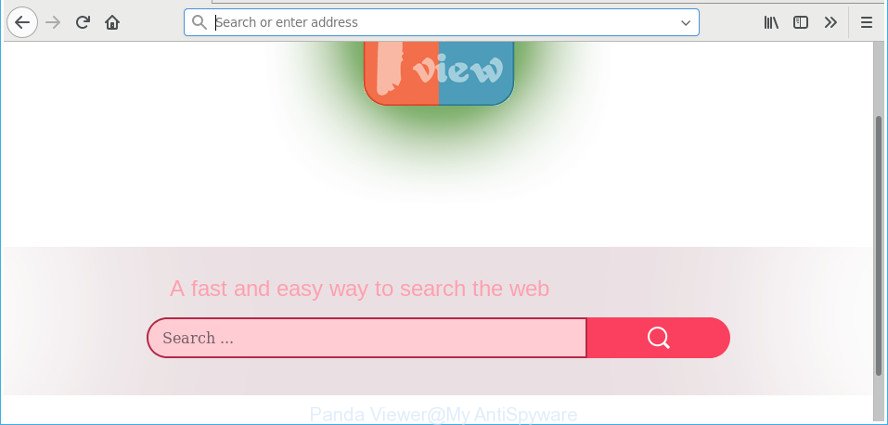
The “Panda Viewer” makes changes to browser settings
When you perform a search via Panda Viewer, in addition to search results from Yahoo, Bing or Google Custom Search which provide links to web pages, news articles, images or videos you will also be shown a large count of annoying advertisements. The devs behind Panda Viewer doing this to make advertising revenue from these ads.
Another reason why you need to remove Panda Viewer is its online data-tracking activity. It can gather personal info, including:
- IP addresses;
- URLs visited;
- search queries/terms;
- clicks on links and ads;
- web browser version information.
It’s important, don’t use Panda Viewer web page and don’t click on ads placed on it, as they can lead you to a more malicious or misleading pages. The best option is to use the steps posted below to free your PC of browser hijacker, remove the Panda Viewer search, and thus return your favorite start page and search engine.
Remove Panda Viewer from Google Chrome, Firefox, IE, Edge
As with removing adware, malicious software or potentially unwanted applications, there are few steps you can do. We recommend trying them all. If you do only one part of the guidance, then it should be use malware removal utility, because it should delete browser hijacker and stop any further infection. But to completely get rid of the Panda Viewer you will have to at least reset your web-browser settings like search engine by default, new tab and homepage to default state, disinfect web browsers shortcuts, uninstall all unwanted and suspicious apps, and delete hijacker with malware removal tools. Certain of the steps will require you to restart your machine or close this web site. So, read this guidance carefully, then bookmark or print it for later reference.
To remove Panda Viewer, execute the following steps:
- How to get rid of Panda Viewer home page without any software
- Panda Viewer start page automatic removal
- Use AdBlocker to stop Panda Viewer and stay safe online
- Method of Panda Viewer browser hijacker infection intrusion into your system
- Finish words
How to get rid of Panda Viewer home page without any software
The following instructions is a step-by-step guide, which will help you manually remove Panda Viewer redirect from the Mozilla Firefox, Microsoft Edge, Microsoft Internet Explorer and Google Chrome.
Uninstall potentially unwanted software using Microsoft Windows Control Panel
It’s of primary importance to first identify and delete all PUPs, adware apps and hijackers through ‘Add/Remove Programs’ (MS Windows XP) or ‘Uninstall a program’ (Microsoft Windows 10, 8, 7) section of your Microsoft Windows Control Panel.
Windows 8, 8.1, 10
First, click the Windows button
Windows XP, Vista, 7
First, click “Start” and select “Control Panel”.
It will show the Windows Control Panel as displayed below.

Next, click “Uninstall a program” ![]()
It will open a list of all apps installed on your system. Scroll through the all list, and remove any questionable and unknown apps. To quickly find the latest installed apps, we recommend sort software by date in the Control panel.
Get rid of Panda Viewer from Microsoft Internet Explorer
First, start the Microsoft Internet Explorer, then click ‘gear’ icon ![]() . It will open the Tools drop-down menu on the right part of the browser, then press the “Internet Options” as shown in the following example.
. It will open the Tools drop-down menu on the right part of the browser, then press the “Internet Options” as shown in the following example.

In the “Internet Options” screen, select the “Advanced” tab, then press the “Reset” button. The Internet Explorer will show the “Reset Internet Explorer settings” dialog box. Further, click the “Delete personal settings” check box to select it. Next, click the “Reset” button as shown in the figure below.

After the process is complete, click “Close” button. Close the Internet Explorer and restart your PC for the changes to take effect. This step will help you to restore your web-browser’s start page, default search provider and newtab to default state.
Get rid of Panda Viewer from Google Chrome
Run the Reset web browser tool of the Google Chrome to reset all its settings like new tab page, start page and search provider to original defaults. This is a very useful tool to use, in the case of internet browser hijacks like Panda Viewer.
Open the Google Chrome menu by clicking on the button in the form of three horizontal dotes (![]() ). It will open the drop-down menu. Select More Tools, then click Extensions.
). It will open the drop-down menu. Select More Tools, then click Extensions.
Carefully browse through the list of installed extensions. If the list has the extension labeled with “Installed by enterprise policy” or “Installed by your administrator”, then complete the following steps: Remove Google Chrome extensions installed by enterprise policy otherwise, just go to the step below.
Open the Google Chrome main menu again, click to “Settings” option.

Scroll down to the bottom of the page and click on the “Advanced” link. Now scroll down until the Reset settings section is visible, like below and press the “Reset settings to their original defaults” button.

Confirm your action, click the “Reset” button.
Remove Panda Viewer from Mozilla Firefox by resetting internet browser settings
If the Mozilla Firefox web-browser home page, new tab and search provider by default are changed to Panda Viewer and you want to recover the settings back to their original settings, then you should follow the steps below. When using the reset feature, your personal information like passwords, bookmarks, browsing history and web form auto-fill data will be saved.
First, open the Firefox and press ![]() button. It will show the drop-down menu on the right-part of the web-browser. Further, click the Help button (
button. It will show the drop-down menu on the right-part of the web-browser. Further, click the Help button (![]() ) as displayed below.
) as displayed below.

In the Help menu, select the “Troubleshooting Information” option. Another way to open the “Troubleshooting Information” screen – type “about:support” in the internet browser adress bar and press Enter. It will show the “Troubleshooting Information” page as shown in the following example. In the upper-right corner of this screen, press the “Refresh Firefox” button.

It will display the confirmation dialog box. Further, press the “Refresh Firefox” button. The Mozilla Firefox will begin a task to fix your problems that caused by the Panda Viewer hijacker infection and other browser’s harmful extensions. Once, it is finished, press the “Finish” button.
Panda Viewer start page automatic removal
There are not many good free antimalware programs with high detection ratio. The effectiveness of malicious software removal utilities depends on various factors, mostly on how often their virus/malware signatures DB are updated in order to effectively detect modern malware, adware, browser hijackers and other potentially unwanted applications. We recommend to use several programs, not just one. These applications which listed below will allow you remove all components of the hijacker infection from your disk and Windows registry and thereby remove Panda Viewer .
Scan and free your PC system of Panda Viewer with Zemana Free
Zemana Free is a free application for Microsoft Windows operating system to look for and get rid of potentially unwanted software, ad supported software, harmful web-browser add-ons, browser toolbars, and other undesired apps like browser hijacker infection that alters web browser settings to replace your default search provider, new tab page and homepage with Panda Viewer web-page, installed on your PC.
Visit the following page to download the latest version of Zemana Free for Microsoft Windows. Save it on your Microsoft Windows desktop or in any other place.
165515 downloads
Author: Zemana Ltd
Category: Security tools
Update: July 16, 2019
After the downloading process is done, start it and follow the prompts. Once installed, the Zemana will try to update itself and when this process is finished, click the “Scan” button for scanning your PC system for the Panda Viewer browser hijacker and other web browser’s harmful addons.

A scan can take anywhere from 10 to 30 minutes, depending on the number of files on your computer and the speed of your PC system. While the Zemana Free utility is scanning, you can see how many objects it has identified as being infected by malware. Once you have selected what you wish to remove from your computer click “Next” button.

The Zemana Anti-Malware will delete hijacker that redirects your browser to unwanted Panda Viewer page and add threats to the Quarantine.
Delete Panda Viewer redirect from internet browsers with Hitman Pro
Hitman Pro is a portable program that requires no hard setup to identify and get rid of browser hijacker infection responsible for Panda Viewer . The application itself is small in size (only a few Mb). HitmanPro does not need any drivers and special dlls. It’s probably easier to use than any alternative malware removal tools you’ve ever tried. Hitman Pro works on 64 and 32-bit versions of Windows 10, 8, 7 and XP. It proves that removal tool can be just as effective as the widely known antivirus programs.

- Click the link below to download HitmanPro. Save it on your Desktop.
- When the downloading process is finished, start the HitmanPro, double-click the HitmanPro.exe file.
- If the “User Account Control” prompts, click Yes to continue.
- In the HitmanPro window, press the “Next” to perform a system scan for the Panda Viewer hijacker infection and other internet browser’s harmful extensions. A scan can take anywhere from 10 to 30 minutes, depending on the number of files on your computer and the speed of your machine. When a threat is detected, the number of the security threats will change accordingly.
- Once Hitman Pro has completed scanning, the results are displayed in the scan report. In order to remove all items, simply press “Next”. Now, click the “Activate free license” button to begin the free 30 days trial to delete all malware found.
Scan and free your PC system of hijacker infection with Malwarebytes
You can remove Panda Viewer home page automatically with a help of Malwarebytes Free. We suggest this free malicious software removal utility because it can easily remove hijackers, adware, potentially unwanted programs and toolbars with all their components such as files, folders and registry entries.
MalwareBytes Anti Malware can be downloaded from the following link. Save it on your Desktop.
327736 downloads
Author: Malwarebytes
Category: Security tools
Update: April 15, 2020
Once downloading is finished, close all software and windows on your PC system. Open a directory in which you saved it. Double-click on the icon that’s named mb3-setup as shown in the following example.
![]()
When the installation starts, you’ll see the “Setup wizard” which will help you install Malwarebytes on your machine.

Once setup is finished, you will see window as displayed on the screen below.

Now press the “Scan Now” button . MalwareBytes Anti-Malware (MBAM) utility will begin scanning the whole machine to find out hijacker infection related to Panda Viewer homepage. This task can take quite a while, so please be patient. When a malicious software, adware or potentially unwanted apps are detected, the count of the security threats will change accordingly.

As the scanning ends, MalwareBytes Anti Malware will open a scan report. Make sure all threats have ‘checkmark’ and click “Quarantine Selected” button.

The Malwarebytes will now remove hijacker responsible for redirecting user searches to Panda Viewer and add items to the Quarantine. When the cleaning procedure is done, you may be prompted to reboot your personal computer.

The following video explains instructions on how to remove hijacker, ‘ad supported’ software and other malicious software with MalwareBytes Free.
Use AdBlocker to stop Panda Viewer and stay safe online
If you want to get rid of undesired advertisements, web-browser redirections and pop-ups, then install an ad blocker program such as AdGuard. It can stop Panda Viewer, advertisements, pop ups and stop pages from tracking your online activities when using the Chrome, Internet Explorer, Mozilla Firefox and Edge. So, if you like browse the World Wide Web, but you don’t like unwanted ads and want to protect your PC from malicious websites, then the AdGuard is your best choice.
- Installing the AdGuard is simple. First you will need to download AdGuard from the following link. Save it to your Desktop.
Adguard download
27037 downloads
Version: 6.4
Author: © Adguard
Category: Security tools
Update: November 15, 2018
- After the download is finished, run the downloaded file. You will see the “Setup Wizard” program window. Follow the prompts.
- After the installation is finished, press “Skip” to close the install program and use the default settings, or click “Get Started” to see an quick tutorial which will allow you get to know AdGuard better.
- In most cases, the default settings are enough and you do not need to change anything. Each time, when you run your computer, AdGuard will start automatically and stop pop up ads, webpages like Panda Viewer, as well as other harmful or misleading web sites. For an overview of all the features of the program, or to change its settings you can simply double-click on the icon named AdGuard, which is located on your desktop.
Method of Panda Viewer browser hijacker infection intrusion into your system
The browser hijacker usually is bundled with free applications which downloaded from the Net. Which means that you need to be proactive and carefully read the Terms of use and the License agreement properly. For the most part, the Panda Viewer hijacker will be clearly described, so take the time to carefully read all the information about the software that you downloaded and want to install on your PC. In the Setup wizard, you should choose the Advanced, Custom or Manual installation mode to control what components and bundled applications to be installed, otherwise you run the risk of infecting your personal computer with an infection such as the Panda Viewer hijacker infection.
Finish words
Now your system should be clean of the hijacker infection responsible for modifying your internet browser settings to Panda Viewer. We suggest that you keep Zemana AntiMalware (to periodically scan your computer for new hijacker infections and other malicious software) and AdGuard (to help you block unwanted advertisements and malicious web sites). Moreover, to prevent any hijacker, please stay clear of unknown and third party applications, make sure that your antivirus program, turn on the option to find out PUPs.
If you need more help with Panda Viewer related issues, go to our Spyware/Malware removal forum.



















