If you find unwanted (fake) ads that showing up on the top or right of Google search results, then it is a sign that you have Adware (also known as ‘ad-supported’ software) installed on your computer. Adware can bring a security risk to your machine. These unwanted ads in Google search results can be just the beginning, because your machine is infected with malicious software, so the amount of advertisements in the future may increase. Its appearance will prevent you normally browse the Net, and more, can lead to crash your web-browser.
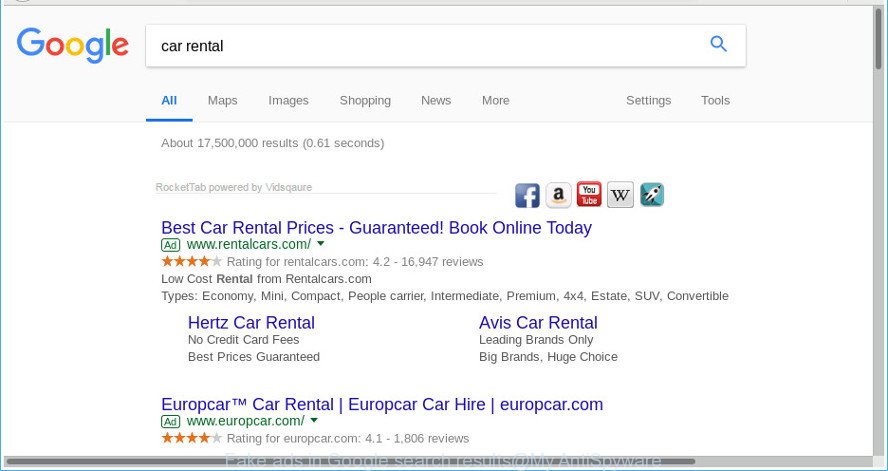
Fake ads in Google search results
The ‘ad supported’ software, which displays fake ads in Google search results, may insert a large amount of ads directly to the web sites that you visit, creating a sense that the advertising banners have been added by the creators of the web-page. Moreover, legal advertising banners may be replaced on the fake advertisements, that will offer to download and install various unnecessary and malicious apps.
Even worse, adware has the ability to gather your browsing history and personal information, including passwords and credit card numbers. In the future, your personal info can be transferred to third parties.
As evident, the adware is quite dangerous. So, we recommend you remove it from your personal computer immediately. Follow the instructions presented below to get rid of Fake ads in Google search results.
Remove Fake ads in Google search results (removal guide)
We suggest opting for automatic adware removal in order to remove unwanted ads in Google search easily. This way requires scanning the personal computer with reputable antimalware, e.g. Zemana AntiMalware, MalwareBytes Anti-Malware or Hitman Pro. However, if you prefer manual removal steps, you can use the guide below in this post. Read it once, after doing so, please print this page as you may need to shut down your internet browser or restart your machine.
To remove ads in Google search results, complete the following steps:
- How to remove Fake ads in Google search results without any software
- Free adware removal utilities
- Block Fake ads and other annoying web sites
- How can you prevent your PC system from the attack of adware
- To sum up
How to remove Fake ads in Google search results without any software
The useful removal guide for unwanted ads in Google search results. The detailed procedure can be followed by anyone as it really does take you step-by-step. If you follow this process to remove adware ads in Google search let us know how you managed by sending us your comments please.
Remove questionable apps using Microsoft Windows Control Panel
We suggest that you begin the computer cleaning process by checking the list of installed apps and uninstall all unknown or questionable programs. This is a very important step, as mentioned above, very often the harmful applications such as ad-supported software and browser hijackers may be bundled with free applications. Uninstall the unwanted software can delete the unwanted advertisements or internet browser redirect.
Press Windows button ![]() , then click Search
, then click Search ![]() . Type “Control panel”and press Enter. If you using Windows XP or Windows 7, then click “Start” and select “Control Panel”. It will show the Windows Control Panel as displayed in the following example.
. Type “Control panel”and press Enter. If you using Windows XP or Windows 7, then click “Start” and select “Control Panel”. It will show the Windows Control Panel as displayed in the following example.

Further, press “Uninstall a program” ![]()
It will show a list of all apps installed on your computer. Scroll through the all list, and uninstall any questionable and unknown programs.
Remove Fake ads in Google search results from Google Chrome
Reset Google Chrome settings is a simple way to remove the adware, harmful and adware extensions, as well as to restore the web-browser’s startpage, search engine by default and new tab that have been modified by adware.
First start the Google Chrome. Next, click the button in the form of three horizontal dots (![]() ).
).
It will display the Chrome menu. Select More Tools, then press Extensions. Carefully browse through the list of installed plugins. If the list has the add-on signed with “Installed by enterprise policy” or “Installed by your administrator”, then complete the following instructions: Remove Google Chrome extensions installed by enterprise policy.
Open the Google Chrome menu once again. Further, click the option called “Settings”.

The internet browser will show the settings screen. Another method to show the Chrome’s settings – type chrome://settings in the internet browser adress bar and press Enter
Scroll down to the bottom of the page and press the “Advanced” link. Now scroll down until the “Reset” section is visible, as on the image below and click the “Reset settings to their original defaults” button.

The Google Chrome will show the confirmation dialog box as shown on the image below.

You need to confirm your action, press the “Reset” button. The web browser will start the process of cleaning. After it’s finished, the web browser’s settings including search provider, newtab page and home page back to the values that have been when the Google Chrome was first installed on your personal computer.
Remove Fake ads in Google search results from Firefox
The Mozilla Firefox reset will remove unwanted ads in Google search, modified preferences, extensions and security settings. It’ll save your personal information like saved passwords, bookmarks, auto-fill data and open tabs.
Start the Mozilla Firefox and click the menu button (it looks like three stacked lines) at the top right of the web browser screen. Next, click the question-mark icon at the bottom of the drop-down menu. It will display the slide-out menu.

Select the “Troubleshooting information”. If you’re unable to access the Help menu, then type “about:support” in your address bar and press Enter. It bring up the “Troubleshooting Information” page as shown in the following example.

Click the “Refresh Firefox” button at the top right of the Troubleshooting Information page. Select “Refresh Firefox” in the confirmation dialog box. The Firefox will start a procedure to fix your problems that caused by the adware. Once, it is done, click the “Finish” button.
Delete Fake ads in Google search results from Internet Explorer
In order to recover browser settings you need to reset the Internet Explorer to the state, which was when the Windows was installed on your PC system.
First, run the Internet Explorer, then press ‘gear’ icon ![]() . It will show the Tools drop-down menu on the right part of the browser, then click the “Internet Options” as shown below.
. It will show the Tools drop-down menu on the right part of the browser, then click the “Internet Options” as shown below.

In the “Internet Options” screen, select the “Advanced” tab, then click the “Reset” button. The Internet Explorer will show the “Reset Internet Explorer settings” dialog box. Further, click the “Delete personal settings” check box to select it. Next, click the “Reset” button as shown below.

After the task is finished, press “Close” button. Close the Microsoft Internet Explorer and restart your computer for the changes to take effect. This step will help you to restore your web browser’s startpage, default search engine and new tab page to default state.
Free adware removal utilities
If your computer is still infected with ‘ad supported’ software which designed to display Fake ads in Google search results, then the best way of detection and removal is to use an anti malware scan on the computer. Download free malware removal utilities below and start a full system scan. It will help you remove all components of the adware from hardisk and Windows registry.
Remove Fake ads in Google search results with Zemana Anti-malware
We recommend using the Zemana Anti-malware which are completely clean your computer of the ad supported software. The tool is an advanced malicious software removal program created by (c) Zemana lab. It’s able to help you get rid of PUPs, hijacker infections, malware, toolbars, ransomware and adware.
Installing the Zemana Anti-Malware (ZAM) is simple. First you’ll need to download Zemana Anti-Malware by clicking on the link below.
165503 downloads
Author: Zemana Ltd
Category: Security tools
Update: July 16, 2019
After downloading is finished, start it and follow the prompts. Once installed, the Zemana Anti Malware (ZAM) will try to update itself and when this procedure is finished, click the “Scan” button to find adware that causes Fake ads in Google search results.

Depending on your computer, the scan can take anywhere from a few minutes to close to an hour. While the utility is checking, you can see how many objects and files has already scanned. Review the report and then click “Next” button.

The Zemana will start to delete adware and other security threats.
Remove Fake ads in Google search results with Hitman Pro
HitmanPro cleans your machine from browser hijackers, PUPs, unwanted toolbars, web browser add-ons and other unwanted applications. The free removal utility will help you enjoy your computer to its fullest. Hitman Pro uses advanced behavioral detection technologies to look for if there are undesired programs in your system. You can review the scan results, and choose the items you want to erase.

- Visit the following page to download Hitman Pro. Save it directly to your Microsoft Windows Desktop.
- Once the downloading process is finished, start the HitmanPro, double-click the HitmanPro.exe file.
- If the “User Account Control” prompts, click Yes to continue.
- In the HitmanPro window, press the “Next” to perform a system scan with this tool for adware that displays unwanted ads in Google search page. This task may take quite a while, so please be patient. During the scan Hitman Pro will detect threats present on your computer.
- After finished, HitmanPro will open a scan report. Review the results once the tool has done the system scan. If you think an entry should not be quarantined, then uncheck it. Otherwise, simply click “Next”. Now, click the “Activate free license” button to begin the free 30 days trial to remove all malware found.
Scan and clean your PC system of adware with Malwarebytes
Remove malware ads in Google search results manually is difficult and often ad supported software is not completely removed. Therefore, we advise you to run the Malwarebytes Free which are completely clean your personal computer. Moreover, the free application will help you to remove malicious software, PUPs, toolbars and hijacker infections that your machine can be infected too.

- Visit the following page to download the latest version of MalwareBytes Anti Malware (MBAM) for Microsoft Windows. Save it on your Desktop.
Malwarebytes Anti-malware
327724 downloads
Author: Malwarebytes
Category: Security tools
Update: April 15, 2020
- At the download page, click on the Download button. Your web browser will display the “Save as” prompt. Please save it onto your Windows desktop.
- Once the downloading process is complete, please close all applications and open windows on your computer. Double-click on the icon that’s called mb3-setup.
- This will start the “Setup wizard” of MalwareBytes AntiMalware onto your computer. Follow the prompts and don’t make any changes to default settings.
- When the Setup wizard has finished installing, the MalwareBytes Anti Malware (MBAM) will start and show the main window.
- Further, click the “Scan Now” button . MalwareBytes Anti-Malware (MBAM) utility will begin scanning the whole machine to find out adware and other malicious software. A scan may take anywhere from 10 to 30 minutes, depending on the count of files on your personal computer and the speed of your system. While the tool is scanning, you may see how many objects and files has already scanned.
- When the system scan is finished, you may check all items detected on your machine.
- Make sure all items have ‘checkmark’ and click the “Quarantine Selected” button. After the cleaning procedure is finished, you may be prompted to reboot the computer.
- Close the Anti-Malware and continue with the next step.
Video instruction, which reveals in detail the steps above.
Block Fake ads and other annoying web sites
Use ad blocker program like AdGuard in order to stop advertisements, malvertisements, pop-ups and online trackers, avoid having to install harmful and adware browser plug-ins and add-ons which affect your computer performance and impact your machine security. Browse the Internet anonymously and stay safe online!
Download AdGuard from the link below. Save it on your MS Windows desktop or in any other place.
27036 downloads
Version: 6.4
Author: © Adguard
Category: Security tools
Update: November 15, 2018
Once the downloading process is done, run the downloaded file. You will see the “Setup Wizard” screen as shown on the image below.

Follow the prompts. Once the installation is finished, you will see a window as displayed on the screen below.

You can click “Skip” to close the setup program and use the default settings, or press “Get Started” button to see an quick tutorial which will assist you get to know AdGuard better.
In most cases, the default settings are enough and you don’t need to change anything. Each time, when you start your PC, AdGuard will start automatically and block unwanted pop-up ads, Fake ads in Google search results, as well as other malicious or misleading web-sites. For an overview of all the features of the program, or to change its settings you can simply double-click on the AdGuard icon, which can be found on your desktop.
How can you prevent your PC system from the attack of adware
The ad supported software usually is bundled within various freeware. Most commonly, it can be bundled within the installers from Softonic, Cnet, Soft32, Brothersoft or other similar webpages. So, you should run any files downloaded from the Net with great caution, read the User agreement, Software license and Terms of use. In the process of installing a new program, you should select a Manual, Advanced or Custom installation option to control what components and additional programs to be installed, otherwise you run the risk of infecting your system with an ‘ad supported’ software.
To sum up
Now your machine should be clean of the adware that causes multiple undesired ads. We suggest that you keep Zemana AntiMalware (to periodically scan your PC for new ad-supported softwares and other malware) and AdGuard (to help you block annoying ads and harmful web sites). Moreover, to prevent any ad supported software, please stay clear of unknown and third party apps, make sure that your antivirus program, turn on the option to search for potentially unwanted software.
If you need more help with unwanted ads in Google search results related issues, go to our Spyware/Malware removal forum.



















Thanks for the great article I was able to remove annoying google ads!!