IT security experts has determined that Search.searchidt.com is classified as browser hijacker. The so-called browser hijacker is created to manipulate your web-browser’s settings like startpage, newtab page and search engine by default, to modify your start page or search engine, so that the affected internet browser visits an intrusive website instead of your selected one. In the step-by-step guidance below, we will explain all the general features of the Search.searchidt.com browser hijacker and it’s typical behavior on the computer, as well as best possible solutions to delete Search.searchidt.com from your Chrome, Internet Explorer, MS Edge and Mozilla Firefox.
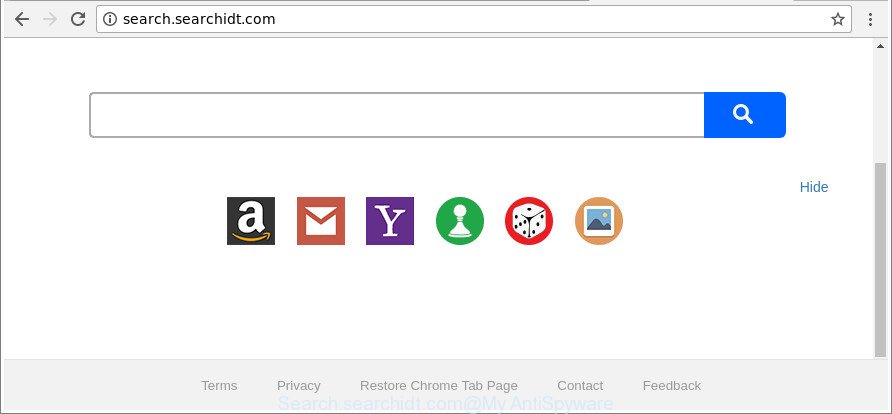
http://search.searchidt.com/
The Search.searchidt.com hijacker takes over your browser’s default search provider and controls what will be opened to you whenever you do a searching. Other than the search results, it also provides a large count of annoying ads on the search page. Some of these ads created to trick you into buying certain questionable products and programs. Moreover, sometimes, those ads could redirect you to misleading or malicious web sites.
Often, the PC system that has been infected with Search.searchidt.com hijacker infection, will be also infected by adware (sometimes named ‘ad-supported’ software) which opens a ton of various ads. It may be pop-ups, text links in the web-pages, banners where they never had. What is more, the ad supported software may replace the legitimate ads with malicious ads that will offer to download and install malicious software and undesired apps or visit the various dangerous and misleading sites.
Therefore it’s very important to free your PC system of browser hijacker ASAP. Follow the few simple steps below to remove Search.searchidt.com , as well as other malicious software and ‘ad supported’ software, which can be installed onto your computer along with it.
Remove Search.searchidt.com (removal guide)
There are several steps to uninstalling Search.searchidt.com redirect, because it installs itself so deeply into Windows. You need to remove all suspicious and unknown programs, then delete harmful extensions from the Microsoft Internet Explorer, Chrome, Edge and Mozilla Firefox and other web browsers you’ve installed. Finally, you need to reset your internet browser settings to get rid of any changes Search.searchidt.com browser hijacker has made, and then check your PC system with Zemana, MalwareBytes Free or Hitman Pro to ensure the hijacker is fully removed. It will take a while.
To remove Search.searchidt.com, follow the steps below:
- Manual Search.searchidt.com redirect removal
- Scan your personal computer and remove Search.searchidt.com with free utilities
- Block Search.searchidt.com redirect and other undesired web-sites
- Prevent Search.searchidt.com hijacker from installing
- Finish words
Manual Search.searchidt.com redirect removal
Most common browser hijacker infections may be removed without any antivirus software. The manual hijacker infection removal is step-by-step tutorial that will teach you how to remove the Search.searchidt.com search.
Deleting the Search.searchidt.com, check the list of installed apps first
The best way to start the computer cleanup is to uninstall unknown and suspicious software. Using the Windows Control Panel you can do this quickly and easily. This step, in spite of its simplicity, should not be ignored, because the removing of unneeded apps can clean up the Chrome, Edge, Mozilla Firefox and Internet Explorer from popups hijackers and so on.
- If you are using Windows 8, 8.1 or 10 then press Windows button, next click Search. Type “Control panel”and press Enter.
- If you are using Windows XP, Vista, 7, then click “Start” button and press “Control Panel”.
- It will show the Windows Control Panel.
- Further, press “Uninstall a program” under Programs category.
- It will display a list of all apps installed on the PC system.
- Scroll through the all list, and delete dubious and unknown software. To quickly find the latest installed programs, we recommend sort software by date.
See more details in the video tutorial below.
Remove Search.searchidt.com from Chrome
Use the Reset web browser utility of the Google Chrome to reset all its settings like start page, new tab and search engine to original defaults. This is a very useful utility to use, in the case of internet browser hijacks such as Search.searchidt.com.
Open the Chrome menu by clicking on the button in the form of three horizontal dotes (![]() ). It will open the drop-down menu. Select More Tools, then click Extensions.
). It will open the drop-down menu. Select More Tools, then click Extensions.
Carefully browse through the list of installed plugins. If the list has the extension labeled with “Installed by enterprise policy” or “Installed by your administrator”, then complete the following tutorial: Remove Chrome extensions installed by enterprise policy otherwise, just go to the step below.
Open the Chrome main menu again, click to “Settings” option.

Scroll down to the bottom of the page and click on the “Advanced” link. Now scroll down until the Reset settings section is visible, as on the image below and click the “Reset settings to their original defaults” button.

Confirm your action, press the “Reset” button.
Get rid of Search.searchidt.com from Mozilla Firefox
If the Mozilla Firefox internet browser program is hijacked, then resetting its settings can help. The Reset feature is available on all modern version of Firefox. A reset can fix many issues by restoring Firefox settings like search engine by default, new tab and start page to their original settings. Essential information such as bookmarks, browsing history, passwords, cookies, auto-fill data and personal dictionaries will not be removed.
First, run the Mozilla Firefox and press ![]() button. It will show the drop-down menu on the right-part of the web browser. Further, press the Help button (
button. It will show the drop-down menu on the right-part of the web browser. Further, press the Help button (![]() ) as shown on the screen below.
) as shown on the screen below.

In the Help menu, select the “Troubleshooting Information” option. Another way to open the “Troubleshooting Information” screen – type “about:support” in the web-browser adress bar and press Enter. It will display the “Troubleshooting Information” page as shown in the following example. In the upper-right corner of this screen, click the “Refresh Firefox” button.

It will display the confirmation dialog box. Further, press the “Refresh Firefox” button. The Firefox will start a task to fix your problems that caused by the Search.searchidt.com browser hijacker and other browser’s malicious extensions. When, it’s done, click the “Finish” button.
Get rid of Search.searchidt.com from Microsoft Internet Explorer
In order to restore all internet browser new tab page, homepage and default search engine you need to reset the Microsoft Internet Explorer to the state, that was when the MS Windows was installed on your computer.
First, run the Internet Explorer, then press ‘gear’ icon ![]() . It will open the Tools drop-down menu on the right part of the internet browser, then press the “Internet Options” as shown on the image below.
. It will open the Tools drop-down menu on the right part of the internet browser, then press the “Internet Options” as shown on the image below.

In the “Internet Options” screen, select the “Advanced” tab, then press the “Reset” button. The Microsoft Internet Explorer will open the “Reset Internet Explorer settings” prompt. Further, press the “Delete personal settings” check box to select it. Next, click the “Reset” button as on the image below.

After the task is done, press “Close” button. Close the Microsoft Internet Explorer and restart your system for the changes to take effect. This step will help you to restore your browser’s default search provider, new tab page and home page to default state.
Scan your personal computer and remove Search.searchidt.com with free utilities
Anti Malware apps differ from each other by many features such as performance, scheduled scans, automatic updates, virus signature database, technical support, compatibility with other antivirus apps and so on. We suggest you use the following free applications: Zemana Free, MalwareBytes and Hitman Pro. Each of these programs has all of needed features, but most importantly, they can identify the hijacker and remove Search.searchidt.com from the Firefox, Chrome, Internet Explorer and Microsoft Edge.
Use Zemana to get rid of hijacker
You can download and use the Zemana Anti Malware for free. This anti-malware utility will scan all the registry entries and files in your personal computer along with the system settings and web browser add-ons. If it finds any malicious software, adware or harmful extension that is causing redirect in your internet browsers to the Search.searchidt.com then the Zemana will delete them from your PC completely.
Zemana Free can be downloaded from the following link. Save it to your Desktop so that you can access the file easily.
165500 downloads
Author: Zemana Ltd
Category: Security tools
Update: July 16, 2019
When downloading is done, close all programs and windows on your system. Double-click the install file called Zemana.AntiMalware.Setup. If the “User Account Control” prompt pops up as displayed in the figure below, click the “Yes” button.

It will open the “Setup wizard” that will help you install Zemana AntiMalware (ZAM) on your PC. Follow the prompts and do not make any changes to default settings.

Once setup is finished successfully, Zemana Anti-Malware (ZAM) will automatically start and you can see its main screen as shown on the screen below.

Now click the “Scan” button for scanning your computer for the browser hijacker infection related to Search.searchidt.com redirect. A system scan may take anywhere from 5 to 30 minutes, depending on your machine. When a malicious software, adware or PUPs are found, the count of the security threats will change accordingly. Wait until the the scanning is finished.

After the scan is finished, Zemana will open you the results. Make sure all items have ‘checkmark’ and press “Next” button. The Zemana will start to remove hijacker which redirects your web browser to unwanted Search.searchidt.com site. Once disinfection is finished, you may be prompted to reboot the system.
Scan and clean your computer of browser hijacker infection with Hitman Pro
The Hitman Pro utility is free and easy to use. It may scan and remove browser hijacker responsible for modifying your internet browser settings to Search.searchidt.com, malware, PUPs and ad supported software from PC system (Windows 10, 8, 7, XP) and thereby restore browsers default settings (search engine by default, startpage and new tab page). HitmanPro is powerful enough to detect and remove malicious registry entries and files that are hidden on the computer.
Download HitmanPro by clicking on the following link. Save it to your Desktop.
When the downloading process is finished, open the directory in which you saved it and double-click the HitmanPro icon. It will start the Hitman Pro utility. If the User Account Control prompt will ask you want to open the program, click Yes button to continue.

Next, press “Next” to perform a system scan with this utility for the browser hijacker that changes web-browser settings to replace your new tab, search provider by default and home page with Search.searchidt.com page. Depending on your PC, the scan can take anywhere from a few minutes to close to an hour.

As the scanning ends, the results are displayed in the scan report as displayed below.

Review the results once the tool has complete the system scan. If you think an entry should not be quarantined, then uncheck it. Otherwise, simply click “Next” button. It will display a dialog box, click the “Activate free license” button. The HitmanPro will remove browser hijacker that responsible for internet browser redirect to the undesired Search.searchidt.com website and add items to the Quarantine. Once that process is done, the tool may ask you to restart your computer.
Remove Search.searchidt.com home page with Malwarebytes
We suggest using the Malwarebytes Free that are completely clean your PC system of the browser hijacker. The free tool is an advanced malware removal program designed by (c) Malwarebytes lab. This program uses the world’s most popular anti malware technology. It is able to help you get rid of browser hijackers, PUPs, malicious software, adware, toolbars, ransomware and other security threats from your PC for free.
Click the link below to download the latest version of MalwareBytes AntiMalware for Microsoft Windows. Save it on your Windows desktop or in any other place.
327718 downloads
Author: Malwarebytes
Category: Security tools
Update: April 15, 2020
Once downloading is complete, close all software and windows on your PC system. Open a directory in which you saved it. Double-click on the icon that’s called mb3-setup like below.
![]()
When the installation begins, you’ll see the “Setup wizard” which will help you install Malwarebytes on your computer.

Once setup is complete, you’ll see window as shown below.

Now click the “Scan Now” button to begin scanning your PC for the hijacker that responsible for internet browser redirect to the intrusive Search.searchidt.com web-page. This task can take some time, so please be patient. While the MalwareBytes utility is checking, you may see number of objects it has identified as being infected by malicious software.

After the scanning is done, MalwareBytes Anti Malware (MBAM) will show a screen which contains a list of malware that has been found. You may get rid of items (move to Quarantine) by simply press “Quarantine Selected” button.

The Malwarebytes will now get rid of browser hijacker related to Search.searchidt.com redirect and move threats to the program’s quarantine. Once the clean up is finished, you may be prompted to restart your PC.

The following video explains few simple steps on how to delete hijacker, adware and other malicious software with MalwareBytes Anti-Malware.
Block Search.searchidt.com redirect and other undesired web-sites
Enabling an ad-blocking program like AdGuard is an effective way to alleviate the risks. Additionally, ad blocker apps will also protect you from harmful ads and webpages, and, of course, stop redirection chain to Search.searchidt.com and similar web-pages.
AdGuard can be downloaded from the following link. Save it directly to your Windows Desktop.
27035 downloads
Version: 6.4
Author: © Adguard
Category: Security tools
Update: November 15, 2018
After downloading is done, double-click the downloaded file to launch it. The “Setup Wizard” window will show up on the computer screen as on the image below.

Follow the prompts. AdGuard will then be installed and an icon will be placed on your desktop. A window will show up asking you to confirm that you want to see a quick guide as shown on the image below.

Press “Skip” button to close the window and use the default settings, or click “Get Started” to see an quick guidance which will help you get to know AdGuard better.
Each time, when you start your PC, AdGuard will launch automatically and stop pop up ads, Search.searchidt.com redirect, as well as other malicious or misleading webpages. For an overview of all the features of the program, or to change its settings you can simply double-click on the AdGuard icon, which can be found on your desktop.
Prevent Search.searchidt.com hijacker from installing
The Search.searchidt.com browser hijacker gets onto personal computer by being attached to various free software, as a supplement, which is installed automatically. This is certainly not an honest way to get installed onto your machine. To avoid infecting of your machine and side effects in the form of changing your browser settings to Search.searchidt.com start page, you should always carefully read the Terms of Use and the Software license. Additionally, always select Manual, Custom or Advanced installation mode. This allows you to disable the install of unnecessary and often harmful apps. Even if you uninstall the free applications from your PC system, your internet browser’s settings will not be restored. This means that you should manually remove Search.searchidt.com from the IE, Edge, Firefox and Google Chrome by follow the few simple steps above.
Finish words
Now your personal computer should be free of the hijacker infection that redirects your web-browser to undesired Search.searchidt.com webpage. We suggest that you keep AdGuard (to help you block unwanted popup ads and intrusive harmful web-pages) and Zemana Anti-Malware (to periodically scan your computer for new hijackers and other malware). Probably you are running an older version of Java or Adobe Flash Player. This can be a security risk, so download and install the latest version right now.
If you are still having problems while trying to get rid of Search.searchidt.com from the Microsoft Internet Explorer, Google Chrome, Firefox and Edge, then ask for help in our Spyware/Malware removal forum.


















