Relevant Knowledge by TMRG, Inc is a potentially unwanted application (PUA). This software usually gets installed as a part of some free software. Do not be surprised, it happens, especially if you’re an active World Wide Web user. But this does not mean that you should reconcile with the presence of the Relevant Knowledge on your computer. You need to perform the guide below to clean your machine immediately, as the ad-supported software can be a way to hijack your computer with more dangerous programs. The few simple steps which follow, I’ll show you how to remove Relevant Knowledge from your machine forever.
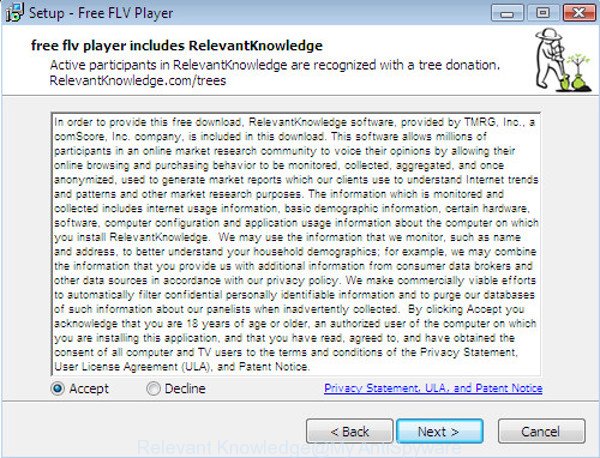
The “Relevant Knowledge” is a potentially unwanted program (PUP)
The Relevant Knowledge can gather your Web surfing activity by saving URLs visited, IP addresses, browser version and type, cookie information, Internet Service Provider (ISP) and pages visited. Such kind of behavior can lead to serious security problems or confidential info theft. This is another reason why the Relevant Knowledge is categorized as potentially unwanted application (PUA).
Thus, this software does not really have beneficial features. So, we suggest you delete Relevant Knowledge sooner. This will also prevent this PUP from tracking your online activities. A full Relevant Knowledge removal can be easily carried out using manual or automatic way listed below.
Remove Relevant Knowledge (removal guide)
In most cases the Relevant Knowledge requires more than a simple uninstall through the use of Windows Control panel in order to be fully removed. For that reason, our team developed several removal ways which we have summarized in a detailed guidance. Therefore, if you have the intrusive Relevant Knowledge on your PC system and are currently trying to have it removed then feel free to follow the step-by-step guidance below in order to resolve your problem. Some of the steps will require you to restart your computer or shut down this site. So, read this instructions carefully, then bookmark or print it for later reference.
To remove Relevant Knowledge, complete the following steps:
- Remove Relevant Knowledge manually
- How to remove Relevant Knowledge with free software
- Use AdBlocker to stay safe online
- Where the Relevant Knowledge comes from
- Finish words
Remove Relevant Knowledge manually
Read this “How to remove” section to know how to manually uninstall Relevant Knowledge. Even if the few simple steps does not work for you, there are several free removers below that can easily handle such potentially unwanted programs.
Remove Relevant Knowledge associated software by using Windows Control Panel
First, you should try to identify and remove the program that causes the appearance of undesired ads or browser redirect, using the ‘Uninstall a program’ which is located in the ‘Control panel’.
Make sure you have closed all web-browsers and other programs. Press CTRL, ALT, DEL keys together to open the Windows Task Manager.

Click on the “Processes” tab, look for something dubious that is the Relevant Knowledge (rlvknlg32.exe or rlvknlg64.exe process) then right-click it and select “End Task” or “End Process” option.
Next, remove any unknown and suspicious software from your Control panel.
Windows 10, 8.1, 8
Now, click the Windows button, type “Control panel” in search and press Enter. Choose “Programs and Features”, then “Uninstall a program”.

Look around the entire list of software installed on your machine. Most likely, one of them is the Relevant Knowledge. Choose the dubious program or the program that name is not familiar to you and uninstall it.
Windows Vista, 7
From the “Start” menu in Microsoft Windows, choose “Control Panel”. Under the “Programs” icon, select “Uninstall a program”.

Choose the dubious or any unknown apps, then click “Uninstall/Change” button to remove this undesired program from your machine.
Windows XP
Click the “Start” button, select “Control Panel” option. Click on “Add/Remove Programs”.

Choose an unwanted application, then press “Change/Remove” button. Follow the prompts.
Remove unwanted Scheduled Tasks
Once installed, the Relevant Knowledge can add a task in to the Windows Task Scheduler Library. Due to this, every time when you start your PC, it will start its own processes. So, you need to check the Task Scheduler Library and get rid of all tasks which have been created by the Relevant Knowledge software.
Press Windows and R keys on your keyboard simultaneously. It will open a prompt which titled with Run. In the text field, type “taskschd.msc” (without the quotes) and press OK. Task Scheduler window opens. In the left-hand side, press “Task Scheduler Library”, as displayed in the following example.

Task scheduler, list of tasks
In the middle part you will see a list of installed tasks. Select the first task, its properties will be display just below automatically. Next, press the Actions tab. Necessary to look at the text which is written under Details. Found something suspicious, then you need get rid of this task. If you are not sure that executes the task, then google it. If it’s a component of the Relevant Knowledge, then this task also should be removed.
Further press on it with the right mouse button and select Delete as displayed below.

Task scheduler, delete a task
Repeat this step, if you have found a few tasks that have been created by the Relevant Knowledge program. Once is complete, close the Task Scheduler window.
How to remove Relevant Knowledge with free software
If you’re unsure how to delete Relevant Knowledge easily, consider using automatic removal apps that listed below. It will identify the Relevant Knowledge software and uninstall it from your personal computer for free.
How to remove Relevant Knowledge with Zemana Anti-malware
We recommend you to run the Zemana Anti-malware that are completely clean your computer of Relevant Knowledge. Moreover, the tool will allow you to get rid of potentially unwanted applications, malware, toolbars and browser hijackers that your machine can be infected too.
Download Zemana AntiMalware (ZAM) on your machine from the following link.
165502 downloads
Author: Zemana Ltd
Category: Security tools
Update: July 16, 2019
When downloading is finished, close all applications and windows on your PC system. Double-click the setup file named Zemana.AntiMalware.Setup. If the “User Account Control” prompt pops up as displayed on the screen below, click the “Yes” button.

It will open the “Setup wizard” which will help you install Zemana Anti-Malware (ZAM) on your system. Follow the prompts and don’t make any changes to default settings.

Once setup is finished successfully, Zemana Free will automatically start and you can see its main screen as displayed in the figure below.

Now press the “Scan” button to perform a system scan with this utility for the Relevant Knowledge and other PUPs. A scan can take anywhere from 10 to 30 minutes, depending on the count of files on your PC and the speed of your system. When a malicious software, adware or potentially unwanted applications are detected, the number of the security threats will change accordingly.

Once the scan is finished, you’ll be displayed the list of all found items on your PC system. Review the results once the tool has finished the system scan. If you think an entry should not be quarantined, then uncheck it. Otherwise, simply press “Next” button. The Zemana Free will delete Relevant Knowledge and move threats to the program’s quarantine. Once finished, you may be prompted to restart the PC system.
Remove Relevant Knowledge with HitmanPro
HitmanPro is a free removal utility. It deletes potentially unwanted applications, adware, hijacker infections and undesired web-browser addons. It will search for and remove Relevant Knowledge PUP. Hitman Pro uses very small machine resources and is a portable program. Moreover, Hitman Pro does add another layer of malware protection.
Download HitmanPro on your personal computer from the link below.
Once the download is finished, open the file location. You will see an icon like below.

Double click the Hitman Pro desktop icon. When the tool is opened, you will see a screen as shown in the following example.

Further, press “Next” button to perform a system scan with this tool for the Relevant Knowledge and other unwanted software. When the scan get completed, a list of all items detected is produced as on the image below.

Review the results once the utility has finished the system scan. If you think an entry should not be quarantined, then uncheck it. Otherwise, simply click “Next” button. It will show a prompt, press the “Activate free license” button.
How to automatically delete Relevant Knowledge with Malwarebytes
You can delete Relevant Knowledge software automatically with a help of Malwarebytes Free. We suggest this free malware removal utility because it can easily remove browser hijackers, adware, potentially unwanted apps and toolbars with all their components such as files, folders and registry entries.

- Download MalwareBytes Free on your Windows Desktop by clicking on the following link.
Malwarebytes Anti-malware
327721 downloads
Author: Malwarebytes
Category: Security tools
Update: April 15, 2020
- After downloading is finished, close all applications and windows on your machine. Open a directory in which you saved it. Double-click on the icon that’s named mb3-setup.
- Further, click Next button and follow the prompts.
- Once install is finished, click the “Scan Now” button . MalwareBytes Anti Malware (MBAM) application will scan through the whole computer for the Relevant Knowledge. A scan may take anywhere from 10 to 30 minutes, depending on the count of files on your PC system and the speed of your PC system.
- After MalwareBytes Free has completed scanning your computer, MalwareBytes Free will create a list of unwanted and ad-supported software. All detected items will be marked. You can delete them all by simply click “Quarantine Selected”. After the clean-up is complete, you can be prompted to restart your PC.
The following video offers a step-by-step instructions on how to remove browser hijacker infections, adware and other malicious software with MalwareBytes Anti Malware (MBAM).
Use AdBlocker to stay safe online
In order to increase your security and protect your system against new unwanted advertisements and malicious web-pages, you need to run ad-blocking program that blocks an access to malicious advertisements and webpages. Moreover, the program can block the open of intrusive advertising, which also leads to faster loading of web pages and reduce the consumption of web traffic.
Visit the following page to download AdGuard. Save it on your Windows desktop or in any other place.
27036 downloads
Version: 6.4
Author: © Adguard
Category: Security tools
Update: November 15, 2018
After downloading it, start the downloaded file. You will see the “Setup Wizard” screen as on the image below.

Follow the prompts. Once the install is finished, you will see a window as shown on the image below.

You can click “Skip” to close the install application and use the default settings, or click “Get Started” button to see an quick tutorial that will assist you get to know AdGuard better.
In most cases, the default settings are enough and you don’t need to change anything. Each time, when you launch your computer, AdGuard will start automatically and block pop up ads, as well as other harmful or misleading sites. For an overview of all the features of the application, or to change its settings you can simply double-click on the AdGuard icon, that can be found on your desktop.
Where the Relevant Knowledge comes from
Many of the free software out there install undesired browser toolbars, browser hijackers and PUPs such as the Relevant Knowledge along with them without your knowledge. One has to be attentive while installing freeware in order to avoid accidentally installing optional apps. It’s important that you pay attention to the EULA (End User License Agreements) and choose the Custom, Manual or Advanced install method as it will typically disclose what third-party software will also be installed.
Finish words
Now your personal computer should be clean of the Relevant Knowledge. We suggest that you keep Zemana Anti Malware (to periodically scan your computer for new adwares and other malicious software) and AdGuard (to help you block annoying pop up advertisements and malicious pages). Moreover, to prevent any ad-supported software, please stay clear of unknown and third party software, make sure that your antivirus program, turn on the option to scan for potentially unwanted applications.
If you need more help with Relevant Knowledge software related issues, go to our Spyware/Malware removal forum.


















