Are you facing a problem with the Microsoft Internet Explorer, Mozilla Firefox, Chrome and MS Edge web browsers that constantly redirects to a questionable web-page named Click-now-on.me? Then, there are chances that are your device is hijacked by ‘ad-supported’ software (also known as adware). It is created for the purpose of displaying lots of ads, deals and notifications without the user’s consent or permission. If you want to remove unwanted ads, you will not succeed, because the adware is very stubborn. Using the following tutorial, you surely can delete Click-now-on.me pop-up notifications completely from your browsers.
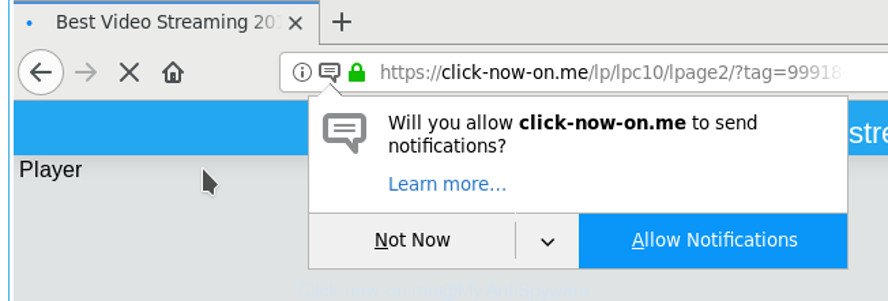
https://click-now-on.me/lp/lpc10/lpage2/?tag= …
The Click-now-on.me web site displays the ‘Show notifications’ pop up that attempts to get you to press ‘Allow’ to subscribe to its notifications. Once you press the ‘Allow’ button, then you will start seeing unwanted adverts in form of pop-ups on the screen.

You can delete Click-now-on.me subscription by going into your internet browser’s settings and completing the simple steps below. Once you disable Click-now-on.me notifications in your internet browser, you will never see any unwanted advertisements being displayed on your desktop.
How to remove Click-now-on.me notifications from browsers
If you have allowed the Click-now-on.me site to send push notifications to your web browser, then we’ll need to delete these permissions. Depending on internet browser, you can complete the steps below to remove the Click-now-on.me ads.
|
|
|
|
|
|
How to remove Click-now-on.me pop-ups (Adware removal guide)
When Adware gets installed on your computer without your knowledge, it is not easy to uninstall. Most commonly, there is no Uninstall program which simply uninstall the adware software that responsible for the Click-now-on.me pop-ups. So, we recommend using several well-proven free malware removal utilities such as Zemana Anti Malware, MalwareBytes or HitmanPro. But the best method to remove Click-now-on.me pop ups will be to perform several manual steps, after that additionally use antimalware utilities.
To remove Click-now-on.me, execute the following steps:
- How to get rid of Click-now-on.me notifications without any software
- How to automatically delete Click-now-on.me pop ups
- How to stop Click-now-on.me pop-ups
- How to prevent Click-now-on.me pop-up notifications from getting inside your computer
How to get rid of Click-now-on.me notifications without any software
Most common adware software may be deleted without any antivirus programs. The manual adware removal is steps that will teach you how to delete the Click-now-on.me pop up advertisements.
Uninstall adware through the Microsoft Windows Control Panel
First of all, check the list of installed software on your personal computer and remove all unknown and recently installed programs. If you see an unknown program with incorrect spelling or varying capital letters, it have most likely been installed by malicious software and you should clean it off first with malware removal utility such as Zemana Anti-malware.
Make sure you have closed all web browsers and other apps. Next, delete any unwanted and suspicious applications from your Control panel.
Windows 10, 8.1, 8
Now, click the Windows button, type “Control panel” in search and press Enter. Choose “Programs and Features”, then “Uninstall a program”.

Look around the entire list of apps installed on your personal computer. Most likely, one of them is the adware which redirects your web-browser to the Click-now-on.me page. Choose the suspicious program or the program that name is not familiar to you and remove it.
Windows Vista, 7
From the “Start” menu in MS Windows, choose “Control Panel”. Under the “Programs” icon, select “Uninstall a program”.

Select the suspicious or any unknown apps, then click “Uninstall/Change” button to remove this undesired program from your computer.
Windows XP
Click the “Start” button, select “Control Panel” option. Click on “Add/Remove Programs”.

Select an unwanted application, then press “Change/Remove” button. Follow the prompts.
Delete Click-now-on.me pop-ups from Mozilla Firefox
Resetting your Mozilla Firefox is good initial troubleshooting step for any issues with your web browser application, including the redirect to the Click-now-on.me website. It will save your personal information such as saved passwords, bookmarks, auto-fill data and open tabs.
First, start the Firefox. Next, press the button in the form of three horizontal stripes (![]() ). It will open the drop-down menu. Next, click the Help button (
). It will open the drop-down menu. Next, click the Help button (![]() ).
).

In the Help menu click the “Troubleshooting Information”. In the upper-right corner of the “Troubleshooting Information” page click on “Refresh Firefox” button as shown in the following example.

Confirm your action, click the “Refresh Firefox”.
Get rid of Click-now-on.me popups from Microsoft Internet Explorer
If you find that Internet Explorer internet browser settings having been changed by adware associated with the Click-now-on.me pop-ups, then you may return your settings, via the reset browser procedure.
First, start the Internet Explorer, then click ‘gear’ icon ![]() . It will display the Tools drop-down menu on the right part of the web-browser, then click the “Internet Options” as shown on the image below.
. It will display the Tools drop-down menu on the right part of the web-browser, then click the “Internet Options” as shown on the image below.

In the “Internet Options” screen, select the “Advanced” tab, then click the “Reset” button. The Microsoft Internet Explorer will show the “Reset Internet Explorer settings” prompt. Further, click the “Delete personal settings” check box to select it. Next, press the “Reset” button as shown on the image below.

Once the task is done, click “Close” button. Close the Internet Explorer and restart your personal computer for the changes to take effect. This step will help you to restore your web-browser’s homepage, new tab and search provider to default state.
Remove Click-now-on.me notifications from Chrome
Reset Chrome settings is a simple way to remove the hijacker infections, harmful and ‘ad-supported’ extensions, as well as to recover the internet browser’s search engine by default, start page and new tab page that have been replaced by adware responsible for redirecting your browser to the Click-now-on.me scam.

- First run the Google Chrome and press Menu button (small button in the form of three dots).
- It will open the Google Chrome main menu. Select More Tools, then click Extensions.
- You will see the list of installed addons. If the list has the extension labeled with “Installed by enterprise policy” or “Installed by your administrator”, then complete the following instructions: Remove Chrome extensions installed by enterprise policy.
- Now open the Chrome menu once again, click the “Settings” menu.
- You will see the Google Chrome’s settings page. Scroll down and press “Advanced” link.
- Scroll down again and click the “Reset” button.
- The Google Chrome will show the reset profile settings page as shown on the screen above.
- Next press the “Reset” button.
- Once this process is finished, your web-browser’s homepage, new tab page and search provider by default will be restored to their original defaults.
- To learn more, read the article How to reset Google Chrome settings to default.
How to automatically delete Click-now-on.me pop ups
If you’re not expert at computers, then we suggest to use free removal tools listed below to remove Click-now-on.me pop-up advertisements for good. The automatic solution is highly recommended. It has less steps and easier to implement than the manual method. Moreover, it lower risk of system damage. So, the automatic Click-now-on.me removal is a better option.
Remove Click-now-on.me notifications with Zemana Anti-malware
We recommend you to use the Zemana Anti-malware that are completely clean your PC of the adware responsible for the Click-now-on.me popups. Moreover, the tool will allow you to remove potentially unwanted applications, malware, toolbars and browser hijackers that your PC can be infected too.

- Download Zemana Anti-Malware (ZAM) on your Microsoft Windows Desktop from the following link.
Zemana AntiMalware
165519 downloads
Author: Zemana Ltd
Category: Security tools
Update: July 16, 2019
- After the downloading process is finished, close all applications and windows on your PC. Open a folder in which you saved it. Double-click on the icon that’s named Zemana.AntiMalware.Setup.
- Further, click Next button and follow the prompts.
- Once installation is finished, click the “Scan” button to search for adware that causes the Click-now-on.me notifications. While the Zemana Free program is scanning, you can see count of objects it has identified as threat.
- When finished, a list of all threats detected is prepared. Review the results once the utility has done the system scan. If you think an entry should not be quarantined, then uncheck it. Otherwise, simply click “Next”. Once the process is complete, you can be prompted to reboot your personal computer.
Use HitmanPro to get rid of Click-now-on.me notifications
HitmanPro is a completely free (30 day trial) utility. You don’t need expensive methods to get rid of adware related to the Click-now-on.me popup notifications and other malicious software. HitmanPro will remove all the undesired applications like adware and hijackers at zero cost.
HitmanPro can be downloaded from the following link. Save it on your Desktop.
Download and use HitmanPro on your system. Once started, click “Next” button . HitmanPro utility will begin scanning the whole machine to find out ad supported software that responsible for the appearance of Click-now-on.me redirect. When a malicious software, adware or PUPs are found, the count of the security threats will change accordingly. Wait until the the checking is finished..

As the scanning ends, HitmanPro will create a list of unwanted and adware.

Once you’ve selected what you wish to get rid of from your computer click Next button.
It will show a prompt, click the “Activate free license” button to begin the free 30 days trial to get rid of all malicious software found.
Remove Click-now-on.me pop-up notifications with Malwarebytes
We suggest using the Malwarebytes Free. You can download and install Malwarebytes to scan for adware and thereby remove Click-now-on.me notifications from your internet browsers. When installed and updated, the free malicious software remover will automatically scan and detect all threats exist on the computer.
Visit the page linked below to download MalwareBytes Free. Save it to your Desktop.
327740 downloads
Author: Malwarebytes
Category: Security tools
Update: April 15, 2020
When the downloading process is done, close all software and windows on your PC. Open a directory in which you saved it. Double-click on the icon that’s named mb3-setup as displayed in the following example.
![]()
When the installation begins, you will see the “Setup wizard” that will help you install Malwarebytes on your system.

Once installation is done, you will see window as shown on the image below.

Now click the “Scan Now” button for checking your computer for the adware that causes the Click-now-on.me notifications to appear. A scan may take anywhere from 10 to 30 minutes, depending on the number of files on your PC and the speed of your computer. While the MalwareBytes Free program is checking, you can see how many objects it has identified as threat.

After that process is complete, MalwareBytes Anti Malware will open a scan report. You may remove threats (move to Quarantine) by simply click “Quarantine Selected” button.

The Malwarebytes will now remove ad supported software which redirects your browser to the Click-now-on.me page and move malicious items to the program’s quarantine. Once that process is done, you may be prompted to reboot your PC.

The following video explains few simple steps on how to get rid of browser hijacker, adware and other malware with MalwareBytes Free.
How to stop Click-now-on.me and stay safe online
Run an ad-blocker utility such as AdGuard will protect you from malicious advertisements and content. Moreover, you may find that the AdGuard have an option to protect your privacy and stop phishing and spam pages. Additionally, ad blocking programs will allow you to avoid undesired advertisements and unverified links that also a good way to stay safe online.
- Please go to the link below to download AdGuard. Save it directly to your MS Windows Desktop.
Adguard download
27040 downloads
Version: 6.4
Author: © Adguard
Category: Security tools
Update: November 15, 2018
- Once the download is done, run the downloaded file. You will see the “Setup Wizard” program window. Follow the prompts.
- When the setup is complete, click “Skip” to close the setup program and use the default settings, or click “Get Started” to see an quick tutorial which will assist you get to know AdGuard better.
- In most cases, the default settings are enough and you don’t need to change anything. Each time, when you run your personal computer, AdGuard will start automatically and stop Click-now-on.me notifications, as well as block malicious and misleading pages. For an overview of all the features of the program, or to change its settings you can simply double-click on the icon called AdGuard, which may be found on your desktop.
How to prevent Click-now-on.me pop-up notifications from getting inside your computer
The adware spreads with a simple but quite effective way. It’s integrated into the setup file of various free applications. Thus on the process of installation, it will be installed onto your PC system. In order to avoid adware, you just need to follow a few simple rules: carefully read the Terms of Use and the license, choose only a Manual, Custom or Advanced installation option, which enables you to make sure that the program you want to install, thereby protect your personal computer from the adware software related to the Click-now-on.me popup advertisements.
To sum up
Now your computer should be free of the adware that causes a lot of annoying Click-now-on.me pop up notifications. We suggest that you keep Zemana Free (to periodically scan your PC system for new ad supported softwares and other malicious software) and AdGuard (to help you stop unwanted advertisements and harmful sites). Moreover, to prevent any adware, please stay clear of unknown and third party programs, make sure that your antivirus program, turn on the option to scan for potentially unwanted software.
If you need more help with Click-now-on.me related issues, go to our Spyware/Malware removal forum.




















