The Lhasdfoe.com is an ‘ad’ webpage, already at the first sight of which there are various doubts. This web page is developed only for one purpose to trick you into installing an questionable software. If your browser opens automatically to this unwanted web-site then it is possible that your PC has been affected with an obnoxious adware (sometimes named ‘ad-supported’ software). This type of harmful programs does not delete files or infect them, but such as a virus can change computer settings such as the newtab page, search provider by default and homepage and download and install malicious addons which generates tons of popup ads. All the time, while the adware is running, your browser will be fill with intrusive advertisements. Moreover, this ‘ad supported’ software can be used to gather privacy info, everything related to what are you doing on the World Wide Web.
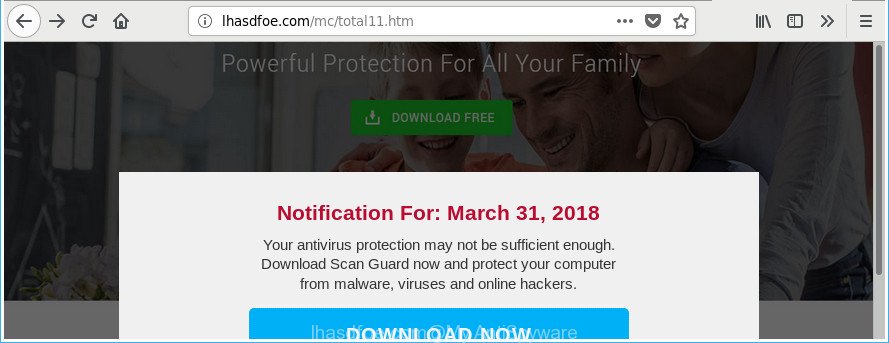
http://lhasdfoe.com/mc/total11.htm
While the system is infected by the ‘ad supported’ software which developed to reroute your web browser to various ad web pages such as Lhasdfoe.com, when you start the Mozilla Firefox, Google Chrome, Internet Explorer and Microsoft Edge or open any page, you may see in your web-browser’s status bar the following messages: ‘Waiting for Lhasdfoe.com’, ‘Transferring data from Lhasdfoe.com’, ‘Looking up Lhasdfoe.com’, ‘Read Lhasdfoe.com’, ‘Connected to Lhasdfoe.com’.
The adware can change the settings of the IE, MS Edge, Mozilla Firefox and Google Chrome, but often that a harmful software like this can also infect all types of browsers by changing their desktop shortcut files. Thus forcing the user each time run the web-browser to see the annoying Lhasdfoe.com web-page.
Therefore it’s very important to follow the step-by-step tutorial below without a wait. The step-by-step instructions will help you to get rid of ‘ad supported’ software as well as clean your computer from the Lhasdfoe.com popups. What is more, the steps below will allow you delete other harmful software such as unwanted toolbars and browser hijackers, which can be installed onto personal computer along with the adware.
Remove Lhasdfoe.com pop up ads
Without a doubt, the adware is harmful to your computer. So you need to quickly and completely get rid of this adware responsible for redirecting your browser to Lhasdfoe.com website. To remove this adware, you may use the manual removal steps that are given below or free malware removal utility like Zemana Anti-Malware (ZAM), MalwareBytes AntiMalware or HitmanPro (all are free). We suggest you use automatic removal solution which will help you to remove Lhasdfoe.com pop up advertisements easily and safely. Manual removal is best used only if you’re well versed in system or in the case where adware is not removed automatically. Some of the steps will require you to restart your PC or close this web site. So, read this instructions carefully, then bookmark or print it for later reference.
To remove Lhasdfoe.com, complete the steps below:
- Delete Lhasdfoe.com pop up advertisements without any tools
- Delete Lhasdfoe.com associated software by using Windows Control Panel
- Get rid of unwanted Scheduled Tasks
- Remove Lhasdfoe.com pop-up advertisements from Google Chrome
- Delete Lhasdfoe.com redirect from Firefox
- Remove Lhasdfoe.com redirect from IE
- Disinfect the internet browser’s shortcuts to delete Lhasdfoe.com redirect
- How to delete Lhasdfoe.com redirect with free applications
- Block Lhasdfoe.com pop-up ads and other unwanted sites
- Do not know how your web-browser has been hijacked by Lhasdfoe.com redirect?
- To sum up
Delete Lhasdfoe.com pop up advertisements without any tools
The guide will help you delete Lhasdfoe.com redirect. These Lhasdfoe.com removal steps work for the Internet Explorer, Google Chrome, Edge and Mozilla Firefox, as well as every version of Microsoft Windows operating system.
Delete Lhasdfoe.com associated software by using Windows Control Panel
Some potentially unwanted apps, browser hijacking software and adware can be deleted by uninstalling the free software they came with. If this way does not succeed, then looking them up in the list of installed software in MS Windows Control Panel. Use the “Uninstall” command in order to delete them.
Windows 8, 8.1, 10
First, press Windows button

Once the ‘Control Panel’ opens, click the ‘Uninstall a program’ link under Programs category as shown in the figure below.

You will see the ‘Uninstall a program’ panel as displayed in the figure below.

Very carefully look around the entire list of software installed on your machine. Most probably, one of them is the ad supported software that causes a large number of undesired Lhasdfoe.com pop-up advertisements. If you have many apps installed, you can help simplify the search of malicious applications by sort the list by date of installation. Once you have found a questionable, unwanted or unused program, right click to it, after that press ‘Uninstall’.
Windows XP, Vista, 7
First, click ‘Start’ button and select ‘Control Panel’ at right panel as displayed below.

When the Windows ‘Control Panel’ opens, you need to click ‘Uninstall a program’ under ‘Programs’ as displayed in the figure below.

You will see a list of software installed on your personal computer. We recommend to sort the list by date of installation to quickly find the applications that were installed last. Most probably, it’s the ‘ad supported’ software that created to reroute your web browser to various ad web pages like Lhasdfoe.com. If you’re in doubt, you can always check the application by doing a search for her name in Google, Yahoo or Bing. When the application which you need to delete is found, simply click on its name, and then click ‘Uninstall’ like below.

Get rid of unwanted Scheduled Tasks
Once installed, the adware can add a task in to the Windows Task Scheduler Library. Due to this, every time when you run your computer, it will show Lhasdfoe.com annoying site. So, you need to check the Task Scheduler Library and remove all harmful tasks that have been created by adware.
Press Windows and R keys on your keyboard together. It will display a prompt which called Run. In the text field, type “taskschd.msc” (without the quotes) and click OK. Task Scheduler window opens. In the left-hand side, press “Task Scheduler Library”, as shown below.

Task scheduler, list of tasks
In the middle part you will see a list of installed tasks. Select the first task, its properties will be open just below automatically. Next, click the Actions tab. Necessary to look at the text which is written under Details. Found something such as “explorer.exe http://site.address” or “chrome.exe http://site.address” or “firefox.exe http://site.address”, then you need get rid of this task. If you are not sure that executes the task, then google it. If it is a component of the unwanted software, then this task also should be removed.
Further press on it with the right mouse button and select Delete as displayed in the figure below.

Task scheduler, delete a task
Repeat this step, if you have found a few tasks that have been created by adware. Once is complete, close the Task Scheduler window.
Remove Lhasdfoe.com pop-up advertisements from Google Chrome
If your Google Chrome internet browser is redirected to annoying Lhasdfoe.com web-page, it may be necessary to completely reset your browser application to its default settings.

- First, start the Google Chrome and click the Menu icon (icon in the form of three dots).
- It will show the Google Chrome main menu. Choose More Tools, then click Extensions.
- You’ll see the list of installed addons. If the list has the extension labeled with “Installed by enterprise policy” or “Installed by your administrator”, then complete the following guide: Remove Chrome extensions installed by enterprise policy.
- Now open the Chrome menu once again, press the “Settings” menu.
- Next, click “Advanced” link, which located at the bottom of the Settings page.
- On the bottom of the “Advanced settings” page, click the “Reset settings to their original defaults” button.
- The Chrome will display the reset settings prompt as shown on the image above.
- Confirm the web browser’s reset by clicking on the “Reset” button.
- To learn more, read the blog post How to reset Google Chrome settings to default.
Delete Lhasdfoe.com redirect from Firefox
If the Firefox internet browser is rerouted to Lhasdfoe.com and you want to recover the Mozilla Firefox settings back to their original state, then you should follow the step-by-step tutorial below. When using the reset feature, your personal information like passwords, bookmarks, browsing history and web form auto-fill data will be saved.
Click the Menu button (looks like three horizontal lines), and click the blue Help icon located at the bottom of the drop down menu as on the image below.

A small menu will appear, click the “Troubleshooting Information”. On this page, press “Refresh Firefox” button as displayed below.

Follow the onscreen procedure to restore your Firefox web browser settings to their default state.
Remove Lhasdfoe.com redirect from IE
In order to restore all internet browser start page, newtab page and search provider by default you need to reset the Internet Explorer to the state, which was when the Windows was installed on your PC.
First, open the Microsoft Internet Explorer. Next, click the button in the form of gear (![]() ). It will open the Tools drop-down menu, click the “Internet Options” as shown on the image below.
). It will open the Tools drop-down menu, click the “Internet Options” as shown on the image below.

In the “Internet Options” window click on the Advanced tab, then click the Reset button. The IE will open the “Reset Internet Explorer settings” window as displayed below. Select the “Delete personal settings” check box, then click “Reset” button.

You will now need to reboot your PC for the changes to take effect.
Disinfect the internet browser’s shortcuts to delete Lhasdfoe.com redirect
The adware that causes web-browsers to display undesired Lhasdfoe.com popup ads, can hijack various Windows shortcut files on your desktop (most often, all web browsers shortcut files), so in this step you need to check and clean them by removing the argument like http://site.address/.
To clear the web browser shortcut, right-click to it and choose Properties. On the Shortcut tab, locate the Target field. Click inside, you will see a vertical line – arrow pointer, move it (using -> arrow key on your keyboard) to the right as possible. You will see a text similar to “http://site.address” that has been added here. You need to delete it.

When the text is removed, click the OK button. You need to clean all shortcuts of all your web-browsers, as they may be hijacked too.
How to delete Lhasdfoe.com redirect with free applications
If your computer is still infected with adware which reroutes your browser to intrusive Lhasdfoe.com webpage, then the best way of detection and removal is to use an anti-malware scan on the system. Download free malicious software removal tools below and start a full system scan. It will help you remove all components of the adware from hardisk and Windows registry.
How to automatically delete Lhasdfoe.com redirect with Zemana Anti-malware
We recommend you to run the Zemana Anti-malware which are completely clean your computer of ad-supported software that responsible for the appearance of Lhasdfoe.com pop-up advertisements. Moreover, the tool will help you to delete PUPs, malicious software, toolbars and browser hijackers that your PC can be infected too.
Now you can install and run Zemana to get rid of Lhasdfoe.com ads from your web-browser by following the steps below:
Visit the page linked below to download Zemana Free install package named Zemana.AntiMalware.Setup on your computer. Save it to your Desktop.
165505 downloads
Author: Zemana Ltd
Category: Security tools
Update: July 16, 2019
Run the installer after it has been downloaded successfully and then follow the prompts to install this tool on your computer.

During installation you can change certain settings, but we suggest you don’t make any changes to default settings.
When installation is done, this malicious software removal utility will automatically run and update itself. You will see its main window as displayed on the screen below.

Now click the “Scan” button to look for adware that responsible for the appearance of Lhasdfoe.com ads. A system scan can take anywhere from 5 to 30 minutes, depending on your system. While the Zemana Anti-Malware (ZAM) application is checking, you can see number of objects it has identified as threat.

When the scan get completed, Zemana will show a list of detected items. You may remove threats (move to Quarantine) by simply click “Next” button.

The Zemana will remove adware responsible for redirecting your internet browser to Lhasdfoe.com site. When that process is finished, you can be prompted to restart your computer to make the change take effect.
Run HitmanPro to remove Lhasdfoe.com redirect
HitmanPro is a portable program which requires no hard setup to identify and delete ad-supported software that causes browsers to display intrusive Lhasdfoe.com pop ups. The program itself is small in size (only a few Mb). HitmanPro does not need any drivers and special dlls. It’s probably easier to use than any alternative malware removal utilities you’ve ever tried. Hitman Pro works on 64 and 32-bit versions of Windows 10, 8, 7 and XP. It proves that removal utility can be just as effective as the widely known antivirus applications.
Download Hitman Pro on your computer by clicking on the following link.
Download and run Hitman Pro on your machine. Once started, press “Next” button to begin checking your machine for the adware that causes internet browsers to open annoying Lhasdfoe.com pop-up ads. Depending on your computer, the scan can take anywhere from a few minutes to close to an hour. .

Once HitmanPro has finished scanning, Hitman Pro will show a list of found threats.

In order to delete all items, simply click Next button.
It will display a dialog box, press the “Activate free license” button to begin the free 30 days trial to remove all malware found.
How to remove Lhasdfoe.com with Malwarebytes
Remove Lhasdfoe.com ads manually is difficult and often the ad supported software is not completely removed. Therefore, we suggest you to use the Malwarebytes Free which are completely clean your PC. Moreover, the free application will help you to remove malware, potentially unwanted apps, toolbars and hijacker infections that your PC system can be infected too.
Visit the following page to download the latest version of MalwareBytes Anti-Malware (MBAM) for Windows. Save it directly to your Windows Desktop.
327725 downloads
Author: Malwarebytes
Category: Security tools
Update: April 15, 2020
When downloading is finished, close all apps and windows on your PC. Open a directory in which you saved it. Double-click on the icon that’s named mb3-setup as displayed in the following example.
![]()
When the setup starts, you will see the “Setup wizard” that will help you install Malwarebytes on your personal computer.

Once install is finished, you’ll see window as shown below.

Now click the “Scan Now” button . MalwareBytes application will scan through the whole computer for the ad-supported software responsible for Lhasdfoe.com ads. This task can take some time, so please be patient. While the MalwareBytes Free program is scanning, you can see count of objects it has identified as threat.

When that process is complete, you can check all threats detected on your personal computer. When you are ready, click “Quarantine Selected” button.

The Malwarebytes will now get rid of adware related to Lhasdfoe.com pop up advertisements. Once that process is finished, you may be prompted to reboot your computer.

The following video explains guidance on how to remove browser hijacker, ‘ad supported’ software and other malware with MalwareBytes Anti-Malware.
Block Lhasdfoe.com pop-up ads and other unwanted sites
Enabling an ad blocking program such as AdGuard is an effective way to alleviate the risks. Additionally, ad-blocking software will also protect you from harmful advertisements and web-sites, and, of course, block redirection chain to Lhasdfoe.com and similar web pages.
- Download AdGuard on your PC system from the following link.
Adguard download
27036 downloads
Version: 6.4
Author: © Adguard
Category: Security tools
Update: November 15, 2018
- After downloading it, start the downloaded file. You will see the “Setup Wizard” program window. Follow the prompts.
- After the installation is complete, click “Skip” to close the installation program and use the default settings, or click “Get Started” to see an quick tutorial which will allow you get to know AdGuard better.
- In most cases, the default settings are enough and you do not need to change anything. Each time, when you run your personal computer, AdGuard will start automatically and stop pop-up ads, Lhasdfoe.com redirect, as well as other harmful or misleading websites. For an overview of all the features of the program, or to change its settings you can simply double-click on the icon called AdGuard, which is located on your desktop.
Do not know how your web-browser has been hijacked by Lhasdfoe.com redirect?
The adware usually is bundled with another program in the same installer. The risk of this is especially high for the various freeware downloaded from the World Wide Web. The creators of the applications are hoping that users will run the quick installation mode, that is simply to click the Next button, without paying attention to the information on the screen and do not carefully considering every step of the setup procedure. Thus, the adware can infiltrate your machine without your knowledge. Therefore, it is very important to read all the information that tells the program during setup, including the ‘Terms of Use’ and ‘Software license’. Use only the Manual, Custom or Advanced setup mode. This method will help you to disable all optional and unwanted applications and components.
To sum up
After completing the instructions shown above, your machine should be clean from adware responsible for redirecting your web-browser to Lhasdfoe.com web-page and other malicious software. The Microsoft Edge, Internet Explorer, Mozilla Firefox and Google Chrome will no longer redirect you to various intrusive web sites similar to Lhasdfoe.com. Unfortunately, if the step-by-step guidance does not help you, then you have caught a new adware, and then the best way – ask for help in our Spyware/Malware removal forum.
















