Have you become that your browser is rerouted to a previously unseen web-page called the Search.searchjff.com instead of your start page? Then most probably that your settings of installed web browsers replaced and your web browser has become the victim of the PUP (potentially unwanted program) from the category of hijackers. Complete the step-by-step tutorial below without a wait to remove Search.searchjff.com and protect you from other browser hijackers and potentially undesired applications.
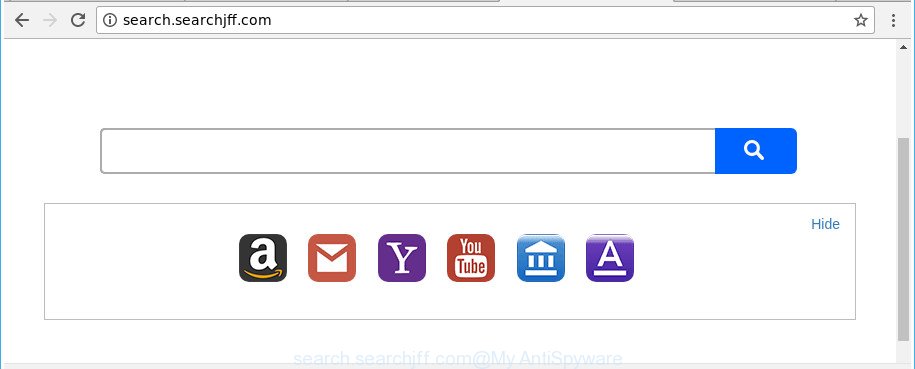
http://search.searchjff.com/
After the hijack, common symptoms include:
- Modifying the Edge, Internet Explorer, Chrome and Mozilla Firefox built-in search box and search provider to Search.searchjff.com;
- Modifying web-browser’s start page to Search.searchjff.com;
- Changing the ‘new tab page’ URL to launch an intrusive web page.
Also, ‘ad-supported’ software (also known as adware) can be installed on the PC together with Search.searchjff.com browser hijacker. It will insert a large amount of ads directly to the websites which you view, creating a sense that ads has been added by the authors of the web page. Moreover, legal ads can be replaced on fake ads that will offer to download and install various unnecessary and harmful software. Moreover, the Search.searchjff.com hijacker infection can be used to gather lots of user information about you which may be later sold to third party companies.
We suggest you to clean your machine of hijacker ASAP. Use the guidance below which will allow to remove Search.searchjff.com redirect and ‘ad-supported’ program, which may be installed onto your PC along with it.
How to remove Search.searchjff.com from PC
We recommend opting for automatic Search.searchjff.com removal in order to get rid of all browser hijacker related entries easily. This solution requires scanning the computer with reputable antimalware, e.g. Zemana Free, MalwareBytes AntiMalware or HitmanPro. However, if you prefer manual removal steps, you can follow the guidance below in this blog post. Read it once, after doing so, please print this page as you may need to shut down your web-browser or restart your computer.
To remove Search.searchjff.com, perform the steps below:
- How to manually delete Search.searchjff.com
- How to automatically remove Search.searchjff.com hijacker infection
- Use AdBlocker to stop Search.searchjff.com and stay safe online
- How can you prevent your computer from the attack of Search.searchjff.com hijacker infection
- Finish words
How to manually delete Search.searchjff.com
The following instructions is a step-by-step guide, which will help you manually delete Search.searchjff.com from the MS Edge, IE, Mozilla Firefox and Chrome.
Deleting the Search.searchjff.com, check the list of installed applications first
In order to get rid of Search.searchjff.com, first thing you need to do is to uninstall unknown and questionable programs from your PC using Microsoft Windows control panel. When removing this browser hijacker infection, check the list of installed programs and try to find dubious programs and uninstall them all. Pay special attention to recently installed software, as it’s most likely that the Search.searchjff.com browser hijacker infection сame along with it.
Windows 8, 8.1, 10
First, click the Windows button
Windows XP, Vista, 7
First, press “Start” and select “Control Panel”.
It will display the Windows Control Panel as on the image below.

Next, click “Uninstall a program” ![]()
It will open a list of all applications installed on your PC. Scroll through the all list, and delete any dubious and unknown software. To quickly find the latest installed programs, we recommend sort software by date in the Control panel.
Remove Search.searchjff.com search from Mozilla Firefox
Resetting Firefox web browser will reset all the settings to their default values and will remove Search.searchjff.com, malicious add-ons and extensions. It’ll save your personal information such as saved passwords, bookmarks, auto-fill data and open tabs.
Click the Menu button (looks like three horizontal lines), and press the blue Help icon located at the bottom of the drop down menu as shown below.

A small menu will appear, press the “Troubleshooting Information”. On this page, click “Refresh Firefox” button as on the image below.

Follow the onscreen procedure to return your Firefox internet browser settings to their original state.
Get rid of Search.searchjff.com from Microsoft Internet Explorer
In order to recover all web-browser default search provider, new tab and homepage you need to reset the Internet Explorer to the state, that was when the Microsoft Windows was installed on your personal computer.
First, run the Internet Explorer. Next, press the button in the form of gear (![]() ). It will open the Tools drop-down menu, press the “Internet Options” as shown in the following example.
). It will open the Tools drop-down menu, press the “Internet Options” as shown in the following example.

In the “Internet Options” window click on the Advanced tab, then press the Reset button. The IE will display the “Reset Internet Explorer settings” window as shown below. Select the “Delete personal settings” check box, then click “Reset” button.

You will now need to restart your computer for the changes to take effect.
Get rid of Search.searchjff.com home page from Chrome
In order to be sure that there is nothing left behind, we advise you to reset Chrome web-browser. It’ll revert back Chrome settings including startpage, default search provider and new tab to defaults.

- First, start the Google Chrome and click the Menu icon (icon in the form of three dots).
- It will show the Google Chrome main menu. Choose More Tools, then press Extensions.
- You’ll see the list of installed add-ons. If the list has the extension labeled with “Installed by enterprise policy” or “Installed by your administrator”, then complete the following instructions: Remove Chrome extensions installed by enterprise policy.
- Now open the Chrome menu once again, click the “Settings” menu.
- Next, press “Advanced” link, that located at the bottom of the Settings page.
- On the bottom of the “Advanced settings” page, press the “Reset settings to their original defaults” button.
- The Google Chrome will display the reset settings dialog box as on the image above.
- Confirm the web-browser’s reset by clicking on the “Reset” button.
- To learn more, read the article How to reset Google Chrome settings to default.
How to automatically remove Search.searchjff.com hijacker infection
There are not many good free antimalware programs with high detection ratio. The effectiveness of malicious software removal tools depends on various factors, mostly on how often their virus/malware signatures DB are updated in order to effectively detect modern malicious software, adware, hijacker infections and other potentially unwanted programs. We suggest to use several programs, not just one. These applications that listed below will allow you delete all components of the hijacker from your disk and Windows registry and thereby remove Search.searchjff.com .
Delete Search.searchjff.com with Zemana Free
We advise using the Zemana AntiMalware. You can download and install Zemana to find and remove Search.searchjff.com redirect from your personal computer. When installed and updated, the malware remover will automatically scan and detect all threats exist on the computer.
Visit the page linked below to download the latest version of Zemana Anti Malware for Microsoft Windows. Save it to your Desktop so that you can access the file easily.
165501 downloads
Author: Zemana Ltd
Category: Security tools
Update: July 16, 2019
After the downloading process is done, close all windows on your system. Further, start the set up file named Zemana.AntiMalware.Setup. If the “User Account Control” prompt pops up as displayed below, press the “Yes” button.

It will display the “Setup wizard” which will assist you install Zemana Anti Malware on the PC. Follow the prompts and do not make any changes to default settings.

Once installation is finished successfully, Zemana will automatically run and you can see its main window as on the image below.

Next, press the “Scan” button to look for hijacker that responsible for browser redirect to the undesired Search.searchjff.com web site. This task can take quite a while, so please be patient. While the Zemana is checking, you can see count of objects it has identified either as being malicious software.

Once finished, you will be shown the list of all detected items on your machine. When you are ready, click “Next” button.

The Zemana Free will begin to delete hijacker infection responsible for redirecting your internet browser to Search.searchjff.com web site. Once that process is done, you can be prompted to restart your computer.
Remove Search.searchjff.com hijacker and malicious extensions with HitmanPro
HitmanPro is a free removal tool that can scan your personal computer for a wide range of security threats such as adware, malicious software, potentially unwanted software as well as hijacker responsible for redirecting user searches to Search.searchjff.com. It will perform a deep scan of your computer including hard drives and MS Windows registry. When a malicious software is found, it will help you to remove all found threats from your system by a simple click.
Installing the HitmanPro is simple. First you will need to download HitmanPro by clicking on the link below.
After the download is done, open the file location. You will see an icon like below.

Double click the Hitman Pro desktop icon. Once the utility is launched, you will see a screen as shown on the image below.

Further, press “Next” button to begin scanning your computer for the Search.searchjff.com hijacker and other web-browser’s malicious add-ons. This task may take quite a while, so please be patient. Once that process is complete, Hitman Pro will open a scan report as shown in the figure below.

Review the report and then press “Next” button. It will show a prompt, click the “Activate free license” button.
How to remove Search.searchjff.com with Malwarebytes
You can remove Search.searchjff.com startpage automatically with a help of Malwarebytes Free. We suggest this free malicious software removal utility because it can easily get rid of hijackers, adware, potentially unwanted programs and toolbars with all their components such as files, folders and registry entries.
Click the link below to download the latest version of MalwareBytes Anti Malware for MS Windows. Save it on your MS Windows desktop.
327720 downloads
Author: Malwarebytes
Category: Security tools
Update: April 15, 2020
Once the download is finished, close all programs and windows on your PC system. Open a directory in which you saved it. Double-click on the icon that’s named mb3-setup as on the image below.
![]()
When the install starts, you will see the “Setup wizard” which will help you install Malwarebytes on your computer.

Once installation is finished, you will see window like below.

Now click the “Scan Now” button for checking your PC system for the hijacker infection which alters internet browser settings to replace your homepage, default search provider and newtab with Search.searchjff.com page. A scan can take anywhere from 10 to 30 minutes, depending on the number of files on your computer and the speed of your PC. When a malware, adware or potentially unwanted programs are found, the number of the security threats will change accordingly. Wait until the the checking is finished.

After that process is finished, MalwareBytes Anti-Malware will display you the results. All found threats will be marked. You can remove them all by simply click “Quarantine Selected” button.

The Malwarebytes will now remove browser hijacker infection which reroutes your internet browser to undesired Search.searchjff.com site. Once finished, you may be prompted to restart your PC system.

The following video explains few simple steps on how to get rid of hijacker infection, adware and other malicious software with MalwareBytes Anti Malware (MBAM).
Use AdBlocker to stop Search.searchjff.com and stay safe online
Run ad-blocker program like AdGuard in order to block advertisements, malvertisements, pop-ups and online trackers, avoid having to install harmful and adware browser plug-ins and add-ons which affect your PC performance and impact your computer security. Browse the Internet anonymously and stay safe online!
Installing the AdGuard is simple. First you’ll need to download AdGuard from the link below.
27036 downloads
Version: 6.4
Author: © Adguard
Category: Security tools
Update: November 15, 2018
After downloading it, run the downloaded file. You will see the “Setup Wizard” screen as displayed in the figure below.

Follow the prompts. After the installation is done, you will see a window as displayed in the figure below.

You can click “Skip” to close the setup application and use the default settings, or click “Get Started” button to see an quick tutorial that will help you get to know AdGuard better.
In most cases, the default settings are enough and you do not need to change anything. Each time, when you start your computer, AdGuard will run automatically and block advertisements, sites like Search.searchjff.com, as well as other malicious or misleading web-sites. For an overview of all the features of the program, or to change its settings you can simply double-click on the AdGuard icon, that may be found on your desktop.
How can you prevent your computer from the attack of Search.searchjff.com hijacker infection
The Search.searchjff.com hijacker actively distributed with free applications, as a part of the setup package of these programs. Therefore, it is very important, when installing an unknown application even downloaded from well-known or big hosting site, read the Terms of use and the Software license, as well as to select the Manual, Advanced or Custom setup mode. In this method, you may disable the installation of unneeded modules and software and protect your computer from such browser hijackers as the Search.searchjff.com. Unfortunately, most users when installing unknown apps, simply click the Next button, and do not read any information which the freeware show them during its installation. This leads to the fact that the web-browser settings are changed and internet browser’s start page, new tab page and default search provider set to Search.searchjff.com.
Finish words
Now your computer should be clean of the browser hijacker responsible for redirecting user searches to Search.searchjff.com. We suggest that you keep Zemana Anti Malware (to periodically scan your computer for new browser hijackers and other malicious software) and AdGuard (to help you stop intrusive advertisements and malicious web-sites). Moreover, to prevent any browser hijacker, please stay clear of unknown and third party apps, make sure that your antivirus application, turn on the option to detect PUPs.
If you need more help with Search.searchjff.com related issues, go to our Spyware/Malware removal forum.


















