Is your web-browser rerouted to NewTab.Pro web page? This problem may be caused due to undesired software from the browser hijacker group. The browser hijacker is a type of potentially unwanted programs (PUPs) that is created to alter your current settings of internet browsers. You may experience any of the following behaviors: your new tab, search engine and startpage is modified to NewTab.Pro, sites load slowly, you see multiple toolbars on the Internet Explorer, MS Edge, Firefox and Google Chrome which you didn’t install, you get a large number of pop up advertisements.
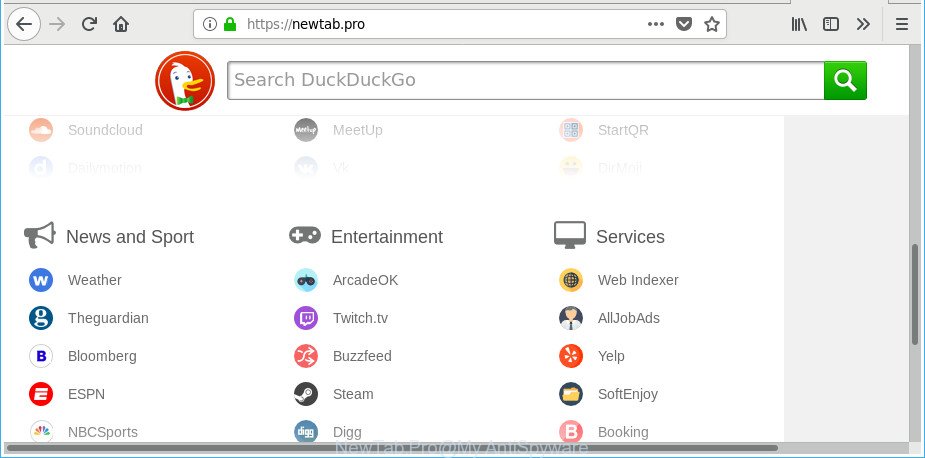
https://newtab.pro/
When you’re performing searches using the web-browser that has been affected by NewTab.Pro, the search results will be returned from Bing, Yahoo or Google Custom Search. The makers of NewTab.Pro browser hijacker are most probably doing this to make advertisement revenue from the ads opened in the search results.
As well as unwanted web-browser redirections to NewTab.Pro, the browser hijacker can gather your Internet browsing activity by saving URLs visited, IP addresses, web-browser version and type, cookie information, Internet Service Provider (ISP) and web-sites visited. Such kind of behavior can lead to serious security problems or confidential info theft. This is another reason why the browser hijacker that reroutes the web-browser to NewTab.Pro, is categorized as PUP (potentially unwanted program).
Thus, the hijacker infection is a potentially unwanted program and should not be used. If you noticed any of the symptoms mentioned above, we suggest you to complete guidance below to delete the browser hijacker and get rid of NewTab.Pro from your web browser settings.
Remove NewTab.Pro from Google Chrome, Firefox, IE, Edge
In the few simple steps below we will have a look at the browser hijacker and how to remove NewTab.Pro from Internet Explorer, MS Edge, Chrome and Mozilla Firefox web browsers for MS Windows OS, natively or by using a few free removal utilities. Some of the steps below will require you to shut down this webpage. So, please read the step-by-step guidance carefully, after that bookmark or print it for later reference.
To remove NewTab.Pro, follow the steps below:
- Manual NewTab.Pro start page removal
- Scan your system and delete NewTab.Pro with free utilities
- Block NewTab.Pro redirect and other unwanted webpages
- Tips to prevent NewTab.Pro and other unwanted applications
- To sum up
Manual NewTab.Pro start page removal
The useful removal guide for the NewTab.Pro . The detailed procedure can be followed by anyone as it really does take you step-by-step. If you follow this process to remove NewTab.Pro let us know how you managed by sending us your comments please.
Deleting the NewTab.Pro, check the list of installed software first
Some of potentially unwanted applications, ad-supported software and hijacker can be removed using the Add/Remove programs utility that is located in the MS Windows Control Panel. So, if you’re using any version of MS Windows and you have noticed an unwanted application, then first try to delete it through Add/Remove programs.
Press Windows button ![]() , then click Search
, then click Search ![]() . Type “Control panel”and press Enter. If you using Windows XP or Windows 7, then press “Start” and select “Control Panel”. It will display the Windows Control Panel as shown in the following example.
. Type “Control panel”and press Enter. If you using Windows XP or Windows 7, then press “Start” and select “Control Panel”. It will display the Windows Control Panel as shown in the following example.

Further, click “Uninstall a program” ![]()
It will show a list of all software installed on your PC. Scroll through the all list, and delete any dubious and unknown applications.
Delete NewTab.Pro from Firefox by resetting web browser settings
If your Mozilla Firefox browser home page has replaced to NewTab.Pro without your permission or an unknown search engine opens results for your search, then it may be time to perform the web browser reset. It’ll keep your personal information like browsing history, bookmarks, passwords and web form auto-fill data.
First, run the Firefox. Next, click the button in the form of three horizontal stripes (![]() ). It will show the drop-down menu. Next, click the Help button (
). It will show the drop-down menu. Next, click the Help button (![]() ).
).

In the Help menu press the “Troubleshooting Information”. In the upper-right corner of the “Troubleshooting Information” page click on “Refresh Firefox” button as shown on the screen below.

Confirm your action, press the “Refresh Firefox”.
Delete NewTab.Pro redirect from Internet Explorer
By resetting Microsoft Internet Explorer web-browser you revert back your web browser settings to its default state. This is basic when troubleshooting problems that might have been caused by hijacker infection such as NewTab.Pro.
First, launch the Internet Explorer, click ![]() ) button. Next, press “Internet Options” as displayed in the following example.
) button. Next, press “Internet Options” as displayed in the following example.

In the “Internet Options” screen select the Advanced tab. Next, click Reset button. The Internet Explorer will display the Reset Internet Explorer settings dialog box. Select the “Delete personal settings” check box and click Reset button.

You will now need to reboot your PC system for the changes to take effect. It will remove browser hijacker which made to redirect your web-browser to the NewTab.Pro web-page, disable malicious and ad-supported internet browser’s extensions and restore the IE’s settings such as search engine by default, newtab page and startpage to default state.
Remove NewTab.Pro homepage from Google Chrome
Reset Google Chrome settings is a easy way to remove the browser hijacker, malicious and ‘ad-supported’ extensions, as well as to recover the web browser’s newtab, startpage and search engine that have been modified by NewTab.Pro hijacker infection.
First run the Google Chrome. Next, click the button in the form of three horizontal dots (![]() ).
).
It will open the Google Chrome menu. Select More Tools, then press Extensions. Carefully browse through the list of installed extensions. If the list has the add-on signed with “Installed by enterprise policy” or “Installed by your administrator”, then complete the following steps: Remove Google Chrome extensions installed by enterprise policy.
Open the Chrome menu once again. Further, click the option named “Settings”.

The browser will display the settings screen. Another solution to open the Chrome’s settings – type chrome://settings in the web-browser adress bar and press Enter
Scroll down to the bottom of the page and click the “Advanced” link. Now scroll down until the “Reset” section is visible, as shown on the screen below and click the “Reset settings to their original defaults” button.

The Chrome will open the confirmation prompt as displayed in the following example.

You need to confirm your action, click the “Reset” button. The internet browser will start the process of cleaning. When it’s complete, the web-browser’s settings including default search engine, start page and new tab back to the values which have been when the Chrome was first installed on your computer.
Scan your system and delete NewTab.Pro with free utilities
The hijacker may hide its components which are difficult for you to find out and remove completely. This may lead to the fact that after some time, the hijacker infection once again infect your personal computer and alter web browsers settings to NewTab.Pro. Moreover, I want to note that it is not always safe to remove browser hijacker infection manually, if you do not have much experience in setting up and configuring the MS Windows operating system. The best solution to find out and remove browser hijackers is to use free malware removal software.
Remove NewTab.Pro with Zemana
We suggest using the Zemana. You may download and install Zemana Free to detect and delete NewTab.Pro from your machine. When installed and updated, the malware remover will automatically scan and detect all threats present on the computer.
Please go to the link below to download Zemana Anti Malware. Save it to your Desktop so that you can access the file easily.
165529 downloads
Author: Zemana Ltd
Category: Security tools
Update: July 16, 2019
After the downloading process is finished, run it and follow the prompts. Once installed, the Zemana Anti-Malware will try to update itself and when this process is complete, click the “Scan” button for scanning your computer for the hijacker that causes internet browsers to display unwanted NewTab.Pro site.

When a threat is found, the number of the security threats will change accordingly. Wait until the the checking is finished. Review the results once the tool has finished the system scan. If you think an entry should not be quarantined, then uncheck it. Otherwise, simply press “Next” button.

The Zemana Anti Malware (ZAM) will remove hijacker infection which redirects your web-browser to intrusive NewTab.Pro web site.
Delete NewTab.Pro hijacker and malicious extensions with HitmanPro
HitmanPro is a portable tool that detects and removes unwanted applications such as hijackers, ad supported software, toolbars, other web-browser extensions and other malicious software. It scans your machine for browser hijacker infection which made to reroute your browser to the NewTab.Pro web-site and prepares a list of items marked for removal. HitmanPro will only erase those undesired apps that you wish to be removed.

- HitmanPro can be downloaded from the following link. Save it on your Windows desktop or in any other place.
- When downloading is done, double click the HitmanPro icon. Once this tool is started, click “Next” button . HitmanPro utility will start scanning the whole system to find out browser hijacker infection that cause NewTab.Pro web page to appear. Depending on your personal computer, the scan can take anywhere from a few minutes to close to an hour. While the HitmanPro is scanning, you may see number of objects it has identified either as being malware.
- After Hitman Pro completes the scan, the results are displayed in the scan report. Review the scan results and then click “Next” button. Now click the “Activate free license” button to start the free 30 days trial to delete all malware found.
How to delete NewTab.Pro with Malwarebytes
You can remove NewTab.Pro startpage automatically with a help of Malwarebytes Free. We suggest this free malware removal tool because it can easily get rid of browser hijacker infections, adware, potentially unwanted software and toolbars with all their components such as files, folders and registry entries.
Download MalwareBytes Anti Malware (MBAM) by clicking on the following link. Save it on your MS Windows desktop or in any other place.
327749 downloads
Author: Malwarebytes
Category: Security tools
Update: April 15, 2020
When the downloading process is done, close all applications and windows on your computer. Open a directory in which you saved it. Double-click on the icon that’s named mb3-setup as displayed on the screen below.
![]()
When the installation begins, you will see the “Setup wizard” which will help you set up Malwarebytes on your personal computer.

Once installation is finished, you will see window as shown on the screen below.

Now press the “Scan Now” button . MalwareBytes AntiMalware program will scan through the whole machine for the browser hijacker infection responsible for redirections to NewTab.Pro. This process can take quite a while, so please be patient. When a threat is detected, the number of the security threats will change accordingly. Wait until the the scanning is finished.

Once finished, MalwareBytes AntiMalware (MBAM) will prepare a list of unwanted and ‘ad supported’ software. You may remove threats (move to Quarantine) by simply click “Quarantine Selected” button.

The Malwarebytes will now remove browser hijacker infection responsible for redirecting user searches to NewTab.Pro. When the cleaning procedure is finished, you may be prompted to restart your PC system.

The following video explains steps on how to get rid of browser hijacker, ad-supported software and other malicious software with MalwareBytes Free.
Block NewTab.Pro redirect and other unwanted webpages
If you want to remove unwanted ads, internet browser redirects and pop-ups, then install an ad blocking application such as AdGuard. It can block NewTab.Pro, ads, popups and block web-sites from tracking your online activities when using the Internet Explorer, Edge, Google Chrome and Firefox. So, if you like browse the Net, but you do not like unwanted advertisements and want to protect your personal computer from malicious webpages, then the AdGuard is your best choice.
Visit the page linked below to download the latest version of AdGuard for Microsoft Windows. Save it to your Desktop.
27044 downloads
Version: 6.4
Author: © Adguard
Category: Security tools
Update: November 15, 2018
After the download is finished, run the downloaded file. You will see the “Setup Wizard” screen as shown below.

Follow the prompts. When the installation is complete, you will see a window as shown in the following example.

You can click “Skip” to close the installation program and use the default settings, or click “Get Started” button to see an quick tutorial which will allow you get to know AdGuard better.
In most cases, the default settings are enough and you do not need to change anything. Each time, when you run your computer, AdGuard will run automatically and stop advertisements, NewTab.Pro redirect, as well as other malicious or misleading sites. For an overview of all the features of the program, or to change its settings you can simply double-click on the AdGuard icon, which can be found on your desktop.
Tips to prevent NewTab.Pro and other unwanted applications
The NewTab.Pro browser hijacker infection actively distributed with free programs, along with the installer of these programs. Therefore, it is very important, when installing an unknown application even downloaded from well-known or big hosting site, read the Terms of use and the Software license, as well as to select the Manual, Advanced or Custom installation mode. In this mode, you may disable the installation of unneeded modules and apps and protect your system from such hijacker infections as the NewTab.Pro. Unfortunately, most users when installing unknown applications, simply click the Next button, and don’t read any information that the free applications show them during its installation. This leads to the fact that the browser settings are replaced and browser’s default search engine, new tab page and startpage set to NewTab.Pro.
To sum up
Now your personal computer should be clean of the hijacker that designed to redirect your web-browser to the NewTab.Pro website. We suggest that you keep Zemana Anti Malware (to periodically scan your machine for new hijacker infections and other malicious software) and AdGuard (to help you stop annoying pop-up advertisements and harmful web sites). Moreover, to prevent any browser hijacker, please stay clear of unknown and third party programs, make sure that your antivirus application, turn on the option to scan for PUPs.
If you need more help with NewTab.Pro search related issues, go to our Spyware/Malware removal forum.




















