The F3344.cn website appeared on your PC without any notice? After that, you’re faced with the fact that your web browser is now rerouted to other annoying webpages and filled with a variety of pop-up advertisements and banners. The cause of all your problems with your personal computer is adware (also known as ‘ad-supported’ software) that has been installed on many computers around the world without users permission, so you are one of many. Most probably, you do not even know how and where this adware has got into your personal computer. In the few simple steps below, we will explain all the general features of ad supported software and its typical behavior on the PC system, as well as effective methods of removing F3344.cn pop-ups from your web browser.
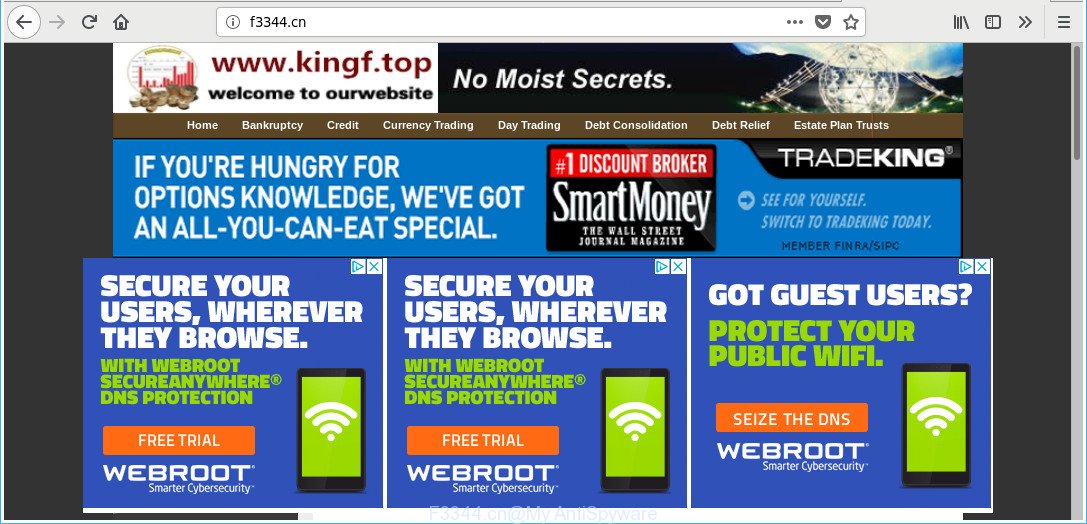
http://www.f3344.cn/
It is not a good idea to have an unwanted program like the adware that responsible for the appearance of F3344.cn pop-up ads. The reason for this is simple, it doing things you do not know about. The worst is, the adware can be used to gather lots of privacy data which can be later transferred to third parties. You don’t know if your home address, account names and passwords are safe. And of course you completely don’t know what will happen when you click on any F3344.cn pop up advertisements.
The malicious software from the ‘ad supported’ software family that modifies the settings of web browsers usually hijacks only the Firefox, Microsoft Internet Explorer, Edge and Google Chrome. However, possible situations, when any other internet browsers will be hijacked too. The adware may change the Target property of a web-browser’s shortcut file, so every time you launch the browser, instead of your home page, you will see the annoying F3344.cn web site.
To find out how to remove F3344.cn pop-ups, we suggest to read the guidance added to this post below. The instructions was prepared by experienced security professionals who discovered a method to remove the annoying adware out of the personal computer.
Remove F3344.cn redirect (removal steps)
We recommend opting for automatic F3344.cn popup ads removal in order to delete all adware related entries easily. This solution requires scanning the system with reputable anti-malware, e.g. Zemana AntiMalware, MalwareBytes Anti Malware (MBAM) or Hitman Pro. However, if you prefer manual removal steps, you can use the tutorial below in this article. Some of the steps below will require you to exit this website. So, please read the steps carefully, after that bookmark or print it for later reference.
To remove F3344.cn, follow the steps below:
- Delete F3344.cn pop up advertisements without any utilities
- Delete ‘ad supported’ software through the MS Windows Control Panel
- Fix hijacked internet browsers shortcuts to remove F3344.cn redirect
- Remove unwanted Scheduled Tasks
- Get rid of F3344.cn pop up advertisements from IE
- Remove F3344.cn popup advertisements from Google Chrome
- Get rid of F3344.cn redirect from Firefox
- Get rid of F3344.cn pop-up advertisements with free software
- Block F3344.cn pop-up ads and other annoying web-pages
- How to F3344.cn pop ups get installed onto PC
- To sum up
Delete F3344.cn pop up advertisements without any utilities
The following instructions is a step-by-step guide, which will help you manually remove F3344.cn pop up advertisements from the Microsoft Internet Explorer, Mozilla Firefox, Google Chrome and Edge.
Delete ‘ad supported’ software through the MS Windows Control Panel
First of all, check the list of installed software on your system and delete all unknown and recently installed applications. If you see an unknown application with incorrect spelling or varying capital letters, it have most likely been installed by malicious software and you should clean it off first with malware removal tool such as Zemana Anti-malware.
Make sure you have closed all web browsers and other applications. Press CTRL, ALT, DEL keys together to open the MS Windows Task Manager.

Click on the “Processes” tab, look for something questionable that is the ‘ad supported’ software that causes tons of undesired F3344.cn pop-up ads then right-click it and select “End Task” or “End Process” option. Most commonly, malicious software masks itself to avoid detection by imitating legitimate Windows processes. A process is particularly suspicious: it is taking up a lot of memory (despite the fact that you closed all of your applications), its name is not familiar to you (if you’re in doubt, you can always check the application by doing a search for its name in Google, Yahoo or Bing).
Next, remove any unknown and suspicious apps from your Control panel.
Windows 10, 8.1, 8
Now, press the Windows button, type “Control panel” in search and press Enter. Choose “Programs and Features”, then “Uninstall a program”.

Look around the entire list of applications installed on your PC system. Most probably, one of them is the ad-supported software responsible for F3344.cn pop ups. Select the suspicious program or the application that name is not familiar to you and remove it.
Windows Vista, 7
From the “Start” menu in MS Windows, choose “Control Panel”. Under the “Programs” icon, select “Uninstall a program”.

Select the questionable or any unknown software, then press “Uninstall/Change” button to uninstall this unwanted program from your computer.
Windows XP
Click the “Start” button, select “Control Panel” option. Click on “Add/Remove Programs”.

Choose an unwanted program, then click “Change/Remove” button. Follow the prompts.
Fix hijacked internet browsers shortcuts to remove F3344.cn redirect
The adware that causes multiple unwanted pop up advertisements, may hijack various Windows shortcuts on your desktop (most often, all internet browsers shortcut files), so in this step you need to check and clean them by removing the argument like http://site.address/.
Right click to a desktop shortcut file for your infected browser. Choose the “Properties” option. It’ll show the Properties window. Select the “Shortcut” tab here, after that, look at the “Target” field. The ad supported software that causes a ton of intrusive F3344.cn pop-up advertisements can change it. If you are seeing something similar to “…exe http://site.address” then you need to remove “http…” and leave only, depending on the web-browser you are using:
- Google Chrome: chrome.exe
- Opera: opera.exe
- Firefox: firefox.exe
- Internet Explorer: iexplore.exe
Look at the example as displayed below.

Once is done, click the “OK” button to save the changes. Please repeat this step for internet browser shortcut files which reroutes to an annoying webpages. When you’ve completed, go to next step.
Remove unwanted Scheduled Tasks
Once installed, the adware can add a task in to the Windows Task Scheduler Library. Due to this, every time when you boot your machine, it will open F3344.cn annoying web-page. So, you need to check the Task Scheduler Library and delete all malicious tasks that have been created by malicious application.
Press Windows and R keys on your keyboard together. It will display a prompt which titled with Run. In the text field, type “taskschd.msc” (without the quotes) and click OK. Task Scheduler window opens. In the left-hand side, click “Task Scheduler Library”, as on the image below.

Task scheduler, list of tasks
In the middle part you will see a list of installed tasks. Select the first task, its properties will be show just below automatically. Next, press the Actions tab. Necessary to look at the text which is written under Details. Found something such as “explorer.exe http://site.address” or “chrome.exe http://site.address” or “firefox.exe http://site.address”, then you need remove this task. If you are not sure that executes the task, then google it. If it’s a component of the ‘ad-supported’ applications, then this task also should be removed.
Further click on it with the right mouse button and select Delete as shown in the following example.

Task scheduler, delete a task
Repeat this step, if you have found a few tasks that have been created by unwanted programs. Once is finished, close the Task Scheduler window.
Get rid of F3344.cn pop up advertisements from IE
If you find that Microsoft Internet Explorer internet browser settings such as default search engine, homepage and new tab having been changed by adware which created to redirect your browser to various ad web sites like F3344.cn, then you may restore your settings, via the reset web browser procedure.
First, open the Microsoft Internet Explorer, press ![]() ) button. Next, click “Internet Options” like below.
) button. Next, click “Internet Options” like below.

In the “Internet Options” screen select the Advanced tab. Next, click Reset button. The Microsoft Internet Explorer will display the Reset Internet Explorer settings prompt. Select the “Delete personal settings” check box and click Reset button.

You will now need to reboot your PC for the changes to take effect. It will get rid of ad-supported software that causes a large amount of undesired F3344.cn advertisements, disable malicious and ad-supported browser’s extensions and restore the IE’s settings such as search engine, newtab page and home page to default state.
Remove F3344.cn popup advertisements from Google Chrome
Reset Chrome settings is a simple way to remove the browser hijackers, malicious and ‘ad-supported’ extensions, as well as to restore the internet browser’s search engine by default, startpage and new tab page that have been changed by adware related to F3344.cn popups.
Open the Google Chrome menu by clicking on the button in the form of three horizontal dotes (![]() ). It will open the drop-down menu. Select More Tools, then click Extensions.
). It will open the drop-down menu. Select More Tools, then click Extensions.
Carefully browse through the list of installed addons. If the list has the add-on labeled with “Installed by enterprise policy” or “Installed by your administrator”, then complete the following tutorial: Remove Chrome extensions installed by enterprise policy otherwise, just go to the step below.
Open the Chrome main menu again, click to “Settings” option.

Scroll down to the bottom of the page and click on the “Advanced” link. Now scroll down until the Reset settings section is visible, as shown in the following example and press the “Reset settings to their original defaults” button.

Confirm your action, click the “Reset” button.
Get rid of F3344.cn redirect from Firefox
If the Mozilla Firefox internet browser is redirected to F3344.cn and you want to recover the Mozilla Firefox settings back to their original state, then you should follow the steps below. When using the reset feature, your personal information like passwords, bookmarks, browsing history and web form auto-fill data will be saved.
First, launch the Firefox and click ![]() button. It will show the drop-down menu on the right-part of the browser. Further, click the Help button (
button. It will show the drop-down menu on the right-part of the browser. Further, click the Help button (![]() ) as shown on the image below.
) as shown on the image below.

In the Help menu, select the “Troubleshooting Information” option. Another way to open the “Troubleshooting Information” screen – type “about:support” in the internet browser adress bar and press Enter. It will show the “Troubleshooting Information” page as displayed in the following example. In the upper-right corner of this screen, click the “Refresh Firefox” button.

It will open the confirmation prompt. Further, click the “Refresh Firefox” button. The Mozilla Firefox will begin a process to fix your problems that caused by the adware which reroutes your browser to undesired F3344.cn page. After, it’s finished, click the “Finish” button.
Get rid of F3344.cn pop-up advertisements with free software
Run malicious software removal utilities to delete F3344.cn pop-up advertisements automatically. The freeware tools specially made for browser hijacker infections, adware and other potentially unwanted programs removal. These tools may remove most of adware from Chrome, Edge, Mozilla Firefox and Internet Explorer. Moreover, it may remove all components of adware from Windows registry and system drives.
Run Zemana Anti-malware to remove F3344.cn redirect
We suggest using the Zemana Anti-malware that are completely clean your PC system of the adware. The tool is an advanced malware removal program designed by (c) Zemana lab. It’s able to help you remove PUPs, browser hijackers, malware, toolbars, ransomware and adware that made to redirect your web browser to various ad web sites like F3344.cn.

- Download Zemana Anti-Malware (ZAM) on your Windows Desktop by clicking on the link below.
Zemana AntiMalware
165509 downloads
Author: Zemana Ltd
Category: Security tools
Update: July 16, 2019
- Once the download is finished, close all apps and windows on your personal computer. Open a folder in which you saved it. Double-click on the icon that’s named Zemana.AntiMalware.Setup.
- Further, click Next button and follow the prompts.
- Once install is finished, click the “Scan” button to perform a system scan with this tool for the ad-supported software that responsible for the appearance of F3344.cn pop-up advertisements. A system scan can take anywhere from 5 to 30 minutes, depending on your system. During the scan Zemana Free will scan for threats exist on your PC system.
- After the scanning is finished, you will be shown the list of all detected items on your PC system. Review the report and then click “Next”. Once the clean up is finished, you can be prompted to reboot your computer.
Remove F3344.cn pop-ups from internet browsers with Hitman Pro
HitmanPro is a completely free (30 day trial) tool. You do not need expensive methods to delete ‘ad supported’ software that responsible for the appearance of F3344.cn redirect and other shady apps. HitmanPro will remove all the unwanted programs like adware and hijackers at zero cost.

- Click the following link to download the latest version of Hitman Pro for MS Windows. Save it to your Desktop so that you can access the file easily.
- Once downloading is complete, launch the HitmanPro, double-click the HitmanPro.exe file.
- If the “User Account Control” prompts, click Yes to continue.
- In the Hitman Pro window, press the “Next” to perform a system scan with this utility for the ‘ad supported’ software that responsible for the appearance of F3344.cn redirect. Depending on your computer, the scan may take anywhere from a few minutes to close to an hour.
- When Hitman Pro completes the scan, you may check all items found on your machine. In order to get rid of all items, simply press “Next”. Now, press the “Activate free license” button to begin the free 30 days trial to delete all malicious software found.
Run Malwarebytes to delete F3344.cn pop up ads
Remove F3344.cn pop-up advertisements manually is difficult and often the ad-supported software is not completely removed. Therefore, we suggest you to use the Malwarebytes Free which are completely clean your computer. Moreover, the free program will allow you to remove malicious software, potentially unwanted programs, toolbars and hijackers that your PC may be infected too.
Visit the page linked below to download MalwareBytes. Save it on your Windows desktop.
327730 downloads
Author: Malwarebytes
Category: Security tools
Update: April 15, 2020
When the download is finished, close all windows on your PC. Further, open the file named mb3-setup. If the “User Account Control” prompt pops up like below, click the “Yes” button.

It will open the “Setup wizard” that will allow you install MalwareBytes Anti Malware (MBAM) on the PC. Follow the prompts and do not make any changes to default settings.

Once installation is complete successfully, click Finish button. Then MalwareBytes will automatically start and you can see its main window as displayed in the figure below.

Next, click the “Scan Now” button to find out adware that causes multiple undesired pop up ads. This task may take some time, so please be patient. While the utility is checking, you may see how many objects and files has already scanned.

Once the scan get finished, MalwareBytes Free will open a screen that contains a list of malicious software that has been detected. Review the scan results and then press “Quarantine Selected” button.

The MalwareBytes Anti Malware (MBAM) will remove ad supported software that causes web browsers to display annoying F3344.cn pop-up advertisements and move items to the program’s quarantine. Once finished, you can be prompted to restart your computer. We suggest you look at the following video, which completely explains the procedure of using the MalwareBytes Anti-Malware to remove browser hijacker infections, ‘ad supported’ software and other malware.
Block F3344.cn pop-up ads and other annoying web-pages
It’s also critical to protect your browsers from harmful websites and ads by using an ad-blocker program like AdGuard. Security experts says that it’ll greatly reduce the risk of malware, and potentially save lots of money. Additionally, the AdGuard may also protect your privacy by blocking almost all trackers.
AdGuard can be downloaded from the following link. Save it on your Desktop.
27037 downloads
Version: 6.4
Author: © Adguard
Category: Security tools
Update: November 15, 2018
Once the download is finished, double-click the downloaded file to run it. The “Setup Wizard” window will show up on the computer screen as shown below.

Follow the prompts. AdGuard will then be installed and an icon will be placed on your desktop. A window will show up asking you to confirm that you want to see a quick guidance as displayed below.

Press “Skip” button to close the window and use the default settings, or click “Get Started” to see an quick guidance that will assist you get to know AdGuard better.
Each time, when you run your PC system, AdGuard will start automatically and block popup advertisements, web-pages like F3344.cn, as well as other malicious or misleading web-sites. For an overview of all the features of the application, or to change its settings you can simply double-click on the AdGuard icon, which may be found on your desktop.
How to F3344.cn pop ups get installed onto PC
The adware come bundled with various free programs. This means that you need to be very careful when installing applications downloaded from the Internet, even from a large proven hosting. Be sure to read the Terms of Use and the Software license, choose only the Manual, Advanced or Custom install option, switch off all additional modules and apps are offered to install.
To sum up
Once you have finished the step-by-step instructions outlined above, your PC system should be clean from this ‘ad supported’ software and other malicious software. The Microsoft Edge, Chrome, Firefox and IE will no longer open undesired F3344.cn webpage when you browse the Internet. Unfortunately, if the few simple steps does not help you, then you have caught a new adware, and then the best way – ask for help.
Please start a new thread by using the “New Topic” button in the Spyware Removal forum. When posting your HJT log, try to give us some details about your problems, so we can try to help you more accurately. Wait for one of our trained “Security Team” or Site Administrator to provide you with knowledgeable assistance tailored to your problem with the intrusive F3344.cn advertisements.



















