If you’re reading this article, then it means that you are seeing the Search.myappzcenter.com unknown website instead of your homepage or when you open a new tab or perform an internet search you are automatically redirected to the unwanted website. All of these problems with your PC system caused by browser hijacker, which is often installs on the machine by certain freeware. You probably want to know methods to delete Search.myappzcenter.com as well as to return your browser’s newtab, search engine and startpage. In the steps below we will tell you about how to solve your problems.
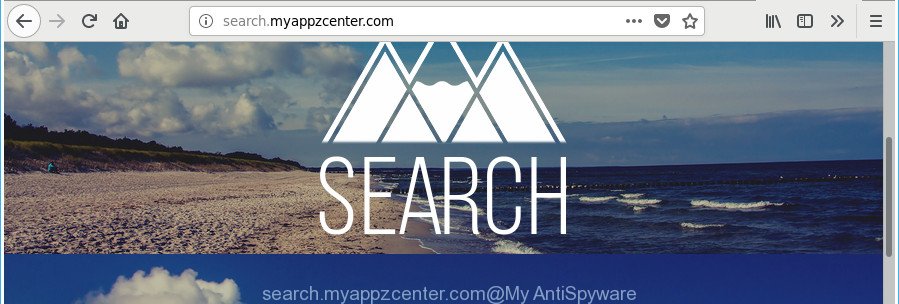
http://search.myappzcenter.com/
If your machine has been infected with Search.myappzcenter.com hijacker, every time you run your internet browser you’ll see this web page. Of course you can setup your home page again, but next time you run a web-browser you’ll see that Search.myappzcenter.com startpage return. As mentioned above, the browser hijacker may alter the default search engine on this undesired web site too, so all your search queries will be redirected to Search.myappzcenter.com. Thus the authors of the hijacker infection may gather the search terms of your queries, and redirect you to intrusive web-pages.
While the Search.myappzcenter.com browser hijacker is active, you won’t be able to restore the MS Edge, Microsoft Internet Explorer, Google Chrome and Firefox’ settings like search engine by default, newtab page and start page. If you try to set your start page to be Google, Bing or Yahoo, those settings will be automatically modified to Search.myappzcenter.com with the next personal computer reboot. But this does not mean that you should just ignore it or get along with this fact. Because this is not the best option, due to the Search.myappzcenter.com home page you can have problems with the Microsoft Edge, Chrome, Firefox and Internet Explorer, undesired advertisements and even privacy data theft.
In order to remove browser hijacker responsible for redirecting user searches to Search.myappzcenter.com from your machine, clean the affected web-browsers and return the MS Edge, Mozilla Firefox, Microsoft Internet Explorer and Google Chrome settings to its default state, please use the Search.myappzcenter.com removal guide below.
How to remove Search.myappzcenter.com from Chrome, Firefox, IE, Edge
The following steps will help you to delete Search.myappzcenter.com homepage from the Mozilla Firefox, Google Chrome, Internet Explorer and MS Edge. Moreover, the few simple steps below will allow you to remove malicious software like potentially unwanted programs, ad supported software and toolbars that your PC system may be infected. Please do the instructions step by step. If you need assist or have any questions, then ask for our assistance or type a comment below. Some of the steps below will require you to close this site. So, please read the steps carefully, after that bookmark or print it for later reference.
To remove Search.myappzcenter.com, complete the steps below:
- How to manually remove Search.myappzcenter.com
- Scan your computer and remove Search.myappzcenter.com with free tools
- Run AdBlocker to block Search.myappzcenter.com and stay safe online
- Do not know how your web browser has been hijacked by Search.myappzcenter.com hijacker?
- To sum up
How to manually remove Search.myappzcenter.com
If you perform exactly the step-by-step instructions below you should be able to remove the Search.myappzcenter.com redirect from the Firefox, Chrome, Edge and Microsoft Internet Explorer browsers.
Remove Search.myappzcenter.com related apps through the Control Panel of your PC
Some of PUPs, adware and hijacker infection can be deleted using the Add/Remove programs utility that is located in the Microsoft Windows Control Panel. So, if you’re using any version of Microsoft Windows and you have noticed an unwanted application, then first try to delete it through Add/Remove programs.
Press Windows button ![]() , then click Search
, then click Search ![]() . Type “Control panel”and press Enter. If you using Windows XP or Windows 7, then press “Start” and select “Control Panel”. It will open the Windows Control Panel as displayed in the figure below.
. Type “Control panel”and press Enter. If you using Windows XP or Windows 7, then press “Start” and select “Control Panel”. It will open the Windows Control Panel as displayed in the figure below.

Further, click “Uninstall a program” ![]()
It will open a list of all programs installed on your PC. Scroll through the all list, and remove any questionable and unknown programs.
Remove Search.myappzcenter.com redirect from Firefox
If the Mozilla Firefox browser program is hijacked, then resetting its settings can help. The Reset feature is available on all modern version of Mozilla Firefox. A reset can fix many issues by restoring Firefox settings like newtab page, default search engine and home page to their original state. Essential information such as bookmarks, browsing history, passwords, cookies, auto-fill data and personal dictionaries will not be removed.
Launch the Firefox and press the menu button (it looks like three stacked lines) at the top right of the browser screen. Next, press the question-mark icon at the bottom of the drop-down menu. It will open the slide-out menu.

Select the “Troubleshooting information”. If you are unable to access the Help menu, then type “about:support” in your address bar and press Enter. It bring up the “Troubleshooting Information” page like below.

Click the “Refresh Firefox” button at the top right of the Troubleshooting Information page. Select “Refresh Firefox” in the confirmation dialog box. The Firefox will start a task to fix your problems that caused by the browser hijacker that developed to reroute your internet browser to the Search.myappzcenter.com web-site. After, it is finished, click the “Finish” button.
Delete Search.myappzcenter.com from Chrome
Reset Chrome settings is a easy way to remove the hijacker, harmful and ‘ad-supported’ extensions, as well as to recover the internet browser’s newtab, search provider by default and home page that have been replaced by Search.myappzcenter.com hijacker.
Open the Google Chrome menu by clicking on the button in the form of three horizontal dotes (![]() ). It will open the drop-down menu. Select More Tools, then press Extensions.
). It will open the drop-down menu. Select More Tools, then press Extensions.
Carefully browse through the list of installed extensions. If the list has the extension labeled with “Installed by enterprise policy” or “Installed by your administrator”, then complete the following steps: Remove Google Chrome extensions installed by enterprise policy otherwise, just go to the step below.
Open the Google Chrome main menu again, press to “Settings” option.

Scroll down to the bottom of the page and click on the “Advanced” link. Now scroll down until the Reset settings section is visible, as shown below and press the “Reset settings to their original defaults” button.

Confirm your action, click the “Reset” button.
Get rid of Search.myappzcenter.com search from Internet Explorer
If you find that IE internet browser settings like start page, newtab and default search provider having been hijacked, then you may revert back your settings, via the reset web browser process.
First, launch the IE. Next, click the button in the form of gear (![]() ). It will open the Tools drop-down menu, press the “Internet Options” as displayed in the following example.
). It will open the Tools drop-down menu, press the “Internet Options” as displayed in the following example.

In the “Internet Options” window click on the Advanced tab, then click the Reset button. The IE will show the “Reset Internet Explorer settings” window as shown on the screen below. Select the “Delete personal settings” check box, then click “Reset” button.

You will now need to reboot your PC for the changes to take effect.
Scan your computer and remove Search.myappzcenter.com with free tools
The easiest way to remove Search.myappzcenter.com hijacker is to run an antimalware program capable of detecting browser hijackers including Search.myappzcenter.com. We recommend try Zemana Free or another free malicious software remover that listed below. It has excellent detection rate when it comes to adware, hijackers and other PUPs.
Scan and free your PC system of Search.myappzcenter.com with Zemana Anti-Malware
We recommend using the Zemana Anti Malware (ZAM). You can download and install Zemana to look for and delete Search.myappzcenter.com startpage from your computer. When installed and updated, the malicious software remover will automatically scan and detect all threats exist on the system.
Visit the following page to download the latest version of Zemana Anti-Malware (ZAM) for Windows. Save it to your Desktop.
165535 downloads
Author: Zemana Ltd
Category: Security tools
Update: July 16, 2019
After downloading is done, start it and follow the prompts. Once installed, the Zemana will try to update itself and when this task is done, click the “Scan” button to start scanning your computer for the hijacker related to Search.myappzcenter.com .

While the Zemana application is scanning, you can see count of objects it has identified as threat. Review the results once the utility has finished the system scan. If you think an entry should not be quarantined, then uncheck it. Otherwise, simply click “Next” button.

The Zemana AntiMalware (ZAM) will remove browser hijacker infection that designed to reroute your internet browser to the Search.myappzcenter.com web site and move threats to the program’s quarantine.
Delete Search.myappzcenter.com browser hijacker and malicious extensions with HitmanPro
Hitman Pro is a free removal utility. It removes PUPs, adware, hijackers and undesired web-browser add-ons. It’ll identify and remove hijacker infection responsible for redirecting your web browser to Search.myappzcenter.com web-site. Hitman Pro uses very small personal computer resources and is a portable application. Moreover, HitmanPro does add another layer of malware protection.
Installing the HitmanPro is simple. First you’ll need to download HitmanPro on your PC by clicking on the link below.
When the download is finished, open the file location and double-click the Hitman Pro icon. It will launch the HitmanPro tool. If the User Account Control dialog box will ask you want to start the program, click Yes button to continue.

Next, click “Next” to begin checking your PC for the browser hijacker that designed to redirect your internet browser to the Search.myappzcenter.com web site. A scan may take anywhere from 10 to 30 minutes, depending on the number of files on your computer and the speed of your PC system. While the Hitman Pro is scanning, you may see how many objects it has identified either as being malicious software.

As the scanning ends, HitmanPro will display a screen that contains a list of malware that has been found as shown on the screen below.

Once you’ve selected what you want to remove from your machine click “Next” button. It will open a dialog box, press the “Activate free license” button. The Hitman Pro will remove browser hijacker infection that causes browsers to open annoying Search.myappzcenter.com site and add threats to the Quarantine. Once the cleaning process is done, the utility may ask you to reboot your machine.
Remove Search.myappzcenter.com start page with Malwarebytes
Remove Search.myappzcenter.com hijacker manually is difficult and often the browser hijacker is not completely removed. Therefore, we suggest you to run the Malwarebytes Free which are completely clean your PC. Moreover, the free program will help you to remove malware, PUPs, toolbars and adware that your PC system can be infected too.
Visit the page linked below to download the latest version of MalwareBytes Anti-Malware for Windows. Save it directly to your MS Windows Desktop.
327760 downloads
Author: Malwarebytes
Category: Security tools
Update: April 15, 2020
When the downloading process is finished, close all programs and windows on your machine. Double-click the install file called mb3-setup. If the “User Account Control” prompt pops up as displayed below, click the “Yes” button.

It will open the “Setup wizard” which will help you install MalwareBytes AntiMalware (MBAM) on your machine. Follow the prompts and do not make any changes to default settings.

Once installation is done successfully, press Finish button. MalwareBytes Anti-Malware will automatically start and you can see its main screen as displayed in the figure below.

Now click the “Scan Now” button to detect Search.myappzcenter.com browser hijacker and other web-browser’s malicious extensions. This task may take some time, so please be patient. While the MalwareBytes Anti Malware tool is scanning, you may see count of objects it has identified as being affected by malware.

When the scan is finished, MalwareBytes Free will open you the results. In order to delete all threats, simply click “Quarantine Selected” button. The MalwareBytes Anti Malware (MBAM) will remove hijacker that responsible for internet browser reroute to the undesired Search.myappzcenter.com webpage and add items to the Quarantine. After that process is finished, you may be prompted to reboot the PC system.

We suggest you look at the following video, which completely explains the process of using the MalwareBytes Free to remove adware, browser hijacker and other malicious software.
Run AdBlocker to block Search.myappzcenter.com and stay safe online
One of the worst things is the fact that you cannot block all those intrusive web pages such as Search.myappzcenter.com using only built-in Windows capabilities. However, there is a program out that you can use to block intrusive web-browser redirections, ads and popups in any modern web browsers including IE, Firefox, Microsoft Edge and Chrome. It’s called Adguard and it works very well.
Installing the AdGuard is simple. First you’ll need to download AdGuard by clicking on the following link. Save it on your Microsoft Windows desktop.
27047 downloads
Version: 6.4
Author: © Adguard
Category: Security tools
Update: November 15, 2018
Once the downloading process is finished, double-click the downloaded file to run it. The “Setup Wizard” window will show up on the computer screen as on the image below.

Follow the prompts. AdGuard will then be installed and an icon will be placed on your desktop. A window will show up asking you to confirm that you want to see a quick instructions as shown below.

Click “Skip” button to close the window and use the default settings, or press “Get Started” to see an quick guidance which will allow you get to know AdGuard better.
Each time, when you launch your PC, AdGuard will launch automatically and block ads, web pages like Search.myappzcenter.com, as well as other malicious or misleading web pages. For an overview of all the features of the program, or to change its settings you can simply double-click on the AdGuard icon, which can be found on your desktop.
Do not know how your web browser has been hijacked by Search.myappzcenter.com hijacker?
In most cases, the free applications installer includes the optional adware or PUPs like this browser hijacker infection. So, be very careful when you agree to install anything. The best way – is to choose a Custom, Advanced or Manual installation mode. Here reject all optional software in which you are unsure or that causes even a slightest suspicion. The main thing you should remember, you don’t need to install the additional applications which you do not trust! The only thing I want to add. Once the free programs is installed, if you uninstall this software, the start page, new tab page and default search provider of your favorite web browser will not be restored. This must be done by yourself. Just follow the few simple steps above.
To sum up
Now your personal computer should be free of the browser hijacker that created to redirect your browser to the Search.myappzcenter.com webpage. We suggest that you keep Zemana Anti Malware (to periodically scan your system for new hijackers and other malware) and AdGuard (to help you block unwanted advertisements and harmful pages). Moreover, to prevent any hijacker infection, please stay clear of unknown and third party apps, make sure that your antivirus application, turn on the option to detect potentially unwanted applications.
If you need more help with Search.myappzcenter.com related issues, go to our Spyware/Malware removal forum.



















