The appearance of Travassactechnology.com pop-up ads is a sign of adware (also known as ‘ad-supported’ software) which installed on your PC. Moreover, the adware can lead to the web browser freezing/crash, delays when starting a new internet browser window or delays when viewing a web-site on the World Wide Web. I think you definitely want to solve this problem. For this purpose, necessity to perform cleanup of your machine. Complete the guidance below that will help you to remove Travassactechnology.com pop-up ads and clean your system from the adware using the standard features of Microsoft Windows and some proven freeware.
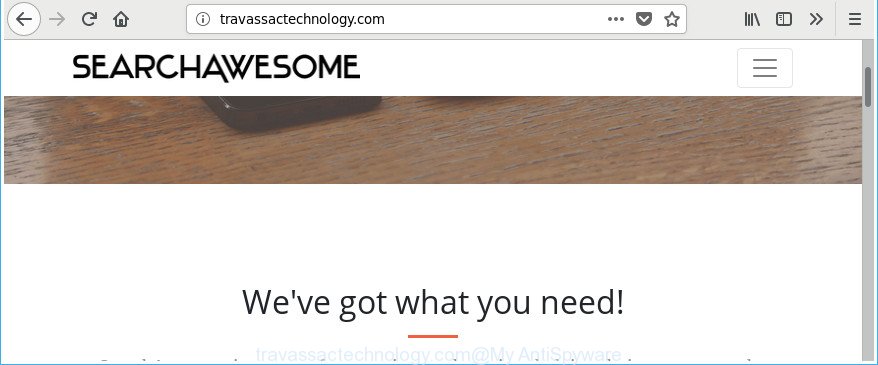
travassactechnology.com
It is not a good idea to have an unwanted program like the Travassactechnology.com adware that created to redirect your internet browser to various ad web pages. The reason for this is simple, it doing things you do not know about. The worst is, the ad-supported software has the ability to gather personal data about you that can be later sold to third party companies. You don’t know if your home address, account names and passwords are safe. And of course you completely do not know what will happen when you click on any Travassactechnology.com pop up ads.
Most often, the adware affects the most common browsers such as the Internet Explorer, Google Chrome, MS Edge and Mozilla Firefox. But such the harmful software as well may affect another browsers by modifying its shortcuts (adding an argument such as ‘http://site.address’ into Target field of a web browser’s shortcut). So every time you open the web-browser, it will redirect to the intrusive Travassactechnology.com web site. Even if you setup a new startpage, an annoying web-page will be the first thing you see when you start the Internet Explorer, Microsoft Edge, Mozilla Firefox and Chrome.
We strongly suggest that you perform the guide below which will allow you to delete Travassactechnology.com pop-up advertisements using the standard features of Windows and some proven freeware.
Remove Travassactechnology.com pop up ads (removal guidance)
Without a doubt, the adware is harmful to your PC system. So you need to quickly and completely get rid of this adware which causes annoying Travassactechnology.com popups. To remove this adware, you may use the manual removal guide that are given below or free malicious software removal utility like Zemana Anti-Malware (ZAM), MalwareBytes Anti Malware (MBAM) or Hitman Pro (all are free). We suggest you use automatic removal method that will help you to delete Travassactechnology.com redirect easily and safely. Manual removal is best used only if you are well versed in computer or in the case where ad supported software is not uninstalled automatically. Read this manual carefully, bookmark or print it, because you may need to shut down your browser or reboot your PC.
To remove Travassactechnology.com, follow the steps below:
- Remove Travassactechnology.com pop-up ads without any utilities
- Removing the Travassactechnology.com, check the list of installed applications first
- Delete unwanted Scheduled Tasks
- Clean up the web-browsers shortcuts that have been affected by adware
- Remove Travassactechnology.com redirect from Firefox
- Get rid of Travassactechnology.com pop up ads from IE
- Remove Travassactechnology.com pop-ups from Chrome
- Remove Travassactechnology.com advertisements with free applications
- Stop Travassactechnology.com pop ups and other annoying web-sites
- How to avoid installation of Travassactechnology.com advertisements
- Finish words
Remove Travassactechnology.com pop-up ads without any utilities
Read this “How to remove” section to know how to manually get rid of adware that responsible for internet browser redirect to the unwanted Travassactechnology.com web-page. Even if the step-by-step instructions does not work for you, there are several free malicious software removers below that can easily handle such ad-supported software responsible for redirecting your browser to Travassactechnology.com website.
Removing the Travassactechnology.com, check the list of installed applications first
We suggest that you start the personal computer cleaning procedure by checking the list of installed applications and uninstall all unknown or suspicious apps. This is a very important step, as mentioned above, very often the harmful apps such as adware and browser hijackers may be bundled with freeware. Uninstall the unwanted applications can delete the annoying ads or web browser redirect.
Windows 10, 8.1, 8
Click the Microsoft Windows logo, and then press Search ![]() . Type ‘Control panel’and press Enter as displayed below.
. Type ‘Control panel’and press Enter as displayed below.

After the ‘Control Panel’ opens, click the ‘Uninstall a program’ link under Programs category as shown in the following example.

Windows 7, Vista, XP
Open Start menu and select the ‘Control Panel’ at right like below.

Then go to ‘Add/Remove Programs’ or ‘Uninstall a program’ (MS Windows 7 or Vista) as shown below.

Carefully browse through the list of installed software and delete all questionable and unknown software. We suggest to press ‘Installed programs’ and even sorts all installed apps by date. After you’ve found anything dubious that may be the adware that responsible for web browser redirect to the undesired Travassactechnology.com site or other PUP (potentially unwanted program), then select this application and click ‘Uninstall’ in the upper part of the window. If the questionable program blocked from removal, then use Revo Uninstaller Freeware to fully remove it from your personal computer.
Delete unwanted Scheduled Tasks
Once installed, the adware can add a task in to the Windows Task Scheduler Library. Due to this, every time when you boot your PC, it will show Travassactechnology.com undesired web page. So, you need to check the Task Scheduler Library and remove all malicious tasks which have been created by unwanted apps.
Press Windows and R keys on your keyboard simultaneously. It will display a prompt that called Run. In the text field, type “taskschd.msc” (without the quotes) and click OK. Task Scheduler window opens. In the left-hand side, click “Task Scheduler Library”, as displayed below.

Task scheduler, list of tasks
In the middle part you will see a list of installed tasks. Select the first task, its properties will be display just below automatically. Next, click the Actions tab. Necessary to look at the text which is written under Details. Found something like “explorer.exe http://site.address” or “chrome.exe http://site.address” or “firefox.exe http://site.address”, then you need get rid of this task. If you are not sure that executes the task, then google it. If it is a component of the adware, then this task also should be removed.
Further click on it with the right mouse button and select Delete as shown in the following example.

Task scheduler, delete a task
Repeat this step, if you have found a few tasks that have been created by adware. Once is finished, close the Task Scheduler window.
Clean up the web-browsers shortcuts that have been affected by adware
After installed, this ad supported software which causes unwanted Travassactechnology.com pop ups, may add an argument like “http://site.address” into the Target property of the desktop shortcut for the Mozilla Firefox, Chrome, MS Edge and Microsoft Internet Explorer. Due to this, every time you run the internet browser, it’ll open an intrusive ad web-site.
Right click to a desktop shortcut for your infected internet browser. Select the “Properties” option. It’ll display the Properties window. Select the “Shortcut” tab here, after that, look at the “Target” field. The adware that responsible for browser redirect to the undesired Travassactechnology.com web page can replace it. If you are seeing something like “…exe http://site.address” then you need to remove “http…” and leave only, depending on the web browser you are using:
- Google Chrome: chrome.exe
- Opera: opera.exe
- Firefox: firefox.exe
- Internet Explorer: iexplore.exe
Look at the example as shown on the image below.

Once is done, click the “OK” button to save the changes. Please repeat this step for internet browser shortcut files that redirects to an intrusive web pages. When you have finished, go to next step.
Remove Travassactechnology.com redirect from Firefox
The Mozilla Firefox reset will keep your personal information like bookmarks, passwords, web form auto-fill data, restore preferences and security settings, remove redirects to undesired Travassactechnology.com web-site and adware.
First, run the Firefox. Next, click the button in the form of three horizontal stripes (![]() ). It will open the drop-down menu. Next, press the Help button (
). It will open the drop-down menu. Next, press the Help button (![]() ).
).

In the Help menu press the “Troubleshooting Information”. In the upper-right corner of the “Troubleshooting Information” page press on “Refresh Firefox” button as displayed on the screen below.

Confirm your action, click the “Refresh Firefox”.
Get rid of Travassactechnology.com pop up ads from IE
In order to restore all web browser start page, default search provider and new tab you need to reset the Internet Explorer to the state, which was when the Windows was installed on your system.
First, open the Microsoft Internet Explorer, press ![]() ) button. Next, click “Internet Options” like below.
) button. Next, click “Internet Options” like below.

In the “Internet Options” screen select the Advanced tab. Next, click Reset button. The Internet Explorer will display the Reset Internet Explorer settings dialog box. Select the “Delete personal settings” check box and press Reset button.

You will now need to restart your PC for the changes to take effect. It will remove adware that causes multiple unwanted ads, disable malicious and ad-supported web-browser’s extensions and restore the Internet Explorer’s settings such as new tab, startpage and search provider by default to default state.
Remove Travassactechnology.com pop-ups from Chrome
Reset Google Chrome settings is a simple way to delete the browser hijackers, harmful and ‘ad-supported’ extensions, as well as to recover the internet browser’s newtab page, search engine and home page that have been modified by ad-supported software that developed to redirect your web browser to various ad sites like Travassactechnology.com.
First launch the Google Chrome. Next, click the button in the form of three horizontal dots (![]() ).
).
It will show the Chrome menu. Select More Tools, then click Extensions. Carefully browse through the list of installed extensions. If the list has the extension signed with “Installed by enterprise policy” or “Installed by your administrator”, then complete the following guide: Remove Google Chrome extensions installed by enterprise policy.
Open the Chrome menu once again. Further, press the option called “Settings”.

The browser will display the settings screen. Another method to open the Google Chrome’s settings – type chrome://settings in the web browser adress bar and press Enter
Scroll down to the bottom of the page and click the “Advanced” link. Now scroll down until the “Reset” section is visible, as on the image below and press the “Reset settings to their original defaults” button.

The Google Chrome will open the confirmation prompt as displayed on the screen below.

You need to confirm your action, click the “Reset” button. The internet browser will start the process of cleaning. Once it is complete, the internet browser’s settings including new tab page, homepage and search engine by default back to the values which have been when the Chrome was first installed on your computer.
Remove Travassactechnology.com advertisements with free applications
If you are not expert at computer technology, then all your attempts to get rid of Travassactechnology.com pop up advertisements by following the manual steps above might result in failure. To find and remove all of the ad supported software related files and registry entries that keep this ad supported software on your computer, use free antimalware software such as Zemana AntiMalware, MalwareBytes Anti-Malware (MBAM) and HitmanPro from our list below.
Get rid of Travassactechnology.com ads with Zemana Anti-malware
We suggest using the Zemana Anti-malware. You can download and install Zemana Anti-malware to detect and get rid of Travassactechnology.com pop-up ads from the MS Edge, IE, Google Chrome and Mozilla Firefox web-browsers. When installed and updated, the malware remover will automatically check and detect all threats present on your system.
Now you can setup and run Zemana Free to delete Travassactechnology.com pop up ads from your browser by following the steps below:
Click the link below to download Zemana Anti Malware (ZAM) installation package named Zemana.AntiMalware.Setup on your PC system. Save it on your Microsoft Windows desktop.
165036 downloads
Author: Zemana Ltd
Category: Security tools
Update: July 16, 2019
Start the install package after it has been downloaded successfully and then follow the prompts to install this utility on your PC system.

During installation you can change certain settings, but we suggest you do not make any changes to default settings.
When installation is finished, this malware removal tool will automatically start and update itself. You will see its main window as shown in the following example.

Now press the “Scan” button to perform a system scan for the adware that causes a huge number of annoying Travassactechnology.com pop ups. A system scan can take anywhere from 5 to 30 minutes, depending on your machine. While the Zemana Anti Malware program is checking, you can see number of objects it has identified as threat.

Once the scan is done, the results are displayed in the scan report. Review the scan results and then press “Next” button.

The Zemana Free will delete adware related to Travassactechnology.com redirect. When the process is finished, you can be prompted to restart your computer to make the change take effect.
Scan and free your machine of adware with HitmanPro
Hitman Pro cleans your personal computer from browser hijacker infections, potentially unwanted apps, unwanted toolbars, web browser add-ons and other undesired programs like ad supported software that causes intrusive Travassactechnology.com advertisements. The free removal tool will help you enjoy your computer to its fullest. HitmanPro uses advanced behavioral detection technologies to find out if there are undesired applications in your computer. You can review the scan results, and choose the items you want to delete.
Installing the HitmanPro is simple. First you’ll need to download Hitman Pro by clicking on the following link.
Download and use Hitman Pro on your computer. Once started, press “Next” button to perform a system scan for the ad supported software that redirects your web-browser to annoying Travassactechnology.com webpage. While the tool is scanning, you may see how many objects and files has already scanned..

When HitmanPro has finished scanning your PC, a list of all items detected is prepared.

You may remove items (move to Quarantine) by simply click Next button.
It will display a dialog box, click the “Activate free license” button to start the free 30 days trial to get rid of all malware found.
Remove Travassactechnology.com popups with Malwarebytes
We recommend using the Malwarebytes Free that are completely clean your computer of the ad supported software. The free tool is an advanced malicious software removal program created by (c) Malwarebytes lab. This program uses the world’s most popular anti-malware technology. It’s able to help you get rid of annoying Travassactechnology.com ads from your internet browsers, potentially unwanted applications, malware, browser hijackers, toolbars, ransomware and other security threats from your computer for free.

- MalwareBytes Free can be downloaded from the following link. Save it to your Desktop.
Malwarebytes Anti-malware
327265 downloads
Author: Malwarebytes
Category: Security tools
Update: April 15, 2020
- Once the downloading process is complete, close all programs and windows on your computer. Open a folder in which you saved it. Double-click on the icon that’s named mb3-setup.
- Further, press Next button and follow the prompts.
- Once install is complete, click the “Scan Now” button to scan for adware which causes unwanted Travassactechnology.com popup advertisements. This task can take quite a while, so please be patient. While the utility is checking, you can see number of objects and files has already scanned.
- When the checking is finished, MalwareBytes Free will open a screen which contains a list of malware that has been detected. In order to remove all threats, simply press “Quarantine Selected”. After disinfection is complete, you may be prompted to restart your personal computer.
The following video offers a guide on how to remove hijackers, adware and other malware with MalwareBytes Anti-Malware (MBAM).
Stop Travassactechnology.com pop ups and other annoying web-sites
It’s also critical to protect your internet browsers from harmful webpages and ads by using an ad-blocking application like AdGuard. Security experts says that it’ll greatly reduce the risk of malicious software, and potentially save lots of money. Additionally, the AdGuard may also protect your privacy by blocking almost all trackers.
Installing the AdGuard is simple. First you’ll need to download AdGuard by clicking on the link below. Save it to your Desktop so that you can access the file easily.
26898 downloads
Version: 6.4
Author: © Adguard
Category: Security tools
Update: November 15, 2018
Once the downloading process is complete, run the downloaded file. You will see the “Setup Wizard” screen like below.

Follow the prompts. Once the installation is complete, you will see a window as shown on the screen below.

You can click “Skip” to close the install program and use the default settings, or click “Get Started” button to see an quick tutorial which will assist you get to know AdGuard better.
In most cases, the default settings are enough and you don’t need to change anything. Each time, when you start your computer, AdGuard will start automatically and block popups, Travassactechnology.com redirect, as well as other harmful or misleading web-pages. For an overview of all the features of the program, or to change its settings you can simply double-click on the AdGuard icon, which is located on your desktop.
How to avoid installation of Travassactechnology.com advertisements
The ad supported software is usually is bundled with freeware and install themselves, with or without your knowledge, on your PC. This happens especially when you’re installing a free applications. The application installer tricks you into accepting the install of bundled applications, which you don’t really want. Moreover, certain paid apps may also install additional programs which you don’t want! Therefore, always download free programs and paid apps from reputable download pages. Use ONLY custom or manual installation method and never blindly press Next button.
Finish words
Once you’ve finished the step-by-step instructions outlined above, your PC should be clean from ad-supported software which causes undesired Travassactechnology.com ads and other malicious software. The Chrome, Microsoft Internet Explorer, Edge and Firefox will no longer redirect you to various unwanted web sites such as Travassactechnology.com. Unfortunately, if the step-by-step guide does not help you, then you have caught a new ‘ad supported’ software, and then the best way – ask for help in our Spyware/Malware removal forum.
















