The appearance of Search.tz-cmf.com as your homepage often means your PC system has been infected by the PUP (potentially unwanted program) from the family of browser hijackers and your web-browser’s settings like the newtab page, homepage and search engine should have been altered by it without your knowledge. In this way, developers of the browser hijacker infection force you to use their web-site, and thereby boost traffic of the web page to generate revenue.
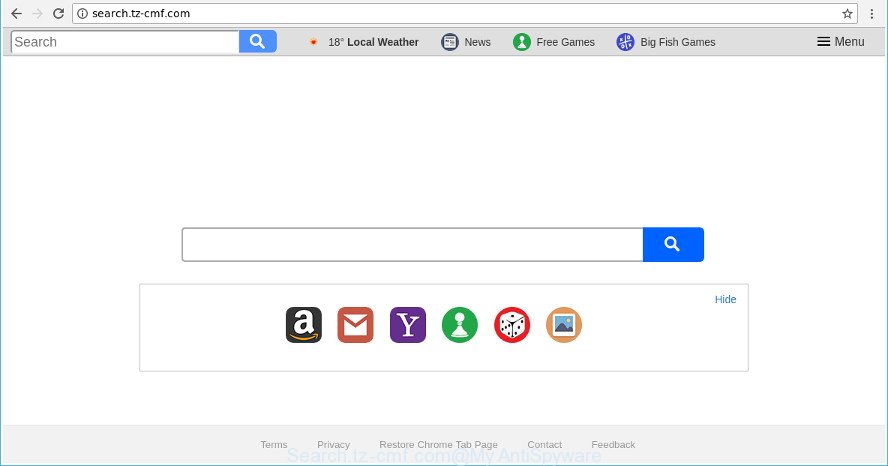
http://search.tz-cmf.com/
The hijacker, which set the Search.tz-cmf.com startpage as your start page can also set this unwanted webpage as your search engine. You will encounter the fact that the search in the internet browser has become uncomfortable to use, because the search results will consist of a lot of ads, links to ad and undesired pages and a small amount of regular links, which are obtained from a search in the major search providers. Therefore, look for something using Search.tz-cmf.com site would be a waste of time or worse, it can lead to even more infected personal computer.
It is probably that you might be worried with the browser hijacker that cause a redirect to Search.tz-cmf.com webpage. You should not disregard this undesired software. The hijacker infection might not only modify your startpage or search engine, but redirect your web browser to malicious web sites. What is more, the browser hijacker can analyze your browsing, and gain access to your confidential data and, later, can transfer it third party companies. Thus, there are more than enough reasons to get rid of Search.tz-cmf.com from your web browser.
Thus, the Search.tz-cmf.com does not really have beneficial features. So, we suggest you get rid of Search.tz-cmf.com from the MS Edge, Firefox, Google Chrome and Microsoft Internet Explorer browsers as quickly as possible. This will also prevent the hijacker infection from tracking your online activities. A full Search.tz-cmf.com removal can be easily carried out using manual or automatic method listed below.
Remove Search.tz-cmf.com from Google Chrome, Firefox, IE, Edge
Without a doubt, the hijacker is harmful to your machine. So you need to quickly and completely get rid of this malicious software. To remove this hijacker, you can use the manual removal guide which are given below or free malware removal utility such as Zemana Anti Malware, MalwareBytes or Hitman Pro (all are free). We advise you use automatic removal solution which will help you to delete Search.tz-cmf.com easily and safely. Manual removal is best used only if you’re well versed in system or in the case where hijacker is not uninstalled automatically. Some of the steps will require you to restart your PC or shut down this site. So, read this guide carefully, then bookmark or print it for later reference.
To remove Search.tz-cmf.com, perform the following steps:
- How to manually remove Search.tz-cmf.com
- Search.tz-cmf.com redirect automatic removal
- How to block Search.tz-cmf.com
- How can you prevent the Search.tz-cmf.com hijacker infection
- To sum up
How to manually remove Search.tz-cmf.com
Most common hijacker infections may be uninstalled without any antivirus programs. The manual hijacker infection removal is guide that will teach you how to remove the Search.tz-cmf.com search.
Remove suspicious programs using MS Windows Control Panel
In order to get rid of Search.tz-cmf.com, first thing you need to do is to delete unknown and dubious programs from your machine using Microsoft Windows control panel. When removing this hijacker, check the list of installed software and try to find suspicious programs and delete them all. Pay special attention to recently installed apps, as it is most probably that the Search.tz-cmf.com browser hijacker сame along with it.
Make sure you have closed all browsers and other apps. Press CTRL, ALT, DEL keys together to open the Microsoft Windows Task Manager.

Click on the “Processes” tab, look for something questionable that is the hijacker that responsible for web-browser reroute to the unwanted Search.tz-cmf.com page then right-click it and select “End Task” or “End Process” option. Most often, malware masks itself to avoid detection by imitating legitimate Microsoft Windows processes. A process is particularly suspicious: it is taking up a lot of memory (despite the fact that you closed all of your programs), its name is not familiar to you (if you’re in doubt, you can always check the application by doing a search for its name in Google, Yahoo or Bing).
Next, uninstall any unwanted and suspicious applications from your Control panel.
Windows 10, 8.1, 8
Now, click the Windows button, type “Control panel” in search and press Enter. Choose “Programs and Features”, then “Uninstall a program”.

Look around the entire list of apps installed on your computer. Most probably, one of them is the hijacker infection that causes browsers to display undesired Search.tz-cmf.com web-page. Choose the dubious program or the program that name is not familiar to you and delete it.
Windows Vista, 7
From the “Start” menu in MS Windows, choose “Control Panel”. Under the “Programs” icon, select “Uninstall a program”.

Select the questionable or any unknown applications, then click “Uninstall/Change” button to uninstall this undesired application from your PC.
Windows XP
Click the “Start” button, select “Control Panel” option. Click on “Add/Remove Programs”.

Choose an unwanted program, then press “Change/Remove” button. Follow the prompts.
Delete Search.tz-cmf.com from Internet Explorer
First, start the Internet Explorer, then click ‘gear’ icon ![]() . It will display the Tools drop-down menu on the right part of the web browser, then press the “Internet Options” as displayed below.
. It will display the Tools drop-down menu on the right part of the web browser, then press the “Internet Options” as displayed below.

In the “Internet Options” screen, select the “Advanced” tab, then click the “Reset” button. The IE will display the “Reset Internet Explorer settings” dialog box. Further, click the “Delete personal settings” check box to select it. Next, press the “Reset” button as on the image below.

After the process is done, click “Close” button. Close the Internet Explorer and reboot your PC for the changes to take effect. This step will help you to restore your internet browser’s new tab page, default search engine and homepage to default state.
Get rid of Search.tz-cmf.com from Google Chrome
In order to be sure that there is nothing left behind, we suggest you to reset Chrome internet browser. It’ll return Chrome settings including homepage, newtab and default search engine to defaults.

- First start the Google Chrome and click Menu button (small button in the form of three dots).
- It will open the Chrome main menu. Choose More Tools, then click Extensions.
- You’ll see the list of installed extensions. If the list has the extension labeled with “Installed by enterprise policy” or “Installed by your administrator”, then complete the following guidance: Remove Chrome extensions installed by enterprise policy.
- Now open the Google Chrome menu once again, press the “Settings” menu.
- You will see the Google Chrome’s settings page. Scroll down and click “Advanced” link.
- Scroll down again and click the “Reset” button.
- The Google Chrome will open the reset profile settings page as on the image above.
- Next click the “Reset” button.
- Once this task is finished, your internet browser’s default search provider, new tab page and home page will be restored to their original defaults.
- To learn more, read the post How to reset Chrome settings to default.
Delete Search.tz-cmf.com from Firefox
Resetting your Mozilla Firefox is basic troubleshooting step for any issues with your web browser program, including the redirect to Search.tz-cmf.com page.
Run the Firefox and press the menu button (it looks like three stacked lines) at the top right of the web-browser screen. Next, press the question-mark icon at the bottom of the drop-down menu. It will display the slide-out menu.

Select the “Troubleshooting information”. If you’re unable to access the Help menu, then type “about:support” in your address bar and press Enter. It bring up the “Troubleshooting Information” page like below.

Click the “Refresh Firefox” button at the top right of the Troubleshooting Information page. Select “Refresh Firefox” in the confirmation dialog box. The Mozilla Firefox will start a procedure to fix your problems that caused by the hijacker responsible for modifying your web-browser settings to Search.tz-cmf.com. Once, it’s finished, press the “Finish” button.
Search.tz-cmf.com redirect automatic removal
Manual removal is not always as effective as you might think. Often, even the most experienced users may not completely remove hijacker from the infected machine. So, we recommend to scan your personal computer for any remaining malicious components with free hijacker infection removal programs below.
Automatically delete Search.tz-cmf.com home page with Zemana AntiMalware
Zemana Anti Malware is a free application for Microsoft Windows operating system to scan for and remove potentially unwanted programs, ‘ad supported’ software, harmful web browser plugins, browser toolbars, and other unwanted applications such as hijacker responsible for Search.tz-cmf.com search, installed on your machine.
Zemana can be downloaded from the following link. Save it directly to your Windows Desktop.
165506 downloads
Author: Zemana Ltd
Category: Security tools
Update: July 16, 2019
Once the download is complete, close all software and windows on your machine. Open a directory in which you saved it. Double-click on the icon that’s called Zemana.AntiMalware.Setup as shown on the screen below.
![]()
When the setup starts, you will see the “Setup wizard” that will help you set up Zemana on your PC.

Once setup is finished, you will see window as on the image below.

Now press the “Scan” button to begin scanning your PC system for the hijacker which made to redirect your web-browser to the Search.tz-cmf.com web page. This process can take quite a while, so please be patient. While the Zemana Free utility is checking, you may see how many objects it has identified as being infected by malware.

When the scan is finished, Zemana Free will show a list of all items found by the scan. Review the scan results and then click “Next” button.

The Zemana will start to get rid of hijacker that responsible for web-browser redirect to the intrusive Search.tz-cmf.com page.
Delete Search.tz-cmf.com browser hijacker and malicious extensions with HitmanPro
The HitmanPro utility is free and easy to use. It may scan and get rid of hijacker infection that redirects your browser to unwanted Search.tz-cmf.com web page, malicious software, potentially unwanted applications and adware from system (Windows 10, 8, 7, XP) and thereby revert back web-browsers default settings (search provider by default, newtab and homepage). HitmanPro is powerful enough to search for and remove malicious registry entries and files that are hidden on the system.
Hitman Pro can be downloaded from the following link. Save it on your Windows desktop or in any other place.
After the downloading process is done, open the file location. You will see an icon like below.

Double click the Hitman Pro desktop icon. After the tool is started, you will see a screen as shown on the image below.

Further, click “Next” button to start scanning your PC for the browser hijacker responsible for redirecting user searches to Search.tz-cmf.com. Once the system scan is finished, HitmanPro will show a list of found threats as shown below.

Review the results once the utility has finished the system scan. If you think an entry should not be quarantined, then uncheck it. Otherwise, simply press “Next” button. It will show a prompt, click the “Activate free license” button.
Run Malwarebytes to get rid of hijacker
You can remove Search.tz-cmf.com automatically with a help of Malwarebytes Free. We recommend this free malware removal tool because it can easily delete hijackers, ‘ad supported’ software, PUPs and toolbars with all their components such as files, folders and registry entries.

- Download MalwareBytes Anti-Malware (MBAM) from the following link. Save it to your Desktop.
Malwarebytes Anti-malware
327726 downloads
Author: Malwarebytes
Category: Security tools
Update: April 15, 2020
- At the download page, click on the Download button. Your browser will show the “Save as” prompt. Please save it onto your Windows desktop.
- When downloading is complete, please close all programs and open windows on your machine. Double-click on the icon that’s called mb3-setup.
- This will open the “Setup wizard” of MalwareBytes Free onto your computer. Follow the prompts and do not make any changes to default settings.
- When the Setup wizard has finished installing, the MalwareBytes AntiMalware will open and show the main window.
- Further, click the “Scan Now” button to find hijacker infection that cause a redirect to Search.tz-cmf.com page. A scan can take anywhere from 10 to 30 minutes, depending on the number of files on your computer and the speed of your machine. When a malware, adware or PUPs are found, the number of the security threats will change accordingly. Wait until the the scanning is finished.
- When the checking is finished, MalwareBytes AntiMalware (MBAM) will create a list of unwanted and ‘ad supported’ software.
- Once you have selected what you want to get rid of from your computer press the “Quarantine Selected” button. Once the cleaning process is done, you may be prompted to restart the PC system.
- Close the Anti Malware and continue with the next step.
Video instruction, which reveals in detail the steps above.
How to block Search.tz-cmf.com
To put it simply, you need to use an ad-blocker tool (AdGuard, for example). It’ll stop and protect you from all annoying sites like Search.tz-cmf.com, advertisements and {pop-ups}. To be able to do that, the ad blocking program uses a list of filters. Each filter is a rule that describes a malicious web site, an advertising content, a banner and others. The ad-blocking application automatically uses these filters, depending on the websites you are visiting.
Please go to the following link to download AdGuard. Save it to your Desktop so that you can access the file easily.
27037 downloads
Version: 6.4
Author: © Adguard
Category: Security tools
Update: November 15, 2018
After downloading it, start the downloaded file. You will see the “Setup Wizard” screen as on the image below.

Follow the prompts. After the install is complete, you will see a window as displayed on the screen below.

You can click “Skip” to close the installation program and use the default settings, or press “Get Started” button to see an quick tutorial which will assist you get to know AdGuard better.
In most cases, the default settings are enough and you don’t need to change anything. Each time, when you start your PC, AdGuard will launch automatically and block pop-up ads, Search.tz-cmf.com redirect, as well as other harmful or misleading websites. For an overview of all the features of the program, or to change its settings you can simply double-click on the AdGuard icon, that is located on your desktop.
How can you prevent the Search.tz-cmf.com hijacker infection
The Search.tz-cmf.com browser hijacker infection usually come together with various freeware. In many cases, it may be bundled within the installation packages from Softonic, Cnet, Soft32, Brothersoft or other similar webpages. So, you should run any files downloaded from the Internet with great caution, read the User agreement, Software license and Terms of use. In the process of installing a new program, you should select a Manual, Advanced or Custom installation mode to control what components and bundled apps to be installed, otherwise you run the risk of infecting your PC system with an hijacker infection such as Search.tz-cmf.com.
To sum up
Now your personal computer should be clean of the hijacker infection related to Search.tz-cmf.com redirect. We suggest that you keep Zemana Anti Malware (to periodically scan your computer for new hijacker infections and other malware) and AdGuard (to help you block intrusive pop ups and malicious sites). Moreover, to prevent any hijacker infection, please stay clear of unknown and third party apps, make sure that your antivirus program, turn on the option to look for PUPs.
If you need more help with Search.tz-cmf.com search related issues, go to our Spyware/Malware removal forum.



















