The Servicepilot.online is classified as misleading ‘ad’ site that created in order to trick you into installing an questionable software. If you are seeing this unwanted web site then most likely that your web browser is infected by a nasty undesired software from the adware (also known as ‘ad-supported’ software) family. As a result of the adware infection, your web-browser will be full of advertisements (pop-ups, banners, in-text links, offers to install an undesired applications) and your PC system will be slower and slower.
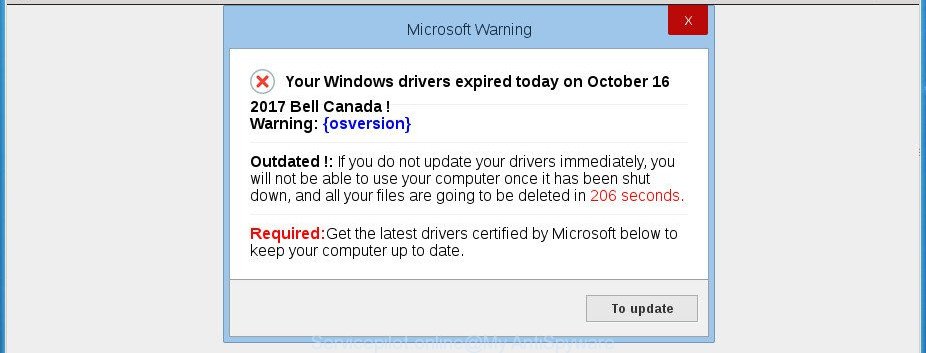
It is not a good idea to have an unwanted application such as the ad-supported software that causes misleading Servicepilot.online popup scam on your web-browser. The reason for this is simple, it doing things you do not know about. Even worse, the adware can collect a wide variety of your confidential information that can be later used for marketing purposes. You don’t know if your home address, account names and passwords are safe. And of course you completely don’t know what will happen when you click on any Servicepilot.online pop-up ads.
The adware usually infects only the Chrome, MS Edge, Firefox and IE by modifying the internet browser’s settings or installing a malicious add-ons. Moreover, possible situations, when any other browsers will be affected too. The ‘ad supported’ software will perform a scan of the PC for browser shortcut files and alter them without your permission. When it infects the web browser shortcuts, it’ll add the argument like ‘http://site.address’ into Target property. So, each time you launch the browser, you’ll see an undesired Servicepilot.online website.
We strongly suggest that you perform the steps below that will help you to delete Servicepilot.online fake alerts using the standard features of Windows and some proven free software.
Remove Servicepilot.online popup warnings (removal tutorial)
Not all undesired software like ‘ad supported’ software which causes misleading Servicepilot.online pop-up on your browser are easily uninstallable. You might see popups, deals, text links, in-text ads, banners and other type of ads in the Chrome, Firefox, Microsoft Internet Explorer and MS Edge and might not be able to figure out the application responsible for this activity. The reason for this is that many unwanted programs neither appear in Microsoft Windows Control Panel. Therefore in order to fully remove Servicepilot.online pop-up, you need to execute the steps below. Read it once, after doing so, please print this page as you may need to exit your browser or reboot your machine.
To remove Servicepilot.online, perform the following steps:
- How to manually delete Servicepilot.online
- Remove adware through the MS Windows Control Panel
- Fix affected internet browsers shortcuts to delete Servicepilot.online redirect
- Get rid of unwanted Scheduled Tasks
- Delete Servicepilot.online pop-up from Internet Explorer
- Remove Servicepilot.online pop-up warnings from Google Chrome
- Remove Servicepilot.online popup from Mozilla Firefox
- How to remove Servicepilot.online fake alerts with free programs
- Run AdBlocker to stop Servicepilot.online and stay safe online
- Do not know how your web-browser has been hijacked by Servicepilot.online popup?
- To sum up
How to manually delete Servicepilot.online
If you perform exactly the step-by-step guide below you should be able to get rid of the Servicepilot.online fake alerts from the Chrome, Edge, Mozilla Firefox and IE internet browsers.
Remove adware through the MS Windows Control Panel
It’s of primary importance to first identify and get rid of all potentially unwanted software, adware apps and hijacker infections through ‘Add/Remove Programs’ (Windows XP) or ‘Uninstall a program’ (Windows 10, 8, 7) section of your MS Windows Control Panel.
Press Windows button ![]() , then click Search
, then click Search ![]() . Type “Control panel”and press Enter. If you using Windows XP or Windows 7, then click “Start” and select “Control Panel”. It will show the Windows Control Panel as displayed in the figure below.
. Type “Control panel”and press Enter. If you using Windows XP or Windows 7, then click “Start” and select “Control Panel”. It will show the Windows Control Panel as displayed in the figure below.

Further, press “Uninstall a program” ![]()
It will show a list of all software installed on your computer. Scroll through the all list, and uninstall any questionable and unknown software.
Fix affected internet browsers shortcuts to delete Servicepilot.online redirect
After the adware is started, it can also alter the web-browser’s shortcuts, adding an argument such as “http://site.address” into the Target field. Due to this, every time you start the web-browser, it’ll display an unwanted page.
Click the right mouse button to a desktop shortcut file that you use to run your web browser. Next, choose the “Properties” option. Important: necessary to click on the desktop shortcut file for the internet browser which is rerouted to the Servicepilot.online or other intrusive web page.
Further, necessary to look at the text which is written in the “Target” field. The adware which designed to show misleading Servicepilot.online fake alerts within your web-browser can change the contents of this field, which describes the file to be start when you run your web-browser. Depending on the web-browser you are using, there should be:
- Google Chrome: chrome.exe
- Opera: opera.exe
- Firefox: firefox.exe
- Internet Explorer: iexplore.exe
If you are seeing an unknown text similar to “http://site.addres” that has been added here, then you should remove it, like below.

Next, press the “OK” button to save the changes. Now, when you launch the web-browser from this desktop shortcut file, it does not occur automatically redirect on the Servicepilot.online website or any other annoying web-sites. Once the step is finished, we recommend to go to the next step.
Get rid of unwanted Scheduled Tasks
Once installed, the adware can add a task in to the Windows Task Scheduler Library. Due to this, every time when you boot your personal computer, it will open Servicepilot.online annoying page. So, you need to check the Task Scheduler Library and remove all malicious tasks which have been created by adware.
Press Windows and R keys on the keyboard at the same time. This opens a dialog box that titled with Run. In the text field, type “taskschd.msc” (without the quotes) and press OK. Task Scheduler window opens. In the left-hand side, click “Task Scheduler Library”, as on the image below.

Task scheduler
In the middle part you will see a list of installed tasks. Please choose the first task, its properties will be open just below automatically. Next, click the Actions tab. Pay attention to that it launches on your personal computer. Found something like “explorer.exe http://site.address” or “chrome.exe http://site.address”, then remove this harmful task. If you are not sure that executes the task, check it through a search engine. If it’s a component of the malicious applications, then this task also should be removed.
Having defined the task that you want to get rid of, then click on it with the right mouse button and choose Delete as displayed on the screen below.

Delete a task
Repeat this step, if you have found a few tasks that have been created by malicious software. Once is finished, close the Task Scheduler window.
Delete Servicepilot.online pop-up from Internet Explorer
The Microsoft Internet Explorer reset is great if your web browser is hijacked or you have unwanted addo-ons or toolbars on your web browser, which installed by an malware.
First, run the Internet Explorer. Next, press the button in the form of gear (![]() ). It will show the Tools drop-down menu, click the “Internet Options” as shown on the screen below.
). It will show the Tools drop-down menu, click the “Internet Options” as shown on the screen below.

In the “Internet Options” window click on the Advanced tab, then click the Reset button. The Internet Explorer will display the “Reset Internet Explorer settings” window as on the image below. Select the “Delete personal settings” check box, then click “Reset” button.

You will now need to restart your machine for the changes to take effect.
Remove Servicepilot.online pop-up warnings from Google Chrome
Reset Google Chrome settings is a easy way to get rid of the browser hijackers, harmful and ‘ad-supported’ extensions, as well as to restore the web browser’s default search engine, new tab page and home page that have been changed by ad-supported software which created to show misleading Servicepilot.online pop-up warnings within your web-browser.

- First start the Google Chrome and click Menu button (small button in the form of three dots).
- It will open the Google Chrome main menu. Choose More Tools, then click Extensions.
- You will see the list of installed extensions. If the list has the plugin labeled with “Installed by enterprise policy” or “Installed by your administrator”, then complete the following guide: Remove Chrome extensions installed by enterprise policy.
- Now open the Chrome menu once again, click the “Settings” menu.
- You will see the Google Chrome’s settings page. Scroll down and click “Advanced” link.
- Scroll down again and click the “Reset” button.
- The Chrome will display the reset profile settings page as shown on the image above.
- Next click the “Reset” button.
- Once this process is complete, your internet browser’s new tab page, startpage and default search engine will be restored to their original defaults.
- To learn more, read the article How to reset Google Chrome settings to default.
Remove Servicepilot.online popup from Mozilla Firefox
Resetting your Mozilla Firefox is first troubleshooting step for any issues with your web-browser program, including the redirect to Servicepilot.online web-page.
Click the Menu button (looks like three horizontal lines), and click the blue Help icon located at the bottom of the drop down menu as displayed on the screen below.

A small menu will appear, click the “Troubleshooting Information”. On this page, press “Refresh Firefox” button like below.

Follow the onscreen procedure to restore your Firefox internet browser settings to its original state.
How to remove Servicepilot.online fake alerts with free programs
If you are not expert at computers, then we advise to run free removal utilities listed below to delete Servicepilot.online pop up warnings for good. The automatic method is highly recommended. It has less steps and easier to implement than the manual way. Moreover, it lower risk of system damage. So, the automatic Servicepilot.online removal is a better option.
How to remove Servicepilot.online pop-up warnings with Zemana Anti-malware
You can download and use the Zemana Anti Malware for free. This anti-malware utility will scan all the registry keys and files in your personal computer along with the system settings and web browser add-ons. If it finds any malware, adware or harmful extension that is causing lots of undesired Servicepilot.online pop-up advertisements then the Zemana Anti Malware (ZAM) will delete them from your PC system completely.
Download Zemana Free on your Microsoft Windows Desktop by clicking on the following link.
165094 downloads
Author: Zemana Ltd
Category: Security tools
Update: July 16, 2019
When the downloading process is finished, close all software and windows on your machine. Open a directory in which you saved it. Double-click on the icon that’s named Zemana.AntiMalware.Setup as displayed below.
![]()
When the installation starts, you will see the “Setup wizard” which will help you install Zemana Anti Malware (ZAM) on your PC.

Once setup is done, you will see window as shown on the image below.

Now press the “Scan” button to start scanning your PC system for the adware that causes multiple misleading Servicepilot.online alerts and popups. A scan may take anywhere from 10 to 30 minutes, depending on the count of files on your computer and the speed of your computer. When a threat is detected, the number of the security threats will change accordingly. Wait until the the scanning is complete.

Once the scan get finished, you will be opened the list of all found items on your personal computer. Review the scan results and then click “Next” button.

The Zemana AntiMalware will remove ad supported software that causes misleading Servicepilot.online popup scam on your browser and add items to the Quarantine.
Remove Servicepilot.online fake alerts and harmful extensions with HitmanPro
Hitman Pro is a free utility which can identify adware which shows misleading Servicepilot.online pop up scam on your personal computer. It is not always easy to locate all the unwanted software that your PC might have picked up on the Net. HitmanPro will find out the adware, browser hijackers and other malicious software you need to delete.

- Download HitmanPro by clicking on the following link.
- After downloading is done, double click the HitmanPro icon. Once this utility is started, click “Next” button to perform a system scan for the adware which causes misleading Servicepilot.online pop up warnings on your browser. A system scan may take anywhere from 5 to 30 minutes, depending on your machine. During the scan HitmanPro will scan for threats exist on your PC.
- Once the checking is finished, Hitman Pro will produce a list of unwanted and ad supported software. Review the results once the tool has finished the system scan. If you think an entry should not be quarantined, then uncheck it. Otherwise, simply click “Next” button. Now press the “Activate free license” button to begin the free 30 days trial to delete all malware found.
Scan and free your system of adware with Malwarebytes
Delete Servicepilot.online pop up warnings manually is difficult and often the adware is not completely removed. Therefore, we suggest you to run the Malwarebytes Free which are completely clean your system. Moreover, the free program will allow you to remove malware, potentially unwanted software, toolbars and browser hijackers that your system can be infected too.

- Installing the MalwareBytes Anti-Malware (MBAM) is simple. First you’ll need to download MalwareBytes AntiMalware from the following link.
Malwarebytes Anti-malware
327319 downloads
Author: Malwarebytes
Category: Security tools
Update: April 15, 2020
- After the download is done, close all software and windows on your system. Open a folder in which you saved it. Double-click on the icon that’s named mb3-setup.
- Further, click Next button and follow the prompts.
- Once installation is finished, click the “Scan Now” button to perform a system scan with this utility for the adware that causes internet browsers to display misleading Servicepilot.online fake alerts. This process can take some time, so please be patient. During the scan MalwareBytes will detect threats exist on your machine.
- Once the scan is done, you can check all threats found on your personal computer. Review the scan results and then click “Quarantine Selected”. After the task is complete, you can be prompted to restart your machine.
The following video offers a tutorial on how to get rid of browser hijacker infections, adware and other malicious software with MalwareBytes Anti-Malware (MBAM).
Run AdBlocker to stop Servicepilot.online and stay safe online
By installing an ad blocker program like AdGuard, you’re able to stop Servicepilot.online, autoplaying video ads and delete lots of distracting and intrusive ads on webpages.
- Visit the following page to download the latest version of AdGuard for MS Windows. Save it directly to your Windows Desktop.
Adguard download
26913 downloads
Version: 6.4
Author: © Adguard
Category: Security tools
Update: November 15, 2018
- After the downloading process is done, start the downloaded file. You will see the “Setup Wizard” program window. Follow the prompts.
- When the installation is finished, click “Skip” to close the setup program and use the default settings, or click “Get Started” to see an quick tutorial that will allow you get to know AdGuard better.
- In most cases, the default settings are enough and you don’t need to change anything. Each time, when you run your machine, AdGuard will run automatically and stop pop up ads, sites like Servicepilot.online, as well as other harmful or misleading web sites. For an overview of all the features of the application, or to change its settings you can simply double-click on the icon named AdGuard, which can be found on your desktop.
Do not know how your web-browser has been hijacked by Servicepilot.online popup?
The adware usually spreads bundled with certain free applications that you download off of the Web. Once started, it will infect your machine and configure your internet browsers to display lots of intrusive Servicepilot.online advertisements without your permission. In order to avoid infection, in the Setup wizard, you should be be proactive and carefully read the ‘Terms of use’, the ‘license agreement’ and other setup screens, as well as to always choose the ‘Manual’ or ‘Advanced’ installation option, when installing anything downloaded from the Web.
To sum up
Once you’ve finished the guide outlined above, your PC system should be clean from this ad supported software and other malicious software. The Google Chrome, MS Edge, Internet Explorer and Mozilla Firefox will no longer open intrusive Servicepilot.online web-page when you surf the Internet. Unfortunately, if the steps does not help you, then you have caught a new adware, and then the best way – ask for help.
Please start a new thread by using the “New Topic” button in the Spyware Removal forum. When posting your HJT log, try to give us some details about your problems, so we can try to help you more accurately. Wait for one of our trained “Security Team” or Site Administrator to provide you with knowledgeable assistance tailored to your problem with the intrusive Servicepilot.online pop-up warnings.



















