The GamesSearch.co as your home page or search engine should not be underestimated, because the reason for its appearance within your browser is a undesired program that belongs to the browser hijacker family which has been installed onto your computer without your consent. The browser hijacker infection can bring a security risk to your personal computer. So, do not ignore it! Of course, the GamesSearch.co is just a web-page, but the hijacker uses it to redirect your internet browser onto annoying webpages, even without your permission and desire to see it. The GamesSearch.co as your homepage or search engine can be just the beginning, because your machine is affected by browser hijacker, so the amount of problems with your web browser in the future may increase.
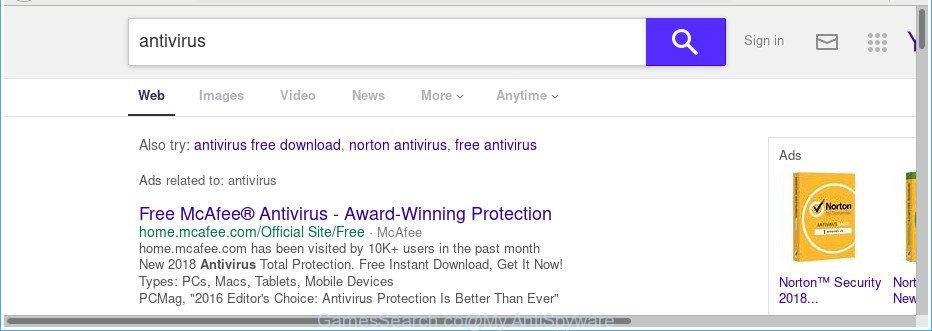
http://www.gamessearch.co/yhs/search?p= …
When your computer is infected by GamesSearch.co browser hijacker you’ll be forced to use its own search provider. It could seem not to be dangerous, but you still should be very careful, since it may display unwanted and malicious advertisements developed to force you into buying some questionable software or products, provide search results which may redirect your browser to some deceptive, misleading or malicious web pages. We recommend that you use only the reliable search provider such as Google, Yahoo or Bing.
Another reason why you need to get rid of GamesSearch.co is its online data-tracking activity. It can gather confidential information, including:
- IP addresses;
- URLs visited;
- search queries/terms;
- clicks on links and advertisements;
- browser version information.
The browser hijacker infection such as GamesSearch.co often alter all web-browser shortcuts which located on your Desktop to force you visit various intrusive sites and open undesired pop up advertisements. As a result, your browser can still reroute you to an undesired webpage despite your internet browser is actually free of browser hijacker infection.
We suggest you to clean your PC of hijacker as quickly as possible. Use the step by step instructions below that will allow to get rid of GamesSearch.co startpage and adware, which can be installed onto your PC system along with it.
How to remove GamesSearch.co
In most cases hijackers requires more than a simple uninstall with the help of Windows Control panel in order to be fully uninstalled. For that reason, our team designed several removal methods that we’ve combined in a detailed guidance. Therefore, if you’ve the unwanted GamesSearch.co browser hijacker infection on your machine and are currently trying to have it removed then feel free to follow the few simple steps below in order to resolve your problem. Read this manual carefully, bookmark or print it, because you may need to shut down your web-browser or restart your computer.
To remove GamesSearch.co, use the steps below:
- How to get rid of GamesSearch.co homepage without any software
- Remove GamesSearch.co related programs through the Control Panel of your computer
- Get rid of GamesSearch.co search from Internet Explorer
- Remove GamesSearch.co startpage from Google Chrome
- Remove GamesSearch.co from Firefox by resetting internet browser settings
- Fix infected internet browsers shortcuts to get rid of GamesSearch.co
- How to automatically remove GamesSearch.co browser hijacker
- How to stop GamesSearch.co redirect
- Do not know how your internet browser has been hijacked by GamesSearch.co hijacker?
- To sum up
How to get rid of GamesSearch.co homepage without any software
If you perform exactly the few simple steps below you should be able to remove the GamesSearch.co redirect from the Google Chrome, IE, Mozilla Firefox and Edge web browsers.
Remove GamesSearch.co related programs through the Control Panel of your computer
Some of potentially unwanted applications, adware and hijacker can be removed using the Add/Remove programs utility which can be found in the Windows Control Panel. So, if you are running any version of MS Windows and you have noticed an unwanted program, then first try to remove it through Add/Remove programs.
Windows 8, 8.1, 10
First, press Windows button

When the ‘Control Panel’ opens, press the ‘Uninstall a program’ link under Programs category as displayed in the figure below.

You will see the ‘Uninstall a program’ panel as shown on the screen below.

Very carefully look around the entire list of software installed on your personal computer. Most likely, one of them is the GamesSearch.co browser hijacker infection and other web-browser’s harmful extensions. If you’ve many apps installed, you can help simplify the search of malicious applications by sort the list by date of installation. Once you’ve found a dubious, unwanted or unused program, right click to it, after that click ‘Uninstall’.
Windows XP, Vista, 7
First, click ‘Start’ button and select ‘Control Panel’ at right panel as shown in the following example.

After the Windows ‘Control Panel’ opens, you need to press ‘Uninstall a program’ under ‘Programs’ like below.

You will see a list of programs installed on your personal computer. We recommend to sort the list by date of installation to quickly find the apps that were installed last. Most likely, it is the hijacker related to GamesSearch.co redirect. If you are in doubt, you can always check the application by doing a search for her name in Google, Yahoo or Bing. After the program which you need to delete is found, simply press on its name, and then press ‘Uninstall’ like below.

Get rid of GamesSearch.co search from Internet Explorer
If you find that Internet Explorer internet browser settings such as search engine by default, start page and new tab page having been hijacked, then you may restore your settings, via the reset browser process.
First, run the Internet Explorer, click ![]() ) button. Next, press “Internet Options” as shown in the following example.
) button. Next, press “Internet Options” as shown in the following example.

In the “Internet Options” screen select the Advanced tab. Next, click Reset button. The Internet Explorer will show the Reset Internet Explorer settings dialog box. Select the “Delete personal settings” check box and click Reset button.

You will now need to restart your PC for the changes to take effect. It will delete browser hijacker responsible for GamesSearch.co , disable malicious and ad-supported browser’s extensions and restore the Microsoft Internet Explorer’s settings like newtab, default search engine and homepage to default state.
Remove GamesSearch.co startpage from Google Chrome
Use the Reset internet browser tool of the Google Chrome to reset all its settings like new tab, start page and search provider by default to original defaults. This is a very useful tool to use, in the case of internet browser hijacks such as GamesSearch.co.

- First start the Chrome and click Menu button (small button in the form of three dots).
- It will open the Chrome main menu. Select More Tools, then click Extensions.
- You will see the list of installed extensions. If the list has the extension labeled with “Installed by enterprise policy” or “Installed by your administrator”, then complete the following steps: Remove Chrome extensions installed by enterprise policy.
- Now open the Chrome menu once again, click the “Settings” menu.
- You will see the Chrome’s settings page. Scroll down and press “Advanced” link.
- Scroll down again and press the “Reset” button.
- The Chrome will show the reset profile settings page as shown on the image above.
- Next click the “Reset” button.
- Once this process is finished, your internet browser’s start page, new tab page and search provider by default will be restored to their original defaults.
- To learn more, read the article How to reset Google Chrome settings to default.
Remove GamesSearch.co from Firefox by resetting internet browser settings
Start the Firefox and press the menu button (it looks like three stacked lines) at the top right of the web browser screen. Next, click the question-mark icon at the bottom of the drop-down menu. It will show the slide-out menu.

Select the “Troubleshooting information”. If you are unable to access the Help menu, then type “about:support” in your address bar and press Enter. It bring up the “Troubleshooting Information” page like below.

Click the “Refresh Firefox” button at the top right of the Troubleshooting Information page. Select “Refresh Firefox” in the confirmation prompt. The Firefox will begin a process to fix your problems that caused by the browser hijacker that responsible for web browser reroute to the unwanted GamesSearch.co web-site. After, it is complete, press the “Finish” button.
Fix infected internet browsers shortcuts to get rid of GamesSearch.co
Once installed, the browser hijacker responsible for redirecting your internet browser to GamesSearch.co site, may add an argument like “http://site.address” into the Target property of the desktop shortcut for the Google Chrome, MS Edge, IE and Mozilla Firefox. Due to this, every time you open the browser, it will display an unwanted web page.
To clear the internet browser shortcut, right-click to it and select Properties. On the Shortcut tab, locate the Target field. Click inside, you will see a vertical line – arrow pointer, move it (using -> arrow key on your keyboard) to the right as possible. You will see a text similar to “http://site.address” which has been added here. You need to delete it.

When the text is removed, press the OK button. You need to clean all shortcuts of all your browsers, as they may be infected too.
How to automatically remove GamesSearch.co browser hijacker
AntiMalware apps differ from each other by many features such as performance, scheduled scans, automatic updates, virus signature database, technical support, compatibility with other antivirus software and so on. We recommend you run the following free programs: Zemana Free, MalwareBytes Free and HitmanPro. Each of these applications has all of needed features, but most importantly, they can identify the hijacker and delete GamesSearch.co from the Microsoft Edge, IE, Mozilla Firefox and Google Chrome.
How to automatically delete GamesSearch.co with Zemana Anti-Malware (ZAM)
We suggest you to run the Zemana Free which are completely clean your computer. Moreover, the tool will help you to remove potentially unwanted apps, malware, toolbars and adware that your personal computer can be infected too.
Download Zemana Anti-Malware on your machine by clicking on the following link.
165509 downloads
Author: Zemana Ltd
Category: Security tools
Update: July 16, 2019
Once the downloading process is done, close all programs and windows on your computer. Double-click the install file named Zemana.AntiMalware.Setup. If the “User Account Control” dialog box pops up as displayed in the following example, click the “Yes” button.

It will open the “Setup wizard” which will help you install Zemana Anti Malware (ZAM) on your computer. Follow the prompts and don’t make any changes to default settings.

Once setup is complete successfully, Zemana will automatically start and you can see its main screen like below.

Now click the “Scan” button . Zemana Anti Malware (ZAM) utility will begin scanning the whole computer to find out hijacker that cause GamesSearch.co website to appear. A scan can take anywhere from 10 to 30 minutes, depending on the number of files on your personal computer and the speed of your PC system. While the utility is scanning, you can see how many objects and files has already scanned.

After the scan get completed, the results are displayed in the scan report. In order to delete all threats, simply press “Next” button. The Zemana AntiMalware will delete hijacker responsible for redirecting your web browser to GamesSearch.co website. When the cleaning procedure is finished, you may be prompted to reboot the PC.
Remove GamesSearch.co browser hijacker and malicious extensions with HitmanPro
HitmanPro will help delete hijacker responsible for redirecting your internet browser to GamesSearch.co web-page that slow down your personal computer. The hijackers, ad-supported software and other PUPs slow your browser down and try to force you into clicking on malicious advertisements and links. HitmanPro removes the hijacker and lets you enjoy your machine without GamesSearch.co search.

- Hitman Pro can be downloaded from the following link. Save it directly to your Microsoft Windows Desktop.
- After the downloading process is finished, double click the Hitman Pro icon. Once this utility is opened, press “Next” button to search for hijacker infection that responsible for internet browser redirect to the intrusive GamesSearch.co web site. This task can take some time, so please be patient. While the Hitman Pro is checking, you may see number of objects it has identified either as being malicious software.
- After the scan get completed, Hitman Pro will prepare a list of undesired and adware. All detected items will be marked. You can delete them all by simply press “Next” button. Now click the “Activate free license” button to start the free 30 days trial to remove all malicious software found.
Automatically get rid of GamesSearch.co home page with Malwarebytes
We recommend using the Malwarebytes Free which are completely clean your machine of the hijacker. The free utility is an advanced malicious software removal program designed by (c) Malwarebytes lab. This program uses the world’s most popular antimalware technology. It’s able to help you remove browser hijackers, PUPs, malware, ad-supported software, toolbars, ransomware and other security threats from your computer for free.
Download MalwareBytes Anti Malware from the following link.
327730 downloads
Author: Malwarebytes
Category: Security tools
Update: April 15, 2020
When the download is complete, close all windows on your PC. Further, launch the file named mb3-setup. If the “User Account Control” dialog box pops up as on the image below, click the “Yes” button.

It will show the “Setup wizard” which will allow you set up MalwareBytes Anti-Malware (MBAM) on the personal computer. Follow the prompts and don’t make any changes to default settings.

Once installation is done successfully, click Finish button. Then MalwareBytes Anti Malware (MBAM) will automatically run and you can see its main window as displayed below.

Next, press the “Scan Now” button . MalwareBytes AntiMalware (MBAM) utility will begin scanning the whole computer to find out hijacker responsible for modifying your web browser settings to GamesSearch.co.

When the scan get finished, the results are displayed in the scan report. In order to get rid of all threats, simply press “Quarantine Selected” button.

The MalwareBytes Anti Malware will remove hijacker that cause a redirect to GamesSearch.co web site and add threats to the Quarantine. After the task is finished, you can be prompted to reboot your system. We suggest you look at the following video, which completely explains the process of using the MalwareBytes AntiMalware (MBAM) to remove hijackers, adware and other malicious software.
How to stop GamesSearch.co redirect
In order to increase your security and protect your computer against new annoying advertisements and malicious webpages, you need to run ad blocker program that stops an access to harmful ads and websites. Moreover, the application can block the show of intrusive advertising, which also leads to faster loading of pages and reduce the consumption of web traffic.
Visit the following page to download the latest version of AdGuard for Microsoft Windows. Save it on your MS Windows desktop or in any other place.
27037 downloads
Version: 6.4
Author: © Adguard
Category: Security tools
Update: November 15, 2018
After downloading it, double-click the downloaded file to start it. The “Setup Wizard” window will show up on the computer screen as displayed on the image below.

Follow the prompts. AdGuard will then be installed and an icon will be placed on your desktop. A window will show up asking you to confirm that you want to see a quick instructions as displayed on the screen below.

Click “Skip” button to close the window and use the default settings, or click “Get Started” to see an quick guidance which will help you get to know AdGuard better.
Each time, when you start your personal computer, AdGuard will launch automatically and stop popup ads, GamesSearch.co redirect, as well as other malicious or misleading sites. For an overview of all the features of the application, or to change its settings you can simply double-click on the AdGuard icon, which can be found on your desktop.
Do not know how your internet browser has been hijacked by GamesSearch.co hijacker?
In many cases GamesSearch.co browser hijacker infection spreads as a part of various free software, as a bonus. Therefore it’s very important at the stage of installing programs downloaded from the Internet carefully review the Terms of use and the License agreement, as well as to always select the Advanced, Custom or Manual setup option. In this mode, you can turn off all unwanted add-ons, including the GamesSearch.co browser hijacker infection, which will be installed along with the desired application. Of course, if you uninstall the free software from your PC, your favorite browser’s settings will not be restored. So, to restore the Firefox, Google Chrome, IE and Microsoft Edge’s newtab page, start page and search provider you need to follow the guidance above.
To sum up
Now your PC system should be free of the browser hijacker responsible for redirecting your web-browser to GamesSearch.co web-site. We suggest that you keep AdGuard (to help you block unwanted popup advertisements and unwanted malicious web pages) and Zemana Free (to periodically scan your PC system for new malware, hijacker infections and ‘ad supported’ software). Make sure that you have all the Critical Updates recommended for Microsoft Windows OS. Without regular updates you WILL NOT be protected when new hijackers, harmful apps and ‘ad supported’ software are released.
If you are still having problems while trying to get rid of GamesSearch.co from your web browser, then ask for help in our Spyware/Malware removal forum.



















