The Coupon2342341.press is a misleading ‘ad’ web page. If this page popping up in your browser then it is a sign that an ‘ad-supported’ software (also known as adware) get installed on your personal computer. It’s a type of malicious apps that developed to show tons of intrusive ads. Unlike viruses, the ‘ad supported’ software will not delete or infect your files, but its actions will cause some problems with your browser. This is because, it’ll affect your PC, get full access to your web-browsers such as MS Edge, Firefox, IE and Google Chrome and has the ability to modify their settings. Of course, it did not ask you for permission and do it secretly as possible. Once your web-browser settings will be replaced, you’ll be redirected to intrusive advertisements, some of which can lead to malicious or misleading web sites. For this reason, we advise that you begin the clean up of your computer as quickly as possible and thus remove Coupon2342341.press pop-up advertisements from your browser.
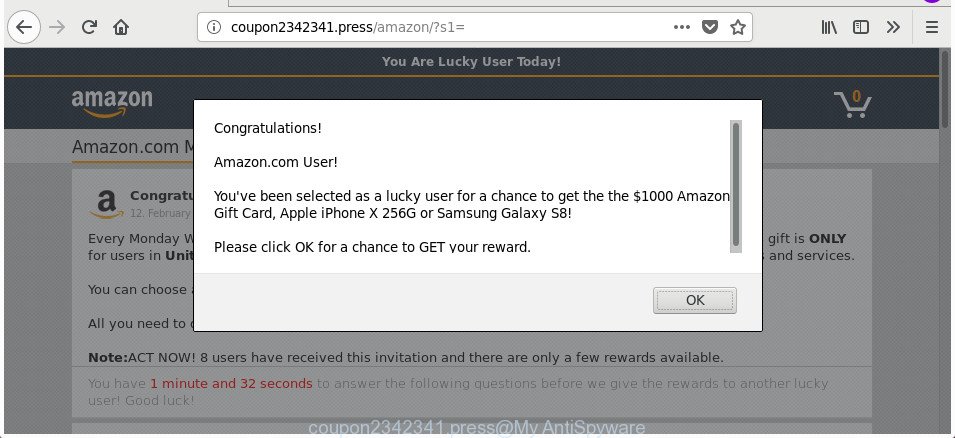
http://coupon2342341.press/amazon/?s1= …
What is more, the ad supported software that causes a large amount of intrusive Coupon2342341.press pop ups, may show ads depend on a page that you are visiting. That is, it is clear that this ad supported software, without your permission, steals your privacy information such as: your ip address, what is a web page you are viewing now, what you are looking for on the Internet, which links you are clicking, and much, much more. Even worse, the adware may monetize its functionality by gathering user info from your surfing sessions. This privacy info, afterwards, can be easily sold to third parties. This puts your privacy information at a security risk.
Most often, the ad supported software affects the most common web-browsers like the Edge, Firefox, Microsoft Internet Explorer and Chrome. But such the harmful software as well may hijack another browsers by modifying its shortcuts (adding an argument such as ‘http://site.address’ into Target field of a internet browser’s shortcut file). So every time you launch the internet browser, it will reroute to the unwanted Coupon2342341.press website. Even if you setup a new home page, an unwanted web page will be the first thing you see when you open the Mozilla Firefox, Edge, Google Chrome and IE.
Instructions which is shown below, will allow you to clean your machine from the adware as well as remove Coupon2342341.press intrusive advertisements from the MS Edge, Google Chrome, IE and Firefox and other internet browsers.
Remove Coupon2342341.press pop up ads
The following step by step guide will help you to remove Coupon2342341.press redirect from the Chrome, Firefox, Internet Explorer and MS Edge. Moreover, the instructions below will help you to get rid of malware, hijackers, PUPs and toolbars that your machine may be infected. Please do the guide step by step. If you need help or have any questions, then ask for our assistance or type a comment below. Some of the steps below will require you to shut down this web page. So, please read the guidance carefully, after that bookmark or print it for later reference.
To remove Coupon2342341.press, use the following steps:
- Manual Coupon2342341.press ads removal
- Uninstalling the Coupon2342341.press, check the list of installed applications first
- Fix infected web browsers shortcuts to delete Coupon2342341.press redirect
- Delete unwanted Scheduled Tasks
- Get rid of Coupon2342341.press popup ads from Firefox
- Remove Coupon2342341.press redirect from Google Chrome
- Delete Coupon2342341.press pop-up ads from Internet Explorer
- How to automatically get rid of Coupon2342341.press advertisements
- Stop Coupon2342341.press pop-ups and other annoying webpages
- Do not know how your web-browser has been hijacked by Coupon2342341.press pop-up advertisements?
- Finish words
Manual Coupon2342341.press ads removal
The useful removal guidance for the Coupon2342341.press advertisements. The detailed procedure can be followed by anyone as it really does take you step-by-step. If you follow this process to get rid of Coupon2342341.press advertisements let us know how you managed by sending us your comments please.
Uninstalling the Coupon2342341.press, check the list of installed applications first
First of all, check the list of installed applications on your PC system and delete all unknown and recently installed apps. If you see an unknown application with incorrect spelling or varying capital letters, it have most likely been installed by malware and you should clean it off first with malicious software removal tool such as Zemana Anti-malware.
Make sure you have closed all web-browsers and other applications. Press CTRL, ALT, DEL keys together to open the Microsoft Windows Task Manager.

Click on the “Processes” tab, look for something questionable that is the adware that responsible for the appearance of Coupon2342341.press ads then right-click it and select “End Task” or “End Process” option. In most cases, malware masks itself to avoid detection by imitating legitimate Windows processes. A process is particularly suspicious: it’s taking up a lot of memory (despite the fact that you closed all of your applications), its name is not familiar to you (if you’re in doubt, you can always check the application by doing a search for its name in Google, Yahoo or Bing).
Next, delete any undesired and suspicious programs from your Control panel.
Windows 10, 8.1, 8
Now, click the Windows button, type “Control panel” in search and press Enter. Choose “Programs and Features”, then “Uninstall a program”.

Look around the entire list of applications installed on your system. Most likely, one of them is the ad supported software that causes multiple undesired popup ads. Choose the questionable program or the program that name is not familiar to you and remove it.
Windows Vista, 7
From the “Start” menu in MS Windows, select “Control Panel”. Under the “Programs” icon, choose “Uninstall a program”.

Select the dubious or any unknown software, then press “Uninstall/Change” button to uninstall this undesired program from your computer.
Windows XP
Click the “Start” button, select “Control Panel” option. Click on “Add/Remove Programs”.

Select an undesired application, then press “Change/Remove” button. Follow the prompts.
Fix infected web browsers shortcuts to delete Coupon2342341.press redirect
Important to know, most antimalware programs that are able to remove adware responsible for Coupon2342341.press pop ups, but unable to find and recover altered shortcut files. So, you need to fix the desktop shortcut files for your Internet Explorer, Chrome, Firefox and MS Edge web-browsers manually.
Right click on the shortcut file of hijacked web-browser as shown below.

Select the “Properties” option and it’ll display the shortcut file’s properties. Next, click the “Shortcut” tab and then delete the “http://site.address” string from Target field like below.

Then click OK to save changes. Repeat the step for all browsers that are rerouted to the Coupon2342341.press intrusive web site.
Delete unwanted Scheduled Tasks
Once installed, the adware can add a task in to the Windows Task Scheduler Library. Due to this, every time when you launch your system, it will open Coupon2342341.press intrusive page. So, you need to check the Task Scheduler Library and get rid of all malicious tasks that have been created by malicious applications.
Press Windows and R keys on the keyboard at the same time. This opens a prompt that titled as Run. In the text field, type “taskschd.msc” (without the quotes) and click OK. Task Scheduler window opens. In the left-hand side, click “Task Scheduler Library”, as displayed in the following example.

Task scheduler
In the middle part you will see a list of installed tasks. Please select the first task, its properties will be show just below automatically. Next, click the Actions tab. Pay attention to that it launches on your personal computer. Found something like “explorer.exe http://site.address” or “chrome.exe http://site.address”, then get rid of this malicious task. If you are not sure that executes the task, check it through a search engine. If it is a component of the adware, then this task also should be removed.
Having defined the task that you want to remove, then press on it with the right mouse button and select Delete as displayed below.

Delete a task
Repeat this step, if you have found a few tasks that have been created by adware. Once is finished, close the Task Scheduler window.
Get rid of Coupon2342341.press popup ads from Firefox
If the Mozilla Firefox settings like homepage, new tab page and default search engine have been replaced by the adware, then resetting it to the default state can help.
First, start the Firefox. Next, press the button in the form of three horizontal stripes (![]() ). It will open the drop-down menu. Next, click the Help button (
). It will open the drop-down menu. Next, click the Help button (![]() ).
).

In the Help menu click the “Troubleshooting Information”. In the upper-right corner of the “Troubleshooting Information” page click on “Refresh Firefox” button like below.

Confirm your action, press the “Refresh Firefox”.
Remove Coupon2342341.press redirect from Google Chrome
Reset Chrome settings is a simple way to get rid of the browser hijacker infections, malicious and ‘ad-supported’ extensions, as well as to recover the browser’s default search engine, new tab and start page that have been modified by adware responsible for Coupon2342341.press pop up advertisements.

- First start the Google Chrome and click Menu button (small button in the form of three dots).
- It will open the Chrome main menu. Choose More Tools, then press Extensions.
- You’ll see the list of installed extensions. If the list has the extension labeled with “Installed by enterprise policy” or “Installed by your administrator”, then complete the following steps: Remove Chrome extensions installed by enterprise policy.
- Now open the Google Chrome menu once again, click the “Settings” menu.
- You will see the Google Chrome’s settings page. Scroll down and click “Advanced” link.
- Scroll down again and press the “Reset” button.
- The Google Chrome will display the reset profile settings page as shown on the screen above.
- Next click the “Reset” button.
- Once this process is finished, your internet browser’s homepage, search provider and new tab page will be restored to their original defaults.
- To learn more, read the post How to reset Chrome settings to default.
Delete Coupon2342341.press pop-up ads from Internet Explorer
By resetting Microsoft Internet Explorer internet browser you return your internet browser settings to its default state. This is first when troubleshooting problems that might have been caused by adware that responsible for web browser reroute to the intrusive Coupon2342341.press page.
First, run the Internet Explorer, then click ‘gear’ icon ![]() . It will display the Tools drop-down menu on the right part of the internet browser, then press the “Internet Options” as shown in the following example.
. It will display the Tools drop-down menu on the right part of the internet browser, then press the “Internet Options” as shown in the following example.

In the “Internet Options” screen, select the “Advanced” tab, then click the “Reset” button. The Internet Explorer will display the “Reset Internet Explorer settings” prompt. Further, press the “Delete personal settings” check box to select it. Next, press the “Reset” button as displayed in the following example.

Once the task is finished, click “Close” button. Close the IE and restart your computer for the changes to take effect. This step will help you to restore your browser’s homepage, newtab and default search engine to default state.
How to automatically get rid of Coupon2342341.press advertisements
The easiest way to delete Coupon2342341.press popup advertisements is to use an anti-malware program capable of detecting this ad-supported software responsible for redirects to Coupon2342341.press. We suggest try Zemana Free or another free malware remover that listed below. It has excellent detection rate when it comes to adware, browser hijackers and other PUPs.
How to remove Coupon2342341.press pop ups with Zemana Anti-malware
You can delete Coupon2342341.press redirect automatically with a help of Zemana Anti-malware. We suggest this malicious software removal tool because it can easily remove hijacker infections, PUPs, adware which reroutes your browser to Coupon2342341.press web page with all their components such as folders, files and registry entries.
Zemana AntiMalware can be downloaded from the following link. Save it on your Microsoft Windows desktop.
165516 downloads
Author: Zemana Ltd
Category: Security tools
Update: July 16, 2019
Once the download is finished, start it and follow the prompts. Once installed, the Zemana Anti Malware (ZAM) will try to update itself and when this procedure is finished, click the “Scan” button to start checking your computer for the adware responsible for redirects to Coupon2342341.press.

A scan can take anywhere from 10 to 30 minutes, depending on the number of files on your PC and the speed of your system. During the scan Zemana will detect threats exist on your computer. All detected items will be marked. You can remove them all by simply click “Next” button.

The Zemana Anti-Malware (ZAM) will get rid of adware which causes unwanted Coupon2342341.press pop-up ads.
Scan and clean your machine of adware with HitmanPro
HitmanPro is a portable utility which identifies and removes unwanted apps like browser hijackers, ‘ad supported’ software, toolbars, other web-browser plugins and other malware. It scans your PC system for ‘ad supported’ software responsible for Coupon2342341.press pop-up advertisements and produces a list of items marked for removal. HitmanPro will only erase those undesired applications that you wish to be removed.
Installing the HitmanPro is simple. First you will need to download HitmanPro on your PC system by clicking on the following link.
Once downloading is finished, open the directory in which you saved it and double-click the Hitman Pro icon. It will run the HitmanPro utility. If the User Account Control prompt will ask you want to start the program, press Yes button to continue.

Next, click “Next” . Hitman Pro tool will begin scanning the whole PC system to find out adware responsible for redirecting your web-browser to Coupon2342341.press site. This task can take quite a while, so please be patient. When a malicious software, adware or potentially unwanted software are found, the number of the security threats will change accordingly.

When the scanning is finished, Hitman Pro will open a list of detected items as displayed in the following example.

Once you have selected what you want to delete from your computer click “Next” button. It will display a prompt, click the “Activate free license” button. The HitmanPro will get rid of adware which designed to redirect your web browser to various ad web-pages like Coupon2342341.press and move threats to the program’s quarantine. When the cleaning procedure is complete, the utility may ask you to restart your computer.
How to automatically get rid of Coupon2342341.press with Malwarebytes
Get rid of Coupon2342341.press popup ads manually is difficult and often the adware is not completely removed. Therefore, we advise you to run the Malwarebytes Free which are completely clean your computer. Moreover, the free application will help you to remove malware, potentially unwanted applications, toolbars and hijackers that your PC system can be infected too.

- Visit the following page to download MalwareBytes AntiMalware (MBAM). Save it on your Desktop.
Malwarebytes Anti-malware
327737 downloads
Author: Malwarebytes
Category: Security tools
Update: April 15, 2020
- At the download page, click on the Download button. Your web browser will open the “Save as” prompt. Please save it onto your Windows desktop.
- After the downloading process is done, please close all software and open windows on your PC. Double-click on the icon that’s called mb3-setup.
- This will start the “Setup wizard” of MalwareBytes Free onto your system. Follow the prompts and don’t make any changes to default settings.
- When the Setup wizard has finished installing, the MalwareBytes will run and show the main window.
- Further, press the “Scan Now” button to perform a system scan for the ad supported software that causes a large count of undesired Coupon2342341.press popup advertisements. A scan can take anywhere from 10 to 30 minutes, depending on the count of files on your system and the speed of your computer. When a malicious software, adware or potentially unwanted apps are detected, the number of the security threats will change accordingly.
- After the scan get completed, MalwareBytes Anti-Malware will display a scan report.
- Review the results once the utility has finished the system scan. If you think an entry should not be quarantined, then uncheck it. Otherwise, simply click the “Quarantine Selected” button. Once the cleaning process is done, you may be prompted to reboot the PC system.
- Close the Anti-Malware and continue with the next step.
Video instruction, which reveals in detail the steps above.
Stop Coupon2342341.press pop-ups and other annoying webpages
If you want to get rid of intrusive advertisements, browser redirections and popups, then install an ad blocking program such as AdGuard. It can stop Coupon2342341.press, ads, pop ups and block web-pages from tracking your online activities when using the Internet Explorer, Chrome, MS Edge and Mozilla Firefox. So, if you like browse the Internet, but you don’t like unwanted advertisements and want to protect your computer from malicious pages, then the AdGuard is your best choice.
Installing the AdGuard is simple. First you will need to download AdGuard from the link below. Save it on your MS Windows desktop.
27038 downloads
Version: 6.4
Author: © Adguard
Category: Security tools
Update: November 15, 2018
After downloading it, double-click the downloaded file to start it. The “Setup Wizard” window will show up on the computer screen as displayed on the screen below.

Follow the prompts. AdGuard will then be installed and an icon will be placed on your desktop. A window will show up asking you to confirm that you want to see a quick tutorial as shown on the image below.

Click “Skip” button to close the window and use the default settings, or click “Get Started” to see an quick instructions that will assist you get to know AdGuard better.
Each time, when you launch your PC, AdGuard will launch automatically and stop pop up ads, pages like Coupon2342341.press, as well as other harmful or misleading websites. For an overview of all the features of the program, or to change its settings you can simply double-click on the AdGuard icon, which is located on your desktop.
Do not know how your web-browser has been hijacked by Coupon2342341.press pop-up advertisements?
The ad supported software is usually come bundled with free software and install themselves, with or without your knowledge, on your system. This happens especially when you’re installing a freeware. The program setup file tricks you into accepting the installation of third-party programs, that you do not really want. Moreover, certain paid applications can also install third-party apps which you do not want! Therefore, always download free software and paid apps from reputable download webpages. Use ONLY custom or manual install type and never blindly click Next button.
Finish words
Once you have complete the step by step guide shown above, your computer should be free from ad-supported software responsible for redirecting your internet browser to Coupon2342341.press web-page and other malware. The Microsoft Edge, Internet Explorer, Firefox and Google Chrome will no longer redirect you to various intrusive sites like Coupon2342341.press. Unfortunately, if the step-by-step guidance does not help you, then you have caught a new adware, and then the best way – ask for help in our Spyware/Malware removal forum.



















