The Hitcpm.com is an annoying webpage which can be used to display advertisements or redirect the Chrome, Firefox, IE and Microsoft Edge to other ad webpages. If the Mozilla Firefox, MS Edge, Microsoft Internet Explorer and Google Chrome are being redirected to this web-page, then it is possible that your PC has been infected with a nasty unwanted software from the adware (sometimes named ‘ad-supported’ software) family. In many cases, the undesired application installs on the computer in a bundle with free software that you downloaded and installed from the Internet. Once it gets inside your PC system, it will modify some PC’s settings including newtab page, search provider by default and startpage in order to reroute your’s internet browser to ad sites or show a ton of intrusive advertisements from various third-party ad networks.
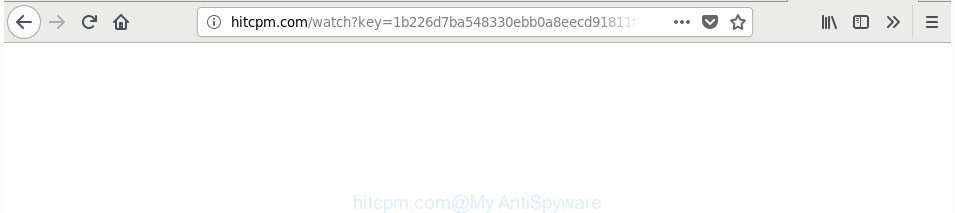
http://www.hitcpm.com/watch?key= …
The ad supported software that responsible for web-browser redirect to the intrusive Hitcpm.com page, can attack your PC system’s web-browsers like the MS Edge, Mozilla Firefox, Internet Explorer and Google Chrome. Maybe you approve the idea that the popups from it is just a small problem. But these intrusive Hitcpm.com ads eat computer resources. The worst is, it can gather your surfing history and personal info, including passwords and credit card numbers. In the future, user information about you can be sold to third party companies.
The adware usually infects only the Internet Explorer, Firefox, Google Chrome and MS Edge by changing the internet browser’s settings or installing a malicious extensions. Moreover, possible situations, when any other web-browsers will be infected too. The adware will perform a scan of the machine for web browser shortcut files and modify them without your permission. When it infects the internet browser shortcuts, it’ll add the argument such as ‘http://site.address’ into Target property. So, each time you launch the web browser, you will see an unwanted Hitcpm.com site.
So, obviously, you need to remove the adware immediately. Use the free step-by-step instructions below. This guide will help you clean your machine of adware and thereby delete the Hitcpm.com annoying pop-ups.
Remove Hitcpm.com redirect
In the step by step guidance below we will have a look at the ad-supported software and how to get rid of Hitcpm.com from Internet Explorer, Firefox, Chrome and Edge browsers for MS Windows OS, natively or by using a few free removal utilities. Read it once, after doing so, please print this page as you may need to shut down your browser or restart your computer.
To remove Hitcpm.com, complete the following steps:
- How to manually get rid of Hitcpm.com
- How to remove Hitcpm.com pop-ups with freeware
- Use AdBlocker to block Hitcpm.com and stay safe online
- How can you prevent the Hitcpm.com pop ups
- Finish words
How to manually get rid of Hitcpm.com
Most common adware may be deleted without any antivirus software. The manual adware removal is instructions that will teach you how to get rid of the Hitcpm.com pop-up ads.
Deleting the Hitcpm.com, check the list of installed software first
First of all, check the list of installed programs on your PC and uninstall all unknown and recently installed apps. If you see an unknown program with incorrect spelling or varying capital letters, it have most likely been installed by malicious software and you should clean it off first with malware removal tool such as Zemana Anti-malware.
Windows 8, 8.1, 10
First, press Windows button

After the ‘Control Panel’ opens, click the ‘Uninstall a program’ link under Programs category as shown on the screen below.

You will see the ‘Uninstall a program’ panel as displayed below.

Very carefully look around the entire list of applications installed on your computer. Most probably, one of them is the adware that causes internet browsers to open annoying Hitcpm.com popups. If you have many software installed, you can help simplify the search of harmful applications by sort the list by date of installation. Once you have found a questionable, unwanted or unused application, right click to it, after that press ‘Uninstall’.
Windows XP, Vista, 7
First, click ‘Start’ button and select ‘Control Panel’ at right panel as shown on the image below.

Once the Windows ‘Control Panel’ opens, you need to press ‘Uninstall a program’ under ‘Programs’ as on the image below.

You will see a list of apps installed on your computer. We recommend to sort the list by date of installation to quickly find the programs that were installed last. Most likely, it is the adware responsible for redirects to Hitcpm.com. If you are in doubt, you can always check the application by doing a search for her name in Google, Yahoo or Bing. When the program which you need to uninstall is found, simply click on its name, and then click ‘Uninstall’ as displayed below.

Remove Hitcpm.com popups from Internet Explorer
The Microsoft Internet Explorer reset is great if your browser is hijacked or you have unwanted addo-ons or toolbars on your browser, which installed by an malware.
First, run the Internet Explorer, then click ‘gear’ icon ![]() . It will display the Tools drop-down menu on the right part of the web-browser, then click the “Internet Options” as displayed below.
. It will display the Tools drop-down menu on the right part of the web-browser, then click the “Internet Options” as displayed below.

In the “Internet Options” screen, select the “Advanced” tab, then click the “Reset” button. The Microsoft Internet Explorer will display the “Reset Internet Explorer settings” prompt. Further, click the “Delete personal settings” check box to select it. Next, click the “Reset” button as displayed in the following example.

When the process is finished, click “Close” button. Close the Internet Explorer and reboot your PC for the changes to take effect. This step will help you to restore your web-browser’s search engine, homepage and new tab page to default state.
Remove Hitcpm.com redirect from Firefox
If the Mozilla Firefox settings such as search engine, new tab and start page have been modified by the ad-supported software, then resetting it to the default state can help.
Start the Mozilla Firefox and click the menu button (it looks like three stacked lines) at the top right of the web browser screen. Next, press the question-mark icon at the bottom of the drop-down menu. It will open the slide-out menu.

Select the “Troubleshooting information”. If you’re unable to access the Help menu, then type “about:support” in your address bar and press Enter. It bring up the “Troubleshooting Information” page as displayed on the image below.

Click the “Refresh Firefox” button at the top right of the Troubleshooting Information page. Select “Refresh Firefox” in the confirmation dialog box. The Firefox will start a task to fix your problems that caused by the adware that causes a large number of intrusive Hitcpm.com pop ups. After, it is complete, click the “Finish” button.
Remove Hitcpm.com advertisements from Chrome
Reset Chrome settings is a simple way to remove the browser hijackers, harmful and ‘ad-supported’ extensions, as well as to recover the web browser’s homepage, new tab page and search provider by default that have been modified by adware which reroutes your web browser to intrusive Hitcpm.com site.

- First, run the Chrome and press the Menu icon (icon in the form of three dots).
- It will show the Google Chrome main menu. Select More Tools, then click Extensions.
- You’ll see the list of installed extensions. If the list has the extension labeled with “Installed by enterprise policy” or “Installed by your administrator”, then complete the following instructions: Remove Chrome extensions installed by enterprise policy.
- Now open the Google Chrome menu once again, press the “Settings” menu.
- Next, click “Advanced” link, that located at the bottom of the Settings page.
- On the bottom of the “Advanced settings” page, click the “Reset settings to their original defaults” button.
- The Chrome will display the reset settings prompt as shown on the image above.
- Confirm the browser’s reset by clicking on the “Reset” button.
- To learn more, read the blog post How to reset Google Chrome settings to default.
Fix hijacked browsers shortcuts to delete Hitcpm.com redirect
Once installed, this adware that causes multiple annoying pop ups, may add an argument such as “http://site.address” into the Target property of the desktop shortcut for the Microsoft Internet Explorer, Chrome, Firefox and Edge. Due to this, every time you start the web-browser, it’ll show an intrusive ad web-site.
Right click on the shortcut of infected browser as displayed in the figure below.

Select the “Properties” option and it’ll show the shortcut file’s properties. Next, press the “Shortcut” tab and then delete the “http://site.address” string from Target field as shown below.

Then click OK to save changes. Repeat the step for all web-browsers that are redirected to the Hitcpm.com unwanted web-site.
Remove unwanted Scheduled Tasks
Once installed, the ‘ad supported’ software can add a task in to the Windows Task Scheduler Library. Due to this, every time when you run your system, it will display Hitcpm.com unwanted web-site. So, you need to check the Task Scheduler Library and delete all malicious tasks that have been created by malicious application.
Press Windows and R keys on your keyboard simultaneously. It will display a dialog box that titled with Run. In the text field, type “taskschd.msc” (without the quotes) and click OK. Task Scheduler window opens. In the left-hand side, click “Task Scheduler Library”, as on the image below.

Task scheduler, list of tasks
In the middle part you will see a list of installed tasks. Select the first task, its properties will be open just below automatically. Next, click the Actions tab. Necessary to look at the text which is written under Details. Found something like “explorer.exe http://site.address” or “chrome.exe http://site.address” or “firefox.exe http://site.address”, then you need get rid of this task. If you are not sure that executes the task, then google it. If it’s a component of the adware, then this task also should be removed.
Further press on it with the right mouse button and select Delete as shown on the image below.

Task scheduler, delete a task
Repeat this step, if you have found a few tasks that have been created by adware. Once is finished, close the Task Scheduler window.
How to remove Hitcpm.com pop-ups with freeware
Manual removal guidance does not always help to completely remove the adware, as it’s not easy to identify and delete components of adware and all malicious files from hard disk. Therefore, it is recommended that you use malicious software removal tool to completely get rid of Hitcpm.com off your internet browser. Several free malware removal utilities are currently available that can be used against the ad supported software. The optimum method would be to run Zemana, MalwareBytes Free and HitmanPro.
Use Zemana Anti-malware to get rid of Hitcpm.com
You can get rid of Hitcpm.com popup advertisements automatically with a help of Zemana Anti-malware. We recommend this malware removal utility because it can easily remove browser hijackers, potentially unwanted software, ‘ad supported’ software that redirects your web-browser to Hitcpm.com web page with all their components such as folders, files and registry entries.
Visit the following page to download the latest version of Zemana Anti-Malware (ZAM) for Windows. Save it to your Desktop.
165532 downloads
Author: Zemana Ltd
Category: Security tools
Update: July 16, 2019
When downloading is complete, close all programs and windows on your system. Double-click the setup file named Zemana.AntiMalware.Setup. If the “User Account Control” dialog box pops up as on the image below, click the “Yes” button.

It will open the “Setup wizard” that will help you install Zemana Anti-Malware (ZAM) on your computer. Follow the prompts and do not make any changes to default settings.

Once installation is done successfully, Zemana Free will automatically start and you can see its main screen as on the image below.

Now press the “Scan” button to begin scanning your computer for the ‘ad supported’ software that causes intrusive Hitcpm.com pop up ads. A scan may take anywhere from 10 to 30 minutes, depending on the number of files on your PC system and the speed of your computer. While the Zemana Free is checking, you may see how many objects it has identified either as being malware.

When Zemana Free has completed scanning, Zemana Anti Malware will show a screen that contains a list of malicious software that has been detected. In order to remove all items, simply press “Next” button. The Zemana Anti Malware (ZAM) will delete ad-supported software that created to reroute your browser to various ad websites like Hitcpm.com and move items to the program’s quarantine. When the task is finished, you may be prompted to reboot the machine.
Scan and clean your system of adware with HitmanPro
Hitman Pro is a portable program that requires no hard install to identify and remove adware that causes tons of unwanted Hitcpm.com pop up ads. The program itself is small in size (only a few Mb). HitmanPro does not need any drivers and special dlls. It’s probably easier to use than any alternative malware removal tools you’ve ever tried. HitmanPro works on 64 and 32-bit versions of Windows 10, 8, 7 and XP. It proves that removal utility can be just as useful as the widely known antivirus programs.

- Click the link below to download the latest version of HitmanPro for MS Windows. Save it to your Desktop so that you can access the file easily.
- When the downloading process is complete, launch the HitmanPro, double-click the HitmanPro.exe file.
- If the “User Account Control” prompts, click Yes to continue.
- In the HitmanPro window, click the “Next” . Hitman Pro application will scan through the whole personal computer for the adware which causes annoying Hitcpm.com ads. A scan can take anywhere from 10 to 30 minutes, depending on the number of files on your PC and the speed of your machine. While the Hitman Pro program is scanning, you may see how many objects it has identified as threat.
- After Hitman Pro completes the scan, Hitman Pro will show a list of detected threats. Review the results once the tool has finished the system scan. If you think an entry should not be quarantined, then uncheck it. Otherwise, simply press “Next”. Now, press the “Activate free license” button to begin the free 30 days trial to remove all malicious software found.
Use Malwarebytes to delete Hitcpm.com popup advertisements
We recommend using the Malwarebytes Free that are completely clean your computer of the ‘ad supported’ software. The free utility is an advanced malware removal application made by (c) Malwarebytes lab. This program uses the world’s most popular anti malware technology. It is able to help you remove unwanted Hitcpm.com popup advertisements from your internet browsers, potentially unwanted software, malicious software, browser hijacker infections, toolbars, ransomware and other security threats from your system for free.
Click the following link to download the latest version of MalwareBytes AntiMalware (MBAM) for Microsoft Windows. Save it to your Desktop so that you can access the file easily.
327750 downloads
Author: Malwarebytes
Category: Security tools
Update: April 15, 2020
After the downloading process is finished, close all programs and windows on your computer. Double-click the install file called mb3-setup. If the “User Account Control” prompt pops up as on the image below, click the “Yes” button.

It will open the “Setup wizard” which will help you install MalwareBytes on your PC system. Follow the prompts and do not make any changes to default settings.

Once install is complete successfully, click Finish button. MalwareBytes Anti-Malware (MBAM) will automatically start and you can see its main screen as displayed below.

Now press the “Scan Now” button to detect adware responsible for Hitcpm.com redirect. Depending on your machine, the scan may take anywhere from a few minutes to close to an hour. When a threat is detected, the number of the security threats will change accordingly. Wait until the the checking is finished.

After the scan is finished, you may check all items found on your PC. You may remove items (move to Quarantine) by simply press “Quarantine Selected” button. The MalwareBytes AntiMalware (MBAM) will delete adware that responsible for web-browser reroute to the annoying Hitcpm.com webpage and add items to the Quarantine. Once the clean-up is finished, you may be prompted to restart the machine.

We suggest you look at the following video, which completely explains the process of using the MalwareBytes to remove adware, browser hijacker and other malware.
Use AdBlocker to block Hitcpm.com and stay safe online
One of the worst things is the fact that you cannot stop all those annoying web-pages like Hitcpm.com using only built-in MS Windows capabilities. However, there is a application out that you can use to stop undesired web-browser redirections, ads and pop ups in any modern web browsers including Chrome, Mozilla Firefox, Microsoft Internet Explorer and Microsoft Edge. It is called Adguard and it works very well.
Visit the page linked below to download AdGuard. Save it to your Desktop so that you can access the file easily.
27044 downloads
Version: 6.4
Author: © Adguard
Category: Security tools
Update: November 15, 2018
When downloading is finished, start the downloaded file. You will see the “Setup Wizard” screen like below.

Follow the prompts. After the installation is finished, you will see a window as displayed on the image below.

You can click “Skip” to close the installation application and use the default settings, or click “Get Started” button to see an quick tutorial which will allow you get to know AdGuard better.
In most cases, the default settings are enough and you don’t need to change anything. Each time, when you start your PC, AdGuard will start automatically and block popup advertisements, web-sites like Hitcpm.com, as well as other harmful or misleading webpages. For an overview of all the features of the application, or to change its settings you can simply double-click on the AdGuard icon, that is located on your desktop.
How can you prevent the Hitcpm.com pop ups
The adware is bundled with various freeware. This means that you need to be very careful when installing software downloaded from the World Wide Web, even from a large proven hosting. Be sure to read the Terms of Use and the Software license, choose only the Manual, Advanced or Custom installation option, switch off all additional modules and software are offered to install.
Finish words
Now your PC system should be free of the ‘ad supported’ software responsible for Hitcpm.com pop up advertisements. We suggest that you keep Zemana AntiMalware (ZAM) (to periodically scan your personal computer for new adwares and other malicious software) and AdGuard (to help you block intrusive pop up ads and malicious websites). Moreover, to prevent any adware, please stay clear of unknown and third party applications, make sure that your antivirus program, turn on the option to search for PUPs.
If you need more help with Hitcpm.com advertisements related issues, go to our Spyware/Malware removal forum.




















