The ISP HAS BLOCKED YOUR PC is classified as misleading advertising. This web site is designed to trick you into calling a fake Support Service. If you are seeing this annoying web-page then it is possible that your browser has become the victim of an adware (also known as ‘ad-supported’ software). As a result of the adware infection, your web-browser will be full of ads (misleading offers, pop-ups, banners, in-text links) and your machine will be slower and slower.
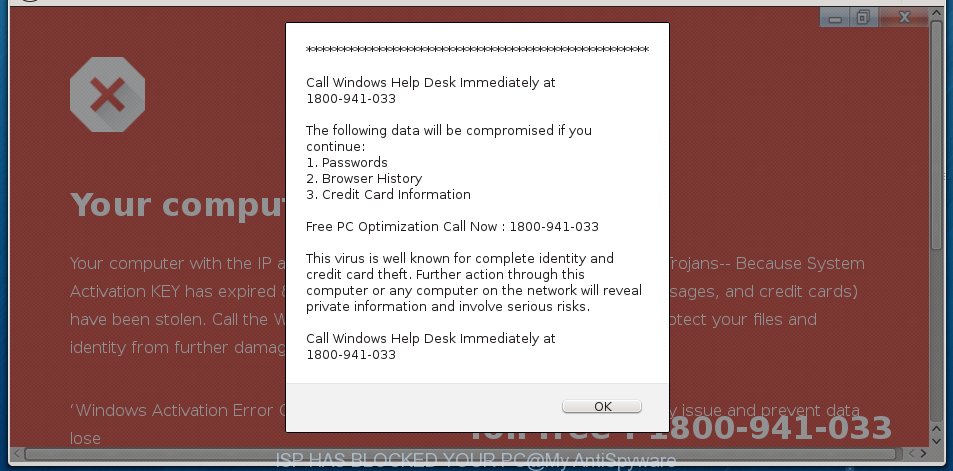
The “ISP HAS BLOCKED YOUR PC” pop-up alert is a misleading advertising like shown on the example above
It’s not a good idea to have an undesired application such as the ad-supported software that causes multiple misleading “ISP HAS BLOCKED YOUR PC” alerts and pop-ups. The reason for this is simple, it doing things you do not know about. Even worse, the adware can collect a wide variety of your personal data that may be later sold to third party companies. You do not know if your home address, account names and passwords are safe. And of course you completely don’t know what will happen when you click on any “ISP HAS BLOCKED YOUR PC” ads.
The malicious applications from the ad-supported software family that changes the settings of web browsers usually hijacks only the Edge, Google Chrome, Internet Explorer and Mozilla Firefox. However, possible situations, when any other web-browsers will be infected too. The ad supported software may alter the Target property of a internet browser’s shortcut file, so every time you run the web-browser, instead of your start page, you’ll see the intrusive “ISP HAS BLOCKED YOUR PC” web-page.
To find out how to get rid of “ISP HAS BLOCKED YOUR PC” pop up, we recommend to read the step by step tutorial added to this post below. The tutorial was developed by experienced security specialists who discovered a way to delete the annoying ad-supported software out of the machine.
Remove “ISP HAS BLOCKED YOUR PC” pop up warnings
Even if you’ve the up-to-date classic antivirus installed, and you’ve checked your PC system for malware and removed anything found, you need to do the guide below. The “ISP HAS BLOCKED YOUR PC” pop-up warnings removal is not simple as installing another antivirus. Classic antivirus applications are not developed to run together and will conflict with each other, or possibly crash Windows. Instead we recommend complete the manual steps below after that use Zemana, MalwareBytes Anti Malware or Hitman Pro, which are free apps dedicated to search for and delete adware which shows misleading “ISP HAS BLOCKED YOUR PC” pop-up on your PC. Run these utilities to ensure the adware is removed.
To remove “ISP HAS BLOCKED YOUR PC”, perform the following steps:
- Remove “ISP HAS BLOCKED YOUR PC” pop up without any utilities
- Uninstall “ISP HAS BLOCKED YOUR PC” associated software by using Microsoft Windows Control Panel
- Fix affected web-browsers shortcuts to delete “ISP HAS BLOCKED YOUR PC” redirect
- Delete “ISP HAS BLOCKED YOUR PC” pop up warnings from Microsoft Internet Explorer
- Get rid of “ISP HAS BLOCKED YOUR PC” from Firefox by resetting web-browser settings
- Remove “ISP HAS BLOCKED YOUR PC” pop up scam from Google Chrome
- Remove unwanted Scheduled Tasks
- “ISP HAS BLOCKED YOUR PC” fake alerts automatic removal
- Run AdBlocker to stop “ISP HAS BLOCKED YOUR PC” and stay safe online
- How can you prevent the “ISP HAS BLOCKED YOUR PC” popup warnings
- To sum up
Remove “ISP HAS BLOCKED YOUR PC” pop up without any utilities
The step-by-step guidance will help you remove “ISP HAS BLOCKED YOUR PC” pop up. These “ISP HAS BLOCKED YOUR PC” removal steps work for the Firefox, Internet Explorer, Edge and Google Chrome, as well as every version of Microsoft Windows operating system.
Uninstall “ISP HAS BLOCKED YOUR PC” associated software by using Microsoft Windows Control Panel
First of all, check the list of installed apps on your system and uninstall all unknown and recently installed software. If you see an unknown program with incorrect spelling or varying capital letters, it have most likely been installed by malware and you should clean it off first with malicious software removal tool like Zemana Anti-malware.
Windows 8, 8.1, 10
First, click the Windows button
Windows XP, Vista, 7
First, click “Start” and select “Control Panel”.
It will show the Windows Control Panel as displayed below.

Next, click “Uninstall a program” ![]()
It will display a list of all applications installed on your machine. Scroll through the all list, and remove any suspicious and unknown applications. To quickly find the latest installed applications, we recommend sort programs by date in the Control panel.
Fix affected web-browsers shortcuts to delete “ISP HAS BLOCKED YOUR PC” redirect
Once the adware is started, it can also modify the internet browser’s shortcuts, adding an argument like “http://site.address” into the Target field. Due to this, every time you start the web-browser, it’ll show an undesired website.
To clear the web browser shortcut, right-click to it and choose Properties. On the Shortcut tab, locate the Target field. Click inside, you will see a vertical line – arrow pointer, move it (using -> arrow key on your keyboard) to the right as possible. You will see a text such as “http://site.address” which has been added here. You need to delete it.

When the text is removed, click the OK button. You need to clean all shortcuts of all your web browsers, as they may be infected too.
Delete “ISP HAS BLOCKED YOUR PC” pop up warnings from Microsoft Internet Explorer
The IE reset is great if your internet browser is hijacked or you have unwanted addo-ons or toolbars on your browser, that installed by an malicious software.
First, start the Microsoft Internet Explorer, press ![]() ) button. Next, press “Internet Options” as on the image below.
) button. Next, press “Internet Options” as on the image below.

In the “Internet Options” screen select the Advanced tab. Next, click Reset button. The Internet Explorer will show the Reset Internet Explorer settings dialog box. Select the “Delete personal settings” check box and click Reset button.

You will now need to reboot your machine for the changes to take effect. It will remove ad supported software that made to show misleading “ISP HAS BLOCKED YOUR PC” popup warnings within your web-browser, disable malicious and ad-supported internet browser’s extensions and restore the Microsoft Internet Explorer’s settings like startpage, new tab and search provider to default state.
Get rid of “ISP HAS BLOCKED YOUR PC” from Firefox by resetting web-browser settings
Resetting your Mozilla Firefox is good initial troubleshooting step for any issues with your web-browser program, including the redirect to “ISP HAS BLOCKED YOUR PC” web-site.
Run the Firefox and click the menu button (it looks like three stacked lines) at the top right of the internet browser screen. Next, click the question-mark icon at the bottom of the drop-down menu. It will open the slide-out menu.

Select the “Troubleshooting information”. If you are unable to access the Help menu, then type “about:support” in your address bar and press Enter. It bring up the “Troubleshooting Information” page like below.

Click the “Refresh Firefox” button at the top right of the Troubleshooting Information page. Select “Refresh Firefox” in the confirmation dialog box. The Mozilla Firefox will begin a task to fix your problems that caused by the adware that cause misleading “ISP HAS BLOCKED YOUR PC” pop up scam to appear. Once, it is finished, press the “Finish” button.
Remove “ISP HAS BLOCKED YOUR PC” pop up scam from Google Chrome
If your Google Chrome web-browser is rerouted to undesired “ISP HAS BLOCKED YOUR PC” web-page, it may be necessary to completely reset your web browser program to its default settings.
First launch the Chrome. Next, press the button in the form of three horizontal dots (![]() ).
).
It will open the Google Chrome menu. Select More Tools, then click Extensions. Carefully browse through the list of installed extensions. If the list has the add-on signed with “Installed by enterprise policy” or “Installed by your administrator”, then complete the following guide: Remove Chrome extensions installed by enterprise policy.
Open the Google Chrome menu once again. Further, click the option called “Settings”.

The internet browser will show the settings screen. Another solution to show the Chrome’s settings – type chrome://settings in the web-browser adress bar and press Enter
Scroll down to the bottom of the page and click the “Advanced” link. Now scroll down until the “Reset” section is visible, as displayed on the screen below and click the “Reset settings to their original defaults” button.

The Chrome will open the confirmation dialog box as shown on the image below.

You need to confirm your action, click the “Reset” button. The internet browser will launch the task of cleaning. When it is finished, the internet browser’s settings including start page, search engine by default and newtab page back to the values that have been when the Chrome was first installed on your machine.
Remove unwanted Scheduled Tasks
Once installed, the adware can add a task in to the Windows Task Scheduler Library. Due to this, every time when you boot your computer, it will display “ISP HAS BLOCKED YOUR PC” undesired web-site. So, you need to check the Task Scheduler Library and delete all harmful tasks that have been created by malicious program.
Press Windows and R keys on your keyboard simultaneously. It will display a prompt which called Run. In the text field, type “taskschd.msc” (without the quotes) and click OK. Task Scheduler window opens. In the left-hand side, click “Task Scheduler Library”, like below.

Task scheduler, list of tasks
In the middle part you will see a list of installed tasks. Select the first task, its properties will be show just below automatically. Next, click the Actions tab. Necessary to look at the text which is written under Details. Found something such as “explorer.exe http://site.address” or “chrome.exe http://site.address” or “firefox.exe http://site.address”, then you need get rid of this task. If you are not sure that executes the task, then google it. If it’s a component of the adware, then this task also should be removed.
Further click on it with the right mouse button and select Delete as shown below.

Task scheduler, delete a task
Repeat this step, if you have found a few tasks that have been created by adware. Once is finished, close the Task Scheduler window.
“ISP HAS BLOCKED YOUR PC” fake alerts automatic removal
Manual removal guide does not always allow to completely delete the adware, as it’s not easy to identify and get rid of components of adware and all malicious files from hard disk. Therefore, it’s recommended that you use malware removal tool to completely remove “ISP HAS BLOCKED YOUR PC” off your web browser. Several free malware removal utilities are currently available that may be used against the adware. The optimum way would be to use Zemana Free, MalwareBytes AntiMalware and HitmanPro.
How to delete “ISP HAS BLOCKED YOUR PC” pop up scam with Zemana Anti-malware
We recommend you to run the Zemana Anti-malware that are completely clean your system of adware that causes browsers to show misleading “ISP HAS BLOCKED YOUR PC” pop-up warnings. Moreover, the utility will allow you to delete PUPs, malicious software, toolbars and hijackers that your PC may be infected too.
Please go to the following link to download Zemana Anti-Malware. Save it to your Desktop.
165532 downloads
Author: Zemana Ltd
Category: Security tools
Update: July 16, 2019
When downloading is finished, close all windows on your computer. Further, open the install file called Zemana.AntiMalware.Setup. If the “User Account Control” dialog box pops up as shown below, press the “Yes” button.

It will display the “Setup wizard” which will help you install Zemana Anti-Malware on the PC. Follow the prompts and do not make any changes to default settings.

Once installation is complete successfully, Zemana Anti Malware will automatically start and you can see its main window as displayed in the following example.

Next, press the “Scan” button for checking your system for the adware which causes misleading “ISP HAS BLOCKED YOUR PC” popup on your web-browser. This task can take some time, so please be patient. During the scan Zemana will search for threats exist on your PC.

When Zemana has completed scanning, Zemana Anti Malware (ZAM) will open a screen which contains a list of malware that has been detected. Review the results once the tool has finished the system scan. If you think an entry should not be quarantined, then uncheck it. Otherwise, simply click “Next” button.

The Zemana Free will remove adware that causes browsers to display misleading “ISP HAS BLOCKED YOUR PC” popup scam. Once finished, you can be prompted to reboot your PC system.
Run HitmanPro to delete “ISP HAS BLOCKED YOUR PC” pop-up scam from browser
All-in-all, Hitman Pro is a fantastic tool to free your computer from any unwanted apps like ‘ad supported’ software which displays misleading “ISP HAS BLOCKED YOUR PC” fake alerts on your machine. The HitmanPro is portable program that meaning, you don’t need to install it to run it. Hitman Pro is compatible with all versions of MS Windows operating system from Windows XP to Windows 10. Both 64-bit and 32-bit systems are supported.

- Installing the HitmanPro is simple. First you will need to download Hitman Pro on your Microsoft Windows Desktop from the following link.
- After the downloading process is done, double click the Hitman Pro icon. Once this tool is started, press “Next” button for scanning your PC for the adware that causes multiple misleading “ISP HAS BLOCKED YOUR PC” alerts and pop-ups. A scan can take anywhere from 10 to 30 minutes, depending on the number of files on your personal computer and the speed of your computer. When a malicious software, adware or potentially unwanted applications are found, the count of the security threats will change accordingly.
- After that process is complete, you can check all threats found on your computer. Once you’ve selected what you want to remove from your PC system click “Next” button. Now click the “Activate free license” button to begin the free 30 days trial to get rid of all malware found.
Run Malwarebytes to get rid of “ISP HAS BLOCKED YOUR PC” popup scam
You can remove “ISP HAS BLOCKED YOUR PC” pop-up scam automatically with a help of Malwarebytes Free. We suggest this free malicious software removal utility because it can easily remove browser hijackers, adware, PUPs and toolbars with all their components such as files, folders and registry entries.
Visit the following page to download the latest version of MalwareBytes Free for MS Windows. Save it on your Windows desktop.
327750 downloads
Author: Malwarebytes
Category: Security tools
Update: April 15, 2020
Once the download is complete, close all software and windows on your computer. Open a directory in which you saved it. Double-click on the icon that’s called mb3-setup as displayed in the following example.
![]()
When the installation starts, you’ll see the “Setup wizard” which will help you install Malwarebytes on your computer.

Once install is finished, you’ll see window as shown below.

Now click the “Scan Now” button to perform a system scan for the ad-supported software that cause misleading “ISP HAS BLOCKED YOUR PC” pop-up to appear. A scan can take anywhere from 10 to 30 minutes, depending on the number of files on your personal computer and the speed of your computer. When a malware, adware or potentially unwanted software are found, the number of the security threats will change accordingly. Wait until the the checking is finished.

When MalwareBytes Anti-Malware has finished scanning, the results are displayed in the scan report. When you’re ready, click “Quarantine Selected” button.

The Malwarebytes will now remove adware that designed to show misleading “ISP HAS BLOCKED YOUR PC” pop up scam within your internet browser. Once finished, you may be prompted to restart your PC.

The following video explains step by step tutorial on how to get rid of browser hijacker, adware and other malicious software with MalwareBytes.
Run AdBlocker to stop “ISP HAS BLOCKED YOUR PC” and stay safe online
One of the worst things is the fact that you cannot stop all those annoying web-pages like “ISP HAS BLOCKED YOUR PC” using only built-in Microsoft Windows capabilities. However, there is a application out that you can use to stop annoying web-browser redirects, ads and popups in any modern internet browsers including Microsoft Internet Explorer, Edge, Chrome and Firefox. It is named Adguard and it works very well.
Visit the page linked below to download AdGuard. Save it on your Desktop.
27044 downloads
Version: 6.4
Author: © Adguard
Category: Security tools
Update: November 15, 2018
After downloading it, double-click the downloaded file to launch it. The “Setup Wizard” window will show up on the computer screen as on the image below.

Follow the prompts. AdGuard will then be installed and an icon will be placed on your desktop. A window will show up asking you to confirm that you want to see a quick guide as displayed on the image below.

Press “Skip” button to close the window and use the default settings, or click “Get Started” to see an quick tutorial that will allow you get to know AdGuard better.
Each time, when you run your personal computer, AdGuard will run automatically and stop popups, “ISP HAS BLOCKED YOUR PC” redirect, as well as other malicious or misleading web-sites. For an overview of all the features of the program, or to change its settings you can simply double-click on the AdGuard icon, which is located on your desktop.
How can you prevent the “ISP HAS BLOCKED YOUR PC” popup warnings
The ‘ad supported’ software is usually spreads in the composition, together with free applications and install themselves, with or without your knowledge, on your personal computer. This happens especially when you are installing a free applications. The program installer tricks you into accepting the setup of additional applications, which you do not really want. Moreover, some paid software can also install third-party applications which you do not want! Therefore, always download freeware and paid software from reputable download web-sites. Use ONLY custom or manual installation method and never blindly click Next button.
To sum up
After completing the instructions outlined above, your PC system should be clean from this adware and other malware. The Edge, Google Chrome, Mozilla Firefox and IE will no longer display undesired “ISP HAS BLOCKED YOUR PC” web-page when you surf the Net. Unfortunately, if the steps does not help you, then you have caught a new adware, and then the best way – ask for help.
Please start a new thread by using the “New Topic” button in the Spyware Removal forum. When posting your HJT log, try to give us some details about your problems, so we can try to help you more accurately. Wait for one of our trained “Security Team” or Site Administrator to provide you with knowledgeable assistance tailored to your problem with the intrusive “ISP HAS BLOCKED YOUR PC” fake alerts.




















