The Qom006.site is a misleading web-site that shows fake warnings offering install an questionable software. If the Google Chrome, IE, Firefox and Microsoft Edge opens automatically to this web-page then it could mean that your web browser is infected by a nasty adware (also known as ‘ad-supported’ software). The adware is an undesired software that is going to display you a ton of ads and deals. Of course, it’s not a malware or virus in the “general meaning” of this word. It’ll not delete or damage your files, but it can change some computer’s settings or download and install other malicious programs. So, you’d better to remove adware using the step-by-step tutorial below and thus remove Qom006.site popup scam.
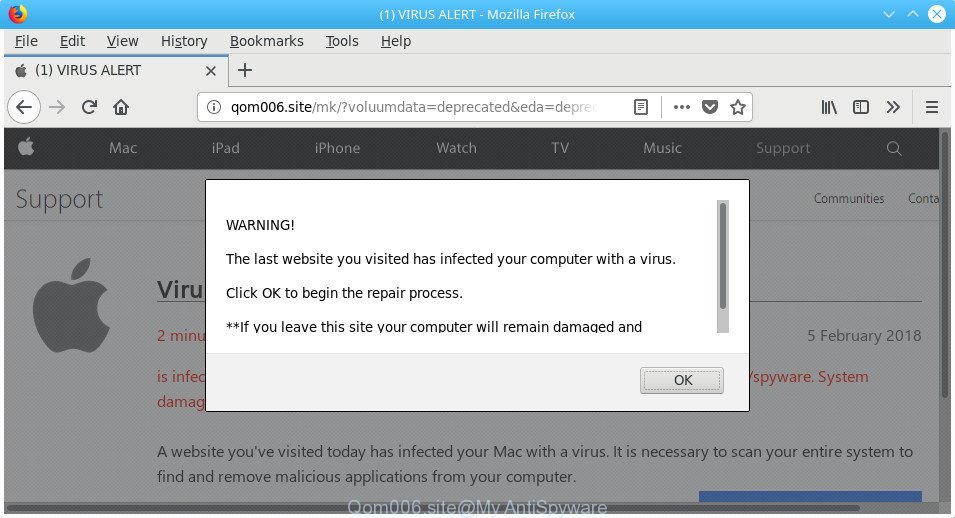
http://qom006.site/pc/?voluumdata=deprecated&eda= …
Technically, the adware is not a virus, but it does bad things, it generates tons of pop-up advertisements. It may download and install on to your computer other malicious and undesired programs without your permission, force you to visit misleading or malicious web-pages. Moreover, the ‘ad supported’ software can install web browser hijacker. Once installed, it will modify your web-browser setting like start page, default search provider and new tab with an annoying web site.
Most often, the adware hijacks the most common internet browsers such as the MS Edge, Google Chrome, Microsoft Internet Explorer and Firefox. But such the harmful software as well may infect another browsers by modifying its shortcuts (adding an argument such as ‘http://site.address’ into Target field of a browser’s shortcut). So every time you open the internet browser, it will reroute to the unwanted Qom006.site web site. Even if you setup a new startpage, an unwanted website will be the first thing you see when you start the Google Chrome, Microsoft Internet Explorer, MS Edge and FF.
Instructions that is shown below, will help you to clean your system from the adware as well as remove Qom006.site annoying advertisements from the Microsoft Internet Explorer, Chrome, MS Edge and Firefox and other web-browsers.
Remove Qom006.site pop-up scam
Even if you’ve the up-to-date classic antivirus installed, and you’ve checked your personal computer for malicious software and removed anything found, you need to do the guidance below. The Qom006.site pop-up removal is not simple as installing another antivirus. Classic antivirus software are not made to run together and will conflict with each other, or possibly crash MS Windows. Instead we recommend complete the manual steps below after that run Zemana Anti-Malware (ZAM), MalwareBytes or HitmanPro, which are free programs dedicated to scan for and get rid of adware that causes multiple misleading Qom006.site alerts and pop ups. Use these tools to ensure the adware is removed.
To remove Qom006.site, execute the steps below:
- How to manually delete Qom006.site
- Remove potentially unwanted software through the MS Windows Control Panel
- Remove Qom006.site pop up warnings from Microsoft Internet Explorer
- Remove Qom006.site pop-up warnings from Mozilla Firefox
- Remove Qom006.site pop-up from Chrome
- Clean up the web browsers shortcuts that have been infected by adware
- Remove unwanted Scheduled Tasks
- Qom006.site fake alerts automatic removal
- Stop Qom006.site pop-up and other undesired web pages
- Prevent Qom006.site fake alerts from installing
- Finish words
How to manually delete Qom006.site
Most common ‘ad supported’ software may be removed without any antivirus software. The manual adware removal is instructions that will teach you how to get rid of the Qom006.site fake alerts.
Remove potentially unwanted software through the MS Windows Control Panel
It is of primary importance to first identify and delete all potentially unwanted apps, adware programs and hijackers through ‘Add/Remove Programs’ (Windows XP) or ‘Uninstall a program’ (Windows 10, 8, 7) section of your Microsoft Windows Control Panel.
- If you are using Windows 8, 8.1 or 10 then press Windows button, next press Search. Type “Control panel”and press Enter.
- If you are using Windows XP, Vista, 7, then click “Start” button and press “Control Panel”.
- It will open the Windows Control Panel.
- Further, click “Uninstall a program” under Programs category.
- It will open a list of all applications installed on the computer.
- Scroll through the all list, and remove suspicious and unknown programs. To quickly find the latest installed programs, we recommend sort programs by date.
See more details in the video guidance below.
Remove Qom006.site pop up warnings from Microsoft Internet Explorer
The Internet Explorer reset is great if your web browser is hijacked or you have unwanted addo-ons or toolbars on your web browser, which installed by an malicious software.
First, launch the IE, then press ‘gear’ icon ![]() . It will show the Tools drop-down menu on the right part of the internet browser, then click the “Internet Options” as shown on the screen below.
. It will show the Tools drop-down menu on the right part of the internet browser, then click the “Internet Options” as shown on the screen below.

In the “Internet Options” screen, select the “Advanced” tab, then click the “Reset” button. The Internet Explorer will show the “Reset Internet Explorer settings” prompt. Further, press the “Delete personal settings” check box to select it. Next, press the “Reset” button as shown on the image below.

After the process is done, press “Close” button. Close the Internet Explorer and restart your personal computer for the changes to take effect. This step will help you to restore your web browser’s new tab page, start page and search engine by default to default state.
Remove Qom006.site pop-up warnings from Mozilla Firefox
Resetting your FF is first troubleshooting step for any issues with your web browser application, including the redirect to Qom006.site web-site.
First, launch the FF. Next, click the button in the form of three horizontal stripes (![]() ). It will display the drop-down menu. Next, click the Help button (
). It will display the drop-down menu. Next, click the Help button (![]() ).
).

In the Help menu click the “Troubleshooting Information”. In the upper-right corner of the “Troubleshooting Information” page click on “Refresh Firefox” button as shown below.

Confirm your action, click the “Refresh Firefox”.
Remove Qom006.site pop-up from Chrome
If your Google Chrome web-browser is rerouted to intrusive Qom006.site web-page, it may be necessary to completely reset your web-browser application to its default settings.
Open the Chrome menu by clicking on the button in the form of three horizontal dotes (![]() ). It will show the drop-down menu. Select More Tools, then click Extensions.
). It will show the drop-down menu. Select More Tools, then click Extensions.
Carefully browse through the list of installed extensions. If the list has the plugin labeled with “Installed by enterprise policy” or “Installed by your administrator”, then complete the following instructions: Remove Chrome extensions installed by enterprise policy otherwise, just go to the step below.
Open the Chrome main menu again, press to “Settings” option.

Scroll down to the bottom of the page and click on the “Advanced” link. Now scroll down until the Reset settings section is visible, as on the image below and click the “Reset settings to their original defaults” button.

Confirm your action, click the “Reset” button.
Clean up the web browsers shortcuts that have been infected by adware
Unfortunately, the adware that causes multiple misleading Qom006.site alerts and popups, can also hijack Windows shortcuts (mostly, your browsers shortcut files), so that the Qom006.site ad site will be shown when you run the Internet Explorer, Firefox, Google Chrome and Edge or another internet browser.
Right click to a desktop shortcut file for your affected web browser. Choose the “Properties” option. It will display the Properties window. Select the “Shortcut” tab here, after that, look at the “Target” field. The ad supported software which cause misleading Qom006.site popup scam to appear can change it. If you are seeing something like “…exe http://site.address” then you need to remove “http…” and leave only, depending on the internet browser you are using:
- Google Chrome: chrome.exe
- Opera: opera.exe
- Firefox: firefox.exe
- Internet Explorer: iexplore.exe
Look at the example like below.

Once is done, press the “OK” button to save the changes. Please repeat this step for web browser shortcuts that redirects to an intrusive web sites. When you have completed, go to next step.
Remove unwanted Scheduled Tasks
Once installed, the ad-supported software can add a task in to the Windows Task Scheduler Library. Due to this, every time when you launch your PC, it will open Qom006.site annoying website. So, you need to check the Task Scheduler Library and remove all harmful tasks that have been created by malicious apps.
Press Windows and R keys on the keyboard at the same time. This shows a dialog box that titled as Run. In the text field, type “taskschd.msc” (without the quotes) and click OK. Task Scheduler window opens. In the left-hand side, press “Task Scheduler Library”, as shown in the figure below.

Task scheduler
In the middle part you will see a list of installed tasks. Please select the first task, its properties will be show just below automatically. Next, click the Actions tab. Pay attention to that it launches on your machine. Found something like “explorer.exe http://site.address” or “chrome.exe http://site.address”, then remove this harmful task. If you are not sure that executes the task, check it through a search engine. If it is a component of the adware, then this task also should be removed.
Having defined the task that you want to get rid of, then click on it with the right mouse button and select Delete as displayed in the figure below.

Delete a task
Repeat this step, if you have found a few tasks which have been created by ‘ad-supported’ apps. Once is complete, close the Task Scheduler window.
Qom006.site fake alerts automatic removal
If you’re an unskilled computer user, then all your attempts to remove Qom006.site fake alerts by following the manual steps above might result in failure. To find and remove all of the adware related files and registry entries that keep this ad supported software on your machine, run free anti malware software like Zemana Anti-Malware, MalwareBytes and HitmanPro from our list below.
Automatically remove Qom006.site pop-up with Zemana Anti-malware
You can remove Qom006.site pop up automatically with a help of Zemana Anti-malware. We advise this malicious software removal tool because it can easily get rid of browser hijackers, potentially unwanted software, adware that reroutes your browser to Qom006.site web-page with all their components such as folders, files and registry entries.
Zemana can be downloaded from the following link. Save it on your Windows desktop or in any other place.
165516 downloads
Author: Zemana Ltd
Category: Security tools
Update: July 16, 2019
When the downloading process is finished, start it and follow the prompts. Once installed, the Zemana Anti Malware (ZAM) will try to update itself and when this process is complete, click the “Scan” button to perform a system scan for the adware that causes web-browsers to open misleading Qom006.site popup warnings.

A system scan may take anywhere from 5 to 30 minutes, depending on your computer. When a threat is detected, the number of the security threats will change accordingly. Wait until the the checking is finished. In order to get rid of all items, simply click “Next” button.

The Zemana Anti-Malware (ZAM) will remove adware that displays misleading Qom006.site fake alerts on your system.
Scan your computer and remove Qom006.site pop-up scam with HitmanPro
Hitman Pro is a completely free (30 day trial) tool. You do not need expensive solutions to remove ad supported software that causes multiple misleading Qom006.site alerts and pop-ups and other shady apps. Hitman Pro will remove all the unwanted apps such as adware and hijackers for free.
Visit the page linked below to download the latest version of HitmanPro for Windows. Save it to your Desktop so that you can access the file easily.
After the downloading process is finished, open the file location. You will see an icon like below.

Double click the Hitman Pro desktop icon. After the tool is opened, you will see a screen as displayed on the image below.

Further, click “Next” button to perform a system scan with this tool for the ad supported software which cause misleading Qom006.site pop-up scam to appear. Depending on your computer, the scan can take anywhere from a few minutes to close to an hour. As the scanning ends, HitmanPro will open a screen which contains a list of malicious software that has been detected like below.

In order to delete all threats, simply click “Next” button. It will open a prompt, click the “Activate free license” button.
How to delete Qom006.site with Malwarebytes
Delete Qom006.site popup manually is difficult and often the ad supported software is not completely removed. Therefore, we suggest you to use the Malwarebytes Free that are completely clean your computer. Moreover, the free program will help you to delete malware, PUPs, toolbars and hijackers that your PC system can be infected too.

- Click the following link to download MalwareBytes Anti-Malware. Save it on your Desktop.
Malwarebytes Anti-malware
327738 downloads
Author: Malwarebytes
Category: Security tools
Update: April 15, 2020
- After the download is finished, close all apps and windows on your computer. Open a folder in which you saved it. Double-click on the icon that’s named mb3-setup.
- Further, press Next button and follow the prompts.
- Once install is complete, click the “Scan Now” button for scanning your computer for the adware that causes internet browsers to show misleading Qom006.site popup warnings. Depending on your computer, the scan can take anywhere from a few minutes to close to an hour. When a threat is detected, the count of the security threats will change accordingly.
- When finished, MalwareBytes will open you the results. Make sure all threats have ‘checkmark’ and press “Quarantine Selected”. When the cleaning procedure is done, you can be prompted to reboot your computer.
The following video offers a steps on how to remove hijacker infections, ‘ad supported’ software and other malicious software with MalwareBytes Free.
Stop Qom006.site pop-up and other undesired web pages
It is also critical to protect your internet browsers from harmful websites and advertisements by using an ad blocking application like AdGuard. Security experts says that it’ll greatly reduce the risk of malware, and potentially save lots of money. Additionally, the AdGuard can also protect your privacy by blocking almost all trackers.
- Please go to the link below to download the latest version of AdGuard for MS Windows. Save it to your Desktop.
Adguard download
27038 downloads
Version: 6.4
Author: © Adguard
Category: Security tools
Update: November 15, 2018
- After downloading it, run the downloaded file. You will see the “Setup Wizard” program window. Follow the prompts.
- When the install is complete, click “Skip” to close the setup program and use the default settings, or press “Get Started” to see an quick tutorial which will allow you get to know AdGuard better.
- In most cases, the default settings are enough and you don’t need to change anything. Each time, when you start your system, AdGuard will launch automatically and block pop up advertisements, web pages such as Qom006.site, as well as other harmful or misleading webpages. For an overview of all the features of the application, or to change its settings you can simply double-click on the icon named AdGuard, that can be found on your desktop.
Prevent Qom006.site fake alerts from installing
The adware usually come bundled with another program in the same setup file. The risk of this is especially high for the various free applications downloaded from the World Wide Web. The developers of the programs are hoping that users will use the quick setup type, that is simply to press the Next button, without paying attention to the information on the screen and do not carefully considering every step of the installation procedure. Thus, the ‘ad supported’ software can infiltrate your machine without your knowledge. Therefore, it is very important to read all the information that tells the application during install, including the ‘Terms of Use’ and ‘Software license’. Use only the Manual, Custom or Advanced installation type. This mode will allow you to disable all optional and unwanted software and components.
Finish words
Now your PC system should be clean of the ad-supported software that displays misleading Qom006.site popup warnings on your PC. We suggest that you keep AdGuard (to help you block unwanted advertisements and undesired harmful web pages) and Zemana Free (to periodically scan your personal computer for new ad supported softwares and other malware). Probably you are running an older version of Java or Adobe Flash Player. This can be a security risk, so download and install the latest version right now.
If you are still having problems while trying to remove Qom006.site fake alerts from the Chrome, FF, Edge and IE, then ask for help in our Spyware/Malware removal forum.



















