If the Chrome, Microsoft Internet Explorer, Firefox and MS Edge opens automatically to the Congratulations user page then it is possible that your computer has become a victim of the PUP (potentially unwanted program) from the ‘ad-supported’ software (also known as adware) category. This ad-supported software alters the Chrome, Internet Explorer, MS Edge and Firefox settings to show lots of unwanted ads on all web-sites, including pages where previously you advertisements have never seen. These advertisements can be varied: pop-up windows, boxes, in-text ads, different sized banners and so on. What is more, the ad-supported software, that displays the “Congratulations user” pop up ads, can cause your Internet connection to be slow or freeze your web browser so that the interface is not updated anymore.
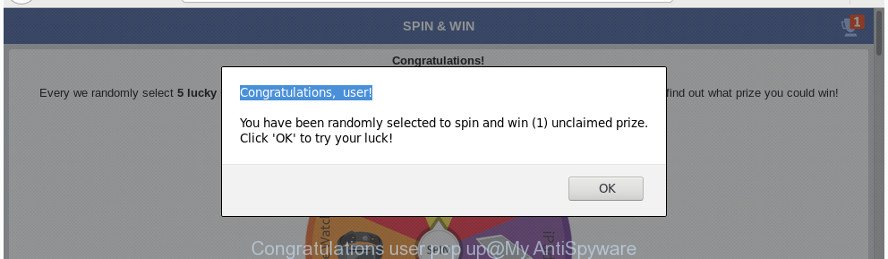
The “Congratulations user” pop up is a misleading advertising
The full text if the misleading advertising is:
Congratulations, user! You have been randomly selected to spin and win (1) unclaimed prize. Click 'OK' to try your luck!
As well as unwanted web browser redirections to the “Congratulations user” page , the adware may collect your Net browsing activity by saving URLs visited, IP addresses, internet browser version and type, cookie information, Internet Service Provider (ISP) and sites visited. Such kind of behavior can lead to serious security problems or privacy data theft. This is another reason why the adware responsible for the “Congratulations user” pop-up advertisements, is classified as PUP (potentially unwanted program).
The ‘ad supported’ software usually affects only the Edge, Google Chrome, Internet Explorer and FF by changing the browser’s settings or installing a malicious extensions. Moreover, possible situations, when any other web browsers will be affected too. The ad supported software will perform a scan of the computer for browser shortcuts and alter them without your permission. When it infects the internet browser shortcuts, it’ll add the argument like ‘http://site.address’ into Target property. So, each time you launch the web browser, you will see an unwanted “Congratulations user” web-page.
It is important, do not use “Congratulations user” web-site and don’t click on advertisements placed on it, as they can lead you to a more harmful or misleading web pages. The best option is to use the few simple steps posted below to free your PC of adware and thus remove “Congratulations user” pop up advertisements.
How to get rid of “Congratulations user” pop up (virus removal tutorial)
Without a doubt, the ‘ad supported’ software is harmful to your computer. So you need to quickly and completely get rid of this ad-supported software responsible for redirects to “Congratulations user”. To get rid of this adware, you may use the manual removal guidance which are given below or free malware removal utility such as Zemana Anti-Malware (ZAM), MalwareBytes Free or Hitman Pro (all are free). We recommend you use automatic removal solution which will help you to remove “Congratulations user” advertisements easily and safely. Manual removal is best used only if you’re well versed in system or in the case where adware is not removed automatically. Some of the steps will require you to reboot your computer or shut down this website. So, read this guide carefully, then bookmark or print it for later reference.
To remove “Congratulations user”, execute the steps below:
- How to remove “Congratulations user” advertisements without any software
- Remove “Congratulations user” associated software by using MS Windows Control Panel
- Delete unwanted Scheduled Tasks
- Remove “Congratulations user” redirect from Internet Explorer
- Remove “Congratulations user” redirect from Mozilla Firefox
- Remove “Congratulations user” pop ups from Google Chrome
- Fix web-browser shortcuts, changed by adware
- Delete “Congratulations user” popup ads with free software
- How to stop “Congratulations user” pop up advertisements
- How can you prevent your personal computer from the attack of “Congratulations user” pop up advertisements
- To sum up
How to remove “Congratulations user” advertisements without any software
Read this “How to remove” section to know how to manually delete adware responsible for redirecting your internet browser to “Congratulations user” page. Even if the step-by-step instructions does not work for you, there are several free malware removers below that can easily handle such adware which causes annoying “Congratulations user” pop-up advertisements.
Remove “Congratulations user” associated software by using MS Windows Control Panel
First, you should try to identify and delete the program that causes the appearance of annoying ads or web-browser redirect, using the ‘Uninstall a program’ which is located in the ‘Control panel’.
Windows 8, 8.1, 10
First, click the Windows button
Windows XP, Vista, 7
First, click “Start” and select “Control Panel”.
It will open the Windows Control Panel as displayed on the screen below.

Next, click “Uninstall a program” ![]()
It will open a list of all applications installed on your computer. Scroll through the all list, and remove any questionable and unknown apps. To quickly find the latest installed programs, we recommend sort software by date in the Control panel.
Delete unwanted Scheduled Tasks
If the annoying “Congratulations user” web-page opens automatically on Windows startup or at equal time intervals, then you need to check the Task Scheduler Library and remove all tasks which have been created by adware.
Press Windows and R keys on your keyboard simultaneously. It will open a dialog box that titled as Run. In the text field, type “taskschd.msc” (without the quotes) and click OK. Task Scheduler window opens. In the left-hand side, press “Task Scheduler Library”, as shown below.

Task scheduler, list of tasks
In the middle part you will see a list of installed tasks. Select the first task, its properties will be display just below automatically. Next, click the Actions tab. Necessary to look at the text which is written under Details. Found something such as “explorer.exe http://site.address” or “chrome.exe http://site.address” or “firefox.exe http://site.address”, then you need delete this task. If you are not sure that executes the task, then google it. If it’s a component of the ‘ad-supported’ applications, then this task also should be removed.
Further press on it with the right mouse button and select Delete as shown in the figure below.

Task scheduler, delete a task
Repeat this step, if you have found a few tasks that have been created by ‘ad-supported’ application. Once is finished, close the Task Scheduler window.
Remove “Congratulations user” redirect from Internet Explorer
If you find that Internet Explorer web browser settings such as homepage, newtab and default search engine having been modified by ‘ad supported’ software which cause unwanted “Congratulations user” pop-up ads to appear, then you may revert back your settings, via the reset browser procedure.
First, open the Microsoft Internet Explorer. Next, click the button in the form of gear (![]() ). It will open the Tools drop-down menu, press the “Internet Options” as displayed below.
). It will open the Tools drop-down menu, press the “Internet Options” as displayed below.

In the “Internet Options” window click on the Advanced tab, then click the Reset button. The Internet Explorer will show the “Reset Internet Explorer settings” window as shown in the figure below. Select the “Delete personal settings” check box, then click “Reset” button.

You will now need to restart your machine for the changes to take effect.
Remove “Congratulations user” redirect from Mozilla Firefox
If the Firefox settings such as homepage, newtab and search engine have been modified by the ad-supported software, then resetting it to the default state can help.
Click the Menu button (looks like three horizontal lines), and click the blue Help icon located at the bottom of the drop down menu like below.

A small menu will appear, press the “Troubleshooting Information”. On this page, click “Refresh Firefox” button as shown on the screen below.

Follow the onscreen procedure to restore your Firefox web-browser settings to its original state.
Remove “Congratulations user” pop ups from Google Chrome
Run the Reset internet browser tool of the Chrome to reset all its settings such as start page, newtab page and search provider by default to original defaults. This is a very useful tool to use, in the case of internet browser redirects to intrusive ad web-pages like “Congratulations user”.

- First, start the Chrome and click the Menu icon (icon in the form of three dots).
- It will display the Google Chrome main menu. Choose More Tools, then click Extensions.
- You’ll see the list of installed addons. If the list has the extension labeled with “Installed by enterprise policy” or “Installed by your administrator”, then complete the following guide: Remove Chrome extensions installed by enterprise policy.
- Now open the Chrome menu once again, click the “Settings” menu.
- Next, click “Advanced” link, that located at the bottom of the Settings page.
- On the bottom of the “Advanced settings” page, click the “Reset settings to their original defaults” button.
- The Google Chrome will display the reset settings prompt as shown on the image above.
- Confirm the web browser’s reset by clicking on the “Reset” button.
- To learn more, read the blog post How to reset Google Chrome settings to default.
Fix web-browser shortcuts, changed by adware
Now you need to clean up the web-browser shortcut files. Check that the shortcut file referring to the right exe-file of the internet browser, and not on any unknown file.
Right click to a desktop shortcut for your hijacked web-browser. Select the “Properties” option. It’ll show the Properties window. Select the “Shortcut” tab here, after that, look at the “Target” field. The ad supported software that responsible for the appearance of “Congratulations user” pop up advertisements can replace it. If you are seeing something similar to “…exe http://site.address” then you need to remove “http…” and leave only, depending on the browser you are using:
- Google Chrome: chrome.exe
- Opera: opera.exe
- Firefox: firefox.exe
- Internet Explorer: iexplore.exe
Look at the example as displayed on the image below.

Once is finished, click the “OK” button to save the changes. Please repeat this step for web-browser shortcuts which redirects to an undesired sites. When you have completed, go to next step.
Delete “Congratulations user” popup ads with free software
If you’re unsure how to remove “Congratulations user” pop-up ads easily, consider using automatic adware removal software which listed below. It will identify the ad supported software that responsible for internet browser redirect to the annoying “Congratulations user” web site and get rid of it from your computer for free.
How to automatically delete “Congratulations user” pop-ups with Zemana Anti-malware
Zemana Anti-malware highly recommended, because it can detect security threats such ad-supported software and ad-supported softwares which most ‘classic’ antivirus applications fail to pick up on. Moreover, if you have any “Congratulations user” popup ads removal problems which cannot be fixed by this utility automatically, then Zemana Anti-malware provides 24X7 online assistance from the highly experienced support staff.
Download Zemana Anti Malware by clicking on the link below. Save it directly to your MS Windows Desktop.
165491 downloads
Author: Zemana Ltd
Category: Security tools
Update: July 16, 2019
Once the downloading process is finished, close all windows on your machine. Further, start the set up file named Zemana.AntiMalware.Setup. If the “User Account Control” dialog box pops up as shown below, click the “Yes” button.

It will open the “Setup wizard” that will help you install Zemana Anti Malware (ZAM) on the personal computer. Follow the prompts and do not make any changes to default settings.

Once installation is finished successfully, Zemana Free will automatically launch and you may see its main window as displayed in the following example.

Next, click the “Scan” button . Zemana Free utility will start scanning the whole machine to find out adware that causes tons of annoying “Congratulations user” ads. This process may take quite a while, so please be patient. When a threat is found, the number of the security threats will change accordingly. Wait until the the checking is complete.

Once the scan get completed, Zemana will open a scan report. Review the scan results and then click “Next” button.

The Zemana will remove ad-supported software that causes intrusive “Congratulations user” pop up ads and add items to the Quarantine. When finished, you can be prompted to reboot your computer.
Use Hitman Pro to get rid of “Congratulations user” redirect from web-browser
All-in-all, HitmanPro is a fantastic utility to free your personal computer from any undesired software such as ad supported software that causes multiple annoying popup advertisements. The HitmanPro is portable application that meaning, you do not need to install it to run it. HitmanPro is compatible with all versions of MS Windows operating system from Windows XP to Windows 10. Both 64-bit and 32-bit systems are supported.

- Click the following link to download Hitman Pro. Save it on your Windows desktop.
- When downloading is finished, double click the HitmanPro icon. Once this utility is started, click “Next” button to scan for adware that cause unwanted “Congratulations user” pop-ups to appear. This process can take some time, so please be patient. When a threat is detected, the number of the security threats will change accordingly. Wait until the the checking is complete.
- After Hitman Pro has completed scanning, a list of all items detected is produced. Make sure all items have ‘checkmark’ and click “Next” button. Now click the “Activate free license” button to start the free 30 days trial to get rid of all malicious software found.
Scan and free your system of ad supported software with Malwarebytes
You can remove “Congratulations user” ads automatically with a help of Malwarebytes Free. We advise this free malware removal utility because it may easily remove hijackers, ‘ad supported’ software, potentially unwanted software and toolbars with all their components such as files, folders and registry entries.

- Click the link below to download the latest version of MalwareBytes Anti-Malware for Microsoft Windows. Save it directly to your Windows Desktop.
Malwarebytes Anti-malware
327714 downloads
Author: Malwarebytes
Category: Security tools
Update: April 15, 2020
- At the download page, click on the Download button. Your web-browser will display the “Save as” prompt. Please save it onto your Windows desktop.
- Once the download is done, please close all software and open windows on your system. Double-click on the icon that’s called mb3-setup.
- This will open the “Setup wizard” of MalwareBytes onto your personal computer. Follow the prompts and don’t make any changes to default settings.
- When the Setup wizard has finished installing, the MalwareBytes will open and open the main window.
- Further, click the “Scan Now” button . MalwareBytes Anti-Malware application will scan through the whole computer for the ‘ad supported’ software that causes annoying “Congratulations user” advertisements. Depending on your computer, the scan can take anywhere from a few minutes to close to an hour. While the tool is checking, you can see count of objects and files has already scanned.
- When MalwareBytes Free has completed scanning, you will be shown the list of all found threats on your personal computer.
- When you are ready, click the “Quarantine Selected” button. When the clean up is finished, you may be prompted to restart the PC.
- Close the Anti Malware and continue with the next step.
Video instruction, which reveals in detail the steps above.
How to stop “Congratulations user” pop up advertisements
One of the worst things is the fact that you cannot stop all those annoying web sites such as “Congratulations user” using only built-in MS Windows capabilities. However, there is a application out that you can use to block undesired browser redirects, advertisements and popups in any modern web browsers including FF, Internet Explorer, MS Edge and Google Chrome. It is called Adguard and it works very well.
AdGuard can be downloaded from the following link. Save it on your Microsoft Windows desktop.
27034 downloads
Version: 6.4
Author: © Adguard
Category: Security tools
Update: November 15, 2018
After downloading it, double-click the downloaded file to start it. The “Setup Wizard” window will show up on the computer screen as on the image below.

Follow the prompts. AdGuard will then be installed and an icon will be placed on your desktop. A window will show up asking you to confirm that you want to see a quick guidance as on the image below.

Click “Skip” button to close the window and use the default settings, or click “Get Started” to see an quick guidance that will help you get to know AdGuard better.
Each time, when you launch your computer, AdGuard will launch automatically and stop pop up advertisements, web-sites such as “Congratulations user”, as well as other malicious or misleading websites. For an overview of all the features of the application, or to change its settings you can simply double-click on the AdGuard icon, which is located on your desktop.
How can you prevent your personal computer from the attack of “Congratulations user” pop up advertisements
These days some free applications makers bundle additional applications which could be PUPs such as this adware, with a view to making some money. These are not free applications as install an unwanted applications on to your MS Windows computer. So whenever you install a new free application that downloaded from the Internet, be very careful during installation. Carefully read the EULA (a text with I ACCEPT/I DECLINE button), choose custom or manual installation mode, reject all additional programs.
To sum up
Once you have finished the few simple steps outlined above, your machine should be clean from this ad supported software and other malware. The Google Chrome, MS Edge, Internet Explorer and Mozilla Firefox will no longer display unwanted “Congratulations user” webpage when you surf the World Wide Web. Unfortunately, if the steps does not help you, then you have caught a new adware, and then the best way – ask for help.
Please start a new thread by using the “New Topic” button in the Spyware Removal forum. When posting your HJT log, try to give us some details about your problems, so we can try to help you more accurately. Wait for one of our trained “Security Team” or Site Administrator to provide you with knowledgeable assistance tailored to your problem with the intrusive “Congratulations user” pop up ads.


















