If you’ve found that the Search.searchismt.com web-page is set as your homepage or search engine and you can’t remember making those changes, then you need to know that your computer is affected by a PUP (potentially unwanted program) from the hijacker infection family and you should fix it immediately. In this blog post we’ll inform you about the effective ways to remove Search.searchismt.com from the MS Edge, Chrome, Microsoft Internet Explorer and FF for good.
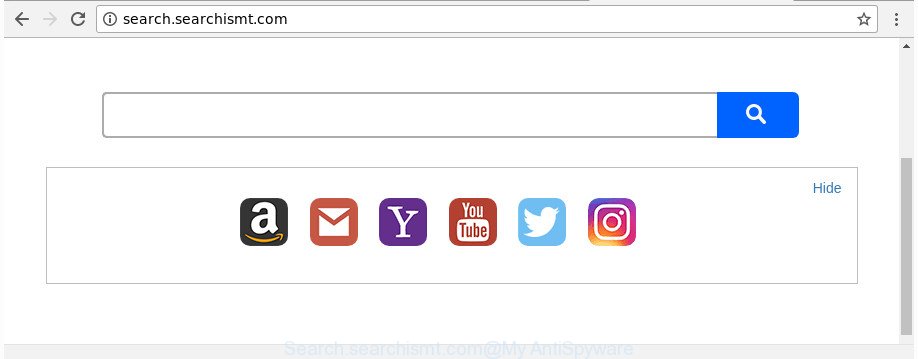
http://search.searchismt.com/
After the hijack, common symptoms include:
- Changing the Internet Explorer, Microsoft Edge, Firefox and Google Chrome built-in search box and search provider by default to Search.searchismt.com;
- Changing browser’s startpage to Search.searchismt.com;
- Replacing the ‘newtab page’ URL to launch an annoying web page.
As well as unwanted browser redirects to Search.searchismt.com, the hijacker infection can gather your Internet browsing activity by recording URLs visited, IP addresses, internet browser version and type, cookie information, Internet Service Provider (ISP) and websites visited. Such kind of behavior can lead to serious security problems or privacy info theft. This is another reason why the browser hijacker that redirects the internet browser to Search.searchismt.com, is categorized as PUP (potentially unwanted program).
So, it is very important to free your PC of hijacker infection as soon as possible. The tutorial, which is shown below, will allow you to remove Search.searchismt.com search from the Google Chrome, Microsoft Internet Explorer, FF and MS Edge and other internet browsers.
How to remove Search.searchismt.com from Chrome, Firefox, IE, Edge
There are exist several free browser hijacker removal tools. Also it is possible to delete Search.searchismt.com search manually. But we advise to combine all these ways below into the one removal algorithm. Follow the steps of the guidance. Read it once, after doing so, please print this page as you may need to close your browser or restart your personal computer.
To remove Search.searchismt.com, use the steps below:
- Remove Search.searchismt.com home page without any utilities
- How to automatically delete Search.searchismt.com browser hijacker
- Block Search.searchismt.com and other intrusive sites
- Tips to prevent Search.searchismt.com and other unwanted software
- To sum up
Remove Search.searchismt.com home page without any utilities
Read this section to know how to manually remove the Search.searchismt.com browser hijacker. Even if the tutorial does not work for you, there are several free malware removers below which can easily handle such browser hijackers.
Remove potentially unwanted software using Microsoft Windows Control Panel
First, go to MS Windows Control Panel and remove suspicious applications, all applications you don’t remember installing. It’s important to pay the most attention to apps you installed just before Search.searchismt.com hijacker appeared on your browser. If you do not know what a program does, look for the answer on the Internet.
Press Windows button ![]() , then click Search
, then click Search ![]() . Type “Control panel”and press Enter. If you using Windows XP or Windows 7, then press “Start” and select “Control Panel”. It will open the Windows Control Panel as shown in the following example.
. Type “Control panel”and press Enter. If you using Windows XP or Windows 7, then press “Start” and select “Control Panel”. It will open the Windows Control Panel as shown in the following example.

Further, press “Uninstall a program” ![]()
It will show a list of all programs installed on your personal computer. Scroll through the all list, and uninstall any suspicious and unknown programs.
Remove Search.searchismt.com home page from Internet Explorer
First, open the IE, click ![]() ) button. Next, click “Internet Options” as shown in the following example.
) button. Next, click “Internet Options” as shown in the following example.

In the “Internet Options” screen select the Advanced tab. Next, click Reset button. The Internet Explorer will display the Reset Internet Explorer settings dialog box. Select the “Delete personal settings” check box and press Reset button.

You will now need to restart your system for the changes to take effect. It will delete browser hijacker that cause a redirect to Search.searchismt.com web-page, disable malicious and ad-supported browser’s extensions and restore the Internet Explorer’s settings such as search engine, newtab and startpage to default state.
Get rid of Search.searchismt.com homepage from Google Chrome
In order to be sure that there is nothing left behind, we recommend you to reset Chrome browser. It’ll return Chrome settings including newtab, search engine and home page to defaults.

- First, run the Google Chrome and press the Menu icon (icon in the form of three dots).
- It will show the Google Chrome main menu. Choose More Tools, then click Extensions.
- You’ll see the list of installed extensions. If the list has the extension labeled with “Installed by enterprise policy” or “Installed by your administrator”, then complete the following steps: Remove Chrome extensions installed by enterprise policy.
- Now open the Chrome menu once again, press the “Settings” menu.
- Next, press “Advanced” link, that located at the bottom of the Settings page.
- On the bottom of the “Advanced settings” page, press the “Reset settings to their original defaults” button.
- The Google Chrome will show the reset settings prompt as shown on the screen above.
- Confirm the browser’s reset by clicking on the “Reset” button.
- To learn more, read the blog post How to reset Google Chrome settings to default.
Remove Search.searchismt.com from FF by resetting browser settings
The FF reset will keep your personal information such as bookmarks, passwords, web form auto-fill data and delete unwanted search provider and homepage such as Search.searchismt.com, modified preferences, extensions and security settings.
First, start the Firefox and press ![]() button. It will display the drop-down menu on the right-part of the internet browser. Further, click the Help button (
button. It will display the drop-down menu on the right-part of the internet browser. Further, click the Help button (![]() ) as shown on the image below.
) as shown on the image below.

In the Help menu, select the “Troubleshooting Information” option. Another way to open the “Troubleshooting Information” screen – type “about:support” in the web-browser adress bar and press Enter. It will open the “Troubleshooting Information” page as displayed in the figure below. In the upper-right corner of this screen, click the “Refresh Firefox” button.

It will display the confirmation dialog box. Further, click the “Refresh Firefox” button. The Mozilla Firefox will start a task to fix your problems that caused by the browser hijacker infection that causes web browsers to show intrusive Search.searchismt.com web-site. When, it’s finished, click the “Finish” button.
How to automatically delete Search.searchismt.com browser hijacker
After completing the manual removal steps above all unwanted applications and web-browser’s extensions which causes web-browser redirects to the Search.searchismt.com web site should be removed. If the problem with Search.searchismt.com browser hijacker is still remained, then we suggest to scan your computer for any remaining malicious components. Use recommended free hijacker removal software below.
How to delete Search.searchismt.com with Zemana Anti Malware
Zemana highly recommended, because it can scan for security threats such ad supported software and browser hijacker infections which most ‘classic’ antivirus programs fail to pick up on. Moreover, if you have any Search.searchismt.com hijacker removal problems which cannot be fixed by this utility automatically, then Zemana Anti Malware provides 24X7 online assistance from the highly experienced support staff.
Visit the page linked below to download Zemana Anti Malware (ZAM). Save it on your Desktop.
165525 downloads
Author: Zemana Ltd
Category: Security tools
Update: July 16, 2019
Once the downloading process is finished, close all apps and windows on your computer. Open a directory in which you saved it. Double-click on the icon that’s named Zemana.AntiMalware.Setup as shown in the figure below.
![]()
When the installation starts, you will see the “Setup wizard” that will help you install Zemana Free on your personal computer.

Once installation is finished, you will see window as shown on the image below.

Now click the “Scan” button for checking your computer for the hijacker responsible for redirecting user searches to Search.searchismt.com. This procedure can take quite a while, so please be patient. While the Zemana Anti-Malware (ZAM) is scanning, you can see number of objects it has identified either as being malicious software.

When the system scan is complete, the results are displayed in the scan report. Make sure all items have ‘checkmark’ and press “Next” button.

The Zemana Anti Malware will start to remove Search.searchismt.com hijacker infection and other web-browser’s harmful extensions.
Use Hitman Pro to get rid of Search.searchismt.com from the computer
HitmanPro is a free portable application that scans your PC system for ‘ad supported’ software, PUPs and hijacker infections like Search.searchismt.com and helps delete them easily. Moreover, it’ll also allow you remove any harmful internet browser extensions and add-ons.
Download Hitman Pro from the following link.
Once the download is finished, open the file location. You will see an icon like below.

Double click the HitmanPro desktop icon. After the utility is opened, you will see a screen as displayed on the screen below.

Further, click “Next” button . Hitman Pro tool will start scanning the whole computer to find out browser hijacker responsible for modifying your internet browser settings to Search.searchismt.com. A system scan can take anywhere from 5 to 30 minutes, depending on your personal computer. When Hitman Pro completes the scan, Hitman Pro will show you the results as shown in the following example.

Review the results once the tool has done the system scan. If you think an entry should not be quarantined, then uncheck it. Otherwise, simply press “Next” button. It will open a dialog box, click the “Activate free license” button.
Scan and free your system of hijacker infection with Malwarebytes
We suggest using the Malwarebytes Free. You can download and install Malwarebytes to scan for and get rid of Search.searchismt.com from your PC system. When installed and updated, the free malicious software remover will automatically scan and detect all threats present on the PC system.
Visit the following page to download MalwareBytes. Save it on your Windows desktop or in any other place.
327744 downloads
Author: Malwarebytes
Category: Security tools
Update: April 15, 2020
After the download is complete, close all programs and windows on your personal computer. Open a directory in which you saved it. Double-click on the icon that’s called mb3-setup as on the image below.
![]()
When the installation begins, you’ll see the “Setup wizard” which will help you install Malwarebytes on your personal computer.

Once installation is done, you will see window as shown on the image below.

Now click the “Scan Now” button to perform a system scan for the browser hijacker which cause a reroute to Search.searchismt.com web page. A scan may take anywhere from 10 to 30 minutes, depending on the number of files on your computer and the speed of your personal computer. While the MalwareBytes Free utility is scanning, you may see number of objects it has identified as being affected by malicious software.

When that process is finished, MalwareBytes will show a list of all threats detected by the scan. Review the scan results and then click “Quarantine Selected” button.

The Malwarebytes will now get rid of hijacker that redirects your browser to intrusive Search.searchismt.com web-page and move threats to the program’s quarantine. Once finished, you may be prompted to restart your PC system.

The following video explains step-by-step guide on how to remove hijacker, adware and other malicious software with MalwareBytes Anti-Malware.
Block Search.searchismt.com and other intrusive sites
To put it simply, you need to use an ad blocking utility (AdGuard, for example). It will stop and protect you from all unwanted web-pages like Search.searchismt.com, ads and {pop-ups}. To be able to do that, the ad blocker program uses a list of filters. Each filter is a rule that describes a malicious web site, an advertising content, a banner and others. The ad-blocking program automatically uses these filters, depending on the webpages you are visiting.
Download AdGuard on your Windows Desktop by clicking on the following link.
27041 downloads
Version: 6.4
Author: © Adguard
Category: Security tools
Update: November 15, 2018
When the download is complete, double-click the downloaded file to start it. The “Setup Wizard” window will show up on the computer screen as displayed below.

Follow the prompts. AdGuard will then be installed and an icon will be placed on your desktop. A window will show up asking you to confirm that you want to see a quick guide like below.

Click “Skip” button to close the window and use the default settings, or click “Get Started” to see an quick instructions that will assist you get to know AdGuard better.
Each time, when you start your computer, AdGuard will launch automatically and block pop-up ads, websites such as Search.searchismt.com, as well as other malicious or misleading web-pages. For an overview of all the features of the program, or to change its settings you can simply double-click on the AdGuard icon, which is located on your desktop.
Tips to prevent Search.searchismt.com and other unwanted software
The Search.searchismt.com hijacker infection actively distributed with free programs, along with the setup file of these programs. Therefore, it’s very important, when installing an unknown application even downloaded from well-known or big hosting site, read the Terms of use and the Software license, as well as to choose the Manual, Advanced or Custom installation type. In this method, you may disable the installation of unneeded modules and apps and protect your system from such browser hijacker infections as the Search.searchismt.com. Unfortunately, most users when installing unknown apps, simply click the Next button, and do not read any information that the free applications open them during its installation. This leads to the fact that the web browser settings are changed and web browser’s search provider by default, new tab and startpage set to Search.searchismt.com.
To sum up
Now your computer should be clean of the hijacker that cause Search.searchismt.com webpage to appear. We suggest that you keep Zemana Free (to periodically scan your system for new hijacker infections and other malware) and AdGuard (to help you stop undesired advertisements and malicious websites). Moreover, to prevent any hijacker, please stay clear of unknown and third party apps, make sure that your antivirus application, turn on the option to detect PUPs.
If you need more help with Search.searchismt.com related issues, go to our Spyware/Malware removal forum.



















