If your internet browser’s homepage or search engine are being redirected to the web-site called Search.searchemaile.com, then you most likely have a hijacker installed on your computer. The hijacker will alter your web-browser’s new tab page, search engine and home page so that they automatically open the Search.searchemaile.com web-page and use it for searches. If you would like to get rid of Search.searchemaile.com and are unable to do so, you can use the instructions below to search for and remove this browser hijacker and any other malicious software for free.
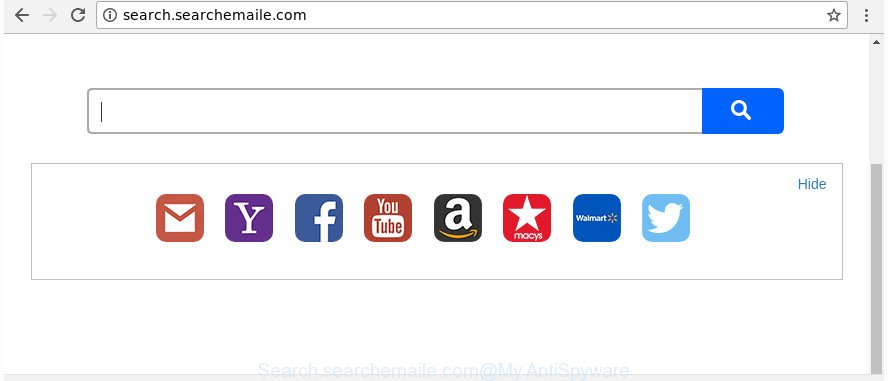
http://search.searchemaile.com/
When you perform a search via Search.searchemaile.com, in addition to search results from Yahoo, Bing or Google Custom Search that provide links to web pages, news articles, images or videos you will also be shown a huge number of unwanted advertisements. The devs behind Search.searchemaile.com doing this to make advertising revenue from these ads.
Some browser hijackers also contain ‘ad-supported’ software (also known as adware) which has the ability to open undesired ads or collect lots of privacy info which can be transferred to third parties. These unwanted ads can be shown as pop-unders, pop-ups, in-text ads, video advertisements, text links or banners or even massive full page advertisements. Most of the ad supported software is made to show advertisements, but certain adware is form of spyware that often used to track users to collect lots of your confidential data.
So, if you happen to encounter undesired Search.searchemaile.com , then be quick and take effort to delete hijacker responsible for changing your internet browser settings to Search.searchemaile.com as soon as possible. Follow the guidance below to delete Search.searchemaile.com . Let us know how you managed by sending us your comments please.
Remove Search.searchemaile.com from Windows 10 (8, 7, XP)
Fortunately, it is not hard to remove the Search.searchemaile.com hijacker. In the following instructions, we will provide two solutions to free your PC of this hijacker. One is the manual removal solution and the other is automatic removal solution. You can choose the solution that best fits you. Please follow the removal guide below to delete Search.searchemaile.com right now!
To remove Search.searchemaile.com, execute the following steps:
- How to remove Search.searchemaile.com start page without any software
- How to remove Search.searchemaile.com redirect with free applications
- Run AdBlocker to stop Search.searchemaile.com and stay safe online
- Why has my start page and search provider changed to Search.searchemaile.com?
- Finish words
How to remove Search.searchemaile.com start page without any software
Read this section to know how to manually remove the Search.searchemaile.com browser hijacker. Even if the guide does not work for you, there are several free malicious software removers below which can easily handle such hijackers.
Uninstall Search.searchemaile.com related software through the Control Panel of your system
It is of primary importance to first identify and remove all PUPs, ad-supported software software and hijackers through ‘Add/Remove Programs’ (Windows XP) or ‘Uninstall a program’ (Windows 10, 8, 7) section of your Microsoft Windows Control Panel.
Press Windows button ![]() , then press Search
, then press Search ![]() . Type “Control panel”and press Enter. If you using Windows XP or Windows 7, then click “Start” and select “Control Panel”. It will display the Windows Control Panel as shown below.
. Type “Control panel”and press Enter. If you using Windows XP or Windows 7, then click “Start” and select “Control Panel”. It will display the Windows Control Panel as shown below.

Further, click “Uninstall a program” ![]()
It will display a list of all apps installed on your computer. Scroll through the all list, and remove any suspicious and unknown applications.
Remove Search.searchemaile.com homepage from Google Chrome
Use the Reset web-browser tool of the Google Chrome to reset all its settings such as home page, new tab and search engine by default to original defaults. This is a very useful tool to use, in the case of web browser hijacks such as Search.searchemaile.com.

- First start the Google Chrome and press Menu button (small button in the form of three dots).
- It will show the Google Chrome main menu. Choose More Tools, then press Extensions.
- You will see the list of installed extensions. If the list has the addon labeled with “Installed by enterprise policy” or “Installed by your administrator”, then complete the following guidance: Remove Chrome extensions installed by enterprise policy.
- Now open the Chrome menu once again, click the “Settings” menu.
- You will see the Google Chrome’s settings page. Scroll down and click “Advanced” link.
- Scroll down again and click the “Reset” button.
- The Google Chrome will show the reset profile settings page as on the image above.
- Next click the “Reset” button.
- Once this task is done, your browser’s homepage, search engine by default and newtab will be restored to their original defaults.
- To learn more, read the article How to reset Chrome settings to default.
Remove Search.searchemaile.com from FF by resetting web browser settings
The Firefox reset will keep your personal information such as bookmarks, passwords, web form auto-fill data and delete unwanted search engine and startpage such as Search.searchemaile.com, modified preferences, extensions and security settings.
First, open the Firefox. Next, click the button in the form of three horizontal stripes (![]() ). It will show the drop-down menu. Next, press the Help button (
). It will show the drop-down menu. Next, press the Help button (![]() ).
).

In the Help menu click the “Troubleshooting Information”. In the upper-right corner of the “Troubleshooting Information” page click on “Refresh Firefox” button as shown below.

Confirm your action, click the “Refresh Firefox”.
Remove Search.searchemaile.com startpage from Internet Explorer
If you find that Internet Explorer internet browser settings such as default search provider, newtab page and startpage having been hijacked, then you may revert back your settings, via the reset web browser process.
First, open the IE. Next, click the button in the form of gear (![]() ). It will open the Tools drop-down menu, click the “Internet Options” as displayed below.
). It will open the Tools drop-down menu, click the “Internet Options” as displayed below.

In the “Internet Options” window click on the Advanced tab, then press the Reset button. The Internet Explorer will open the “Reset Internet Explorer settings” window as displayed on the screen below. Select the “Delete personal settings” check box, then click “Reset” button.

You will now need to restart your machine for the changes to take effect.
How to remove Search.searchemaile.com redirect with free applications
The easiest way to remove Search.searchemaile.com hijacker is to run an anti malware program capable of detecting hijackers including Search.searchemaile.com. We suggest try Zemana Free or another free malicious software remover that listed below. It has excellent detection rate when it comes to ‘ad supported’ software, browser hijackers and other PUPs.
How to delete Search.searchemaile.com with Zemana
Zemana AntiMalware (ZAM) highly recommended, because it can look for security threats such ad-supported software and browser hijackers which most ‘classic’ antivirus software fail to pick up on. Moreover, if you have any Search.searchemaile.com browser hijacker removal problems which cannot be fixed by this utility automatically, then Zemana Free provides 24X7 online assistance from the highly experienced support staff.
Now you can set up and use Zemana to remove Search.searchemaile.com from your web-browser by following the steps below:
Visit the page linked below to download Zemana Free setup package called Zemana.AntiMalware.Setup on your personal computer. Save it directly to your Microsoft Windows Desktop.
165484 downloads
Author: Zemana Ltd
Category: Security tools
Update: July 16, 2019
Run the installer after it has been downloaded successfully and then follow the prompts to setup this utility on your system.

During install you can change some settings, but we suggest you do not make any changes to default settings.
When installation is finished, this malware removal utility will automatically start and update itself. You will see its main window as displayed below.

Now click the “Scan” button to begin scanning your machine for the browser hijacker infection which changes web-browser settings to replace your default search provider, homepage and newtab with Search.searchemaile.com website. A scan may take anywhere from 10 to 30 minutes, depending on the number of files on your PC and the speed of your computer. While the Zemana tool is scanning, you can see count of objects it has identified as being infected by malware.

When the system scan is complete, Zemana will show you the results. All found threats will be marked. You can delete them all by simply click “Next” button.

The Zemana Free will get rid of hijacker infection responsible for changing your web browser settings to Search.searchemaile.com and move threats to the program’s quarantine. Once the procedure is complete, you may be prompted to restart your PC system to make the change take effect.
Run Hitman Pro to remove Search.searchemaile.com from the system
HitmanPro is a free removal tool that can be downloaded and run to remove browser hijackers, ad supported software, malicious software, potentially unwanted software, toolbars and other threats from your computer. You may use this tool to scan for threats even if you have an antivirus or any other security program.
HitmanPro can be downloaded from the following link. Save it on your Desktop.
When the download is complete, open the directory in which you saved it and double-click the HitmanPro icon. It will start the HitmanPro tool. If the User Account Control prompt will ask you want to launch the program, press Yes button to continue.

Next, click “Next” to start checking your personal computer for the hijacker infection that reroutes your internet browser to intrusive Search.searchemaile.com website. This procedure can take quite a while, so please be patient. While the tool is scanning, you can see count of objects and files has already scanned.

When the scanning is finished, Hitman Pro will display a list of all items found by the scan as shown below.

Review the results once the utility has finished the system scan. If you think an entry should not be quarantined, then uncheck it. Otherwise, simply press “Next” button. It will show a prompt, press the “Activate free license” button. The HitmanPro will remove browser hijacker responsible for Search.searchemaile.com startpage. When the process is finished, the tool may ask you to reboot your computer.
Remove Search.searchemaile.com homepage with Malwarebytes
You can get rid of Search.searchemaile.com search automatically with a help of Malwarebytes Free. We recommend this free malware removal utility because it can easily delete browser hijackers, adware, PUPs and toolbars with all their components such as files, folders and registry entries.

Download MalwareBytes Free on your Windows Desktop by clicking on the following link.
327706 downloads
Author: Malwarebytes
Category: Security tools
Update: April 15, 2020
Once the downloading process is finished, run it and follow the prompts. Once installed, the MalwareBytes Anti-Malware will try to update itself and when this procedure is done, press the “Scan Now” button to perform a system scan with this utility for the hijacker responsible for redirecting your web browser to Search.searchemaile.com web-page. A system scan may take anywhere from 5 to 30 minutes, depending on your personal computer. When a threat is detected, the number of the security threats will change accordingly. You may remove threats (move to Quarantine) by simply click “Quarantine Selected” button.
The MalwareBytes Free is a free program that you can use to delete all detected folders, files, services, registry entries and so on. To learn more about this malware removal utility, we recommend you to read and follow the guidance or the video guide below.
Run AdBlocker to stop Search.searchemaile.com and stay safe online
Run ad blocker application such as AdGuard in order to stop advertisements, malvertisements, pop-ups and online trackers, avoid having to install harmful and adware browser plug-ins and add-ons that affect your system performance and impact your PC system security. Surf the Web anonymously and stay safe online!
- AdGuard can be downloaded from the following link. Save it on your MS Windows desktop or in any other place.
Adguard download
27033 downloads
Version: 6.4
Author: © Adguard
Category: Security tools
Update: November 15, 2018
- Once the download is done, launch the downloaded file. You will see the “Setup Wizard” program window. Follow the prompts.
- Once the installation is done, press “Skip” to close the install program and use the default settings, or click “Get Started” to see an quick tutorial that will help you get to know AdGuard better.
- In most cases, the default settings are enough and you do not need to change anything. Each time, when you launch your machine, AdGuard will start automatically and stop advertisements, Search.searchemaile.com redirect, as well as other harmful or misleading web pages. For an overview of all the features of the program, or to change its settings you can simply double-click on the icon called AdGuard, which may be found on your desktop.
Why has my start page and search provider changed to Search.searchemaile.com?
The majority of hijacker infections like Search.searchemaile.com spreads bundled with free software or even paid software that Web users can easily download online. The installers of such software, most commonly, clearly indicate that they will install third-party programs. The option is given to users to stop the installation of any bundled applications. So, in order to avoid the installation of any hijackers: read all disclaimers and install screens very carefully, select only Custom or Advanced install type and disable all third-party programs in which you are unsure.
Finish words
Now your PC system should be clean of the hijacker infection that reroutes your web browser to undesired Search.searchemaile.com page. We suggest that you keep AdGuard (to help you stop unwanted ads and intrusive harmful web-sites) and Zemana (to periodically scan your personal computer for new hijacker infections and other malicious software). Probably you are running an older version of Java or Adobe Flash Player. This can be a security risk, so download and install the latest version right now.
If you are still having problems while trying to delete Search.searchemaile.com from the Internet Explorer, FF, Chrome and Edge, then ask for help in our Spyware/Malware removal forum.



















