According to cyber security professionals, Privacysearch.link is a program that falls under the category of software from web-browser hijackers family. Once browser hijacker get installed on your PC, it takes over your web browser such as MS Edge, Firefox, Chrome and IE. Privacysearch.link browser hijacker changes your web-browser’s settings, including home page, new tab page and search provider by default, and installs unwanted addons deep inside your computer. This is the main reason why you need to get rid of it from your PC and restore your web-browser search engine and home page back to the default.
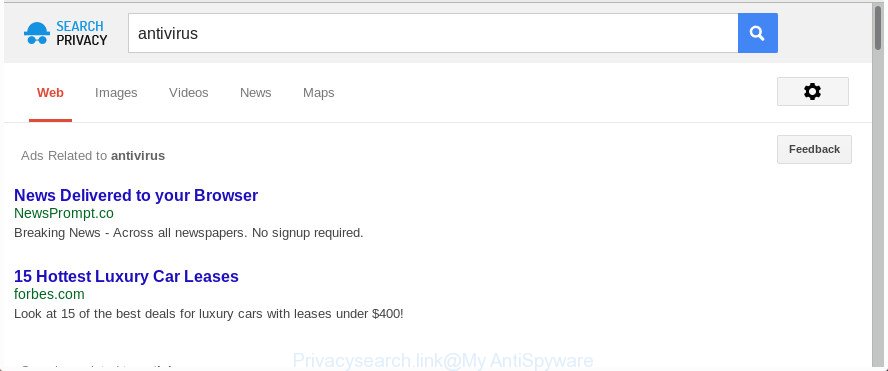
http://www.privacysearch.link/spsearch/?q= …
Except that the Privacysearch.link introduces various changes to web-browser’s homepage and newtab, it also replaces your search engine, which leads to the fact that use of the web browser’s search becomes uncomfortable. The reason for this is that the search results will consist of a lot of ads, links to unwanted and ad webpages and only the remaining part is search results for your query from well-known search engines like Google or Bing.
As well as unwanted internet browser redirects to Privacysearch.link, the hijacker infection can collect your World Wide Web surfing activity by saving URLs visited, IP addresses, browser version and type, cookie information, Internet Service Provider (ISP) and web pages visited. Such kind of behavior can lead to serious security problems or user information theft. This is another reason why the hijacker that redirects the web-browser to Privacysearch.link, is defined as PUP (potentially unwanted program).
We strongly recommend you to complete the few simple steps which follow below. We will show you how to remove browser hijacker and thereby delete Privacysearch.link from your Firefox, MS Edge, Internet Explorer and Chrome forever.
How to remove Privacysearch.link from computer
The answer is right here on this web-page. We have put together simplicity and efficiency. It will help you easily to free your PC of hijacker. Moreover, you may choose manual or automatic removal way. If you are familiar with the personal computer then use manual removal, otherwise run the free anti malware utility made specifically to remove browser hijacker infection like Privacysearch.link. Of course, you may combine both methods. Read it once, after doing so, please print this page as you may need to shut down your web-browser or restart your machine.
To remove Privacysearch.link, perform the steps below:
- How to remove Privacysearch.link start page without any software
- Scan your personal computer and remove Privacysearch.link with free utilities
- Stop Privacysearch.link and other intrusive web-sites
- How to Privacysearch.link browser hijacker get installed onto system
- To sum up
How to remove Privacysearch.link start page without any software
The step-by-step guidance will help you get rid of Privacysearch.link search. These Privacysearch.link removal steps work for the Microsoft Edge, Google Chrome, Internet Explorer and Mozilla Firefox, as well as every version of Windows operating system.
Uninstall PUPs through the Microsoft Windows Control Panel
The process of browser hijacker removal is generally the same across all versions of Microsoft Windows OS from 10 to XP. To start with, it’s necessary to check the list of installed apps on your PC and delete all unused, unknown and questionable applications.
Press Windows button ![]() , then click Search
, then click Search ![]() . Type “Control panel”and press Enter. If you using Windows XP or Windows 7, then click “Start” and select “Control Panel”. It will show the Windows Control Panel as shown on the image below.
. Type “Control panel”and press Enter. If you using Windows XP or Windows 7, then click “Start” and select “Control Panel”. It will show the Windows Control Panel as shown on the image below.

Further, click “Uninstall a program” ![]()
It will show a list of all applications installed on your computer. Scroll through the all list, and remove any questionable and unknown apps.
Remove Privacysearch.link startpage from Google Chrome
Reset Chrome settings is a easy way to delete the browser hijacker, malicious and ‘ad-supported’ extensions, as well as to restore the web browser’s start page, search provider and newtab page that have been replaced by Privacysearch.link hijacker.
First open the Google Chrome. Next, click the button in the form of three horizontal dots (![]() ).
).
It will display the Google Chrome menu. Choose More Tools, then press Extensions. Carefully browse through the list of installed add-ons. If the list has the plugin signed with “Installed by enterprise policy” or “Installed by your administrator”, then complete the following guide: Remove Google Chrome extensions installed by enterprise policy.
Open the Google Chrome menu once again. Further, press the option called “Settings”.

The web browser will show the settings screen. Another solution to open the Chrome’s settings – type chrome://settings in the web browser adress bar and press Enter
Scroll down to the bottom of the page and press the “Advanced” link. Now scroll down until the “Reset” section is visible, as on the image below and click the “Reset settings to their original defaults” button.

The Chrome will show the confirmation prompt as displayed in the following example.

You need to confirm your action, click the “Reset” button. The web-browser will start the procedure of cleaning. When it’s finished, the internet browser’s settings including startpage, newtab page and search provider back to the values which have been when the Google Chrome was first installed on your machine.
Remove Privacysearch.link home page from IE
In order to restore all browser new tab, startpage and default search provider you need to reset the Internet Explorer to the state, which was when the Microsoft Windows was installed on your PC.
First, open the IE, then press ‘gear’ icon ![]() . It will open the Tools drop-down menu on the right part of the internet browser, then click the “Internet Options” as displayed on the screen below.
. It will open the Tools drop-down menu on the right part of the internet browser, then click the “Internet Options” as displayed on the screen below.

In the “Internet Options” screen, select the “Advanced” tab, then press the “Reset” button. The Internet Explorer will open the “Reset Internet Explorer settings” prompt. Further, press the “Delete personal settings” check box to select it. Next, click the “Reset” button as on the image below.

Once the procedure is complete, click “Close” button. Close the Internet Explorer and restart your PC system for the changes to take effect. This step will help you to restore your web-browser’s homepage, search provider by default and new tab to default state.
Delete Privacysearch.link from Mozilla Firefox by resetting internet browser settings
If your FF browser start page has replaced to Privacysearch.link without your permission or an unknown search engine shows results for your search, then it may be time to perform the web browser reset.
Run the Firefox and click the menu button (it looks like three stacked lines) at the top right of the web browser screen. Next, press the question-mark icon at the bottom of the drop-down menu. It will display the slide-out menu.

Select the “Troubleshooting information”. If you’re unable to access the Help menu, then type “about:support” in your address bar and press Enter. It bring up the “Troubleshooting Information” page as on the image below.

Click the “Refresh Firefox” button at the top right of the Troubleshooting Information page. Select “Refresh Firefox” in the confirmation dialog box. The FF will start a task to fix your problems that caused by the hijacker infection responsible for modifying your internet browser settings to Privacysearch.link. After, it’s complete, click the “Finish” button.
Scan your personal computer and remove Privacysearch.link with free utilities
After completing the manual removal steps above all unwanted programs and browser’s extensions that causes web browser redirects to the Privacysearch.link web-page should be deleted. If the problem with Privacysearch.link browser hijacker is still remained, then we recommend to scan your computer for any remaining malicious components. Use recommended free browser hijacker removal software below.
How to automatically get rid of Privacysearch.link with Zemana
You can remove Privacysearch.link automatically with a help of Zemana Free. We suggest this malware removal tool because it can easily delete hijacker infections, potentially unwanted apps, adware and toolbars with all their components such as folders, files and registry entries.
Download Zemana Anti Malware by clicking on the link below. Save it directly to your Microsoft Windows Desktop.
165503 downloads
Author: Zemana Ltd
Category: Security tools
Update: July 16, 2019
Once downloading is finished, close all apps and windows on your personal computer. Open a directory in which you saved it. Double-click on the icon that’s named Zemana.AntiMalware.Setup as shown on the image below.
![]()
When the installation starts, you will see the “Setup wizard” which will help you install Zemana Anti-Malware on your computer.

Once installation is finished, you will see window as displayed on the image below.

Now click the “Scan” button to detect browser hijacker responsible for redirecting your web browser to Privacysearch.link web site. Depending on your machine, the scan can take anywhere from a few minutes to close to an hour. While the tool is checking, you can see how many objects and files has already scanned.

After the system scan is complete, Zemana AntiMalware (ZAM) will open a screen that contains a list of malware that has been found. When you are ready, click “Next” button.

The Zemana Anti-Malware will get rid of browser hijacker which reroutes your internet browser to undesired Privacysearch.link web site.
Remove Privacysearch.link hijacker infection and malicious extensions with Hitman Pro
HitmanPro is a free removal tool which can check your PC system for a wide range of security threats such as adware, malware, potentially unwanted apps as well as browser hijacker that cause Privacysearch.link website to appear. It will perform a deep scan of your system including hard drives and MS Windows registry. When a malware is found, it will allow you to remove all detected threats from your system with a simple click.

- HitmanPro can be downloaded from the following link. Save it on your Windows desktop or in any other place.
- After the downloading process is complete, double click the HitmanPro icon. Once this tool is started, click “Next” button to begin scanning your machine for the hijacker which redirects your browser to annoying Privacysearch.link web page. This process can take quite a while, so please be patient.
- Once Hitman Pro has finished scanning your computer, Hitman Pro will open a scan report. Make sure all threats have ‘checkmark’ and click “Next” button. Now click the “Activate free license” button to start the free 30 days trial to remove all malicious software found.
Run Malwarebytes to remove hijacker
You can delete Privacysearch.link home page automatically with a help of Malwarebytes Free. We recommend this free malware removal utility because it can easily remove browser hijackers, adware, PUPs and toolbars with all their components such as files, folders and registry entries.
MalwareBytes Anti-Malware (MBAM) can be downloaded from the following link. Save it to your Desktop so that you can access the file easily.
327724 downloads
Author: Malwarebytes
Category: Security tools
Update: April 15, 2020
Once the download is finished, close all windows on your personal computer. Further, start the file called mb3-setup. If the “User Account Control” dialog box pops up as shown below, press the “Yes” button.

It will display the “Setup wizard” that will help you install MalwareBytes Anti Malware on the PC system. Follow the prompts and do not make any changes to default settings.

Once setup is finished successfully, press Finish button. Then MalwareBytes Anti Malware will automatically launch and you may see its main window as displayed on the image below.

Next, click the “Scan Now” button for checking your personal computer for the browser hijacker infection that cause Privacysearch.link web-site to appear. A scan can take anywhere from 10 to 30 minutes, depending on the number of files on your computer and the speed of your computer. While the MalwareBytes Free program is checking, you may see how many objects it has identified as threat.

After the system scan is finished, MalwareBytes Free will display you the results. You may delete items (move to Quarantine) by simply click “Quarantine Selected” button.

The MalwareBytes AntiMalware will delete hijacker infection which cause a reroute to Privacysearch.link web page and move threats to the program’s quarantine. After that process is finished, you can be prompted to restart your PC system. We suggest you look at the following video, which completely explains the process of using the MalwareBytes Anti-Malware to remove browser hijackers, adware and other malware.
Stop Privacysearch.link and other intrusive web-sites
Running an ad-blocker application like AdGuard is an effective way to alleviate the risks. Additionally, ad blocking applications will also protect you from harmful ads and web pages, and, of course, block redirection chain to Privacysearch.link and similar web pages.
Visit the following page to download AdGuard. Save it on your Desktop.
27036 downloads
Version: 6.4
Author: © Adguard
Category: Security tools
Update: November 15, 2018
Once downloading is finished, start the downloaded file. You will see the “Setup Wizard” screen as shown in the following example.

Follow the prompts. When the installation is finished, you will see a window as shown on the screen below.

You can click “Skip” to close the installation program and use the default settings, or click “Get Started” button to see an quick tutorial which will allow you get to know AdGuard better.
In most cases, the default settings are enough and you do not need to change anything. Each time, when you start your personal computer, AdGuard will start automatically and block pop ups, Privacysearch.link redirect, as well as other harmful or misleading sites. For an overview of all the features of the application, or to change its settings you can simply double-click on the AdGuard icon, that can be found on your desktop.
How to Privacysearch.link browser hijacker get installed onto system
The hijacker infection is usually gets onto system by being attached to free programs and install themselves, with or without your knowledge, on your PC system. This happens especially when you are installing a freeware. The program installation package tricks you into accepting the installation of third party software, which you don’t really want. Moreover, some paid software can also install optional software which you do not want! Therefore, always download free software and paid applications from reputable download websites. Use ONLY custom or manual setup option and never blindly click Next button.
To sum up
Once you’ve finished the guidance above, your computer should be clean from this hijacker and other malware. The Microsoft Edge, FF, Internet Explorer and Google Chrome will no longer open annoying Privacysearch.link webpage on startup. Unfortunately, if the step by step tutorial does not help you, then you have caught a new browser hijacker infection, and then the best way – ask for help.
Please start a new thread by using the “New Topic” button in the Spyware Removal forum. When posting your HJT log, try to give us some details about your problems, so we can try to help you more accurately. Wait for one of our trained “Security Team” or Site Administrator to provide you with knowledgeable assistance tailored to your problem with the unwanted Privacysearch.link .


















