If your web browser constantly shows the Gamefazt.com then most probably that your computer has become a victim of the adware (sometimes called ‘ad-supported’ software). This ad supported software changes the Firefox, Edge, Microsoft Internet Explorer and Chrome settings to display a large amount of undesired pop-ups on all pages, including websites where previously you advertisements have never seen. These advertisements can be varied: pop-up windows, boxes, in-text ads, different sized banners and so on. What is more, the ‘ad supported’ software, that shows the Gamefazt.com advertisements, can cause your Internet connection to be slow or freeze your internet browser so that the interface is not updated anymore.
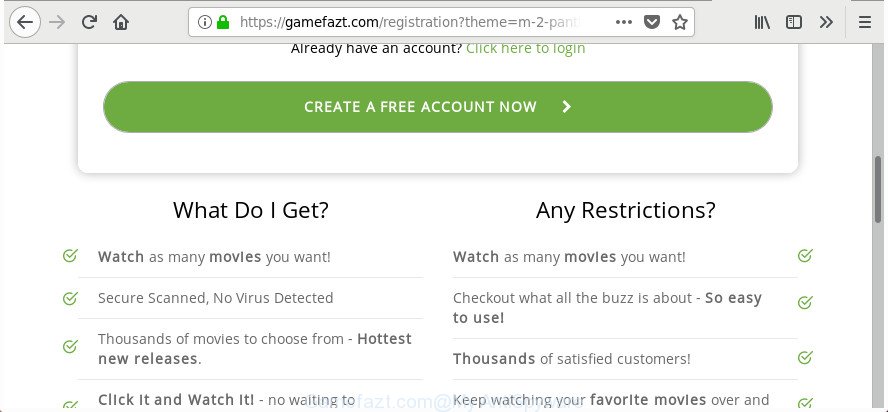
https://gamefazt.com/registration?theme=m-2-panther …
The adware which reroutes your web browser to unwanted Gamefazt.com site, is not a virus, but the virus behaves similarly. As a rootkit hides in the system, modifies browser settings and blocks them from changing. Also the adware can install additional web-browser addons and modules that will inject advertisements within the MS Edge, Google Chrome, Firefox and Microsoft Internet Explorer’s screen. Moreover, the adware may install internet browser hijacker that once started, will change the web browser’s startpage and search engine. Even worse, the ad supported software can be used to gather your user information such as what web-pages you are opening, what you are looking for the Web and so on. This confidential information, subsequently, may be used for marketing purposes.
Most often, the adware hijacks the most common internet browsers like the FF, Microsoft Internet Explorer, Edge and Chrome. But such the malicious software as well may infect another internet browsers by changing its shortcuts (adding an argument such as ‘http://site.address’ into Target field of a web browser’s shortcut). So every time you launch the web-browser, it’ll reroute to the undesired Gamefazt.com website. Even if you setup a new start page, an annoying page will be the first thing you see when you run the Mozilla Firefox, Microsoft Edge, Internet Explorer and Chrome.
Thus, it is clear that the presence of adware on your computer is not desirable, and you need to clean up your system immediately. Follow the steps below in order to remove Gamefazt.com pop-ups.
Remove Gamefazt.com pop-up ads
In the step by step tutorial below, we’ll try to cover the IE, Firefox, Edge and Google Chrome and provide general advice to get rid of Gamefazt.com redirect. You may find some minor differences in your MS Windows install. No matter, you should be okay if you follow the steps outlined below: delete all suspicious and unknown apps, reset web-browsers settings, fix web-browsers shortcuts, delete harmful scheduled tasks, run free malicious software removal utilities. Read this manual carefully, bookmark or print it, because you may need to close your web browser or reboot your PC.
To remove Gamefazt.com, use the following steps:
- Remove Gamefazt.com redirect without any tools
- Remove ‘ad supported’ software through the MS Windows Control Panel
- Remove unwanted Scheduled Tasks
- Get rid of Gamefazt.com ads from Firefox
- Remove Gamefazt.com popup advertisements from Chrome
- Get rid of Gamefazt.com pop ups from Internet Explorer
- Disinfect the internet browser’s shortcuts to remove Gamefazt.com redirect
- How to automatically remove Gamefazt.com ads
- Run AdBlocker to stop Gamefazt.com and stay safe online
- How to prevent Gamefazt.com redirect from getting inside your PC
- To sum up
Remove Gamefazt.com redirect without any tools
If you perform exactly the step-by-step instructions below you should be able to delete the Gamefazt.com advertisements from the Microsoft Edge, Firefox, Internet Explorer and Chrome internet browsers.
Remove ‘ad supported’ software through the MS Windows Control Panel
Check out the MS Windows Control Panel (Programs and Features section) to see all installed apps. We suggest to click on the “Date Installed” in order to sort the list of apps by the date you installed them. If you see any unknown and suspicious programs, they are the ones you need to delete.
Windows 10, 8.1, 8
Click the Microsoft Windows logo, and then click Search ![]() . Type ‘Control panel’and press Enter as displayed in the figure below.
. Type ‘Control panel’and press Enter as displayed in the figure below.

When the ‘Control Panel’ opens, press the ‘Uninstall a program’ link under Programs category as displayed on the image below.

Windows 7, Vista, XP
Open Start menu and select the ‘Control Panel’ at right as displayed below.

Then go to ‘Add/Remove Programs’ or ‘Uninstall a program’ (Windows 7 or Vista) like below.

Carefully browse through the list of installed software and get rid of all suspicious and unknown applications. We recommend to click ‘Installed programs’ and even sorts all installed programs by date. When you have found anything dubious that may be the ‘ad supported’ software which made to redirect your web-browser to various ad web-pages such as Gamefazt.com or other PUP (potentially unwanted program), then choose this program and click ‘Uninstall’ in the upper part of the window. If the questionable program blocked from removal, then use Revo Uninstaller Freeware to fully remove it from your computer.
Remove unwanted Scheduled Tasks
Once installed, the adware can add a task in to the Windows Task Scheduler Library. Due to this, every time when you start your PC, it will show Gamefazt.com intrusive web-site. So, you need to check the Task Scheduler Library and get rid of all malicious tasks that have been created by adware.
Press Windows and R keys on the keyboard together. This opens a prompt that called Run. In the text field, type “taskschd.msc” (without the quotes) and click OK. Task Scheduler window opens. In the left-hand side, press “Task Scheduler Library”, as shown below.

Task scheduler
In the middle part you will see a list of installed tasks. Please choose the first task, its properties will be show just below automatically. Next, click the Actions tab. Pay attention to that it launches on your computer. Found something like “explorer.exe http://site.address” or “chrome.exe http://site.address”, then delete this malicious task. If you are not sure that executes the task, check it through a search engine. If it is a component of the unwanted apps, then this task also should be removed.
Having defined the task that you want to get rid of, then press on it with the right mouse button and choose Delete as displayed on the image below.

Delete a task
Repeat this step, if you have found a few tasks that have been created by malicious apps. Once is complete, close the Task Scheduler window.
Get rid of Gamefazt.com ads from Firefox
If the FF settings such as startpage, newtab page and default search provider have been changed by the adware, then resetting it to the default state can help.
First, start the Mozilla Firefox and click ![]() button. It will open the drop-down menu on the right-part of the browser. Further, click the Help button (
button. It will open the drop-down menu on the right-part of the browser. Further, click the Help button (![]() ) as shown below.
) as shown below.

In the Help menu, select the “Troubleshooting Information” option. Another way to open the “Troubleshooting Information” screen – type “about:support” in the web browser adress bar and press Enter. It will show the “Troubleshooting Information” page as displayed on the screen below. In the upper-right corner of this screen, click the “Refresh Firefox” button.

It will open the confirmation prompt. Further, click the “Refresh Firefox” button. The Mozilla Firefox will start a task to fix your problems that caused by the adware responsible for redirections to Gamefazt.com. After, it’s done, press the “Finish” button.
Remove Gamefazt.com popup advertisements from Chrome
Like other modern web browsers, the Chrome has the ability to reset the settings to their default values and thereby restore the web-browser’s settings like newtab, search provider and start page that have been modified by the adware responsible for redirecting your internet browser to Gamefazt.com web-page.

- First run the Google Chrome and click Menu button (small button in the form of three dots).
- It will open the Chrome main menu. Select More Tools, then click Extensions.
- You will see the list of installed extensions. If the list has the add-on labeled with “Installed by enterprise policy” or “Installed by your administrator”, then complete the following tutorial: Remove Chrome extensions installed by enterprise policy.
- Now open the Google Chrome menu once again, press the “Settings” menu.
- You will see the Google Chrome’s settings page. Scroll down and click “Advanced” link.
- Scroll down again and click the “Reset” button.
- The Chrome will open the reset profile settings page as shown on the screen above.
- Next press the “Reset” button.
- Once this task is done, your web-browser’s default search provider, newtab page and homepage will be restored to their original defaults.
- To learn more, read the blog post How to reset Google Chrome settings to default.
Get rid of Gamefazt.com pop ups from Internet Explorer
In order to recover all browser startpage, search engine by default and newtab page you need to reset the IE to the state, which was when the Windows was installed on your computer.
First, start the Microsoft Internet Explorer, click ![]() ) button. Next, click “Internet Options” like below.
) button. Next, click “Internet Options” like below.

In the “Internet Options” screen select the Advanced tab. Next, click Reset button. The Internet Explorer will open the Reset Internet Explorer settings prompt. Select the “Delete personal settings” check box and click Reset button.

You will now need to reboot your PC for the changes to take effect. It will get rid of ad supported software responsible for Gamefazt.com pop-up ads, disable malicious and ad-supported browser’s extensions and restore the Internet Explorer’s settings such as newtab, search provider and homepage to default state.
Disinfect the internet browser’s shortcuts to remove Gamefazt.com redirect
After installed, this adware related to Gamefazt.com advertisements, may add an argument similar to “http://site.address” into the Target property of the desktop shortcut for the Firefox, Edge, Chrome and Internet Explorer. Due to this, every time you open the web browser, it’ll open an undesired ad web site.
Click the right mouse button to a desktop shortcut file which you use to run your browser. Next, select the “Properties” option. Important: necessary to click on the desktop shortcut for the internet browser that is redirected to the Gamefazt.com or other unwanted page.
Further, necessary to look at the text that is written in the “Target” field. The ‘ad supported’ software related to Gamefazt.com pop ups can rewrite the contents of this field, which describes the file to be launch when you run your internet browser. Depending on the web-browser you’re using, there should be:
- Google Chrome: chrome.exe
- Opera: opera.exe
- Firefox: firefox.exe
- Internet Explorer: iexplore.exe
If you’re seeing an unknown text similar to “http://site.addres” that has been added here, then you should remove it, as on the image below.

Next, click the “OK” button to save the changes. Now, when you start the browser from this desktop shortcut, it does not occur automatically redirect on the Gamefazt.com webpage or any other unwanted web pages. Once the step is finished, we recommend to go to the next step.
How to automatically remove Gamefazt.com ads
There are not many good free anti malware programs with high detection ratio. The effectiveness of malware removal utilities depends on various factors, mostly on how often their virus/malware signatures DB are updated in order to effectively detect modern malicious software, adware, hijacker infections and other potentially unwanted software. We suggest to use several programs, not just one. These programs that listed below will help you remove all components of the adware from your disk and Windows registry and thereby remove Gamefazt.com pop-up advertisements.
How to remove Gamefazt.com ads with Zemana Anti-malware
We recommend using the Zemana Anti-malware. You can download and install Zemana Anti-malware to scan for and remove Gamefazt.com advertisements from the Google Chrome, FF, IE and Edge browsers. When installed and updated, the malicious software remover will automatically check and detect all threats exist on your personal computer.

- Download Zemana AntiMalware (ZAM) from the link below.
Zemana AntiMalware
165503 downloads
Author: Zemana Ltd
Category: Security tools
Update: July 16, 2019
- At the download page, click on the Download button. Your browser will show the “Save as” prompt. Please save it onto your Windows desktop.
- After the download is done, please close all software and open windows on your computer. Next, run a file named Zemana.AntiMalware.Setup.
- This will open the “Setup wizard” of Zemana onto your system. Follow the prompts and don’t make any changes to default settings.
- When the Setup wizard has finished installing, the Zemana Free will launch and show the main window.
- Further, press the “Scan” button . Zemana Anti-Malware utility will start scanning the whole computer to find out adware that causes a lot of annoying Gamefazt.com pop-ups. A system scan can take anywhere from 5 to 30 minutes, depending on your PC system. When a threat is found, the number of the security threats will change accordingly.
- Once the checking is complete, Zemana Anti Malware (ZAM) will open you the results.
- All detected threats will be marked. You can remove them all by simply press the “Next” button. The tool will remove ‘ad supported’ software that causes a large count of intrusive Gamefazt.com pop-ups and move items to the program’s quarantine. When that process is finished, you may be prompted to reboot the system.
- Close the Zemana Anti-Malware (ZAM) and continue with the next step.
Delete Gamefazt.com popup ads and harmful extensions with Hitman Pro
HitmanPro frees your machine from browser hijackers, potentially unwanted programs, unwanted toolbars, internet browser extensions and other undesired software such as adware that causes browsers to show unwanted Gamefazt.com ads. The free removal tool will help you enjoy your PC system to its fullest. Hitman Pro uses advanced behavioral detection technologies to detect if there are undesired applications in your machine. You can review the scan results, and choose the items you want to delete.
Visit the page linked below to download Hitman Pro. Save it on your Microsoft Windows desktop or in any other place.
When downloading is finished, open the file location and double-click the Hitman Pro icon. It will run the Hitman Pro utility. If the User Account Control prompt will ask you want to open the application, click Yes button to continue.

Next, press “Next” to begin checking your PC for the adware that responsible for the appearance of Gamefazt.com ads. This procedure can take some time, so please be patient. While the Hitman Pro program is checking, you can see count of objects it has identified as threat.

When Hitman Pro completes the scan, Hitman Pro will create a list of unwanted and ad-supported software as shown in the figure below.

Make sure all threats have ‘checkmark’ and click “Next” button. It will open a dialog box, click the “Activate free license” button. The HitmanPro will remove adware which cause intrusive Gamefazt.com pop-ups to appear and add threats to the Quarantine. When the process is finished, the utility may ask you to restart your machine.
Automatically get rid of Gamefazt.com redirect with Malwarebytes
Remove Gamefazt.com redirect manually is difficult and often the ‘ad supported’ software is not completely removed. Therefore, we advise you to run the Malwarebytes Free that are completely clean your computer. Moreover, the free program will help you to get rid of malicious software, PUPs, toolbars and hijacker infections that your PC can be infected too.
MalwareBytes Anti Malware (MBAM) can be downloaded from the following link. Save it on your Microsoft Windows desktop.
327724 downloads
Author: Malwarebytes
Category: Security tools
Update: April 15, 2020
After the downloading process is finished, close all applications and windows on your PC. Double-click the set up file named mb3-setup. If the “User Account Control” dialog box pops up as on the image below, click the “Yes” button.

It will open the “Setup wizard” which will help you setup MalwareBytes AntiMalware (MBAM) on your system. Follow the prompts and don’t make any changes to default settings.

Once installation is complete successfully, press Finish button. MalwareBytes Free will automatically start and you can see its main screen as shown on the screen below.

Now click the “Scan Now” button . MalwareBytes utility will begin scanning the whole machine to find out adware that causes multiple annoying pop up advertisements. Depending on your PC, the scan can take anywhere from a few minutes to close to an hour.

Once MalwareBytes Anti Malware has completed scanning, MalwareBytes Anti-Malware will display a scan report. All found items will be marked. You can remove them all by simply click “Quarantine Selected” button. The MalwareBytes Anti Malware will remove ad-supported software that cause undesired Gamefazt.com pop-ups to appear and add items to the Quarantine. After finished, you may be prompted to reboot the PC.

We recommend you look at the following video, which completely explains the procedure of using the MalwareBytes Anti-Malware (MBAM) to get rid of adware, hijacker infection and other malware.
Run AdBlocker to stop Gamefazt.com and stay safe online
If you surf the World Wide Web, you can’t avoid malvertising. But you can protect your web browser against it. Download and run an ad-blocker program. AdGuard is an ad-blocker that can filter out a large count of of the malicious advertising, stoping dynamic scripts from loading harmful content.
- AdGuard can be downloaded from the following link. Save it on your Desktop.
Adguard download
27036 downloads
Version: 6.4
Author: © Adguard
Category: Security tools
Update: November 15, 2018
- After downloading it, start the downloaded file. You will see the “Setup Wizard” program window. Follow the prompts.
- After the install is done, press “Skip” to close the installation program and use the default settings, or click “Get Started” to see an quick tutorial which will assist you get to know AdGuard better.
- In most cases, the default settings are enough and you don’t need to change anything. Each time, when you launch your machine, AdGuard will start automatically and stop pop-up ads, web sites like Gamefazt.com, as well as other malicious or misleading sites. For an overview of all the features of the application, or to change its settings you can simply double-click on the icon called AdGuard, which can be found on your desktop.
How to prevent Gamefazt.com redirect from getting inside your PC
Many adware are included in the free programs setup file. In most cases, a user have a chance to disable all included “offers”, but certain install packages are made to confuse the average users, in order to trick them into installing the adware that causes browsers to show annoying Gamefazt.com pop-up ads. Anyway, easier to prevent the ‘ad supported’ software rather than clean up your PC system after one. So, keep the web-browser updated (turn on automatic updates), run a good antivirus software, double check a free software before you start it (do a google search, scan a downloaded file with VirusTotal), avoid harmful and unknown websites.
To sum up
Now your system should be clean of the adware that responsible for the appearance of Gamefazt.com pop up advertisements. We suggest that you keep AdGuard (to help you block unwanted pop up ads and undesired harmful web pages) and Zemana Anti-Malware (to periodically scan your PC for new malware, hijackers and ‘ad supported’ software). Make sure that you have all the Critical Updates recommended for Windows OS. Without regular updates you WILL NOT be protected when new hijackers, harmful applications and ‘ad supported’ software are released.
If you are still having problems while trying to delete Gamefazt.com pop up ads from your browser, then ask for help in our Spyware/Malware removal forum.


















